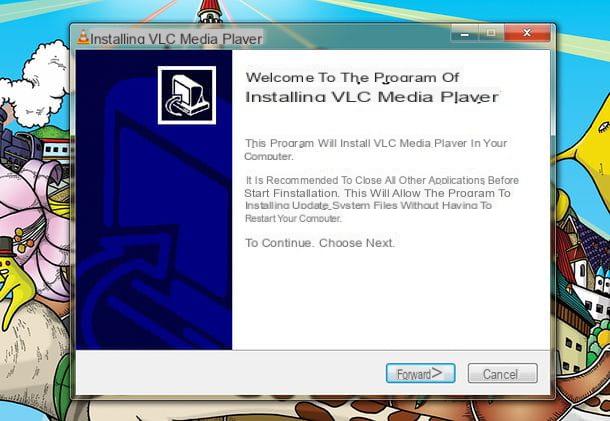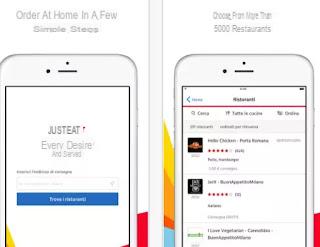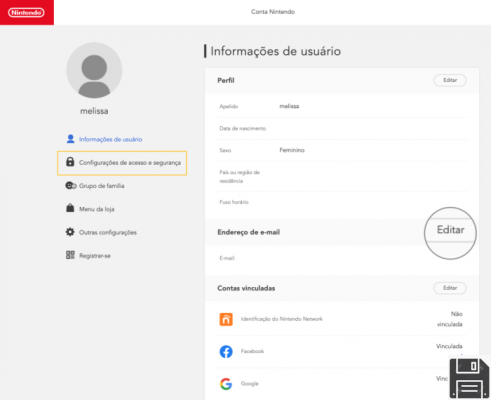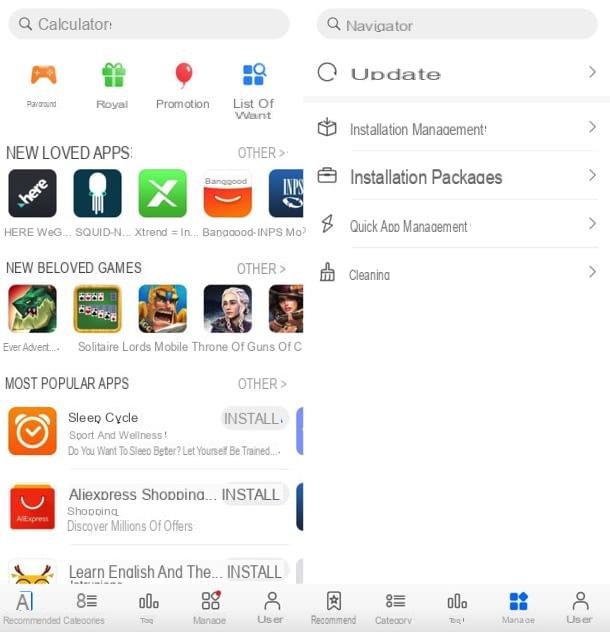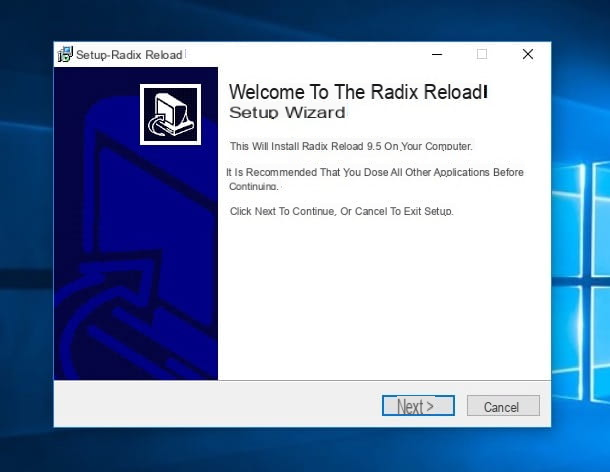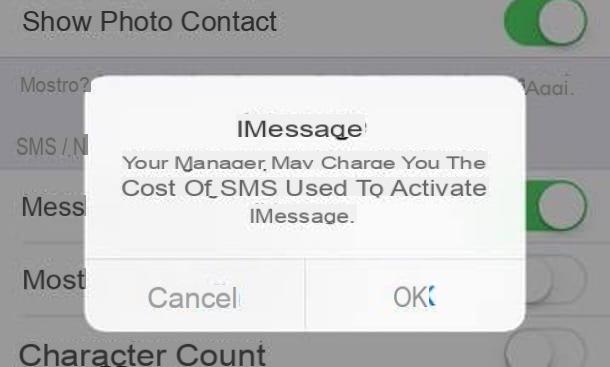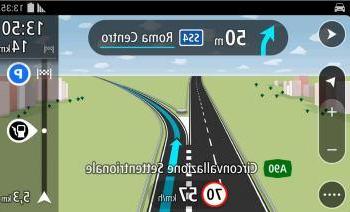As a good music lover we have kept all the albums released by our favorite artists, filling the shelves of our music collection with numerous Audio CDs, cassette tapes and old vinyl records. Although this type of media are the result of the past, their value as collector's items or as a guardian of our past years is immeasurable: to avoid that time spoils them completely, we recommend that you convert them into digital format, so that you can listen to them without the fear of damaging the delicate support (real risk especially with vinyl records and cassette tapes).
As a good music lover we have kept all the albums released by our favorite artists, filling the shelves of our music collection with numerous Audio CDs, cassette tapes and old vinyl records. Although this type of media are the result of the past, their value as collector's items or as a guardian of our past years is immeasurable: to avoid that time spoils them completely, we recommend that you convert them into digital format, so that you can listen to them without the fear of damaging the delicate support (real risk especially with vinyl records and cassette tapes).In this guide we will show you how to convert CDs, cassettes and vinyls to MP3, using the players (as well as the PC, smartphone or TV) at our disposal and the audio inputs of our computer. In case of absence of a reading device for the old media, we will show you how to equip yourself with new fast conversion devices, so that you can convert all the songs and albums into a digital file of MP3 type.
How to convert CD to MP3
The easiest to convert are undoubtedly the Audio CDs, as it is enough to have a player or a burner inside your computer and use a program suitable for high quality conversion to bring all the tracks of the CD to convenient MP3 files. . If we do not have a player or a burner on our computer, we can get an external USB burner like the one present here -> CD DVD burner Externo, Cocopa (19 €).Once the Audio CD has been inserted into the player, we install the CDex program on our computer, available for free for Windows.

Once the program is started, we will see all the tracks of the Audio CD inside the interface; to convert them to MP3 just click on the button Extract CD tracks to compressed audio files, choose where to save the tracks and confirm on OK. The program will automatically extract the tracks in MP3 format with variable bitrate, so as to offer the highest conversion quality; if we are purists we can also configure the conversion by clicking on the gear icon and selecting as a profile --alt-preset insane, in the field Quality.
If we want to try other similar conversion programs, we invite you to read our guide on how Extract music from an audio cd and convert it to mp3 (CD Ripping).
How to convert cassettes to MP3
To be able to convert cassettes to MP3 we will first need to get them an old Walkman or portable cassette player, plug a 3,5mm Jack-Jack cable into the headphone socket and connect the other end to the audio input on the back of each desktop PC (usually the blue or light blue plug).
If we don't have a portable cassette player, we can buy it on Amazon at really low prices, like the one featured here -> DIGITNOW! Portable Cassette Recorder & Audio Cassette Tape (14 €). If, on the other hand, we wanted to acquire the songs from a laptop, we can get a Jack adapter like the one available here -> CSL - 7.1 external USB sound card (23 €).
Once the connection between the cassette player and the PC is made, we install Audacity, a free audio management program on our computer. From Audacity, we select the right audio source by clicking on the top left MME and replacing it with Windows DirectSound, so let's make sure it's present next to it as an input source Primary sound acquisition driver.

Alternatively we can also use MME us Microsoft Sound Mapper - Input, but only in case of incompatibility. Once Audacity is prepared, we press the button Rec on the program and simultaneously press the button Play on our cassette player: if everything has been configured correctly, the program will start acquiring the player's audio, bringing the audio tracks into the digital track.
We wait to record the first side of the cassette, pause the recording on Audacity, turn the cassette over and play the second side as well, restarting the recording (on Audacity) and playback (on the player). At the end of the acquisition we will have all the songs of the cassette in a single audio track on Audacity: to divide them all we have to do is press Play, listen to each song and press CTRL + B when switching from one track to another, so as to set a label (if we are able to understand the passages, we can also do it manually without listening to the whole file). Once all the labels have been added, let's go to the menu Fillet at the top left, we press on Multiple export, configure the audio quality, choose the folder where to save the files and finally click on Export down.

If we have done everything correctly we will see various MP3 tracks with all the songs acquired from the cassette.
How to convert vinyl records to MP3
Capturing from vinyl records (i.e. 45s or 33s) is very similar to capturing cassettes, but we will need a vinyl record player with a 3,5mm headphone output, so that we can connect the same cable Jack already seen for cassettes. Many Hi-Fi systems of the time offered the headphone output in this format, so you could start the acquisition by connecting the cable to the audio input present behind the desktop PCs.If we don't have a vinyl record player, we can buy one suitable for driving from here -> dodocool 3 Speed Turntable (67 €).

This turntable also allows the direct acquisition of the songs stored in the vinyl (by connecting a USB key and starting the recording without a PC), but for a greater form of control we advise you to connect the audio jack to the rear socket of the turntable and connect the other. ends at the entrance Line IN on your PC, so you can use Audacity: the steps are practically identical to the procedure seen for cassette tapes, just start the recording from the program, start the playback by placing the head at the beginning of the inside edge of the vinyl and check the sound acquisition on Audacity. At the end of the A side, we pause the recording, turn the disc and restart the recording, so as to record also the B side.
At the end of the acquisition we set the various songs in the mono-track using the buttons CTRL + B, we press on the menu Fillet at the top left, we select Multiple export, configure the audio quality, choose the folder where to save the files and press on Export down.
Conclusions
Whatever the format of our favorite album, we can import it in digital format (to be precise in MP3 audio files) using a free program such as Audacity, a 3,5mm jack cable and a player suitable for the type of media (CD, cassette and vinyl). The procedure to follow is simple and fun to carry out on any format, even if in the case of vinyl records and cassette tapes we will have to listen to all the tracks to be able to acquire them (while on CD everything is much faster).If we also have VHS or videocassettes, we can acquire them digitally by reading our guide on how Record a VHS videotape on PC and DVD.
If, on the other hand, we have a large collection of DVD Videos or Blu-rays and want to preserve them from the wear and tear of time, we can read our article on how Convert video and DVD to MP4 or MKV on PC and Mac, the best conversion program for optical video media.