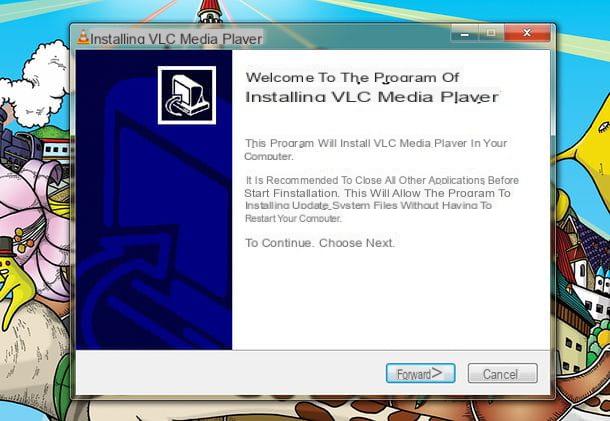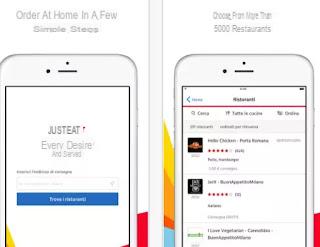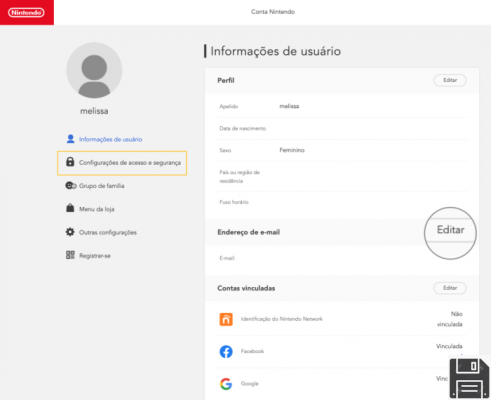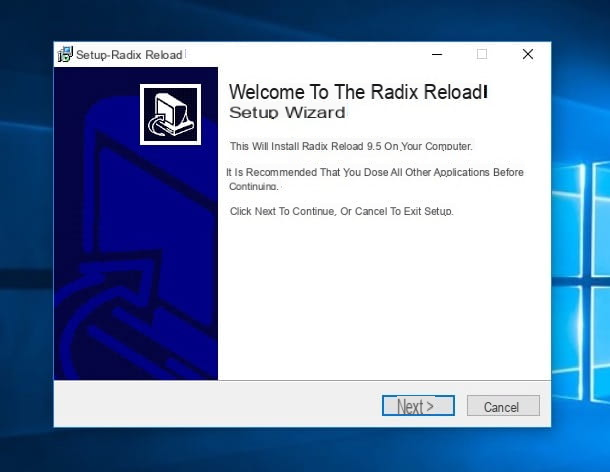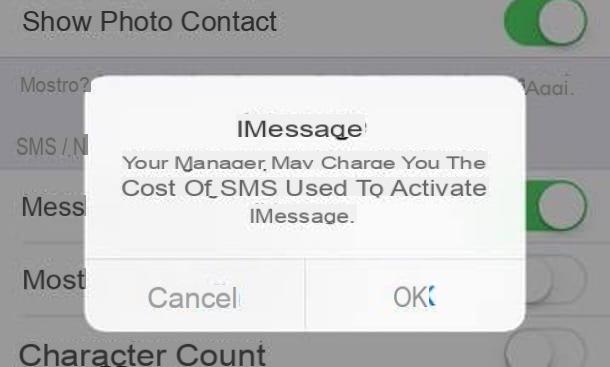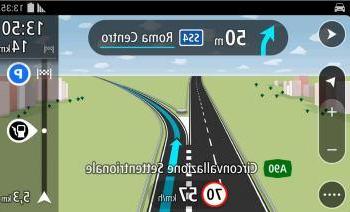What is HUAWEI AppGallery
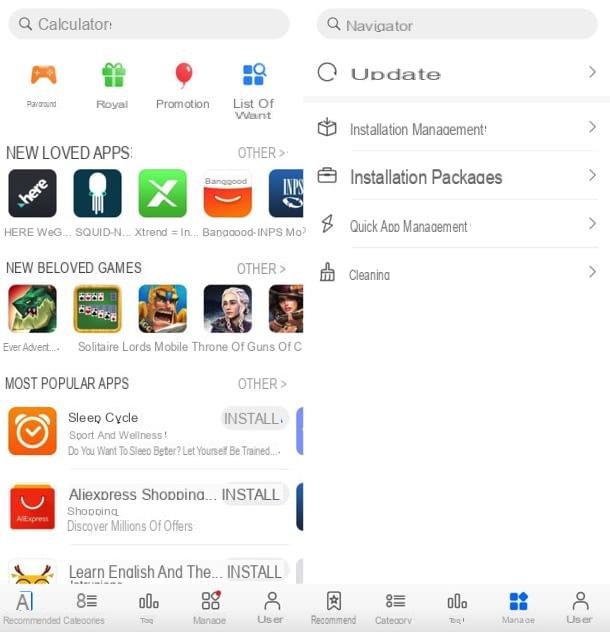
Before getting to the heart of the guide and explaining yourself how HUAWEI AppGallery works, it seems only right to provide you with some more information about the service, its features and the apps that can be found within it.
Well, as already mentioned, HUAWEI AppGallery is the app store that in the most recent Huawei terminals (Mate 30 Pro, P40 lite, Mate Xs, P40, P40 Pro and P40 Lite, at the time of writing) has replaced the Google Play Store. It allows you to search, download and manage both applications and games in a very simple, as well as safe way (there are four levels of check when adding new apps). It also offers numerous interesting opportunities, such as the possibility of obtaining free packs, participating in special in-game events, competitions, prize draws and earning exclusive rewards.
Inside are already available most popular apps, such as TikTok, Telegram, HERE WeGo, Amazon and Microsoft Office), but also Facebook, WhatsApp, Zoom and other popular apps available with links to the installation packages on their respective official sites. The catalog, however, is constantly expanding.
The applications and games available are mostly free, but in some cases they require in-app purchases to unlock additional features. To pay, you can associate your account with one credit / debit card or use credits HUAWEI Points (obtainable in various ways thanks to the initiatives promoted by Huawei).
As easily understood, the Google apps are missing on HUAWEI AppGallery, but it is possible to easily remedy the thing. How? I'll explain it to you right away. Instead of gmailfor example, you can use the default app E-mail to manage e-mail and set up your Gmail account in the latter; YouTube it can be used comfortably from the browser (with the possibility of creating a shortcut on the home screen and reaching the site with a tap); other Google applications, such as Google Maps (which works in its entirety, except that you cannot log in and therefore save your favorite places), they can then be easily installed via apk packages.
Apk packages are the installation packages of apps for Android and, if you are wondering, they can be easily found through various solutions, such as the TrovApp app available on the HUAWEI AppGallery. In short, the choice is certainly not lacking and the limitations present are very few: indeed, in many cases the absence of Google services leads to better overall performance of the device and lower battery consumption throughout the day!
Another point in favor of HUAWEI AppGallery is the support for Quick App: these are applications, such as Uber, Airbnb, Privalia, Glovo, JustEat, Twitter, Trenitalia, Wikipedia , Zalando, Mediaset Play e ATM Milan, able to work without installation. To put it simply, you select their icon in the AppGallery, press a button and they start instantly, with the possibility of adding it to the home screen and managing them through a special HUAWEI AppGallery panel (Manage> Quick App Management).
How HUAWEI AppGallery works
At this point, I would say that we can take action and discover, together, how to use HUAWEI AppGallery to download apps and games. You will be amazed at how simple it is!
Preliminary operation

Before downloading apps and games from HUAWEI AppGallery, if you haven't done so yet, I suggest you associate a HUAWEI ID to your device. This account, as you probably already know, allows you to access all the services of the Huawei Mobile Services world and to have a constant and secure backup of your data on the Internet, with the possibility of synchronizing them on all devices. It is not mandatory for the installation of the apps but, as mentioned, it is highly recommended.
To associate a HUAWEI ID with your smartphone, open the app Settings (the'icona dell'ingranaggio located on the home screen), tap on the item Login with HUAWEI ID and enter your username and password to log in. If, on the other hand, you don't have an account yet, click on the button REGISTER, then up NEXT, ACCEPT and follow the on-screen instructions: after providing the date of birth, you will have to choose whether to create the ID using email address o telephone number, configure a Password and set preferences regarding the data to be synchronized with the Huawei cloud (Gallery, Contacts, Browser etc.).
Easier done than said: I guarantee it! Once the association between HUAWEI ID and smartphone has been made, you are ready to exploit the full potential of HUAWEI AppGallery!
Install the apps

Explain how to find and install an app (or game) with HUAWEI AppGallery it is almost superfluous, the store developed by Huawei for its devices is so intuitive.
In any case, as soon as the HUAWEI AppGallery icon is recalled from the home screen (and after having granted the initial permissions to the latter), we find ourselves in the presence of a screen organized in a meticulous way with, at the top, a search bar to search for apps and games by title; at the bottom, a highlighted area where the most interesting promotions and applications of the moment scroll and, even further down, the icons for quick access to Toys, Gifts, Promotions e Wishlist (where you can collect apps and games of your interest waiting to download / purchase them).
Scrolling the screen again, you will encounter various selections of content, such as new loved apps, new beloved games, most popular apps, top collections, most innovative apps etc. Also, there are the section recommended for you, with apps and games recommended based on previous downloads, and editor's advice, with the choices of the editorial staff. To view each app collection in its entirety, just tap on the relevant item Other.
At the bottom of the screen, then, there is the navigation menu to quickly access the recommended (i.e. to the main screen of HUAWEI AppGallery); at Categories (through which to browse apps and games based on the categories they belong to, such as Communication, Toys e Photography); to section Top (containing the rankings of the most popular apps and games of the moment); to section Manage (to manage apps and Quick App, which I'll talk about in a little more) and to the section User (through which, as I will explain shortly, you can manage your user profile).
Once you have identified the app or game of your interest, to install it on your smartphone, all you have to do is press on its icon, in order to view the descriptive card with all the information of the case and the Comments of other users (accessible by pressing on the appropriate tab), and then on the button Install located at the bottom of the screen.
If you want to share an app or game, tap on the icon sharing (the three dots connected by a line) located at the bottom left of the HUAWEI AppGallery and choose the app through which to share (e.g. the mail client or a social network). If, on the other hand, you want to leave your comment on an app or game, after downloading it, click on the icon comic (bottom right) and type your review, including a rating expressed in stars.
At the end of the download, you will find the apps and games installed on your device on the home screen, ready to be recalled and used if necessary. Convenient, right?
You will then be happy to know that you can also search and install apps from a PC. All you have to do, in this case, is to connect to the Web version of HUAWEI AppGallery using your favorite browser and access your HUAWEI ID (the same one associated with your smartphone), via theicona dell'omino located at the top right.

Once logged in, all you have to do is find the app of your interest (as explained above on smartphone), press the button Install, select your device from the proposed menu and press the button OK. The app will be sent to the device as soon as it is connected to the Internet.
Using the Quick Apps

If you are interested in Quick App, that is to the applications that can be used without first downloading and installing them on the device (and which, despite this, can also be added to the home screen), all you have to do is scroll the main screen of HUAWEI AppGallery down, locate the section Quick App and press on the item More>, in order to browse them all.
Once you have identified the Quick App of your interest (some examples are Uber, Airbnb, Privalia, Glovo e JustEat), tap on his icon and then on the button apri, to open it immediately. You will be asked if you want to add a link to it on the home screen: choose according to your preferences.
If no request appears regarding adding a Quick App icon to the home screen, go to the tab Manage of HUAWEI AppGallery, then on Quick App Management, make a long tap on the Quick App icon of your interest and select the item Add to Home screen give the menu check if you press.
Promotions and gifts

As already pointed out above, HUAWEI AppGallery includes numerous promotions and gifts for users, which can be accessed by pressing on the icons Promotions e Gifts present in the main screen of HUAWEI AppGallery (or even by browsing the banners that scroll in the section with the highlighted contents, at the top of the store).
Among the promotions available at the time of writing, just to give you an example, I would like to point out Vinci Huawei Point which allows you to win a HUAWEI Point (i.e. a credit with a value to be used to purchase digital content on Huawei stores, to be redeemed by going to the menu Settings> Account Center> Huawei Point> Request) by downloading one of the apps included in the promo.
The gifts, on the other hand, include additional content and free subscriptions for apps and games. For example, at the time of writing, they are available 1 year of Premium for Sleep Cycle, € 30 welcome bonus for Lords Mobile and much more.
To redeem a gift, just press the button Request relating to the latter.
Manage apps

HUAWEI AppGallery allows you not only to download apps, but also to update and manage them with ease.
The updating of apps installed via the HUAWEI AppGallery, for example, is completely automatic (as long as the smartphone is connected to a Wi-Fi network). You can check this setting and possibly install pending updates "manually" by going to the tab Manage of HUAWEI AppGallery and tapping on the item Updates.
On the next screen, make sure the toggle located next to the item Automatic update via Wi-Fi is active (otherwise you can do it yourself); then, if necessary, start the installation of pending updates by pressing the appropriate buttons displayed on the screen.
If, on the other hand, you want to manage the apps installed on your device, you can call up the item Installation management from the card Manage by HUAWEI AppGallery. This will open the list of all the apps on the device (not only those installed via HUAWEI AppGallery) and, by pressing on the name of one of them, you will have the possibility to uninstall o manage it (to terminate it, clear the cache data and so on).
In an equally simple way, you can manage the Quick Apps: by selecting the item Quick App Management, you will find the list of all the Quick Apps you have used. With a long tap on the icon of each Quick App you can decide whether to create a shortcut on the home screen for it, manage it, share it or delete it.
Finally, I point out that by selecting the item Installation packages present in the card Manage of HUAWEI AppGallery you can view and delete all apk packages present on the phone memory, while selecting the item Cleaning you can access the default app Optimizer, which allows you to optimize various aspects of the smartphone: free space, data usage, battery consumption, etc.
Manage your profile

HUAWEI AppGallery allows you to easily manage your user profile. By going to the tab Profile of the store, you can in fact access menus to manage Gifts redeemed, Awards obtained, Reviews made, elements Booked (the list of apps and games booked before the actual release on the store), Wishlist, Purchase history (which also includes free app and game downloads) e Notifications about comments (with responses to comments left on HUAWEI AppGallery).
Going up instead Settings, you can adjust your preferences for updating apps, downloading via mobile data, receiving notifications for apps, games and promotions, and more. The sections Guide e Problems and solutions allow you to receive support in case of doubts or problems, while pressing on Check for updates then look for system updates (which in any case are automatically checked).
Finally, the section Information contains information on the HUAWEI AppGallery application in use on the device. It's all very intuitive, as you can see.
Article created in collaboration with Huawei.
What is HUAWEI AppGallery and how does it work