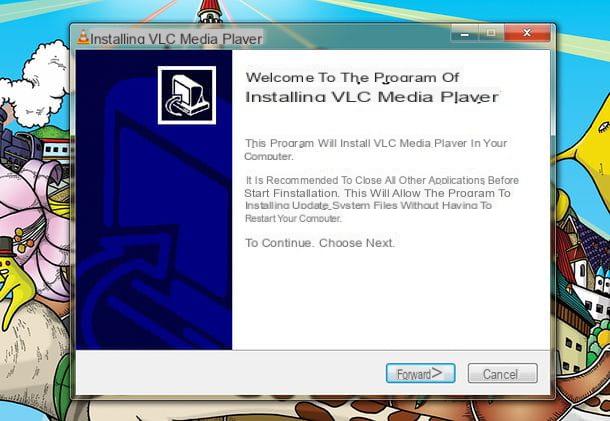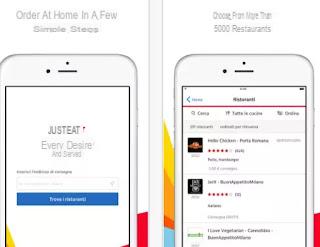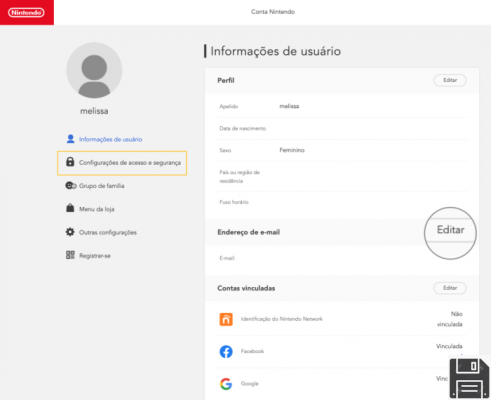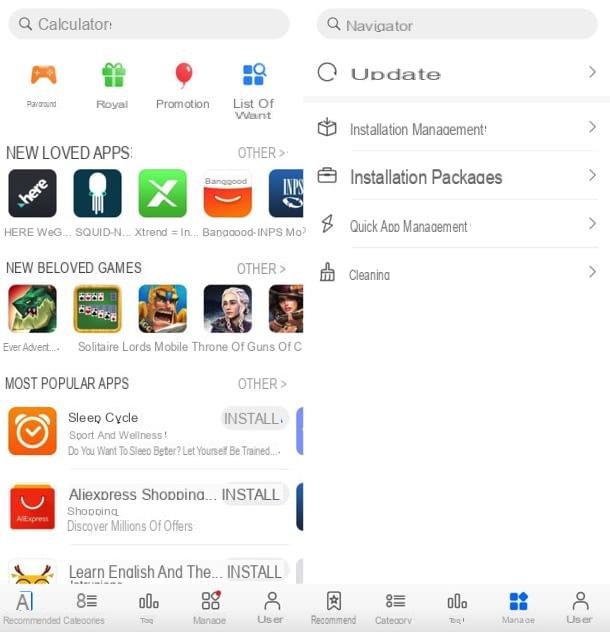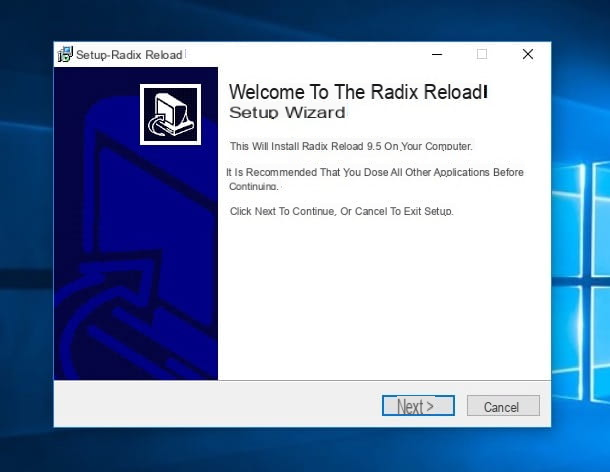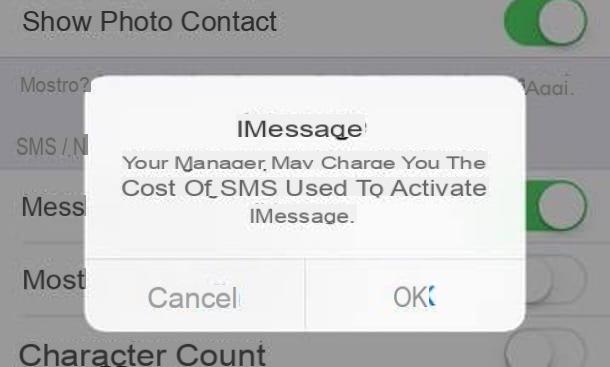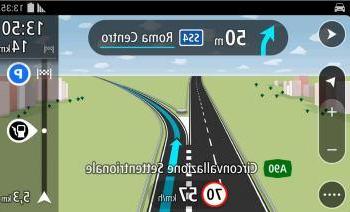Technical characteristics and contents of the package

Before getting to the heart of this post and seeing, together, how TIM HUB works, it seems only right to say a few words about the features of the device. TIM HUB - as already mentioned above - is a modem for ADSL, VDSL and optical fiber that has 6 antennas and has a download capacity of up to 2.000 Mbps.
It supports dual-band technology (therefore allows you to create 2.4GHz and 5GHz wireless networks), has 512MB of RAM and has a very rich set of ports, with 4 Gigabit Ethernet ports (one of which is LAN / WAN), 2 FXS ports for connecting 2 phones and able to manage 2 independent VoIP lines, 2 USB ports for connecting hard drives and printers and 1 Fiber port for installing FTTH (Fiber To The Home) fiber, for which is the ideal modem.
TIM HUB is supplied in a totally recyclable package and divided into various compartments: in the central section we find the modem and instruction manuals, on the left the connecting cable to the telephone socket and Ethernet cable, and the transformer with power cord. It is also equipped with a filter to be applied, only in the case of ADSL service, to the telephone socket to separate the Internet line from the voice line. Furthermore, the presence of a practical and simple quick guide printed directly on the inside of the package should be emphasized.
How to install TIM HUB

The procedure ofinstallation of TIM HUB for TIM Fiber it is very simple. All you have to do is connect the telephone cable inserting the gray connectors to the DSL port for FTTC Fiber or to the Fiber port in case of FTTH connection. If you activate the ADSL offer, you can use the ADSL filter (also contained in the device packaging).
Then connect TIM HUB topower supply using the appropriate cable, turn on the modem using the key ON / OFF (located on the back) and wait a few seconds until the LED indicators i e b do not turn solid green and the LED indicator @ does not flash green: a sign that the connection to the Internet has been established.
At this point, you just have to connect your devices to the network using one of the many options available.
- You can use the Wifi connection, connecting to the network TIM-xxx and entering the access password shown on the back of TIM HUB. Alternatively, if you're using a smartphone or tablet, you can frame the QR code at the rear of TIM HUB and accept the connection to the network when you are offered.
- To establish a Wi-Fi connection, you can also take advantage of technology WPSby pressing the corresponding button on the side of the modem and on the device to be connected to the network.
- You can use a Ethernet cable to physically connect a device to the TIM HUB (using one of the ports ETH of the modem).
How to configure TIM HUB

Once you have installed and connected your TIM HUB to the network, you can configure the device in a very simple way. Open the browser you usually use to surf the Internet (eg. Chrome, Safari o Firefox), type the address 192.168.1.1 in the address bar and give Submit. The access page to the TIM HUB configuration panel will open.
To log in, type admin e admin in the fields related to username e Password and click on the button Subscribe (these are the default login details of the modem, after which you will have to change them to increase the security of the device and avoid unauthorized access to the latter)
Once logged in, all you have to do is click on the box relating to the settings you want to change and proceed following the instructions I am about to give you.
Change username and password

As mentioned above, it is good practice to change the username and password needed to access the modem administration panel. To do this, expand the menu admin collocato in alto a destra and seleziona la voce Profile settings give the menu to compare.
On the page that opens, type your old password followed by the your new password in the appropriate text fields; repeat the new password in the last field and click on the button Change Password per salvare i Cambiomenti.
Configure Wi-Fi networks

To change the settings related to wireless networks, such as the Wi-Fi password and the properties of the guest network, click on theicon with gears present in the box wireless and select the name of the Wi-Fi network to configure. Wi-Fi networks are all listed in the left sidebar and are divided into Access point a 2.4GHz e Access point a 5GHz (therefore classic 2.4GHz networks and 5GHz networks).
Once you have selected the network of your interest (eg. TIM-123456789), scroll the page that opens, get to the section Access Point and adjust the available settings according to your preferences.
- Moving on ON or on OFF the levetta On, you can choose whether to activate or deactivate the selected network.
- Through the field SSID name, you can choose the name to use for the Wi-Fi network.
- Via the drop-down menu Cryptography, you can choose the type of encryption to use for the Wi-Fi network (I recommend that you leave the default setting on WPA2-PSK).
- In the field Wireless Password, you can set the password to use for the Wi-Fi network.
- Activating or deactivating the lever for the option WPS, you can choose whether to activate WPS technology or not.
I also point out that clicking on the button Show advanced settings (located at the top right) you can activate the display of these, such as the one that allows you to activate / deactivate the broadcasting the SSID (Ie the display of the network name) and the one that allows you to turn on / off Access Control List (access control to allow network access only to authorized IPs).
To change the radio channel used for Wi-Fi transmission, instead, go back to the top of the wireless configurations page and select the channels of your interest from the appropriate drop-down menu. Channels recommended for 2.4GHz networks are 1, 6 and 11; for 5GHz networks it is usually enough to rely on automatic settings.

Among the many functions offered by TIM HUB there is also the possibility of creating one guest network, that is, a Wi-Fi network to be used exclusively by guests in their home (or office).
To activate the guest network on your TIM HUB, click on theicon with gears present in the box wireless, select the network Guests-TIM-xx from the left sidebar (2.4GHz and 5GHz versions of the same network are available) and move up ON the lever for the option On. If you want, you can also change the SSID network name and Password for the chosen network.

If you want, by selecting the tab Wireless Control from the menu wireless of TIM HUB, you can also access the function Controlled access and program the automatic switching on and off of the Wi-Fi.
To choose the days and times to turn Wi-Fi on or off automatically, click on the button Add a new rule and, in the page that opens, choose whether to activate or deactivate the network by setting to On or on off the drop-down menu AP state. Then type thestart time and l 'end time in the appropriate text fields, choose i days of the week in which to activate the rule (using the appropriate boxes located at the bottom) and that's it. This feature is rarely present in a traditional modem.

If, on the other hand, you want to activate or deactivate Wi-Fi manually, all you have to do is press the tasto Wi-Fi present on the top of TIM HUB. In case you don't know, it's the key with theantenna icon located to the left of the LED indicators.
Open the doors

L'door opening is an operation that allows you to unlock the communication channels used by applications, such as peer-to-peer ones, and by devices, such as game consoles, to send and receive data from the outside.
To open the doors in TIM HUB, click on theicon with gears present in the box WAN services, reach the section IPv4 port forwarding table of the page that opens and use the button Add a new IPv4 port mapping in the box that appears on the screen.
At this point, fill out the form that is proposed to you by typing the name that you want to assign to the rule to be created (eg. BitTorrent), indicating the type of door to open (TCP and / or UDP, via the drop-down menu Protocol) and entering the number of the door to open in the fields WAN port e LAN port. Finally, type your computer's IP address in the field Remote IP address (if you don't know how to find your computer's IP address, check out my tutorial about it) and that's it.
If you want to save time (and effort), know that TIM HUB includes numerous default rules that allow you to open the ports for popular programs and services. To activate one of these rules (e.g. the one for BitTorrent, that for iTunes or the one for OpenVPN), all you have to do is click on arrow ▼ located next to the button Add a new IPv4 port mapping and select it from the menu that opens.

To conclude, I would like to point out that from the menu related to WAN services you can also activate the dynamic DNS functions through the service DynDNS and set up the use of technology UPnP (a network protocol that allows different terminals to connect to each other by creating a peer-to-peer network between PCs and other network devices).
Enable parental control

TIM HUB allows you to protect the little ones thanks to a system of parental control integrated. To block inappropriate sites using TIM HUB's parental control, click onicon with gears located in the box parental control, then select the tab parental control and move up ON the lever located next to the item Qualified.
At this point, click on your button Add a new site, type the address of the site to be blocked in the field Website and presses the button capacitor positive (+) lead to save the rule. It is not possible to block sites that use https.
I also point out that by going to the card Access Control (top) and pressing the button Add a new rule (below) you can set a rule by which to allow or disallow network access to a particular device.
To set access control, make sure the toggle next to the entry On sia spostata her ON, type il MAC Address of the device for which to apply the rule in the appropriate text field, choose start time, end time e day of the week (via the boxes located at the bottom) in which to activate the rule and press the button capacitor positive (+) lead located at the top right to save the changes.
Configure telephony

If you have a TIM Smart Fibra subscription, you can also use your TIM HUB to manage the telephone line. Then plug the phone into one of the ports Line (FXS) of the modem and, after logging in to the device administration panel, click onicon with gears present in the box Telephony.
On the page that opens, select the tab Input / Output mapping to manage the numbers of the telephones connected to TIM HUB; the board Call Log to view the list of received or placed calls or the tab Codec to enable the operation of the POS connected to one of the TIM HUB FXS ports.
Also, I point out that by installing the app TIM Telephone for Android and iOS you can use smartphones and tablets to call or receive phone calls on your TIM landline (provided you have an active TIM Smart Fibra plan).
Share content and devices

Thanks to the two integrated USB ports, TIM HUB allows you to share hard drives, keys and printers with devices connected to the local network.
To manage file sharing, click onicon with gears present in the box Sharing of Content and, on the page that opens, select the file sharing technologies you want to keep active between Samba Filesharing e DLNA, moving up ON o OFF the relative levers. By clicking on the button show advanced options (located at the top right), you can also change the name of the Samba and DLNA servers.
To manage printer sharing, click on theicon with gears present in the box Printer sharing and choose whether to enable network printer sharing by moving to ON o OFF the lever located next to the item Qualified.
Restart or reset TIM HUB

In case of problems, you can restart your TIM HUB by clicking on theicon with gears present in the box Gateway, scrolling to the bottom of the menu that opens and using the button restarting.
If you want to restore the modem to factory settings, instead, click onicon with gears present in the box Gateway, scroll to the bottom of the menu that opens and use the button Reset. Alternatively, take a pencil or other pointed object and hold the button down Reset placed on the rear side of the modem for a few seconds (until the device lights switch off and on again).
Keep in mind that by returning TIM HUB to the factory settings you will lose all your settings relating to Wi-Fi networks, ports and all other device functions: use this procedure only in case of actual need (e.g. if you forget the password access to the modem management panel and you want to restore the default one).
To avoid having to "manually" configure the modem after a reset, you can take advantage of the settings export and import function always accessible from the menu Gateway: to export the device settings just click on the button Export, while to import them you have to click on the button Choose file, select the backup file created earlier and use the button Import.
Other useful settings

Other useful sections of the TIM HUB management panel are those relating to diagnoses, with detailed information on the status of the line and the possibility of carrying out ping e traceroute; to the firewall, which can be configured on a low, medium or high protection level (I recommend leaving the default settings active); ai connected devices, where the devices currently connected to the network and those relating to the local network, where there is information on the LAN and the option to enable or disable the DHCP server (for automatic assignment of IP addresses to devices connected to the network).
If you need more information on configuring TIM HUB, connect to the official TIM technical assistance website and select one of the topics listed at the bottom of the page: Led, doors and buttons for information on the operation of the modem's LEDs, ports and buttons; Password setting for setting the password to access the device; Wi-Fi network management for wireless configuration information e Port Mapping Configuration to receive information on opening the doors.
How to configure TIM HUB from smartphones and tablets with the MyTIM Fisso APP

If you want you can configure TIM HUB also from smartphones and tablets by downloading the app MyTIM Fixed for Android and iOS: by installing the app on your mobile device and logging in with your line data, you can manage TIM HUB simply by selecting the tab Modem.
Within the "Modem" tab, you can click on the item State to display a screen with the current status of TIM HUB (device name, Internet connection status, 2.4GHz and 5GHz Wi-Fi connection status, voice service and list of connected devices); pressing on the voice Wi-Fi you can adjust the properties of the 2.4GHz and 5GHz Wi-Fi networks and the guest network; clicking on the item devices you can view the list of devices connected to the network; clicking on the item sharing you can adjust the sharing configuration for disks, printers, etc., while using it by voice QR code you can share the access key to your Wi-Fi network.
The MyTIM Fisso app also allows you to carry out tests to find less disturbed radio channels than those of neighbors, contact TIM assistance in case of breakdowns, find the TIM stores closest to home and much more.
How to get TIM HUB

You can request the TIM HUB modem by signing the offer Smart Fibra + TEAM which includes a Fiber line up to 1000 Mbps in download and up to 100 Mbps in upload (or up to 300/200/100 Mbps in download and 20 Mbps in upload depending on coverage) plus access to the TIMVISION service. The 1000 Mega option is free for the first year. Activation is free if the bill is domiciled.
The TIM HUB is available for sale combined with TIM Smart Fibra + at 5 euros for 48 installments. You can activate the TIM Smart Fibra + offer by connecting to the TIM website and clicking on the appropriate button or by contacting the 187. If you need information on how to talk to a TIM operator, consult my tutorial about it.
Article created in collaboration with TIM.
TIM HUB: how it works and how to request it