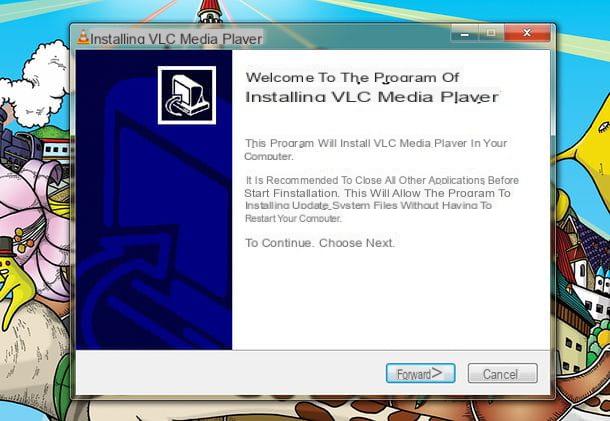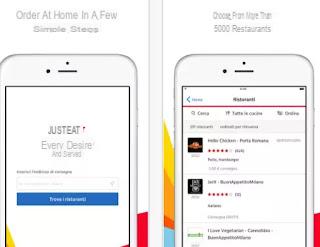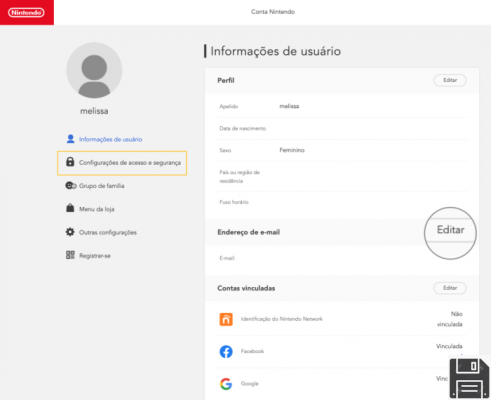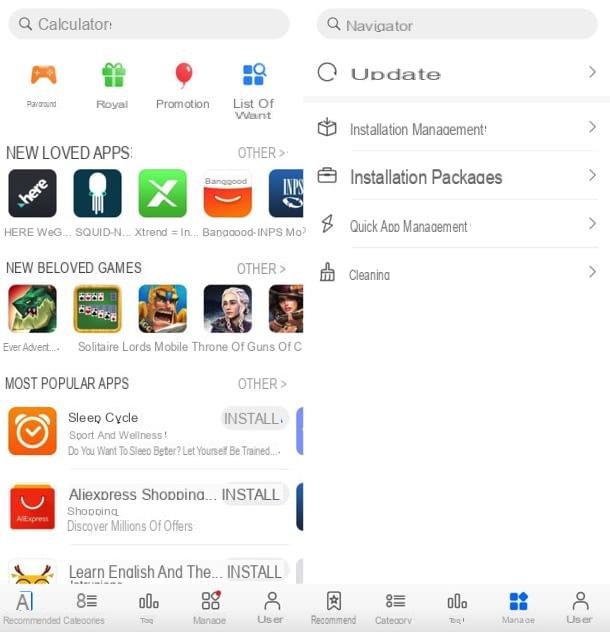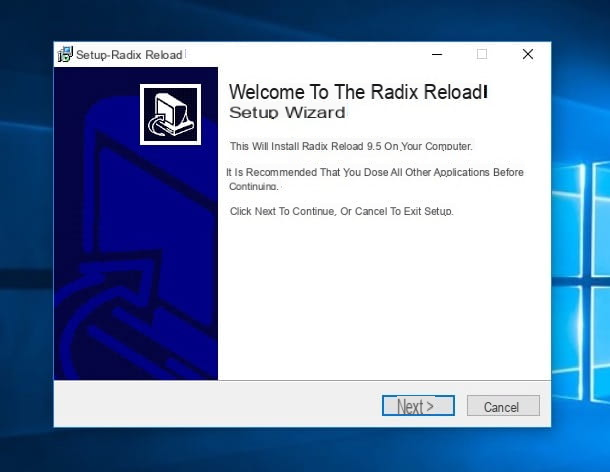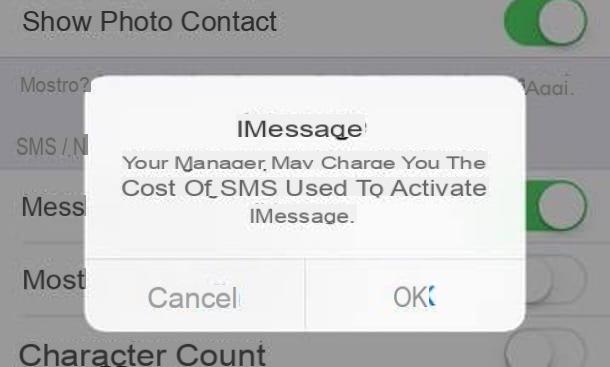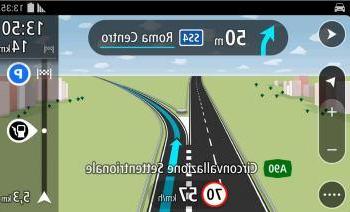All modern computer browsers allow you to search the internet using the address bar. So, without having to open the Google site, you can write the words to search directly in the address bar and then press Enter to open the search results page on the current tab.
All modern computer browsers allow you to search the internet using the address bar. So, without having to open the Google site, you can write the words to search directly in the address bar and then press Enter to open the search results page on the current tab. Although there are many search engines, internet searches in english must be done with Google, not because we are fond of it or for subjective reasons, but precisely because it is the only one to provide relevant and complete results in english. The other search engines like Bing or DuckDuckGo might be good in English but not complete in english.
If, therefore, when you search on the internet using the browser's address bar, the results page of another search engine that is not Google opens and if it was not intentional to use another search engine , then you can change default search engine on Chrome, Firefox, Edge and Safari, depending on which browser you use to browse the web.
Change search engine on Chrome
Chrome is already set up to have Google as the default search engine, but this may have been changed automatically due to an extension without it being wanted. To change the search engine in Chrome (even if you want to use another service instead of Google), you can proceed as follows:
- Press the button with three dots at the top right.
- Open Settings.
- Click on the Search engine section.
- Press on the down arrow where it says Search engine used in the address bar.
- Select your default search engine from the list which includes Google, Yahoo, Bing.
If you click on Search engine management, you can also add others, with the possibility of being able to recall them from the address bar using a specific word. For example, if you write Google and then another word, you search Google while if you type Bing and then the word, you search for that word on Bing.
Of this feature we have written a guide to know how to create custom search engines in Chrome and how to use the keywords that allow you to quickly recall them.
Change search engine on Chrome to Android
In Chrome on Android, changing the default search engine is simple and just press the menu button at the top right and then open the Settings
Change search engine in Firefox
If we are using the Firefox browser, to set Google or another service as the default search engine for the address bar, proceed as follows:
- Press on the key with three lines at the top right.
- Open Options.
- In the navigation bar on the left, click on Search to open the search options.
- Scroll down until you find the list of search engines and put the v next to the Google name, removing it from all the others (if you prefer you can also use another service or leave all those listed).
In Firefox it is possible to set a keyword to call up a specific search engine and add new ones by clicking on find other search engines. The link takes you to the Firefox extensions page.
In case Google is not in the list, press the Reset button to make it selectable again.
Change search engine in Microsoft Edge
Edge, Microsoft's newest web browser, changed this year with a Chromium-based version of Edge, becoming somewhat similar to Chrome in settings. Edge, after it is installed, sets Bing as the default search engine and you have to change it manually to use Google. As the option is a bit hidden (Microsoft doesn't want you to change Bing's default search engine), proceed as follows:
- Press the button with three dots at the top right
- Open Settings.
- In the list on the left, click on Privacy and Services.
- Scroll down the list of options in the center of the page to the last line where you can click on Address Bar
Here it is finally possible to change Bing with Google (or other engines) and search with Google on Edge; to do this, press the key with three dots on the Google line to find the option Set as default.
If you click on Manage search engines, you can add new ones by following the same guide seen for Chrome.
Change search engine in Safari on Mac
On the Safari browser, open the menu by pressing the Safari button in the upper left corner and select Preferences from the drop-down menu.
Once the Preferences window is open, press on the drop-down menu next to Default Search Engine and select Google or whatever you want.