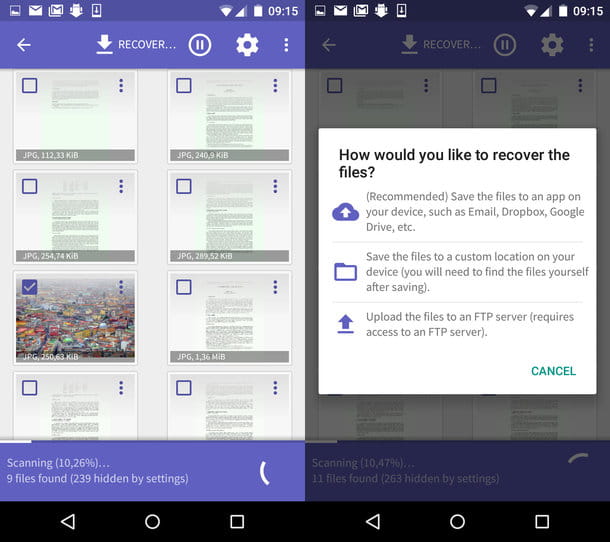Android Auto is the main integrated system in "In-car entertainment" car radios, the modern ones that are now installed in almost all new cars, which have a touchscreen as large as a tablet and allows you to connect to the internet independently or via smartphone.
Android Auto is the main integrated system in "In-car entertainment" car radios, the modern ones that are now installed in almost all new cars, which have a touchscreen as large as a tablet and allows you to connect to the internet independently or via smartphone.Android Auto is the most common system on cars all over the world especially because, compared to Apple Car Play which only works with iPhone, it is compatible with all android phones, so Samsung, Huawei, Motorola etc. .
On the official Android Auto website you can discover all the brands of cars that support this In-car entertainment system, including Alfa Romeo, Opel, VolksWagen, Smart, Seat, Skoda, Renault, Peugeot, Mercedes, Kia, Fiat, Ford, Citroen and many others.
Car stereos with Android Auto require, to function, that a any Android smartphone is connected to the machine via USB cable in order to project a reduced and simplified Android interface on the car screen.
From this simplified interface you can make phone calls, read and reply to messages, start streaming music and then use the satellite navigator, which is the most important app in the car.
As seen, Android Auto can be used as an app even without a compatible car stereo, perhaps by attaching the smartphone to the car's air vents with a magnetic holder. However, those who have a compatible car stereo system with a touchscreen can instead take advantage of all its functions, for make hands-free calls, reply to messages and set the navigator using only voice commands.
Before setting up the android car stereo in the car and connect the smartphone with the USB cable to the socket located under the dashboard, you must make sure to install theAndroid Auto app on the phone that can be downloaded for free on the Google Play Store (only on mobile phones with Android 5 and above).
The Android Auto app is configured automatically and it only takes a few steps to get up and running right away.
In any case, from the settings menu it is possible to decide how the application should work, both in the case of use with a car radio, and in the case that it is used alone without connection. To access the settings you have to touch the key with three lines at the top left. In the settings it is important that the option is activated to use voice commands with OK Google (which becomes the command to call the system), the configuration of the automatic answer and then the automatic start of the app when the bluetooth of the phone is connected to the bluetooth of the car. In the settings there is also the possibility to manage the connected cars with the option to start the automatic configuration when the phone is connected to the car.
Once you've installed the Android Auto app on your phone, that's important that the smartphone is connected to the internet.
If you have a car with an Android system, just connect the smartphone with the charging cable to the USB socket of the car to see the Android system appear on the car radio screen. There is no need to start the app on the phone because the system should automatically recognize the connection with the car.
If this link doesn't work and nothing happens when the phone is plugged into the car's USB socket, you can try again using another cable or trying to get a wifi connection from the phone. If you have any problems, try setting up another Android phone and then, if it works, try again with the one that didn't work.
In addition to connecting via cable, you must also pair the bluetooth of the car to that of the phone, which allows you to listen to calls and music from the car stereo speakers. The Bluetooth connection setup starts when you connect the phone to the machine via USB cable, or it can be done manually.
To do this pairing you need to open the bluetooth settings on the phone and pair the car system which should be recognizable and appear in the bluetooth scan (for example Opel IntelliLink).
If that doesn't work, try pairing from the car stereo settings (to be searched using the touchscreen controls on the screen).
If all went well, the Android car stereo screen will show a clean interface with date and time, with four buttons at the bottom and the microphone icon at the top. The round button is used to exit the application and return to the radio system of the machine. The arrow key opens the navigator (which can be Google Maps), the handset key is used to make a phone call, the headphones key to start the music app (which can be Spotify or Google Music or others).
The functions of Android Auto can still be activated by voice, by saying first "Ok Google" and then the command that can be: go to the course to open the navigator, call Marco or Send message to. In another article the guide to activate and configure Ok Google on the phone.
While connecting to the car stereo, you can still use the smartphone in all its other functions without necessarily disconnecting and closing Android Auto.
ALSO READ: Best Android Auto Apps for Music, Messages, Maps and More
Guide to set up Android Auto in the car