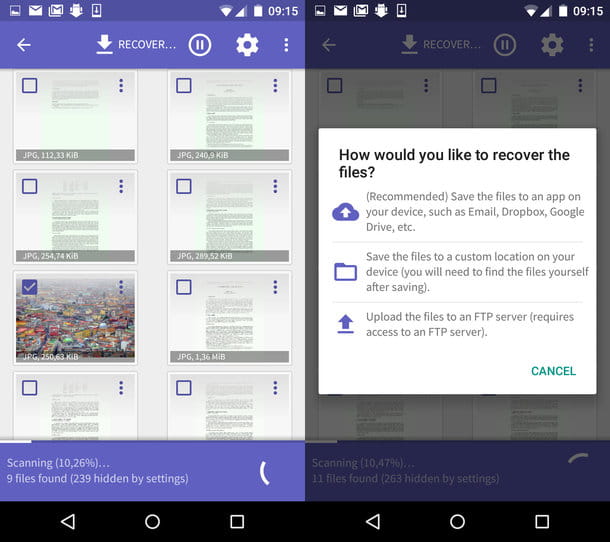At ForDataRecovery we provide you with different ways to be able to recover the apps you like the most on your Android device, in order not to lose those apps we will explain you step by step how to make a backup on your cell phone, this way you will have them available at any time and occasion.
Searching through the list of apps on your device, whether it is a smartphone, tablet or computer, you can no longer find the app you used to use frequently. You thought its icon just disappeared, but if you check further you will notice that it is no longer installed on your device. You're not sure if it was you or someone else who deleted it by mistake, but the problem is that now you can't remember its name and have no idea how to get it back. am I right? If that's the case, I'll soon explain how to solve your problem.
In this guide, in fact, I will show you how to recover deleted applications on the devices you use. I will show you the procedures to follow on both Android smartphones and tablets, as well as those with iOS. In addition, I will also give you my advice on how to accidentally prevent such a problem, using some tools that you can use on these two operating systems. In addition to telling you about the devices you carry with you every day, I will show you how to achieve your goal even if you have deleted apps on computers with Windows and macOS operating systems.
You can't wait to read my advice, can you? Then you'd better not delay any longer, hoping that this guide of mine will help you achieve your goal. Are you ready to start reading our tutorial, are you, let's get started!
Recover deleted apps on Android
If you have an Android smartphone or tablet, you can recover your deleted apps in two ways: by accessing a specific section of the Play Store or by installing apps that previously backed up the apps in your device's memory. You won't have any difficulty using one method or the other, so feel free to choose the one that suits you best.
Play Store

Every time you install an app, its download, whether free or paid, is recorded in your Google account, so you can find the app at any time in the Collection section of the Play Store.
It's easy to access: just tap the Play Store icon (a colored triangle symbol) on the home screen and tap the icon (☰) at the top left. This brings up a list of Play Store sections, from which you can select My Apps and Games.
From the tabs at the top, tap the one labeled My Collection to show you a list of apps that are installed on other Android devices associated with the same Google account or those that are no longer in the device's memory.
For each application, you can read the Not installed sign, which indicates that this application is not currently on your smartphone or tablet and, if you wish, you can reinstall it by pressing the install button next to it. If you no longer want to see an app in this list, press the [X] button to the right of the app you want to remove.
Backup applications
The method indicated above is the easiest and the most immediate to use, but if the app you have deleted does not come from the Play Store, but from an APK package, how can you recover it? In this case, the answer to your question is to use apps that backup and restore apps that have been installed on your smartphone or tablet.
Of all the ones that do this, the one I recommend you is App Backup and Restore, which can be downloaded for free from the Play Store. You can also decide to purchase the Pro version at a cost of € 0.99, which only allows the removal of advertising banners. All the features of this application can be used freely at no additional cost, such as the automatic backup of applications when they are installed or updated.
To start using the backup and restore application, download it using the link I gave you in the previous lines and click Install, then OK and finally Open. After starting the application, select the Installed tab and check all the applications you see in the list, or only the ones you want to avoid accidental uninstallation.
Then press the Backup button at the bottom and wait for the rescue process to complete. Note that backing up apps takes up space in the device's memory, so make sure you have some free space available.

To install a deleted app using the app backup and restore features, go to the Archived Transmission section of the backup and restore the app you want to recover. Then click the Restore button, then click Yes, and finally click Install from the screens that are displayed.
Note that to use the app reinstall feature with this type of app, you must enable the Unknown Origins option in your Android settings. To do this, tap the Settings icon (a gear symbol ) on the home screen and go to the Security section. Locate the Unknown Origins and move the toggle from OFF to ON and then press OK, from the screen that is displayed.

If you have a recent version of Android, open the Settings app (the icon with the gear symbol), located on the home screen, and tap Security & Privacy > Other > Install unknown apps. Next, find the name of the backup app you are using (for example, App Backup and Restore) and, next to the Allow app installation, move the toggle from OFF to ON.
Recover deleted apps on iOS

If you use an iPhone or an iPad, you can recover a deleted app from the list of apps you have purchased, which you can find in the App Store. This feature is not immediately visible when you open Apple's online store, but it can be easily accessed using the steps I will show you in the following lines.
To retrieve a deleted app, tap the App Store icon (a stylized "A" symbol ), which you can find on the home screen of your smartphone or tablet. After launching it, tap the thumbnail of its image in the upper right corner.
On the new screen that opens, tap Buy and wait for the list of apps to load. By tapping the Notab on iPhone/No on iPad, you can see a list of all the apps that were previously installed on your Apple devices, but are no longer on the one you are using. Tap the icon with a cloud symbol on the right side of the app you want to install, and the app will be downloaded, making it available for use again.
If you want to hide a downloaded app from this list, simply swipe from right to left over the app name and then press the Hide button.
In addition to the above, another method you can resort to is to create a full backup of your iPhone or iPad so that you can restore it later and recover deleted apps.
Recover deleted applications in Windows

If you are using Windows 10 or Windows 8.x, you have surely taken advantage of the Microsoft Store to download some apps on your PC. If you uninstall an app by mistake, you can recover it by accessing the My Collection section of the Microsoft Store.
To do this, click on the icon with the symbol of a white bag with colored squares inside that you can find in the Taskbar at the bottom left. If you do not find this icon, press the search button (a magnifying glass symbol ) and type "microsoft store" by clicking on the corresponding search result.
After launching the Microsoft online store application, click on the three horizontal dots icon in the upper right corner and select My Collection from the context menu. You will then be shown a list of applications and games that you have installed on your computer, registered to your Microsoft user account.
If you are reinstalling a deleted application, click the down arrow button next to its name. If you do not find the application in the list, it is probably hidden, so click the Show hidden products button to expand the list with all the applications installed so far.
Recovering deleted applications on MacOS

In addition to PC with Microsoft operating system, on Mac you can also recover a deleted application, installed through the Mac App Store. The operation to be performed is simple, as well as that seen in the previous paragraph related to Windows.
All you need is to access the Mac App Store using the Mac App Store icon in the Dock or inside the Launchpad. When the Mac App Store launches, click the Buy button at the top and wait for the list of apps you have installed on your Mac to load.
If you want to reinstall an app that has been incorrectly deleted, simply click the Install button to the right of it. This will start downloading the app, ready to be used again.