Have you accidentally deleted a photo you received on WhatsApp? Are you desperate because you don't know how to get it back? Well, very trivially, I would ask you if you have contacted the person who sent you the photo and asked for it back, but if you are here now and you are reading this tutorial, it seems obvious to me that this is not feasible.
At this point we have to resort to alternative solutions; solutions that fortunately exist and are also very reliable. What do I mean? I'll tell you right now. To recover WhatsApp photos without backup, you can use some apps to restore deleted data, or you can take advantage of WhatsApp's backup feature, which allows you to restore your chats to a previous date.
Either way, you'll need a bit of luck and, above all, a lot of timing: if the photo you're trying to recover has been deleted too long ago, you won't be able to restore it with data recovery apps, nor will you be able to find it in WhatsApp backups (which will then be after the date you deleted the image). For more information, read on, everything is explained below. Fingers crossed that all goes well.
Deleted photo recovery apps.
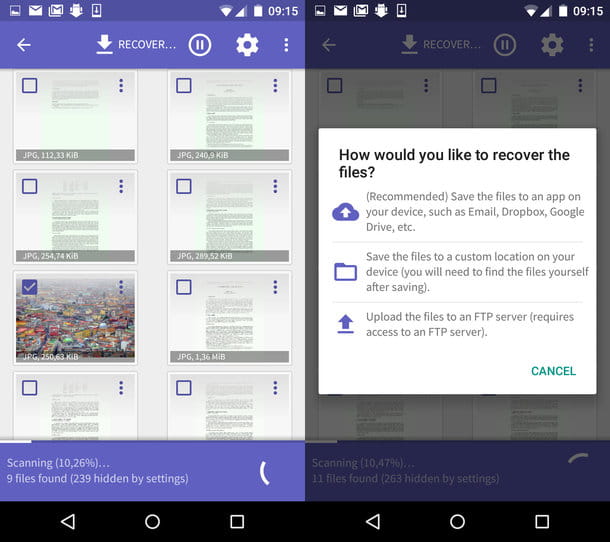
If you want to recover WhatsApp photos without messing up all your chats, ie without completely restoring the application, install a data recovery software and check if the photos that interest you are still in some "corner" of the memory of your smartphone.
If you use an Android phone and you have unlocked it via root, you can make use of DiskDigger, an excellent free application that allows you to recover deleted JPG and PNG files from your phone's memory. To unlock support for other file types, you can purchase the Pro version of the app for €3.37.
To test DiskDigger's capabilities right now, download the app from the Google Play Store, launch it and grant it root permissions by clicking the Grant button that appears in the center of the screen. Then wait a few seconds for it to scan the memory of your smartphone, click the No thanks button to decline the invitation to purchase the Pro version of DiskDigger and select the drive related to the memory of your phone (/data).
On the screen that appears, check the JPG and PNG boxes, click the OK button and wait for the images that DiskDigger was able to retrieve to be displayed. When you see the thumbnails of the photos you are interested in (wait for them to actually appear!), place a check mark next to them and click the Recover button in the upper right corner.
Then click the folder icon to save them to a folder on your smartphone or click the cloud icon to save them to a cloud storage service (e.g. Dropbox or Google Drive) or send them via email.
If DiskDigger does not meet your expectations, try installing Undeleter, another Android data recovery app. Like DiskDigger, Undeleter also needs root to work and is available in two versions: a free one that recovers photos and a paid version (€2.75) that also recovers videos and other types of files.
If you use an iPhone, you can try to recover WhatsApp photos with EaseUS MobiSaver Free, a software for Windows and Mac OS X that allows you to recover deleted data from iOS devices. The program can be used free of charge, but it has a rather important limitation: it only allows you to save one photo at a time (which, however, should not be a problem if you don't have to restore a large number of images).
For more information about EaseUS MobiSaver Free and how it works, see my tutorial on how to recover deleted photos from mobile in which I covered this app (and the aforementioned DiskDigger and Undeleter for Android) in depth.
Restore WhatsApp backups.

If the data recovery apps have failed to solve the problem, I'm sorry but the only solution left for you is to recover WhatsApp photos by restoring a previous backup of the app.
For this to work, you must hope that the last backup you saved of WhatsApp on the internet (Google Drive if you use an Android device, or iCloud if you use an iPhone) was made before the date you deleted the photos you want to restore, otherwise you will not be able to do anything, or almost nothing.
To check the date of the last backup made by WhatsApp, start the app, go to the Settings menu (which on Android and Windows Phone is found by pressing the button (...), while on iPhone is located at the bottom right of the main screen of the app) and navigate to Chats & Calls > Chat Backup: the date of the backup is the one next to the item Last Backup.
If the date of the backup is earlier than the date you deleted the photos, restore WhatsApp by following the instructions below.
- Delete WhatsApp from your smartphone;
- Download the application again;
- Launch WhatsApp and follow the initial configuration of the application;
- After the number verification, when asked if you want to restore chats from previous backups, accept;
- Choose the name and photo you want to use on WhatsApp and that's it.
Mission accomplished! You should now have a restored WhatsApp with all your old chats, and especially your old photos. As you can easily see, any messages received after the backup date will not be restored and will be lost.
Emergency solutions
If your WhatsApp backup is from a date after the date you deleted the photos you want to recover, you can try one of these emergency solutions.
- If you are using an Android smartphone, you can restore an old backup created by WhatsApp to the device's memory. You can find the whole process in my article on how to recover conversations from WhatsApp Android. Before doing so, disable the association between WhatsApp and Google Drive from this web page (this will prevent WhatsApp from trying to restore data from Google Drive instead of local backups).
- If you use an iPhone, you can restore a backup of your phone from iTunes (from a date before you deleted the photos you want to recover) by following the instructions in my tutorial on how to restore iPhone backups.
The success of the procedure is 100% guaranteed on Android, but not on iPhone: you have to try and cross your fingers!

























