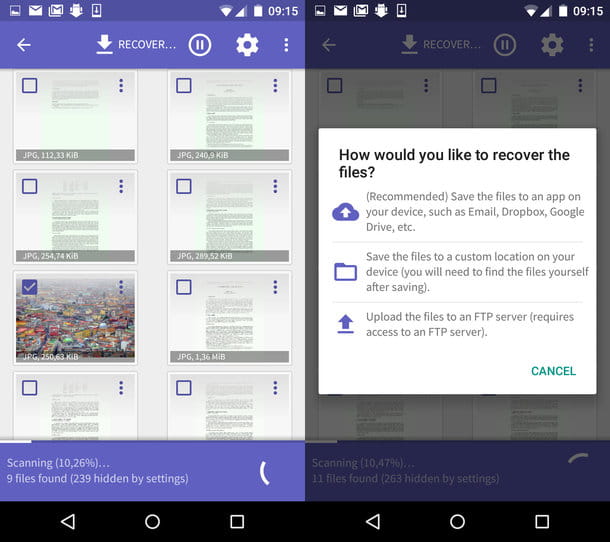The causes that lead to the loss of the Play Store
First of all it is important to specify that if the Play Store is installed as a system App, that is, if this arrives as a factory setting, then it will be practically impossible to be able to delete or uninstall it. But then why the icon has disappeared from the screen of our smartphone preventing us from accessing the Google Play Store?
There are several reasons that lead to the apparent disappearance of the precious Android App, among which could be the fact that the icon has been accidentally deleted, or that it has been hidden by mistake. Another hypothesis is that the Play Store has been disabled.
I deleted the Play Store by mistake: how can I recover it?
If the smartphone we own comes from China, or if it is a model that does not include the App Play Store as the default function of the device, this means that this application has been installed manually.
If we can no longer access it now then it is possible that it has been completely removed from the phone. So, the only way to be able to get Google Play Store again would be to proceed with a new one installing the APK file.
Below are the main steps to follow to successfully download Play Store:
Check the Android version of your phone
Before proceeding with any type of download it is good to check the current one version number that our Android is using. This step is very important to avoid installing some outdated Google Play Store file. To do this, you need to:
- Open the Google Play Store App.
- Going up "Settings".
- Look for the entry "Play Store Version".
Download the Google Play Store through the APK file
As with all Android applications, the Google Play Store also comes in an APK format. Therefore, to install the App it is necessary to download this file first. Below you can find the few steps that you need to follow to successfully download and set up Play Store:
- See the APKmirror website.
- Search for the Android version you want to install.
- Download the application following the instructions on the site.
Enable the settings of unknown sources
When access to unknown sources is enabled to operate on our device it may happen that they go to install unwanted applications also undermining the security and privacy of our data.
Recently, Android Oreo changed those permissions, making them an App permission rather than a system setting. This means that, now, the only application capable of installing third-party APKs is the one we have just enabled.
So let's see how to enable the permissions, pre and post Oreo.
Before Android Oreo:
- Head up "Settings"
- Going up "Safety"
- Look for the entry "Unknown Sources" and click on the box
- Read the conditions on the screen that appears and tap "Ok" to enable the installation of APK files from Unknown Sources.
After Android Oreo
- Start the installation with a file browser or a web browser.
- Android will warn us that the application does not have permission to install APKs.
- Click on the button "Settings" on that page.
- In the next menu, click the box which allows the application to install APK files.
- Click on the "Back" button to return to the installation process.
Please note: After the download of the desired files is completed successfully, it is important to remember disable the settings of unknown sources, to continue to protect the privacy of our data.
Use a file manager and install the previously deleted Google Play Store
Once the App has been downloaded it must now be installed on the smartphone. How to proceed?
- Using a file browser, browse to the file we just downloaded
- Once you find the Google Play Store APK, click on it
- Depending on the file we downloaded, a pop up may appear asking us which App we want to use
- click “Package Installer”
- On the next screen, read the terms and conditions and click "Install".
Can the Google Play Store be uninstalled or deleted?
Normally, the Play Store is a operating system component Android which is already pre-installed on our device. This is part of the nature of the phone, it is an application that is born with it. Since this App is designed to be an important part of the Android system, it cannot be uninstalled or deleted, therefore, it will always be part of our smartphone.
How to reactivate the Google Play Store if it has been deactivated?
If you are having difficulty accessing the Play Store it is possible that this has simply been disabled. If this is the case, you could try to activate it again by following these instructions:
- Open the Google Play Store App.
- Going up "Menu" > “ "Apps and Games".
- Click on the App or Game you want to activate.
- Click "Activate".
Can't find the Google Play Store anymore?
The Play Store icon seems to have disappeared from our phone, preventing us from accessing the infinite applications it contains. If this App cannot be deleted, then what happened to it? Here are some of the reasons that cause the absence, so to speak, of the very popular App from our device:
The icon was accidentally deleted
Since Play Store cannot be uninstalled, its absence on our phone display may have been caused by the accidental deletion of its icon. What to do then? If our smartphone belongs to one of those models that organizes its interface in different folders, then the App we are looking for will certainly be in the Device Drawer.
You just need to access one of these "drawers" where you can find the entire list of all the applications installed on our mobile device and transfer the Play Store icon from the Drawer to the Home.
The icon was hidden by mistake
If the icon hasn't been cleared but we still can't see it on our device, then this probably was accidentally hidden.
To understand if it ended up somewhere in our smartphone, you need to access the settings of the Launcher. From here open the entry "Hide App" to find out if the Play Store icon was actually hidden.
If so, you just need to deselect it to have it available on your phone's Home again.
The Play Store has been disabled
As previously mentioned, if the Google Play Store belongs to our smartphone from birth, so to speak, this application cannot be deleted or uninstalled but what can happen, however, is that it can be disabled by some devices Android.
In this case, therefore, it will be necessary to re-enable the App, observing the following procedure:
- From your mobile device go to "Settings".
- Depending on the device you have, access the entry "Apps and Notifications", or "Application Manager", or "Installed apps".
- Select "All Apps".
- From the list of all installed applications search "Google Play Store".
- Alternatively, touch the icon with the three dots located at the top right and select the item "Show System App" or "Show System".
- Once you have found Play Store, press on the icon to enter the application.
- If the App is disabled, activate the item "Skills".
- The icon will be available again on the Home and Drawer.
Worst case scenario: format the device
The reasons that can lead to a malfunction of the Play Store and other Apps are innumerable. If after trying the aforementioned tricks to recover what was lost, errors still occur, as a last resort you could always think about reformat your device.
This option is frowned upon because many users fear that by doing so they may lose some of the data contained on the phone.
So as a first step you should always do a backup to safeguard files and data, in addition, we recommend consulting the appropriate pages to find out how to recover chats on WhatsApp and how to recover files on Android.
FAQ
It is not easy to imagine what happened to the applications we regularly use on our phone. If the Play Store App is still a question mark, then we invite you to consult the following questions that many users ask themselves about it:
What happens if Google Play Store is accidentally deleted?
We assume that the Play Store App can neither be deleted nor uninstalled. Its elimination takes place only when it has been manually installed on a phone coming from China or some other foreign country.
Then in that case you have to proceed to download of the App and the APK file that supports it.
Why has my Play Store disappeared?
If you are no longer able to view the Play Store on your device this may be because its icon has been deleted or hidden accidentally. Or, the Google Play Store may have been accidentally disabled.
Also read these tutorials:
- Clash Royale account recovery
- Recuperare account Clash of Clans
- Recover deleted apps on Android
- How to recover deleted iPhone apps
- Recover deleted Android videos and photos
- Recover deleted contacts
- How to recover deleted messages
- How to recover a number deleted from the call log
- How to recover data from a broken phone