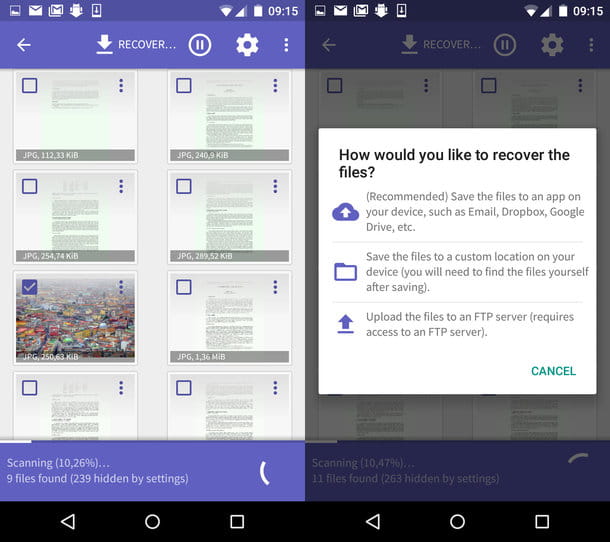At ForDataRecovery we want to provide you with all the necessary knowledge so that you can keep and recover your WhatsApp contacts on both Android and iPhone. For this, we will provide you with all the necessary methods to be able to backup your contacts in iCloud stores, iOs and Google Drive.
Today, while trying to send a message on WhatsApp, have you noticed that some contacts are missing from the address book of the application? Strange. Try opening the contacts app on your smartphone for a second. The contacts are also missing there, right? That is to be expected. In fact, WhatsApp does not have its own address book and is fed directly from the contacts of your smartphone. So if a contact isn't in the app, they're not in your address book either.
How do you do it now? Don't worry, it's not time to panic yet. If you give me five minutes of your free time, I can give you a hand and explain how to recover deleted WhatsApp contacts using automatic backup from some cloud services and some deleted data recovery solutions. Hopefully, you will be able to recover all the names that "disappeared" from your smartphone's address book (probably because they were accidentally deleted during a previous wipe) and add them back to WhatsApp. Happy reading and good luck with everything!
RECOVER DELETED CONTACTS FROM WHATSAPP FROM ANDROID
If you want to recover deleted WhatsApp contacts and use an Android terminal, you have several solutions available. For example, you can try to restore your address book through Gmail or use deleted data recovery apps, which are explained below.
Restoring the Gmail address book
If you have Google contact synchronization enabled on your smartphone, you can access your account settings and restore your address book to a previous state (up to 30 days earlier than the current one). To check if your smartphone synchronizes your contacts with Google, do the following: go to Android Settings (the gear icon on the home screen or on the screen with the list of all the apps installed on your device), go to Account > Google, select your Gmail address and check if the Contacts tab is active or not: if it is, your smartphone synchronizes your contacts with the Gmail address book and then you can try to recover the deleted names by restoring the address book to a previous state.

You can then take action. Then connect to the Google Contacts service (where you can find and manage all the names in your Gmail address book), log in with your account (if necessary) and click first on the More item in the left sidebar and then on the Cancel changes option, which appears at the bottom.
In the box that appears on the screen, choose the date you want to return the address book between 1 h ago, Yesterday, 1 week ago or Custom (to set a custom date, up to 30 days before the current one) and click the Confirm button to confirm the operation.

Mission accomplished! Now, if your smartphone has Google calendar synchronization enabled, your contacts will be restored to the state they were in on the date you selected in Google Contacts and consequently the names you deleted by mistake will be restored. To see the changes, you may have to wait several minutes: be patient.
Once the restored contacts reappear in the Android address book, they will also automatically appear in WhatsApp.
Application to recover deleted WhatsApp contacts

If on your smartphone, at the time of deleting the contacts, the phonebook synchronization with Google was not active, you can try your luck with an application to restore deleted data. However, you should be aware that applications of this type do not guarantee certain results (if the data to be recovered have been overwritten in the memory of your smartphone, little can be done) and that they need a root to function properly. If your device has not undergone the root procedure, do not send it now (as you would risk overwriting the contacts to be recovered). Try using the apps I'm going to recommend (the ones that can work without root), but be aware that your success rates will be reduced.
Having made this premise long-winded, but dutiful, let's get to work! The first data recovery application I recommend trying is EaseUS MobiSaver, which doesn't necessarily need root for contact recovery but, if present, can act "deeper". You can use it for free but only to view recoverable contacts and export JPG and MP4 files. To export contacts you have to make an in-app purchase of €6.49.
To start the search for deleted contacts with EaseUS MobiSaver, start the app in question (after downloading it normally from the Play Store), press the Grant button (if you have the root), then click Contacts and finally grant it permissions to access the address book of your smartphone. At this point, wait for the deleted contacts to be searched and, when you find the ones you are interested in, select them to view their details.
If you have purchased the full version of the application, you can also export the contacts you have found: put a check mark next to the contacts you want to recover, press the Recover button (top right) and you're done.
Importing contacts from VCF files

Do you have another smartphone with the contacts you accidentally deleted on your phone? Then no problem: you can export and import them to your phone via VCF files.
If you don't know how to export contacts as VCF files from Android or iOS, read my tutorials on how to export Android address book and how to save iPhone address book. When you're done exporting your contacts, do this.
- Send the VCF file by email, after having pressed to use an address that can be accessed from the smartphone on which you need to retrieve the contacts;
- On your smartphone, open the email you sent yourself and download the VCF file by pressing the attachment icon. The file will end up in the downloads folder of your Android device;
- Launch the Android Contacts app, tap the ? button on the top left and select Settings from the side menu. Next, tap the Import item, select the .vcf File option in the box that appears on the screen and choose whether you want to import the contacts to your Gmail account or locally to your device. Finally, select the VCF file containing the contacts you want to import to your smartphone and you're done.
Importing contacts from a SIM
Have you noticed that you have a SIM card that contains some of the contacts you have accidentally deleted? That's great! Insert it into your smartphone now and use the Android Contacts app to copy them into your address book.
The procedure you need to follow is very similar to the one seen above for importing VCF files. Tap the ? button on the top left, select Settings from the side menu and go first to Import and then to SIM Card.

Next, tick the names you want to import to your smartphone and use the drop-down menu at the top to choose whether you want to transfer your contacts to your Gmail account or locally to your device, and tap the Import button (top right) to complete the process.
Recover Whatsapp Contacts Without Backup - Android
You are being careless and have accidentally deleted some important messages you have on WhatsApp. You thought you could remedy the situation by restoring a backup of the app, but to your misfortune, you discovered that there are no backups of your messages in Google Drive or in your smartphone's memory. If you have an Android smartphone, there are some solutions that scan your phone's memory and restore deleted WhatsApp messages if they are still there.
Of course, do not expect miracles: if the messages you deleted from WhatsApp have been overwritten by other information in the memory of your smartphone, there is not much you can do to recover them. However, if this is not the case, you can restore them in a few taps.
Apps to recover deleted WhatsApp messages
If you want to recover deleted messages from WhatsApp and you do not have a backup available, you can resort to Android apps that scan the memory of your smartphone (or the SD card installed inside) and try to recover the chats that have not yet been overwritten by other data.
The apps in question are all very easy to use, but unfortunately they have a "flaw": they only work if the device has been rooted. In case you didn't know, rooting is a procedure that unlocks the administrator permissions on Android and therefore allows you to perform operations that would not normally be allowed (such as, precisely, recovering deleted data). I told you about it in more detail in my tutorial on how to root an Android.
Another important thing to note is that the installation of new apps on your smartphone could lead to overwrite the portions of the memory where the messages you now want to recover were stored, paradoxically leading to their final deletion. In theory, it would be preferable not to perform any operation on the phone until you can recover the messages you are interested in, but you do not have many options in this regard. In order not to "touch" the memory of your mobile, you could try the PC solutions that I'll talk about in the next chapter of the tutorial, but, I warn you, they are more cumbersome and expensive to use than Android applications: the choice is yours.
So, everything clear so far? Well, let's stop talking and get down to work to see which apps you can use to recover deleted WhatsApp messages without a backup on Android.
EaseUS MobiSaver
Of the various data recovery apps I've tried, EaseUS MobiSaver is the one that gave me the best result: it managed to recover the conversations I had deleted from WhatsApp and show them to me in full. The application is free to download and use, but to restore the chats and have them reappear in WhatsApp you have to make an in-app purchase of 6.49 euros. If you don't make the purchase, you will be able to see the content of your chats but not restore them within WhatsApp.
That said, let's get down to business. First, open the EaseUS MobiSaver page in the Play Store and click the Install button and then click the OK button to proceed with the installation of the app. Once the installation is complete, launch MobiSaver, press the WhatsApp Recovery button on its main screen and grant root permissions to the app by responding with Grant to the prompt that appears on the screen.
Next, wait for the smartphone memory scan to complete (it shouldn't take long) and you will be shown the list of WhatsApp messages that can be recovered. To view the contents of a chat, simply tap on it. To restore a chat, select it using the box on the left, click the Recover button at the top, and unlock the full version of EaseUS MobiSaver by making an in-app purchase.
Undeleter
If EaseUS MobiSaver can't find the messages you deleted from WhatsApp, you can try Undeleter, a data recovery app that can restore various types of deleted files (photos, videos, etc.) and recover data from apps, including WhatsApp. In my tests it didn't work very well: it couldn't "see" the chats that EaseUS MobiSaver managed to recover, but, as they say, it's worth a try. After all, the app is free: you can download and use it at no cost, and its only limitation is that it displays a 15-second ad before data recovery (a limitation that can be removed by purchasing the full version of the app for €4.99).
To download Undeleter on your smartphone, open the app's Play Store page and tap first the Install button and then the OK button. When the download is complete, start Undeleter, click the Next button and grant root permissions to the app by responding to the warning that appears on the screen. If a box with the words License Agreement appears, close it.
At this point, tap the Next button again, choose the Restore Data option, select the WhatsApp icon in the screen that opens and wait for a complete check of the memory of your smartphone. At the end of the process, if there are recoverable messages, select them and use the floppy disk icon (top right) to save them.
Other useful solutions
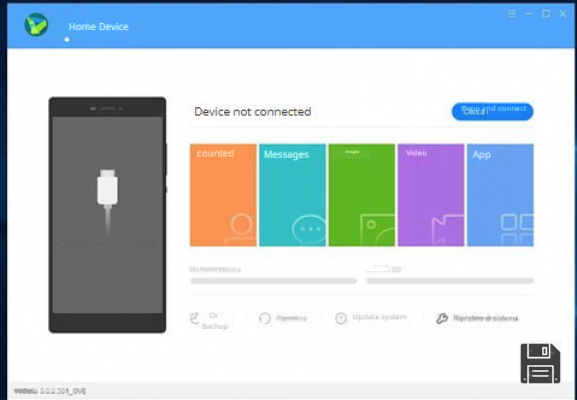
- Backing up the address book on your computer: if you have been proactive and created a backup of your address book on your computer before deleting the contacts you now need, you can recover everything using the same program you used to back up your data, such as Smart Switch if you are using a Samsung terminal or HiSuite if you are using a Huawei terminal. For more information on how to backup and recover data with these tools, read my tutorials on how Samsung Smart Switches work and how to connect your Huawei to your PC.
- Programs to recover deleteddata: if you have not created a backup of your address book and the solutions mentioned above have not allowed you to recover deleted WhatsApp contacts, try connecting your smartphone to your computer and use a program to recover deleted files. There are many to choose from, for example EaseUS MobiSaver, which in its free version allows you to recover only one contact at a time (otherwise it costs € 36.95), or Dr.Fone, which you can try for free but to recover the files found in the phone memory requires the purchase of a license (from € 70). I have explained how to use these programs in my tutorials on cell phone data recovery and how to recover deleted files from cell phone.
Recover deleted WhatsApp contacts on iPhone
If you want to recover deleted WhatsApp contacts and use an iPhone, unfortunately you can not count on all the solutions available to Android users, but you still have several options: here they are all explained in detail.
Restoring your iCloud address book.
If you have enabled the address book sync with iCloud by default, you can recover deleted contacts from WhatsApp (and therefore from the address book on your device) using the restore feature offered by Apple's cloud service.
To check if the address book on your iPhone is synchronized with iCloud, go to the iOS Settings menu (the gear icon located on the home screen), press your name at the top and go to iCloud. If in the screen that opens there is a switch next to the Contacts option, the synchronization option is active.

Once you have verified the activation of iCloud on your "melafonino", you can take action. Next, connect to the iCloud website, sign in with your Apple ID (if necessary) and click first on your name (located in the upper right corner) and then on iCloud Settings in the menu that appears.
On the page that opens, scroll down, click on the item Restore contacts (bottom left) and locate the address book backup you want to restore. Then click on the Restore entry for the latter and wait a few minutes for the changes to be made to your "melaphone" (where, of course, the synchronization of contacts with iCloud must be activated).

Once the address book is restored via iCloud, the previously deleted contacts (if present in the restored backup) will return to the iOS Contacts app and WhatsApp.
Restoring the Gmail address book.
If you tried to set up Gmail on iPhone and chose to sync your address book with Google instead of iCloud, you can restore the deleted contacts by following the same procedure that I explained above in the chapter dedicated to Android (then connecting to Google Contacts and using the Cancel Changes option).
Importing contacts from VCF files

If you have another iPhone or Android smartphone that has the contacts that you now want to restore on your "melaphone", you can create a VCF file and import them through it. If you don't know how to export your contacts as a VCF file, follow the instructions in my tutorials on how to save your iPhone address book and how to export your Android address book.
Once you have exported your contacts, email the VCF file to an address accessible from your iPhone. Then start the iOS Mail app, open the email containing the VCF file you sent yourself and click first on the attachments icon and then on the Add all contacts xx item in the screen that opens. All the contacts in the VCF file will be imported into your iOS address book.
Programs to recover deleted WhatsApp contacts
If you do not have a backup of your address book at hand and you can not rely on cloud services such as Gmail and iCloud, all you have to do is try your luck by connecting your iPhone to your computer and using a program to recover deleted files from your smartphone.
Among the best programs of this type is Dr.Fone, which you can download and try for free but, to export the recovered data requires the purchase of a license, which costs 70 euros. Dr.Fone is available for both Windows and MacOS and allows you to recover data both from the iPhone's memory and from its backups made on iTunes and iCloud. In my tests, the contact recovery feature proved to be more effective through iTunes backups than direct scanning of the "melafonino" memory. Another important thing to note is that to be used on Windows, no matter which scanning method you choose, Dr.Fone requires the presence of iTunes (if you don't know how to download iTunes and how to install it, follow my tutorial about it.
To download the trial version of Dr.Fone on your computer, click on the official website of the program and click on the Download button of the software version you are interested in: Dr.Fone for Windows - Apple iOS device if you use Windows or Dr.Fone for Mac - Apple iOS device if you use macOS.
When the download is complete, if you are using a Windows PC, open the Dr.Fone installation package (drfone-for-ios_fullxx.exe) and click Yes first and then OK. Then check the box next to I accept the terms of the license agreement and complete the setup by clicking Next three times in a row and then Finish.

However, if you are using a Mac, you can install Dr.Fone by opening the dmg package containing the program and dragging the dmg icon to the macOS applications folder.

Now, connect your iPhone to your computer, open Dr.Fone and click the Restore button on the main program window. Next, wait for the "melafonino" connection to be established and choose whether you want to recover data from your iOS device, iTunes backup or iCloud backup by selecting one of the available options in the left sidebar and proceed to scan for files to recover (if you choose to recover files from the device memory, you can only select the search for contacts, if you use iTunes/iCloud backup instead, you have to wait for the search for all files).
When finished scanning (it could take a few minutes), select the item Contacts from the left sidebar, put a check mark next to the names you want to recover and click the Export button at the bottom right to export the selected contacts (which, I repeat, is only possible if you purchase a paid license of Dr.Fone).
By selecting a contact from Dr.Fone's scan results, you can also view the numbers and email addresses associated with it: by doing so, you can retrieve the numbers you are interested in and add them back to your iPhone address book (manually) without purchasing the paid version of the program.
If Dr. Fone does not satisfy you, you can use the EaseUS MobiSaver program, which works very similarly to EaseUS MobiSaver and in its free version also allows you to export your contacts (albeit one at a time). In my tests, however, it proved less reliable than Dr. Fone.
Restore iTunes/iCloud backups.

If you have backed up your iPhone to your computer, via iTunes, or to the cloud, via iCloud, you can reset your "melafonino" and return it to the backed up state to restore the contacts and conversations you had on WhatsApp at the time. I know, it's a drastic measure, but in some cases, it's the only viable one.
If you don't know how to restore iPhone backups and need help with it, follow the instructions in my tutorial on the subject.
Recover WhatsApp messages

As a last option, if none of the above solutions worked, you can try to restore WhatsApp chats and recover the conversations you had with the contacts you have now deleted.
To restore WhatsApp chats, regardless of the operating system you use on your smartphone, all you have to do is uninstall the app, reinstall it and accept the latest backup from Google Drive (Android) or iCloud (iOS). Of course, for this to be successful, the conversation backup must not be too recent and must contain the conversations made with the now-deleted contacts.
How to recover or reset Whatsapp contacts when switching cell phones.
After longing for so long, you can finally get your hands on that new smartphone that had caught your eye. Surely you are eager to make it your official phone and retire the one you already have, but there is something that prevents you from making the final decision: you are afraid that your WhatsApp conversations, to which you are very attached, will not be transferred to your new smartphone. I guess you're trying to figure out how not to lose WhatsApp chats when you switch phones, and that's what prompted this guide.
I guessed right, didn't I? Then I'm happy to tell you that you've come to the right place, at a time that couldn't be better: here I'm going to explain how to move all your WhatsApp chats from your old phone to your new phone so you can read the messages you love whenever you want. I will also clarify some of the preventive aspects of the transfer and the cases in which, unfortunately, the transfer can not take place (at least not "officially").
So, what are you waiting for? Make yourself comfortable, take some time for yourself and read very carefully everything I have to explain on this delicate subject: I am sure that, at the end of reading this guide, you will be perfectly able to move your chats on the new phone as quickly and safely as possible. That said, I hope you enjoy reading this guide and, why not, have fun.
How not to lose WhatsApp chats when switching Android phones.
As I mentioned above, the safest way to transfer WhatsApp chats between two Android phones goes through Google Drive, the cloud space provided by the "Big G". Therefore, the most important requirement to avoid losing your personal chats is to set up the same Google account on your new phone as on your old one. In addition, you can do the same operation by manually moving the chat database: below I will give you all the necessary instructions.
Google Drive
How to delete a contact from Whatsapp
Before I tell you how to delete a contact from WhatsApp, I must inform you that the messaging app does not have a contact system of its own, as it uses the names from your phone's address book, allowing you to stay in touch with them.
This means that you can delete a name from WhatsApp, but only if you also delete it from your phone's address book. On the other hand, on the PC, you don't need to act on the Windows and macOS address books, as both the WhatsApp client for PC and WhatsApp Web mirror the chats in the smartphone app, and therefore reference the phone's address book. If all this is clear, let's get down to business and see how to proceed on Android and iPhone.
How to delete a WhatsApp contact on Android
If you use an Android smartphone and you want to delete a contact from WhatsApp, first launch the app to see the list of active conversations with the contacts in your address book.
Now, tap the chat of the contact you are interested in and press the ⋮ button in the upper right corner. Next, tap on Show contact in the menu that appears and tap again on the ⋮ button in the upper right corner. Finally, select the Show in address book option.
At this point, continue with the deletion of the contact from the Contacts app (you can also directly use the Contacts app, if you prefer, and search directly for the contact to delete from there): first tap on the ... button, bottom right, and then confirm the operation by pressing the Delete contact and OK buttons.
How to delete a WhatsApp contact on iPhone
If you want to delete a WhatsApp contact on iPhone, first start the messaging app and select the Chat tab at the bottom to see a list of all active conversations.
A continuación, toque la conversación relacionada con el contacto que desea eliminar, toque el nombre del contacto en la parte superior y luego toque el botón Editar en la parte superior derecha.
Ahora, desplácese hasta la parte inferior de la pantalla que se muestra y toque dos veces seguidas en la opción Eliminar contacto para confirmar que desea eliminar el contacto.
Alternativamente, puede proceder de la misma manera abriendo la aplicación Contactos, seleccionando el nombre que le interesa y luego los elementos relacionados con la edición y eliminación.