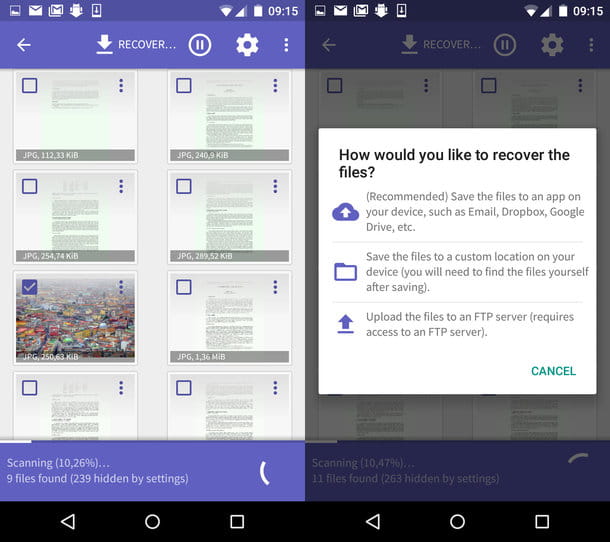How to open downloads on Android via file manager
If you want to know how to open downloads on android via file manager, in the next chapters I will point out some apps, dedicated to file management (a bit like the Windows File Explorer), which you can use on your smartphone or tablet to search and open the files you have downloaded on your device.
Default app
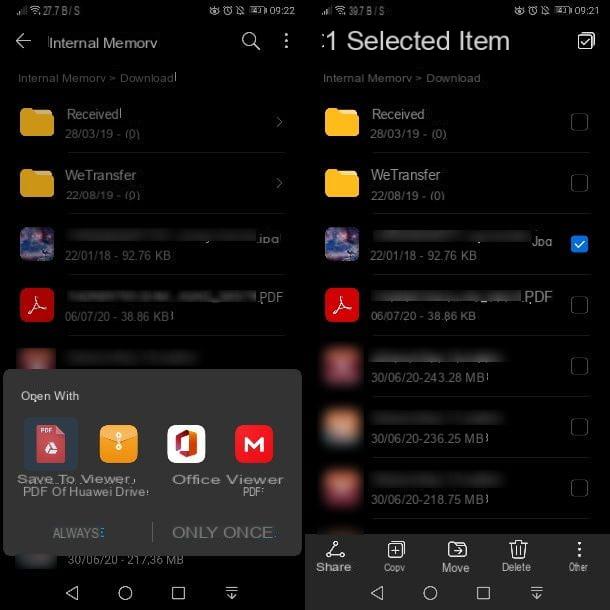
On all smartphones and tablets Android you can find a default app for managing files, which also allows you to access the folder with the files downloaded from the web. Generally, you can find it on the Home screen or in the app drawer with the name of File Manager, File Management or any other similar name, attributable to its function.
If you want to use the default Android app to view and manage downloaded files, all you have to do is locate its icon on the home screen or in the drawer, generally recognizable by the drawing of a folder o a filing cabinet.
For example, if you own a smartphone Huawei, the app in question is named File Management and is easily recognizable as its icon features a workbook. After pressing the icon in question, you will be shown the main screen of the app.
To find the downloaded files, you can use the icons at the top, which divide the files on the device memory by type: Images, Video, Audio, Documents, Archives e Applications. Alternatively, by pressing on the item Internal Memory you can browse the folders on the partition and access the one reserved for downloads. Therefore, in the screen that is shown to you, scroll through the list of folders until you find the one named Download.
By doing so, you will have access to all files downloaded via the web browser and folders generated by other apps, which contain the files you have downloaded through the respective services. Now, all you have to do is press on a file to open it. If there are multiple applications available to open a specific file, you will be shown a box at the bottom for your choice.
To perform operations on downloaded files, such as duplicating, moving, deleting or sharing them in bulk, you must perform a prolonged tap on one of them, in order to enter the selection mode. Automatically the file on which you have kept the pressure will be selected, but you can select others by placing a check mark in the relevant boxes.
Once this is done, use the icons below, such as Share, Copy, Move or Delete, to carry out the corresponding operations. By pressing on the icon OtherInstead, you have access to several other features that allow you to rename i file, compress them into an archive or view i details.
Finally, if you cannot find the file you downloaded as the download list is long, you can use theicon of the lens of ingrandimento, at the top right, to search for the item in question starting from its name. Finally, by pressing the ⋮ icon, always located at the top right, you can change the ordering of the files by date, by size, by name or by file type.
Google files

If you are looking for another app to use to access downloads on Android, I can recommend you Google files. This is a free app, developed by Google, which allows you to manage the file on the memory of your Android smartphone or tablet.
To download it, simply click on this link from your device, to access the app tab on the Play Store. Alternatively, tap on the Play Store that you find on the home screen or in the drawer and use the search bar at the top to type in the terms "Google files".
After you reach the app tab Google files, first prize Install, for the app in question to be downloaded and installed. Once this is done, you can start the newly installed app via its folder icon located on the home screen or in the drawer.
If you use an Android device that does not have Google services, such as a Huawei device with AppGallery, you can use alternative stores, as I explained to you in my tutorial on how to install apps on Huawei.
Now, on the main screen of the app Google files, tap on the item Download to access the list of all files downloaded from the Web. To change the view of the files, press therectangle icon that you find at the top right, while if you want to change the ordering of the files in the list, press the ⋮ icon, then press the item Sort by and finally choose one of the options in the box below.
To open a downloaded file, simply tap on it and, in the event that more opening options are available (ie more apps to open the file), choose one of those indicated in the box below. To perform other operations on the files, press the ▼ icon on the right of each of them: in this way, you will be allowed some operations, such as selection sharing or theelimination of the selected item.
To select multiple files together, instead, do a prolonged tap on one of them, in order to enter the selection mode. At this point, put a check mark on the boxes next to the other files you want to select. You will then find the tools to use on the selected files in the upper right area of the screen.
How to open downloads on Android via Chrome

If you prefer, you can open downloads on Android using the Web browser that you used to download files from the Internet. How? I'll explain it to you right away. I will use Google Chrome as an example, but you can follow a similar procedure for other navigation apps as well.
So, the first thing you need to do is start the browser on your smartphone or tablet. Once this is done, on its main screen, press the ⋮ icon and, in the box that is shown to you, select the item Download.
At this point, you will be shown a new screen in which all the files downloaded with the browser will be listed. In case you find it difficult to locate the file you want to open, you can use theicona della lens d'ingrandimento, at the top right, to search for it by name.
By tapping onicona dell'ingranaggio, at the top right, you can choose the default folder where all new downloads will be saved (Download path). Instead, by moving the lever to ON che trovi to fianco della dicitura Ask where to save the file, you will be notified from time to time the path where to save the files you are about to download.
If you want to manage a file in the Chrome download list, keep your finger pressed on thefile preview same. Then press ontrash can icon, to carry out the elimination, or on theshare icon, to share it in other apps and services. Easy, right?
How to open downloads on Android