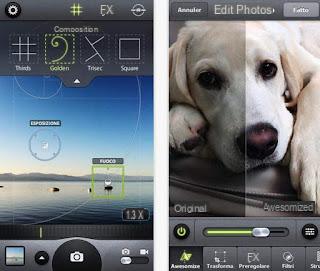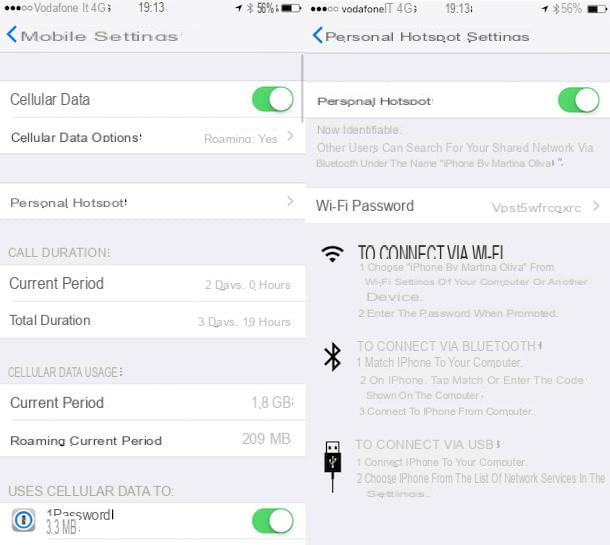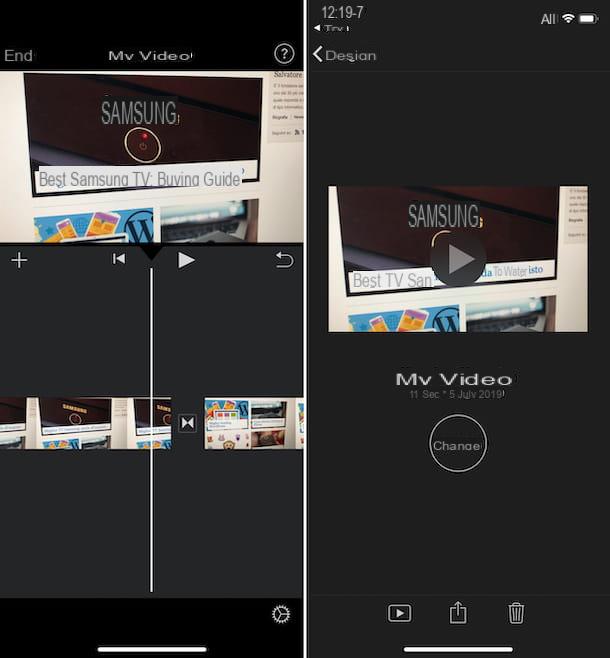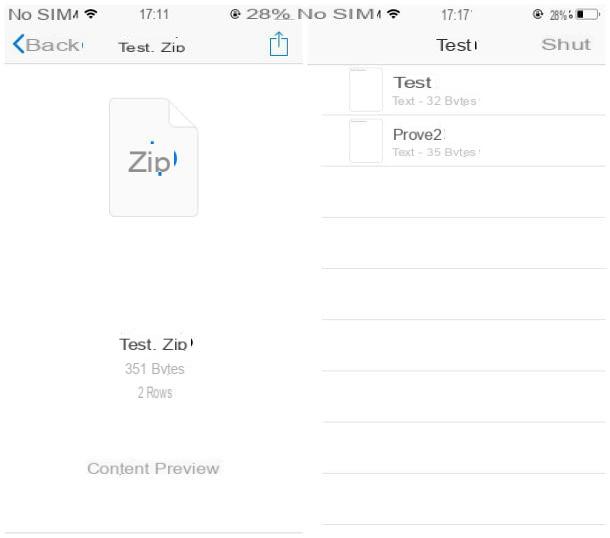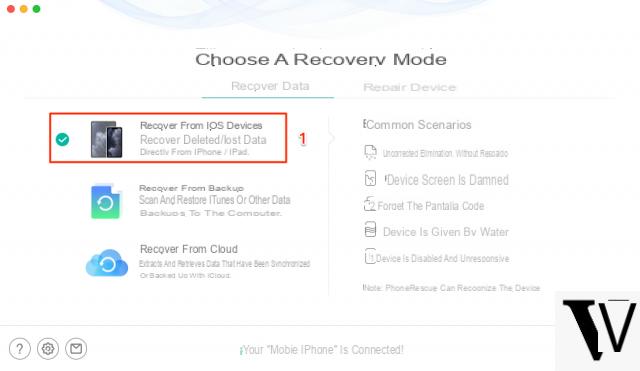After taking a photo with the camera of the iPhone or an Android smartphone, to exchange it with a friend we usually use social networks such as Facebook or Instagram, which allow you to show the photo to everyone or only to a small circle of selected people. (even just one if we use the privacy entries of social networks well).
After taking a photo with the camera of the iPhone or an Android smartphone, to exchange it with a friend we usually use social networks such as Facebook or Instagram, which allow you to show the photo to everyone or only to a small circle of selected people. (even just one if we use the privacy entries of social networks well). But there is an alternative to this system and it is much more convenient to use: there are several services and apps for exchange photos and data between Android and an iPhone or iPad; the methods we will recommend below can also be used to send and receive files and photos from mobile to PC (and vice versa), without having to use cables of any type.
1) Telegram
Telegram is one of the most effective free messaging services, able to supplant WhatsApp (another very popular method for exchanging photos).
We can download this app on the smartphone from here -> Telegram (Android) e Telegram (IOS).

This service is preferable to WhatsApp or other instant messaging apps because it does not limit the number of photos and files that can be sent and in addition we can choose whether to send the photos at compressed quality or at the highest quality (as just taken), thus avoiding compression systems included in all other services. Once installed we only have to provide our phone number to create the account and associate the phone to it, then add all our friends (by looking for them with the magnifying glass or by providing the link to download Telegram). Once in the chat, click on the paperclip symbol at the bottom and use the keys Gallery, Gallery e Video to send multimedia content with compression; to send photos without compression or other types of files (such as documents) we use the key instead Fillet.
Telegram can also be installed on PC and Mac, so as to quickly exchange all types of files on the smartphone with the PC (or vice versa); to download Telegram for PC or Mac we can use the link here -> Telegram PC.
2) Send Anywhere
Among the best apps to send any photo, document or video present on one smartphone to another, we can definitely try Send Anywhere, available for download here -> Send Anywhere (Android) e Send Anywhere (IOS).

The use of this app is really very simple: it is installed on both devices that we must use for the exchange, you open the app from the original mobile and select all the photos, videos and documents that we intend to send to the other cellphone. The app will create an easy 6-digit PIN code, which you can enter on the other device to initiate the transfer of the selected files. We can also start the transfer by taking the photo of the QR code that will be generated, also taking advantage of the WiFi Direct connection to transfer the photos simply by keeping the smartphones close enough, without even going through the Internet. Given the ease with which files are exchanged with this app, we recommend installing Send Anywhere for all those who very often exchange large files in a group or in a group of friends.
We can also use the service to exchange files from a mobile phone to a PC (and vice versa), using the dedicated web page available here -> Send Anywhere Web.
3) WeTransfer
If we have to transfer very large files to a friend or colleague (up to 2 GB in size with the free account), we recommend using the service offered by WeTransfer, which can be downloaded for free from here -> WeTransfer (Android) e WeTransfer (IOS).

By taking advantage of this service we will be able to send any type of photo and document, including videos of some party or shooting taken.
We can quickly send large files, creating the unique link of the selected contents, to be sent via chat or email to our friend's mobile phone to start exchanging files.
We can also use it to exchange files between smartphones and any PC, using the web page (where you can receive and send) available here -> WeTransfer Web.
4) FotoSwipe
Another app that we can use to quickly share photos and videos between different mobiles is FotoSwipe, available for free download from here -> FotoSwipe (Android) e FotoSwipe (IOS).

Using this app we will be able to send the photos directly from the gallery and swipe them, so that we can share them with friends who use the same app or by entering the phone number or email of whoever has to receive the files (you can either view them from the link provided is to install the same app on your phone). Currently one of the best for sending photos, given the high speed it is able to achieve and the security of the encryption during the transfer.
If we want to exchange files between the phone and the PC, as for other services already seen, we can use the website designed for the purpose and reachable from here -> FotoSwipe Web.
5) Proprietary systems
If we use Android, Samsung, Huawei or Xiaomi devices, we can also not use the recommended apps and rely on the file exchange systems integrated in the smartphones of these manufacturers. If the two phones are from the same manufacturer, we can use one of the following services:
From 2020 it is possible to use, to exchange photos from one smartphone to another, the internal service called Sharing in the vicinity of Android, which can be activated directly from the quick options menu in the notification bar of the phone.
Samsung Smart Switch Mobile: by installing this app on Samsung smartphones it will be possible to exchange files via WiFi Direct or direct cable connection, just bring the devices closer and configure them as sending and receiving devices.

Huawei Share: with the updated version of the operating system of the Huawei (EMUI 8.1), the possibility of exchanging files via SMB protocol with the other updated Huawei in the vicinity or with a Windows PC has been introduced.
We just need to enable the feature and use the app to find nearby devices and exchange files.

We Drop: if we have Xiaomi smartphones we can use the Mi Drop app, integrated in the latest versions of the operating system but also downloadable separately.
By installing this app on the devices to be used for the exchange, we will be able to send photos, videos and all types of files quickly and easily without an Internet connection (using WiFi Direct).