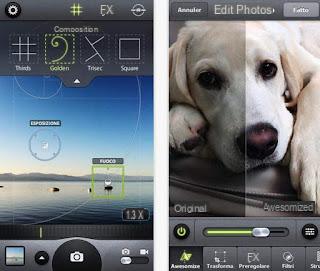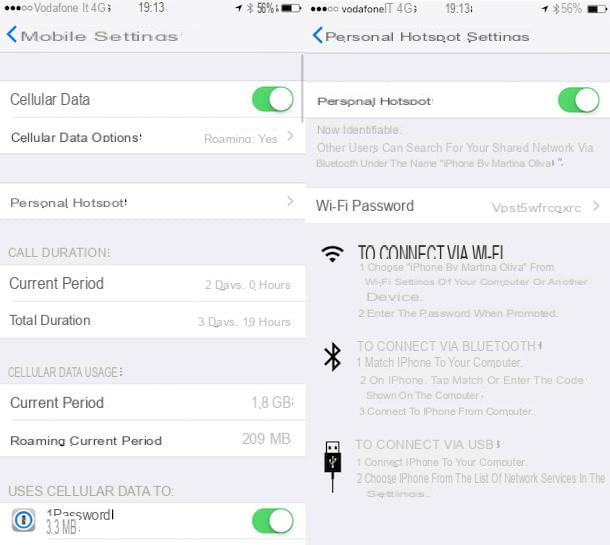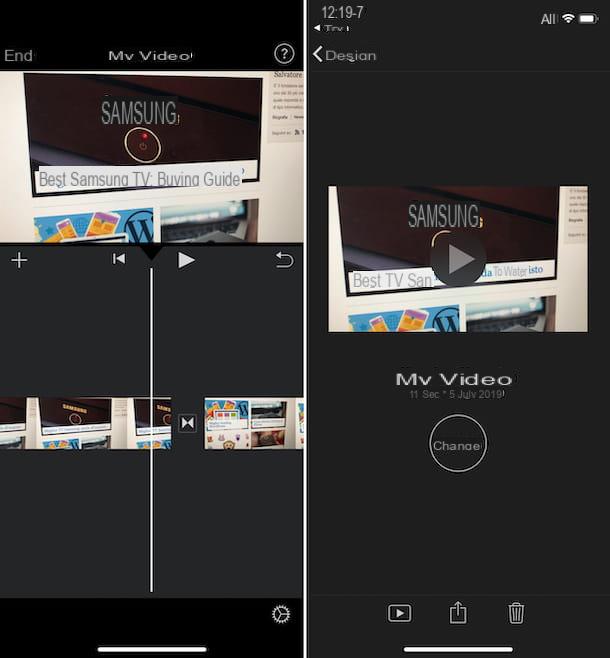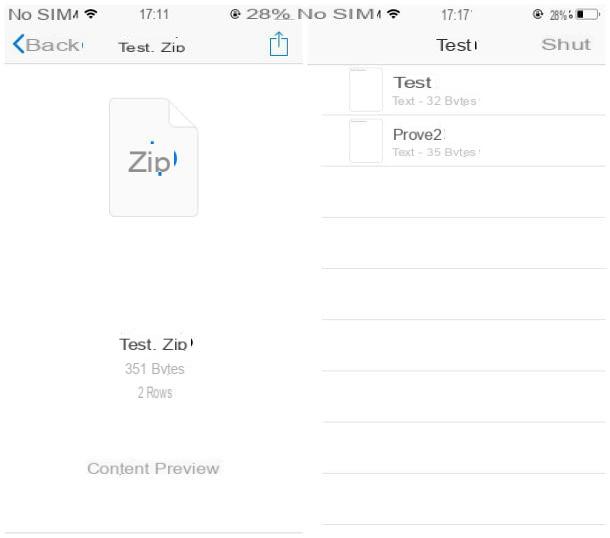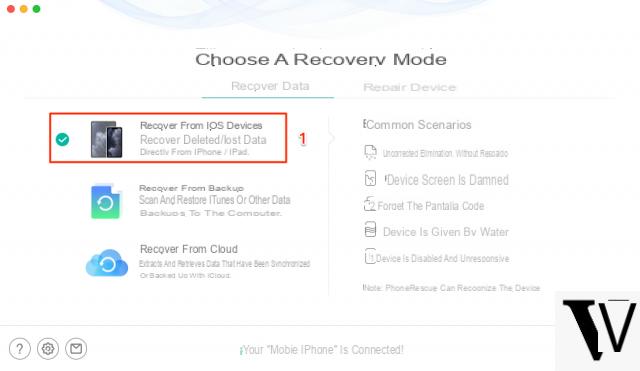
How to recover iPhone notes from iCloud
If you regularly perform gods backup on your device using a iCloud, you can easily perform iPhone note recovery.
Make sure though, before performing this process, that on the iPhone the missing notes are available in the iCloud backup file because all data currently on your iOS device will be overwritten from those in your backup file.
- At this point, from your iPhone, access Settings> General> Reset> Erase content and settings. Then click on Clear.
- The iPhone will reboot and open the installation wizard.
- At this point, log into your iCloud account and click on Restore from a Backup.
- All you have to do is select the backup file containing the notes you were looking for.
IPhone Notes Recovery from Gmail
If you have activated the synchronization of your account Google on your iPhone you can recover the notes from here, following this simple procedure:
- Log in to Settings> Mail, Contacts and Calendars> Gmail
- disable synchronization of Notes by moving the relative cursor.
- Then log into your Gmail account and check if the notes are currently present in the appropriate folder.
Recover Deleted iPhone Notes: The Best Software
If for any reason neither of the above methods solved the problem, to recover the deleted iPhone notes you will need to use a iPhone data recovery software specific.
Recover your iPhone notes with easeUS
This software is the best way to recover notes iPhone through Windows or Mac.
Very useful when you no longer have physical access to the iPhone for several reasons: broken, damaged, stolen. Just download the software on your PC and then you can proceed with the recovery of the notes.
It will also allow you to recover other data such as Call log, contacts, WhatsApp, calendar etc .. Virtually all files and applications will be covered with this software.
There are three ways to retrieve information via Windows or Mac:
- Recovery directly from iPhone: even the most recent and older models, without the need for any backup.
- Backup Recovery iTunes iPhone: it is not even necessary to connect the computer to the iPhone, it is especially useful when you no longer have access to it, because it is broken, lost or stolen.
- Recovery from iCloud Backup- This method does not overwrite the data that is already on the phone.
Here are the steps to follow one by one to recover the notes directly from iPhone:
- Download the software on your PC.
- apri the application and connect your iPhone to the computer.
- You will find in inglese Recover from iOS Device.
- Select your device.
- Click on Scan.
- wait patiently let the software do its job, finding all the lost files.
- On the left side of the screen, click Notes.
- Select the notes you want to recover and make a tic on them.
- Select the option Recover.
- Choose which one folder on your computer you will want save the information found.
Where do the iPhone notes go?
You need to know that when you delete a note fromNotes application, this is moved to the folder Recently deleted your iCloud.com.
The user has 30 days of time to view and retrieve the notes in the "Eliminated " recently before they are permanently deleted. After 30 days, the notes are recoverable only through special iPhone notes apps.