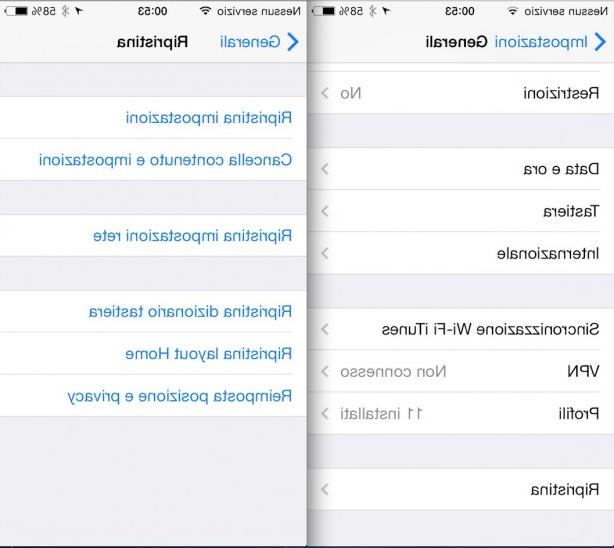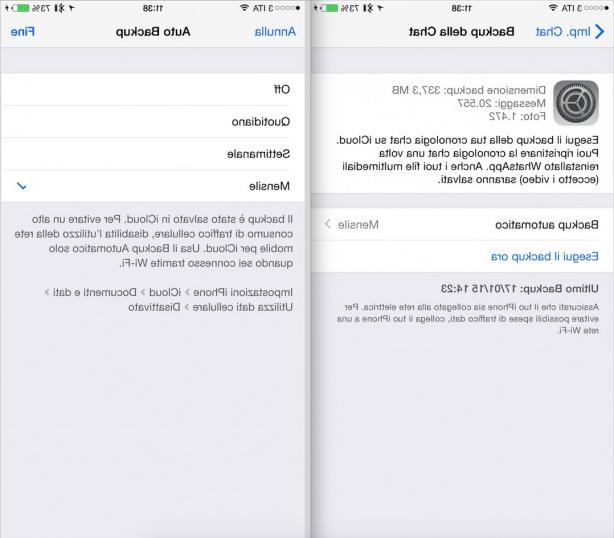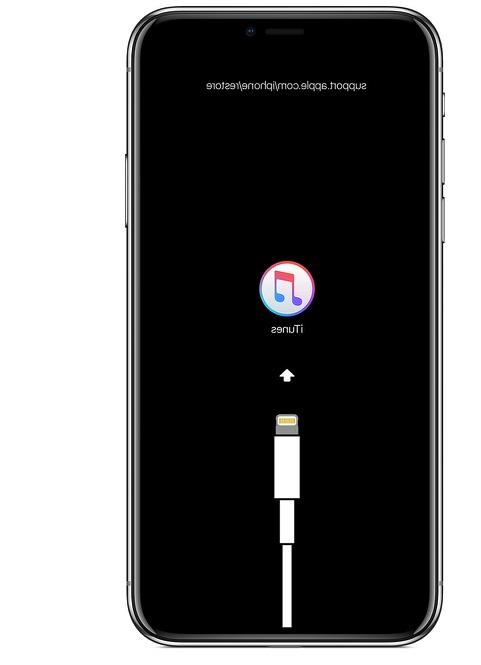Are you happy new owners of an iPhone 6 or 6 Plus? Have you taken the opportunity to retire your old iPhone 4 and have you bought a used iPhone 5S? Here's how to transfer all data from the new to the old device.
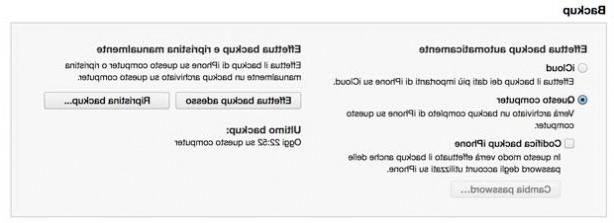
Sometimes what scares the most about changing your iPhone is transferring your address book, your important messages, photos, apps, and all your documents from one device to another. Here are some simple tips for avoid losing all this data and make the switch to the new device in a peaceful way.
Data backup and restore via iTunes
The way more simple and safe to back up your iPhone is undoubtedly the one through iTunes. To do this you will need to install iTunes on your PC or make sure you have installed the latest update available for iTunes on your Mac, access the iTunes Store through the Apple ID you usually use on iPhone to make all your purchases and connect the device to yours. computer. Once connected, all you have to do is go to the tab relating to your iPhone and start the backup by clicking on "Backup Now" or, if you have it active, wait for the automatic synchronization procedure to start. You will need to authorize the transfer of all content purchased via your device to iTunes and wait for the process to finish. You are now ready to connect your new iPhone and, when prompted, restore the data from your previous device to the new one. The procedure is not instantaneous and requires the time necessary to restore all your data and apps on the new device: your music library will also be restored if you have previously synchronized it with your old iPhone and do not use iTunes Match.
Data backup and restore via iCloud
If you don't have a Mac or PC available, or you use them infrequently, it may be a good idea to back up and restore your data via iCloud. The first thing to do is to enable iCloud backup via your iPhone: you need to go to Settings> iCloud> Backup. Here you have to enable, unless it is already, iCloud Backup and then make a backup.

To restore the data on the new device you will have to carry out the first start-up procedure of your new iPhone: once it is completed, all you have to do is select "Restore from iCloud backup" and wait for all your data and apps to be restored on the new device .

Again, the procedure will take some time to download data and apps.
Our advice is to automatically backup iCloud keeping the function present in the settings menu of your device always active. This way you will always be ready to restore your data to another iPhone should it be necessary. This function will not affect the data consumption of your tariff plan because it will be performed automatically only when you are under Wi-Fi coverage and you have connected the iPhone to the power supply. In this case however, it will also be possible to manually make a backup via iTunes just as we have shown you in this article. Performing a double backup can be a really winning solution to avoid losing your data in any case and therefore always having the possibility to restore them later on another device.
What files does the backup save? Click here to find out.