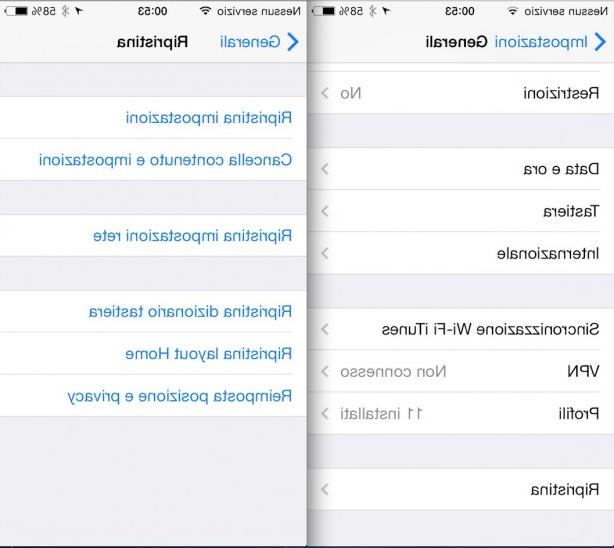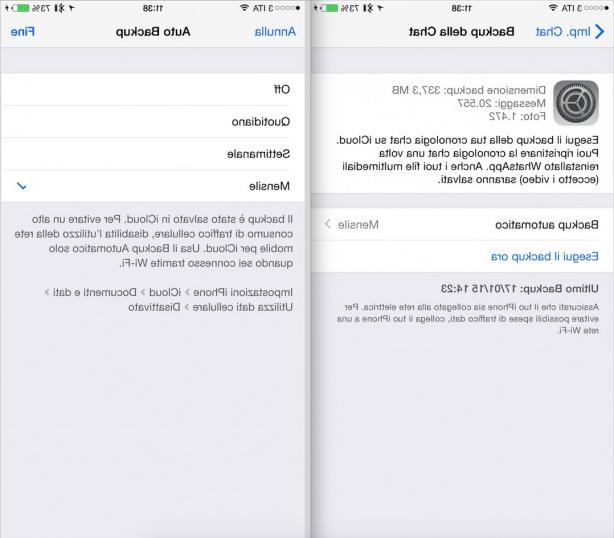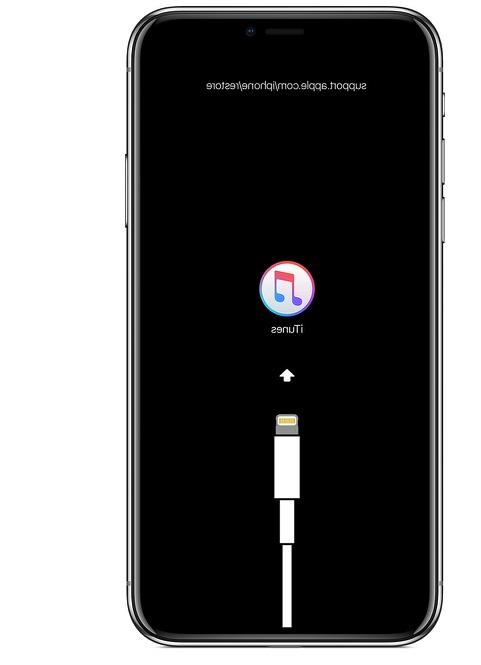How to restore a problematic iPhone or iPad that no longer turns on or no longer charges the battery: recovery mode and DFU
 Sometimes even the iPhone can give problems, no longer turn on or no longer charge the battery remaining discharged, dead or turned off, with a black screen or with an apple icon, hopeless. Fortunately, it is always possible restore the iPhone to default settings or, in the most serious cases, reinstall the entire iOS operating system to clear any possible problem (and also to remove a possible jailbreak).
Sometimes even the iPhone can give problems, no longer turn on or no longer charge the battery remaining discharged, dead or turned off, with a black screen or with an apple icon, hopeless. Fortunately, it is always possible restore the iPhone to default settings or, in the most serious cases, reinstall the entire iOS operating system to clear any possible problem (and also to remove a possible jailbreak).Let's see all together valid methods to get an iPhone back in perfect working order that does not turn on anymore, that does not charge the battery anymore and or that shows the symbol of the bitten apple without any other detail, remaining blocked even for hours.
ALSO READ: How to Factory Reset iPhone and iPad
How to restore dead iPhone
To restore the iPhone we can use one of the methods below, so that we can return to using the Apple phone without errors or black screens. The proposed methods are also valid for the iPad and, for those who still use them, the iPods.
Cannot charge the battery
If the iPhone or iPad does not turn on due to lack of battery power the first solution is to change the charging socket and leave it on charge for at least an hour: if the Apple device was completely discharged it will take a while to recover.
If after an hour the situation does not improve we recommend to change USB cable and charger, procuring the spare parts available on Amazon: as a cable we can choose the RAMPOW Lightning to USB Cable [Apple MFi Certified], while as a charger we recommend the Apple 20W USB-C Power Supply.
Restore from iPhone settings
If the iPhone shows some strange errors but turns on, we can do a reset and restore. Factory Reset is the easiest and fastest option to recover an iPhone that appears dead or freezes out of the blue. Doing so will restore the phone as if it were new, erasing all personal settings, applications and other local data. Of course, any data that was synced to the iCloud account or another online service will be restored after logging in with the same user account.
To restore directly from the iPhone (where possible) we open the app Settings, open the General menu, scroll down, open the Reset menu and press on Initialize content and settings. The reset initiated with this command permanently deletes all personal data, apps, registered Apple account and settings.
At the next restart after the reset we will have to enter the credentials of the last associated Apple account, such as anti-theft system: in this way we will have the certainty that, even if the phone is reset by a thief, it will not be able to use it without knowing the credentials of the last associated account.
Restore from iTunes to PC
The process described can be helpful in solving most iPhone problems, but the more serious problems can only be solved by reinstalling the entire operating system. If the phone often crashes, does not start, restarts constantly or has other problems that have not been solved even with the reset, then some system files may be damaged.
To solve these problems, we connect the iPhone via USB cable to a PC on which we have installed iTunes, we open the iTunes app on the computer, we provide the permissions for access from the phone (we will have to enter the unlock PIN), we press up on the device icon (immediately under the Controls menu) and finally click on the button Restore iPhone.
Restore from Mac
If we have a Mac or a MacBook we don't have to download anything, since iTunes features are integrated into the app Finder. To proceed with the restoration then connect the iPhone via USB cable to the Mac, open the app Finder at the bottom of the dock, we press on the iPhone icon on the left side, we provide the necessary authorization on the phone then we press on the key Restore iPhone.
Once the reset is confirmed, the iPhone will restart and start the procedure to return to the initial state, so as to solve most of the problems.
Restore from DFU
If the iPhone does not turn on and no new ones know to work we can try the last resort: restoring via DFU mode. To use this method we connect the phone via USB cable to the computer, open iTunes or Finder (if we are on Mac), turn off the iPhone completely by holding down the power key for a few seconds and then turn it back on while holding down the keys indicated in the DFU mode guide.
After exactly 10 seconds we release the keys, so that iTunes or Finder can detect the recovery mode; iPhone screen stays black, in DFU mode. After trying to restore in this mode, press the same keys used to access the mode again to exit and be able to disconnect the USB cable (never do it before, to avoid damaging the phone).
Conclusions
Even if the iPhone is a very difficult phone to damage at the software level, it can happen to encounter problems when starting up, charging problems or simply bugs that we had never seen before, which can compromise the user experience. With the methods seen above we will be able to restore an iPhone that is practically dead, without having to bring it to assistance.
To learn more we can read our guides Force restart iPhone and enter recovery mode (all ways).