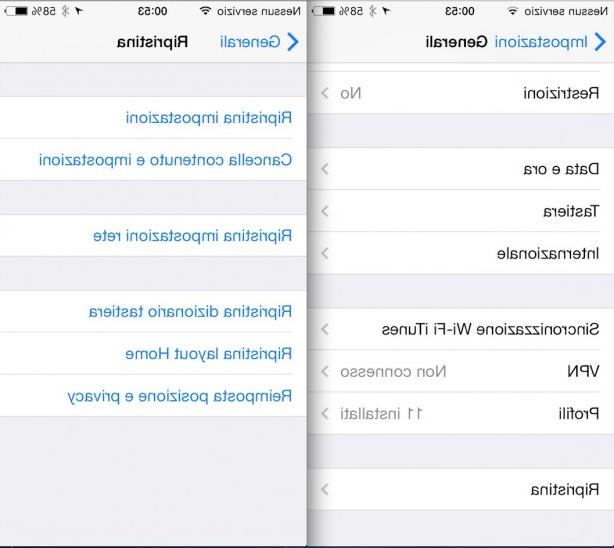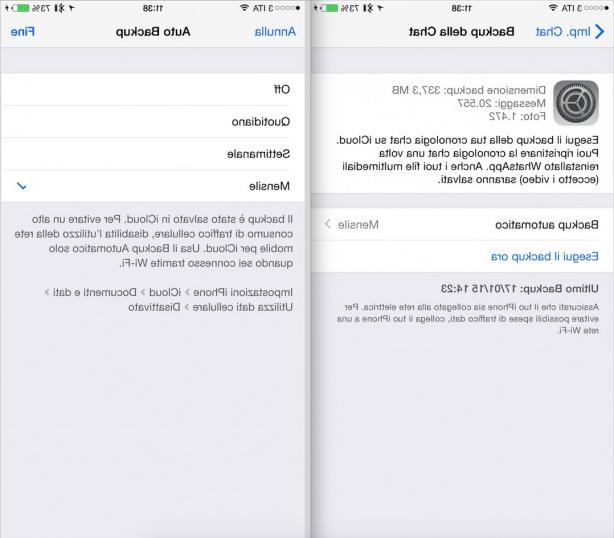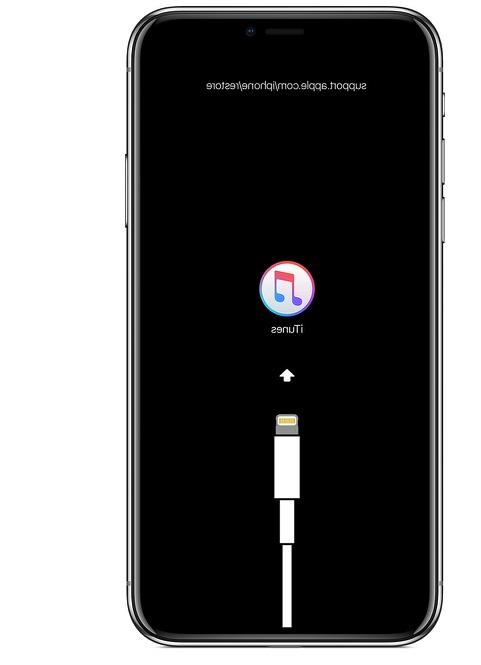You need to run the restoring an iPhone due to a problem or simply because you want to sell it? Here are the steps to take to reset and restore an iPhone.
Restoring an iPhone can bring several advantages to all users who experience problems with their device or for those who want to reset it to the conditions of factory, delete its content and transfer it or sell it to third parties. Let's find out how to do this in order to achieve the desired result.
Before you begin: Turn off Find My (Find My iPhone)
First of all, before any kind of full restore, it is advisable to disable the "Find my iPhone"So as not to run into problems with deactivation after the reset and not to leave" trouble "to the subsequent owner of the smartphone. To disable this function you need to go to the system settings, under Apple ID> iCloud> Where is. > Find my iPhone. Once you have entered your Apple ID password and disabled the feature, you can proceed with the reset.

Direct restore from iPhone
Restoring via iPhone is the fastest and most intuitive and requires very few steps. First, go to the iOS settings> General> Transfer or initialize iPhone> Restore and then select the command "Initialize content and settings". Once this is done we will have to enter the screen lock code and, if present, that of the restrictions of iOS and then just leave it to the iPhone which, once restarted, will be restored to factory conditions. In this way the device will be cleaned and restored, ready to be re-configured or sold.

Alternatively, it is possible to perform other types of recovery, less invasive and dedicated only to certain problems. Let's find out which ones:
- Reset Settings: this function resets all smartphone settings and returns them to their initial values, without deleting any type of content. It is for those who want to re-set only the settings and configurations, perhaps because their needs have changed or because they have misconfigured some settings and cannot remember how to go back.
- Network Settings: This feature resets all network connections and is useful for those experiencing connection problems.
- Keyboard Dictionary: this setting resets the keyboard dictionary and restores it to default values, eliminating the changes and corrections made by the user on the various terms.
- Home Screen Layout: This feature resets the icons and layout of the home screen, to allow users to rearrange various apps.
- Location and Privacy: this function, on the other hand, resets the options relating to location and privacy settings.
Procedure via iTunes (or Finder for newer versions)
In this case, the procedure becomes more complex but also more complete and useful in cases where the problems on the smartphone are such as to prevent recovery from the device itself. Here we can choose whether to restore the device in a simple way, or in mode DFU (recovery) to perform the most complete of restores.

As Apple states, it may be necessary to use the recovery mode to restore iPhones in the following cases:
- iTunes does not recognize the device or indicates that it is in recovery mode.
- The screen remains frozen for several minutes on the Apple logo with no progress bar.
- The Connect to iTunes screen appears.
For this kind of restore you need to connect the iPhone to the computer, open iTunes and click on the item "Restore iPhone". In case you want to intervene in DFU, you will need to put the iPhone in this mode with a combination of buttons well defined.
Here are the steps to take:
- On iPhone 8 and later: Press and quickly release the Volume Up key. Press and quickly release the Volume Down key. Then hold down the side button until you see the Connect to iTunes screen.
- On iPhone 7 or iPhone 7 Plus: Press and hold the Side button and the Volume Down button at the same time. Keep holding them until you see the Connect to iTunes screen.
- On an iPhone 6s and earlier, iPad, or iPod touch: Press and hold the Home button and the top (or side) button at the same time. Keep holding them until you see the Connect to iTunes screen.
When the iPhone recovery starts, you will have to wait for the download of the latest version of iOS and the restart of the device. After that, the iPhone will be successfully restored.
Restore iPhone via iCloud
The last recovery mode is through iCloud and is dedicated to those who have lost their device or to those who have been a victim of theft of the device. If the iPhone is online via the iCloud.com website or the "Find My" app, you can send a reset command to reset it and not leave any personal data around the world. Just confirm this command, called "Initialize iPhone"Within the app or site. Once the operation is complete, the iPhone will be completely reset and restored to its factory state. In this case, however, the "Find my iPhone" function will remain active to allow a hypothetical recovery by the owner.

As Apple declares, in fact, when you remotely initialize a device, Activation Lock remains active to protect it. To reactivate the device, Apple ID and password are required.
Also Read: How To Delete Old Apps To Free Up Space On iPhone