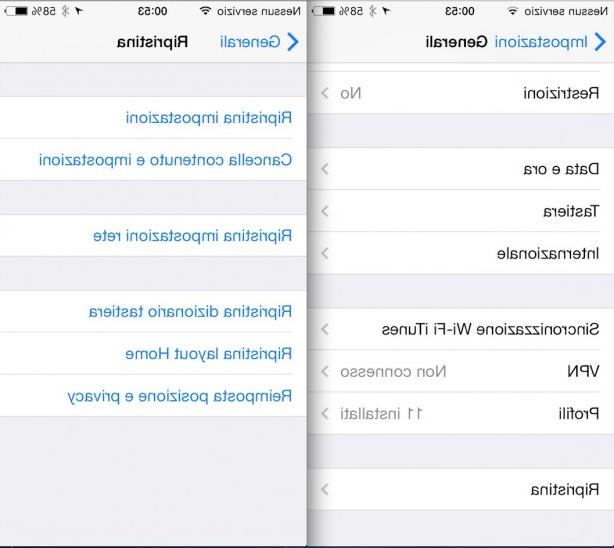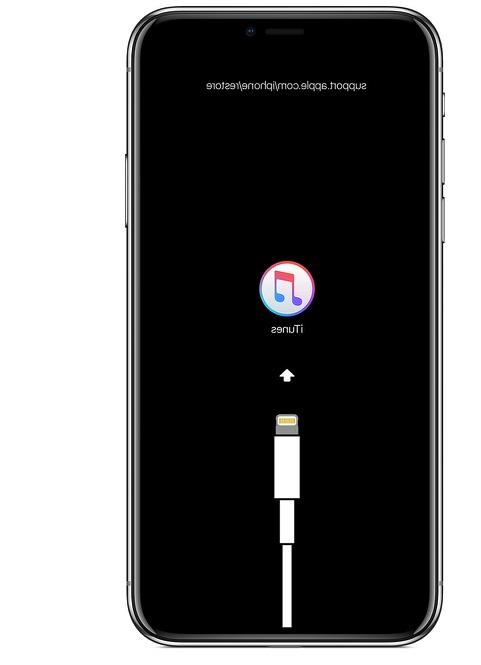With the latest updates, WhatsApp allows you to back up your messages and photos not only to restore them to the same device, but also to transfer them to the new iPhone you just bought. That's how.
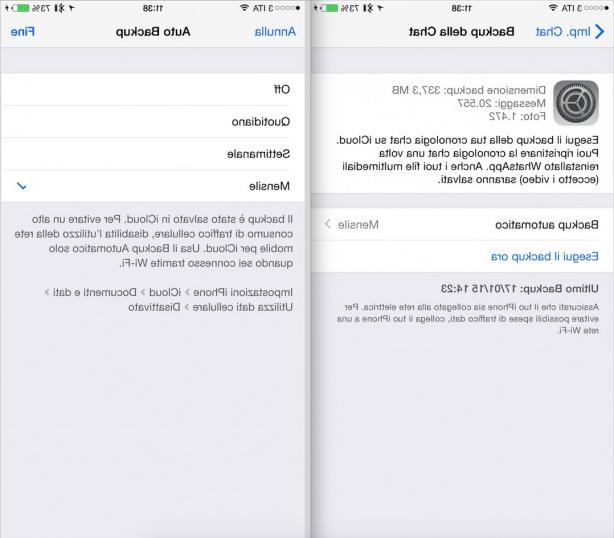
Back up your messages and photos
Let's say right away that WhatsApp backup only includes text messages and photos, but not videos. If you want to keep the videos, you will have to manually save them in the iPhone Camera Roll and then transfer them to your PC or Mac.
The steps to perform the backup to WhatsApp are the following:
1. Open the application and go to Settings at the bottom right
2. Go to "Chat Settings" and select "Chat Backup"
3. Click on “Back up now” to immediately back up all your messages and photos on WhatsApp. If you wish, you can also activate automatic backup by clicking on the appropriate option and choosing the time frame between "daily", "weekly" or "monthly". By default, the automatic backup is set to “monthly”, but if you want to disable it completely, just select the “off” item.
With the backup, all chat messages and photos will be shared with your iCloud account.
Restoring to a new iPhone
All WhatsApp conversations and related photos are saved to your iCloud account, so they can also be restored to a different device than the backup device.
1. Make sure you are using the same Apple ID that you used when saving the backup via WhatsApp, otherwise it will not be possible to restore
2. If you are on a new device, install the WhatsApp application and launch it
3. Log into the app with the same phone number you were using previously
4. Once logged in, WhatsApp will ask you if you want to restore the chat backup from iCloud. Confirm to start the restore.
As mentioned earlier, the videos will not be present in the backup.
[Via]