Among the many popular features of OS X, there is certainly the ability of the Apple operating system to wake the computer from standby in an instant. It may happen, however, that closing the laptop screen does not command standby correctly and, the next time you wake up, you will discover that the Mac has consumed the battery, perhaps with the fan running for hours. It may be useful to proceed with the reset of the System Management Controller, SMC, but this procedure is valid only for Intel processors. And if that were not enough, it could be the turn of the PRAM.
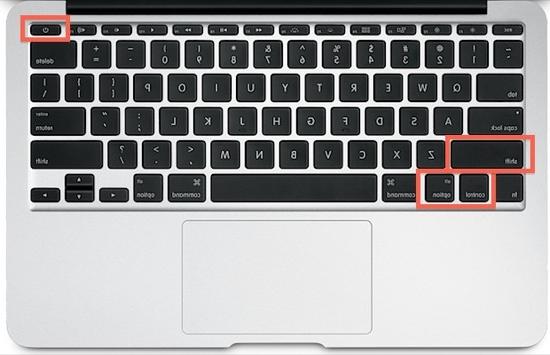
The SMC reset is particularly suitable in the following cases:
Cooling and fan management issues: The fan runs constantly at high speed, despite the low CPU usage.
Power and battery: Mac won't turn on right away, standby doesn't work, there's too many random shutdowns and restarts, battery isn't charging, Mac won't wake up from standby.
Pproblems in lighting management: The display backlight does not change with the ambient light, the keyboard illumination does not work.
External video and display: the external display does not work, does not activate immediately.
General performance and functionality issues: "anomalous" slowness despite the absence of CPU load or disk usage, Airport and Bluetooth absent, external devices not detected.
If your Mac is having problems with one of these cases, and it is an Intel-based model, you should try resetting the SMC controller with a very simple maneuver. The maneuver is valid for the MacBook, the Pro, the iMac and the Mini, but with some differences.
In the case of a MacBook with battery Removable:
Turn off your Mac and remove the battery
Unplug the power supply, and then press and hold the power button for 10 seconds
Release the power button and reconnect the battery and power supply
Turn on normally.
In the case of a MacBook with battery sustainability:
Turn off the Mac
Connect the power supply
On the keyboard, hold down the keys at the same time Shift + Ctrl + Option + power button (as shown in the figure)
Release all keys
Turn on normally.
In the case of an iMac or Mini:
Turn off the Mac
Unplug the power cord
Press and hold the Mac power button for 10 seconds
Release the button
Reconnect the power cables and start the Mac normally.
If these steps did not correct your Mac problems, you may want to proceed with resetting the PRAM, that is the RAM that records all the parameters of the Mac. In this case the Apple support reports the problem to be in the battery of the computer if the parameters are lost at each restart. So the SMC + PRAM combination can be quite effective.
The following information is generally stored in the PRAM memory:
- State of AppleTalk
- Serial port configuration and port definition
- Setting the alarm
- Application fonts
- Location of the serial printer
- Auto-repeat speed of the keys
- Delay of auto-repetition of keys
- Loudspeaker volume
- Warning sound (beep)
- Double-click interval
- Cursor blink interval (insertion point speed)
- Mouse speed
- Startup disk
- Flashing frequency of menus
- Depth of the monitor
- 32-bit addressing
- Virtual memory
- RAM disk
- Disk cache
- Turn off the computer.
- Locate the following keys on the keyboard: Cmd, Option (alt), P e R. In step 4 you will need to hold them down at the same time.
- Turn on the computer.
- Press and hold the Cmd + Option + P + R keys. You must press the key combination before the gray screen appears.
- Hold down the keys until the computer restarts and until you hear the startup sound for the second time (this is the signal that the reset has taken place).
- Release the keys.
Source: osxdaily, Apple Support
Apple MacBook Pro 14 "M1 Pro on discount
Mac Guide





