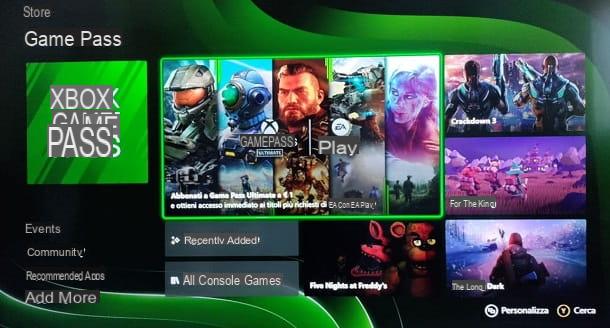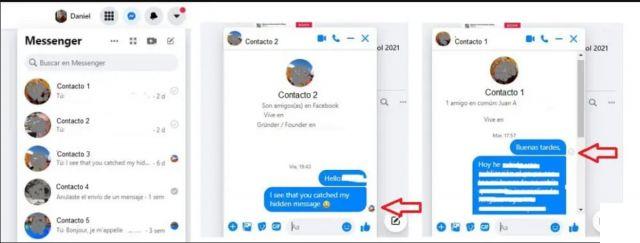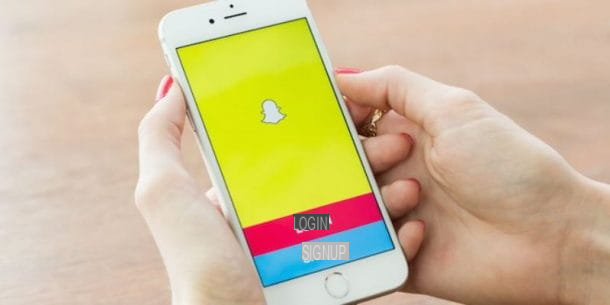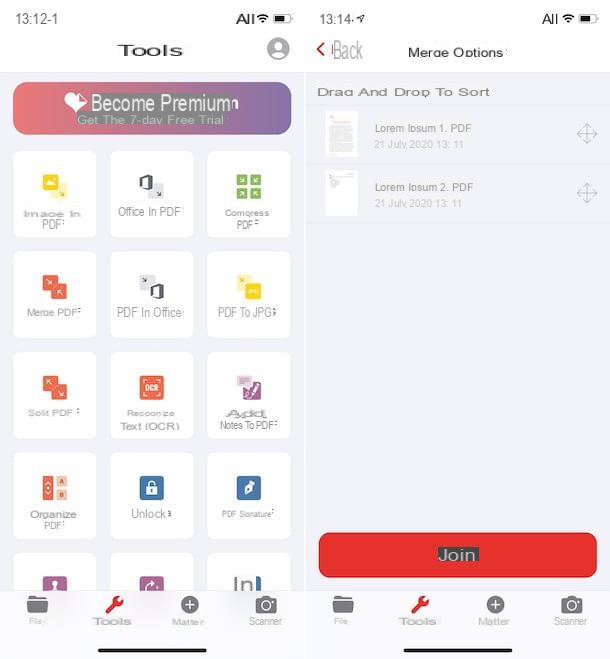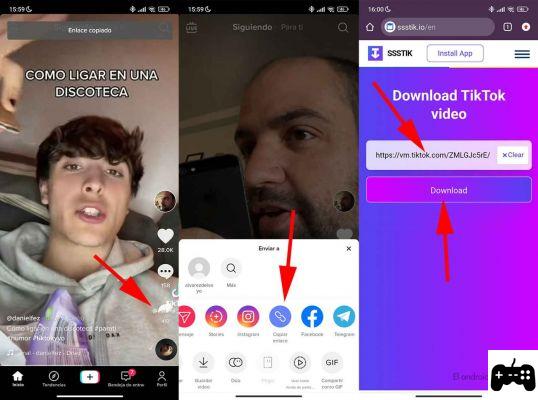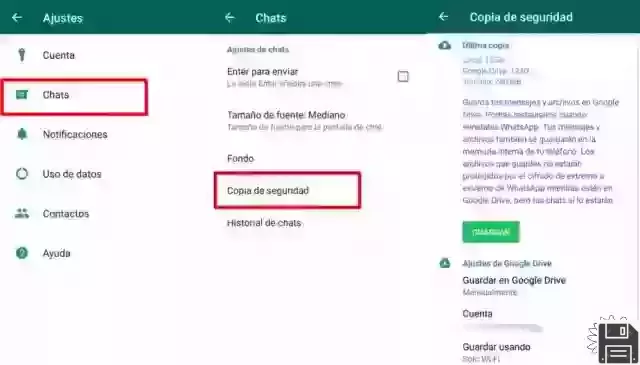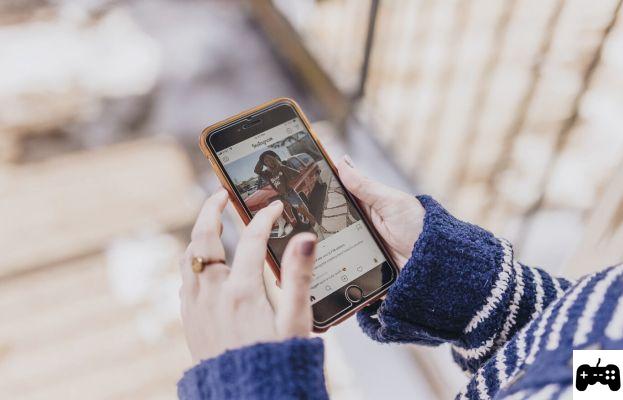This time in fordatarecovery we show you how to recover old WhatsApp videos from your cell phone whether Android or Xiaomi or IPhone. You should always have a backup where all files are saved.
Has a friend sent you a funny video on WhatsApp, but you can no longer find it in the conversation and would like to know if there is a way to find it quickly? Have you mistakenly deleted some videos you received on WhatsApp and would like to see if there is a way to recover them? Then I'd say you've hit upon the right guide at the right time. If you give me a few moments of your precious time I can explain it all to you.

Along the following lines, we are going to find out how to recover WhatsApp videos either from a smartphone or from a computer. Before you freak out and come up with something, I want to make it clear from the start that you don't have to do anything particularly complex or out of your reach. The operations described below are easily executable by anyone, even for those who don't consider themselves great experts in new technologies.
Well, may I know what you are still doing there? Sit down and immediately start focusing on the next steps. I am sure that in the end you will be very happy and satisfied with what you have learned and that you will even be willing to say that, in fact, it has been a real child's play. want to bet?
how to recover old WhatsApp videos from your smartphone
Interested in how to recover WhatsApp videos from your smartphone, be it Android or iPhone? Then follow these steps. In the following steps, you will find out how to easily find the videos you are interested in from your conversations, and how to recover the ones you have deleted by mistake.
How to Recover Old WhatsApp Videos for Android

If you're using an Android device, to recover the videos you've sent or received in a conversation on the popular messaging app, the first thing you need to do is to grab your device, unlock it, go to the home screen and select the WhatsApp icon.
Next, head to the Chat section of the app and select the conversation you're interested in, then select the name of the user or group at the top and tap the Media tab. In the new screen that appears, make sure the Media section is selected (if not, you can do it yourself), scroll through the list of received and sent media and when you find the one related to the video file you are interested in (you can recognize it by the preview) tap on it. This will immediately start playing the video.
If you want to forward the file to someone else, tap on the screen and press the pause button in the center to stop the playback. Then tap the arrow symbol in the upper right corner and choose the contact you want to forward to. However, if you want to open the video in another app or share it, tap the button with the three vertical dots, located at the top right, select the Share option and the referrer app from the menu.
If you are interested, I would like to point out that, again after pressing the button with the three vertical dots, by selecting the item Show in chat you can see the location of the video in the conversation.
In addition to the above, you can also retrieve videos by reaching the location where they are saved on your device. To do this, however, you need to use a file manager, such as the Google Files app.
Once you open the file manager, select the item from the internal memory or SD card, open the WhatsApp folder on the next screen and select the media subfolder. Next, select the WhatsApp Video folder and then the Private or Sent subfolder, depending on whether the movie you are interested in is a received or sent file, respectively.
Finally, press the down arrow next to the video preview and select Open with (to open the file in another application and choose it later) or Copy to (to copy the file to a location other than the current one) from the menu that appears.
If you want to play the file before opening or copying it, tap on its preview to make sure it is really the item you are interested in.
How to recover deleted WhatsApp videos on Android

Now, let's see what to do in case the videos you received or sent via WhatsApp on Android have been deleted. To recover them, you can use the backups of your conversations, if you have previously enabled the feature in question (on Google Drive and/or locally), as I explained in my tutorial on the subject, and if the date of the last backup is prior to the date you deleted the video.
To check this, start WhatsApp, press the button with the three vertical dots at the top right of the application screen and select Settings from the menu that opens. Then tap on Chats, tap on Backup chats and check the date and time next to the word Last backed up.
If the date of the backup is before the date you deleted the videos and the backups are done through Google Drive, do the following: delete the WhatsApp app from your device, download the app again from the Play Store, run it and follow the initial setup process.
Next, verify your phone number and when asked if you want to restore chats from your previous backup, accept. Finally, choose the name and photo you want to use in the app and you're done.
Once you have completed the above steps, you should find all your chats up to the date of the backup in the chats section of WhatsApp, including the videos you have deleted. To find them more easily, follow the instructions I gave you in the previous step.
Did you made your backups locally and not through Google Drive? No problem, you can also recover deleted videos on WhatsApp. To do this, go to the Google Drive control panel and remove WhatsApp from the list of apps you've granted access to. By doing this, you will be "forcing" WhatsApp to search your phone's internal storage (or SD card) instead of Google Drive. Once you've done this, follow the steps I provided a few lines above about removing and reinstalling WhatsApp.
If you are interested, note that you can also use local files to recover backups prior to the most recent one.
How to Recover Old WhatsApp Videos from iPhone

If you use an iPhone and you are interested in knowing how to recover videos from conversations on the popular messaging app, the first thing you need to do is to take your device, unlock it, go to the home screen and launch WhatsApp by selecting its icon.
At this point, go to the chats section of the WhatsApp app, tap on the corresponding item at the bottom, tap on the conversation of your interest and select the name of the reference person or group that appears at the top of the screen.
Now, select Media, Links and Documents, go to the Media tab and locate the video you are interested in by scrolling through the list. You can easily recognize it in the preview. Once you find it, tap on it and it will start playing immediately.
Then, if the selected video is the right one, tap on the screen and then on the Pause button in the center to pause the playback, after which, if you want to save it on your iPhone (if you have not already done so), forward it to another contact or share it on another app, tap on the share icon (the one with the rectangle and the arrow) located at the bottom left and choose the option you prefer from the menu that is displayed.
How to Recover Deleted Videos from WhatsApp for iPhone

If you have accidentally deleted videos and want to know how to recover WhatsApp videos from your iPhone in this case, you can, similar to what we saw for Android in the previous lines, take advantage of backups, provided that you have previously activated the corresponding function (in iCloud), and that the date of the last backup is prior to the date of deletion of the movie.
To do this, launch WhatsApp on your phone, select Settings at the bottom right of the screen, tap the Chat tab, then tap Chat Backup. Then check the box next to Last backup in the new screen that opens.
If the backup was made before the video was deleted, uninstall WhatsApp from your iPhone, re-download the app from the App Store, launch it, and follow the suggested initial setup steps.
Next, verify your phone number and when asked if you want to restore chats from the previous backup data, say yes. Finally, choose a name and photo for your account and you're done.
After doing the above, you will be able to see all your chats up to the date of the backup in the chats section of WhatsApp, so you should also be able to find the video you deleted. To find it easier, you can follow the instructions I provided in the previous step.
How to recover old WhatsApp videos from your computer.

WhatsApp can also be accessed from your computer, either through the client for Windows and macOS or through the web, but in this case, it works as a kind of "satellite" of the smartphone app, so the service is only really usable if WhatsApp is also installed on your phone and if your phone is connected to the Internet.
As a result, it is possible to recover videos, but only those within conversations, and not files that have been deleted. In this second case, you must always act from the mobile, as I have already explained in the previous lines, or using special software, as I have shown in the next step.
Based on the above, you can recover WhatsApp videos from your computer by doing the following: start WhatsApp on your PC and, if you have not done it before, scan the QR code that appears on the screen. If you don't know how to do this, open WhatsApp on your phone, go to Settings > WhatsApp Web/Desktop > Scan QR code and scan the code in the WhatsApp window on your PC with your smartphone camera .
Now that you are viewing the WhatsApp screen, locate the conversation containing the video you are interested in in the list on the left, click on it and select the name of the contact or group in the upper right corner.
Now click on the Media, links and documents link, go to the Media tab and locate the corresponding video in the list that appears. You can immediately recognize it by its preview. Then click on it. This will immediately start playing the video. If you want to stop it, click the pause button.
If you want to download the video to your PC, click on the down arrow button at the top right of the screen and click on the comic icon (if applicable) to see where the video is located in the conversation. To forward the video, click on the right arrow icon at the top of the screen and select the appropriate contact.
How to recover WhatsApp videos without a backup

Are you interested in recovering WhatsApp videos that you have deleted, but you do not have a backup of your chats, so you can not follow the steps I have indicated above? In these circumstances, the best advice I can offer is to use some software designed to recover deleted data.
If you have an Android smartphone and do not have a computer at hand, I will tell you that you can also act directly from your mobile device, using applications designed for this purpose.