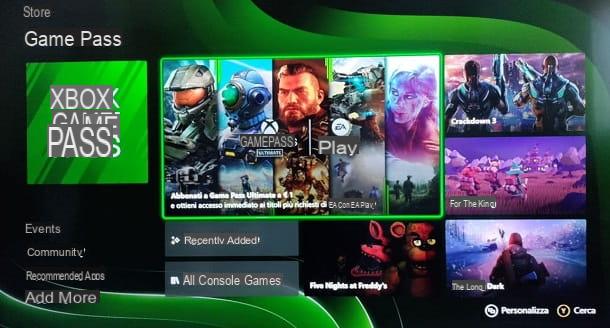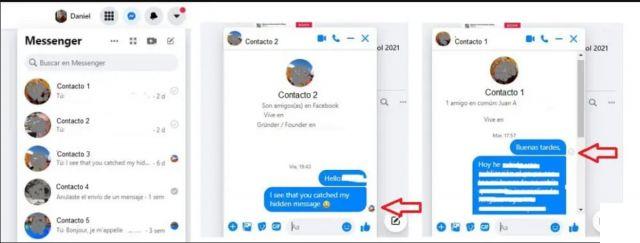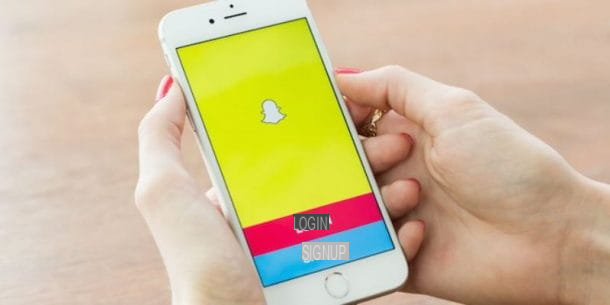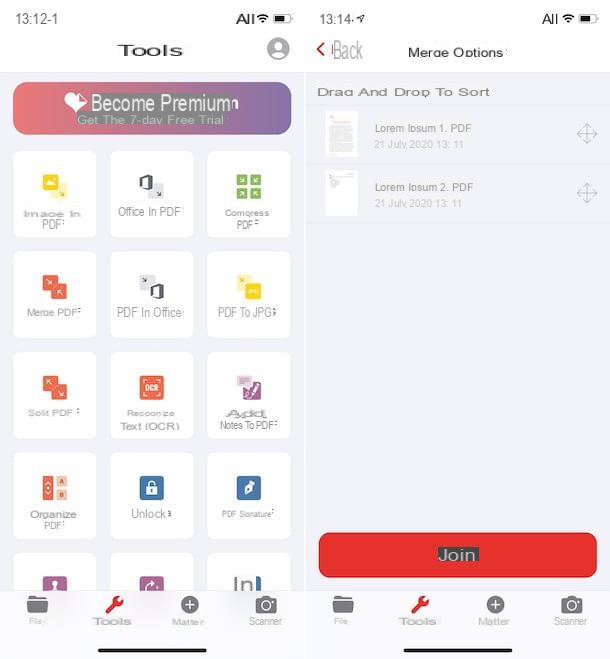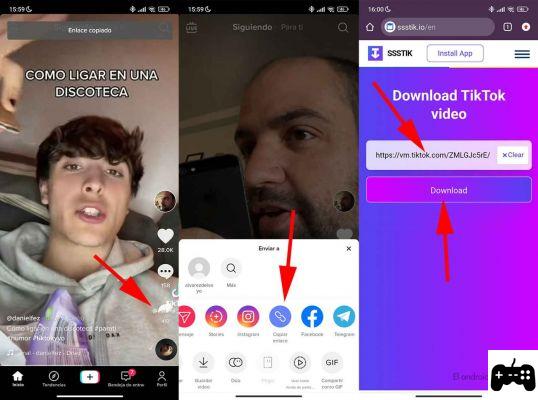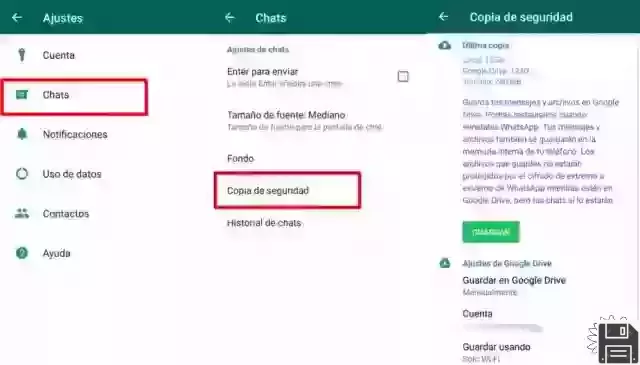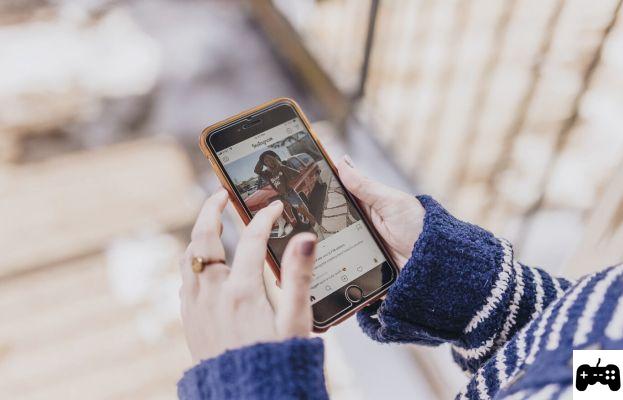Do you need to retrieve an old message that was sent to you some time ago on Messenger, but when you open the Facebook screen, you realize that there is no trace of it anymore? Maybe it's been a long time since you received it, or you've probably deleted it from recent chats, but you'd really like to have it available, but unfortunately you don't know how to view it.
If this is the case, you'll be happy to know that you have nothing to worry about; you're lucky, because you're in the right place, at a time that couldn't be better: in the following lines, in fact, I'll show you how to recover Messenger messages deleted from the list of recent chats, accessing, for example, the "hidden" section that contains all the archived messages, but also through the use of alternative solutions. Don't worry, there are no special computer skills required to perform this operation: these procedures are really very simple and within the reach of all, you'll see that, following the instructions that I will provide shortly, you can do it, even if you are not very familiar with the technology.
Having said that, it's time to start: take just a few minutes of free time, sit down and read the next lines of this tutorial. I'm sure that once you get to the end of this guide you will be perfectly able to get what you're looking for. That said, I wish you a good reading and, above all, a good search!
Recover deleted Messenger messages from Android
If you have an Android smartphone and you're wondering how to recover deleted messages from Facebook Messenger, because, for example, you're looking for a deleted conversation, archived or in the case of old messages that you want to find, you'll be happy to know that you can easily succeed by following the instructions that I'm going to provide in the following lines and also choosing one of the methods that I'm going to illustrate below.
Messenger app

The first and simplest solution I want to tell you about requires you to install the Messenger appfor Android, which you can download directly from the Play Store.
To proceed, click on theicon of Google's virtual store, located on the main screen of your device (the colored ▶ symbol). Now, type the word Messenger in the search bar at the top, tap on the magnifying glass icon and then on the Messenger app icon(the blue comic with a lightning bolt). Finally, tap on the green Install button.
Alternatively, if you're reading this guide from your Android device, you can click on this link to quickly start installing Messenger from the Play Store by clicking the Install button on the screen you'll be shown.
At this point, you're done: launch the app and follow the on-screen instructions to configure it. Once you've completed the settings, tap on the search bar at the top, type in the name of the contact whose deleted messages you want to recover and select the chat you're interested in from the list. Then scroll back through the conversation until you find the oldest messages. It's as simple as that!
Google Chrome

Alternatively, if you want to retrieve a message mistakenly archived, you can access the message archive of Messenger from Android using the Google Chrome browser: to do so, however, you must access the desktop version of the Messenger web platform (you can not access the chat using the mobile version of the portal) and, from there, call the Archive section.
In order to proceed, start the browser by calling it from the app list of your device, then type in the top bar the address https://www.messenger.com and press the Enter button (you can also tap directly on the link I provided, if you are viewing this guide from your browser on Android). Now, click on the(⋮) button at the top right and tap on the Desktop site box to check it.
Once the page has reloaded, enter your Facebook username and password where prompted and tap the Sign In button. Then click on the ⚙ button in the top left corner and select Archived Chats from the new menu, in order to find the conversation you are interested in.
Cached search

If you can't retrieve your messages from Messenger using any of the above procedures, you can try to retrieve your deleted Messenger messages on your phone by searching the Messenger cache for Android: if you installed the app and then deleted the messages, a copy of them might still be present in the Messenger folder. Unfortunately, however, I can't guarantee 100% success, as Messenger doesn't always create a copy of its messages on the device's memory: however, it doesn't hurt to try.
For starters, get a file manager to use for the purpose: personally I recommend File Manager +, downloadable for free from the Play Store, through which you can easily access the internal memory of your device. Alternatively, you can still use any file manager app.
Once you've downloaded and installed the file manager, launch it from the list of apps, then click on the Main memory (or Internal memory) icon on your device and access the folders Android > data > com.facebook.orca > cache > fb_temp: if you're lucky, you may find the files containing the Messenger messages that have been deleted inside.
Recover deleted Messenger messages on iPhone
If you have an iPhone or iPad and you need to recover deleted messages from Messenger, you can access the archived messages section of the chat and get the desired result: below I'll show you how to proceed using both the Messenger app for iOS and the Safari browser. You'll see, you'll be done in no time.
Messenger app

To begin with, launch the Messenger app from the home screen of your iPhone or iPad: if you haven't installed it yet, launch theApp Store (the icon with an "A" on a blue background) and click on the magnifying glass icon located at the bottom right.
Now, type the word Messenger in the search field at the top, tap on the Search button, click on the Facebook Messenger icon(the blue cartoon with the lightning bolt in the middle), then the Get button and, if necessary, authenticate with Face ID, Touch ID or Apple ID password, to proceed with the installation. If you're reading this guide from your iPhone or iPad, you can quickly open the App Store by clicking this link.
Once you've launched the app, if necessary, perform the initial configuration, following the instructions on the screen. Once you reach the main screen, tap on the Home icon located at the bottom, select the chat of which you want to retrieve the messages (you can help with the search bar at the top to speed up the operation) and simply scroll back in the conversation, to access the archived messages.
Safari

If you don't want to or can't install the Messenger app on your device, or if you're looking for an alternative way to access your archived messages, you can use the Safari browser already installed on your device and use the web version of the Messenger platform.
First, launch Safari from the app list on your iPhone or iPad, type the address https://www.messenger.com in the top bar (or tap directly on the link, if you're reading this guide on your device), click on the Aa button located at the top and then on the Request desktop site button that is shown in the new panel proposed, to access the destkop version of Messenger.com.
At this point, to access the archived messages, you just have to follow the same instructions that I have provided in the section on the Google Chrome browser for Android (then click on the button ⚙ located in the upper left corner and select Archived Conversations from the new menu proposed).
Recover deleted Messenger messages from PC
You can also recover deleted Messenger messages from your PC, in case they have been archived. It's a piece of cake to recover deleted messages from Messenger, you just need to know where to look! You can find more information in the next lines of this tutorial.
Recover an archived chat

To get started, connect to the main Facebook page, sign in (if necessary), then click on the Messenger chat icon located in the upper right corner (the one marked by a cartoon with a "lightning bolt" in the middle), and then click on the " See all on Messenger " item at the bottom of the new panel that is shown to you.
Once you have access to the "enlarged" Messenger window, click on the ⚙ button located on the top left, then on the item Archived chats in the new proposed menu: after this operation, all the archived messages are shown in the left panel and "categorized" by chat. You can go back to the main list of messages by clicking on the