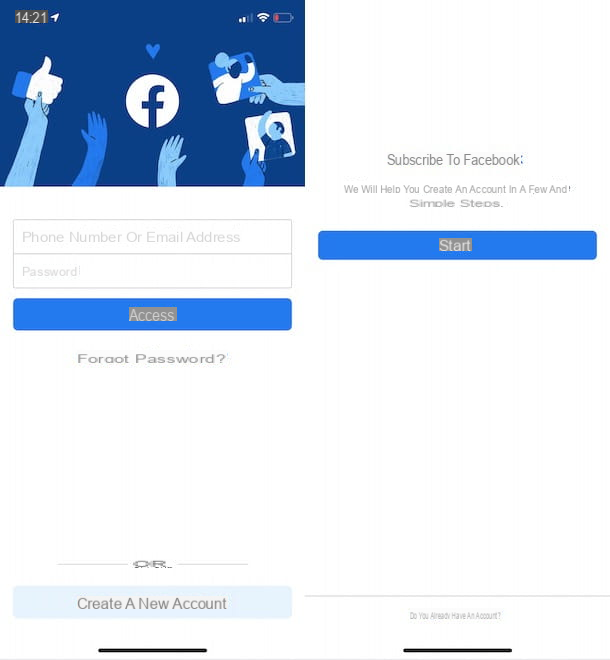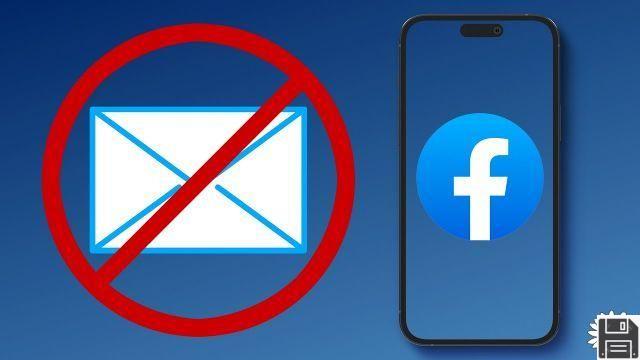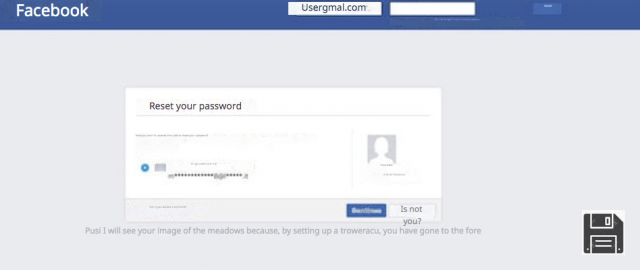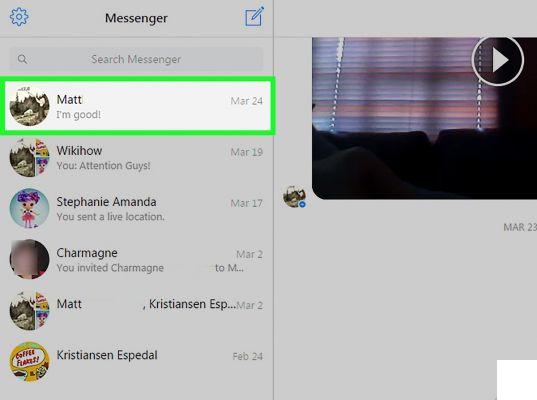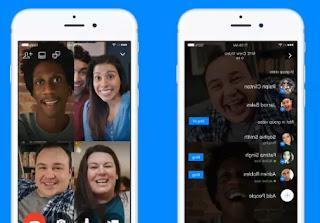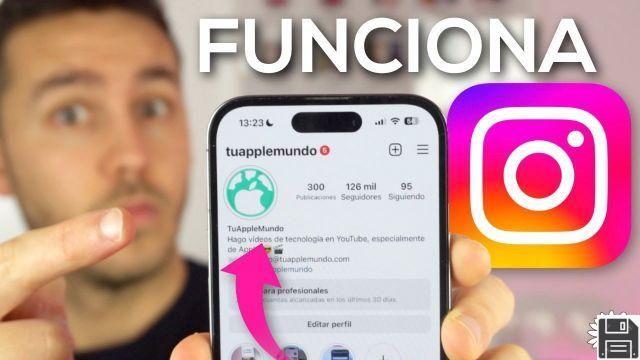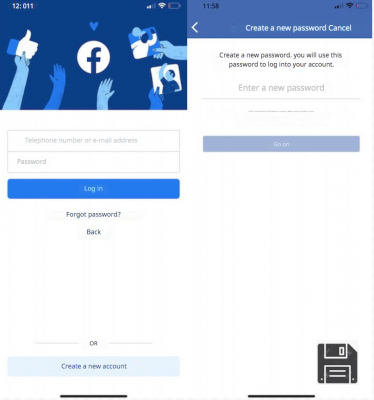Do you often use Facebook chat to chat with friends, family and colleagues, but just as often you find that you can no longer find conversations of interest and would like to know how to recover them? If the answer is yes, know that I have good news, or rather very good news to give you: recover deleted Facebook messages is possible and I can explain how to do it.
In order to recover deleted Facebook messages you have two different solutions at your disposal. The first solution, which can be implemented from both computers and smartphones and tablets, is to try to search through the archived messages (which are such by mistake or not it does not matter) the conversations of your interest while the second solution is to download a backup copy of all your data made available over time on the social network. In both cases, these operations are very simple to perform but, it is good that you keep in mind that they require a minimum of patience from the user.
That said, if you are really interested in finding out how to recover deleted Facebook messages, I invite you to get comfortable and spend a few minutes of your precious time reading this guide. I'm sure that in the end you'll be more than satisfied and that at the first good opportunity you'll also be willing to explain to your friends in need of a similar tip how to proceed.
Recover deleted Facebook messages from archived conversations
From Computer
If you're interested in understanding what you need to do to recover deleted Facebook messages, the first thing I suggest you do is to take a look at the archived conversations, that is, those conversations that seem to have been deleted but have actually been simply "put aside" and therefore no longer appear in the main menu of messages on the social network.
To try to recover deleted Facebook messages from archived conversations the first thing you need to do is to connect to Mark Zuckerberg's social network. To do this, type www.facebook.com in the address bar of the web browser that I usually use to surf the web, press the Enter button on your keyboard so that you can immediately connect to the main web page of the social network, type the login information of your Facebook account by filling out the appropriate fields that are shown in the upper right part of the screen and then click on the button that says Sign In.
Once you are logged in, click on the comic book icon that is located in the upper right corner and select the item Show all attached to the box displayed on the screen. Next, click on the More item at the top left and select Archived from the menu that appears. This will allow you to see all the Facebook conversations that have been archived, the ones that no longer appear in the main list of messages written or received on the social network and therefore seem to have been deleted.

At this point, all you have to do is bring the mouse cursor over the conversation of your interest attached to the sidebar on the left of the newly displayed screen and click on the Cancel archiving button depicting a small upward arrow that is shown at the bottom right, under the name of the other person or persons who participated in the chat.
After clicking the button, the previously archived conversation will be moved to the main section of Facebook where you usually view messages exchanged with other users. Obviously, before recovering deleted Facebook messages as I have just indicated, you can make sure that the conversation you are going to recover is actually the one of your interest by clicking on the same and taking a look at the chat history attached to the right side of the screen displayed.

As an alternative to the procedure I just mentioned, you can undo the archiving of the various chats and then try to recover deleted Facebook messages also by accessing the Archived section, by clicking on the conversion on which you want to act, bringing the mouse cursor over the icon depicting a gear wheel located at the top of the screen, clicking on it and choosing the item Undo archiving from the menu that is shown to you.
Also in this case, once you cancel archiving the conversation will be moved to the main section of Facebook from which you usually view the messages exchanged with other users.

From smartphones and tablets
Are you interested in understanding how to recover deleted Facebook messages from archived conversations but going to act from your smartphone or tablet? If the answer is yes, I'm very happy to tell you that not only is it possible but, what's more, it's also extremely easy to do. I'll explain everything now.
If you want to recover deleted Facebook messages from smartphones and tablets and use the Messenger app, start the application by tapping on its icon and then fill in the search field at the top by typing the name of the person for whom you want to recover deleted Facebook messages and click on the most relevant result.
Once you've done that, if the Facebook conversation you want to recover was simply archived, you'll be shown a new screen in the app, and you'll be able to read it again as if nothing ever happened. Simple, isn't it?

As an alternative to the procedure I just mentioned, you can also recover deleted Facebook messages from smartphones and tablets directly from your web browser, without the Messenger app. To do this, you just need to follow the steps I showed you in the previous lines, when I explained how to do it from your computer, but taking care to request the display of the Facebook website in desktop mode.
To activate the desktop view mode on iOS, click on the arrow icon attached to the screen that displays when you start Safari and click on the Request Desktop Site icon in the menu that appears in the second row of icons. To activate the desktop view mode on Android, click on the (...) button on the top right of Chrome and select Request desktop site from the menu that opens.

Recover deleted Facebook messages from backup copy
From your computer
If you look through your archived chat sessions and cannot find the conversation or conversations you were looking for, you can try recovering deleted Facebook messages from the backup copy of your account. A backup copy of your account on the famous social network allows you to always have access to information, photos, posts, messages exchanged with friends and anything else you have chosen to make available on the famous social network. You can find the complete list of data that you can see by creating a backup copy of your Facebook account by connecting to the appropriate information page of the Facebook Help Center
To download a backup of your data from Facebook, connect to the main page of the social network using your login information and then click on the icon depicting an arrow pointing down that is located in the upper right of the blue bar of Facebook and click on the Settings item attached to the menu that is shown.
In the new screen that appears, make sure that General is selected in the left sidebar (if not, click on it!) and then click on the Download a copy link at the bottom right of the screen and then on the Launch my archive button. Then type in your Facebook account password, press the Send button and then click the Launch my archive button to confirm the operation.

When the archive containing the copy of your Facebook data is ready, you will receive the link to download it directly via email, to the email address connected to your account on the social network. Please note that depending on the amount of data the operation may take more than one day. Be patient.
Once you have a backup of your data, you can finally consult it and try to recover deleted Facebook messages.