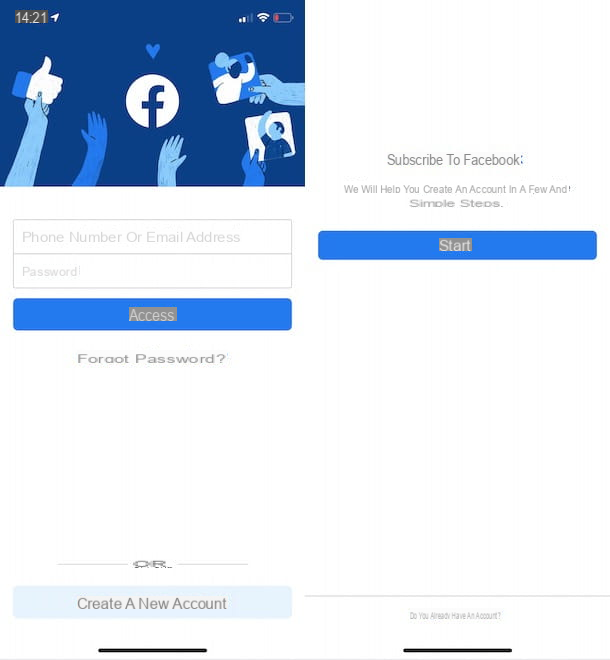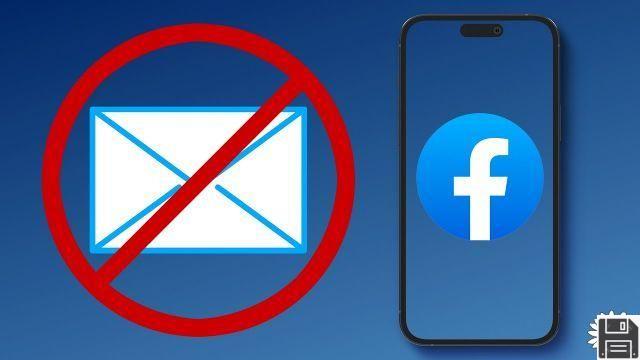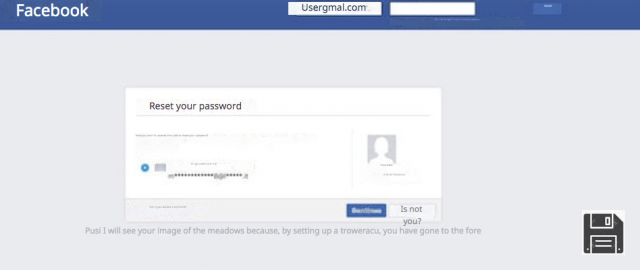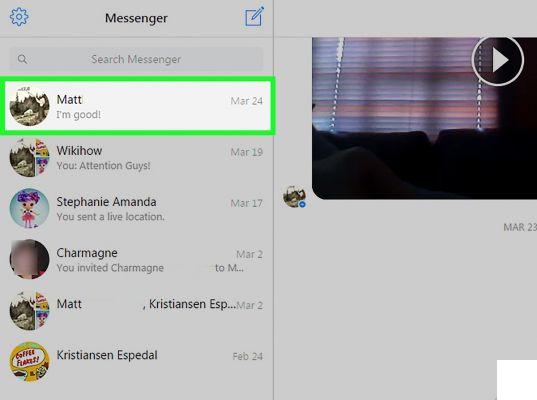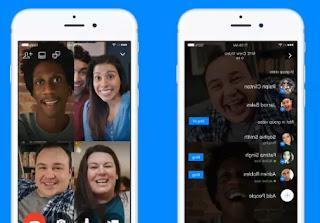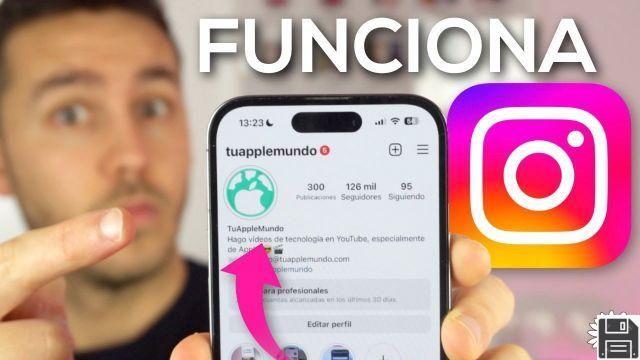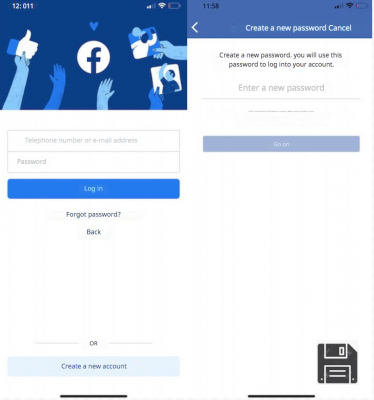What is Facebook Shops

Facebook Shop is a set of tools made available by the company headed by Mark Zuckberberg, designed to help businesses simplify the sale of their products through the pages of Facebook e Instagram.
Unlike Facebook Marketplace and social page showcases, Shops allows you to create a small customized online store, from which to manage all aspects of the sale: the list of available products, their prices, questions asked by users, deliveries, returns and disputes and, in some cases, even sales transactions.
Businesses can change the look and feel of the respective shops, intervening on the colors and applying a personalized cover image; each seller can also create their own product catalog, indicating prices and specific characteristics of each of them.
In countries where in-app transactions are active, it is possible to conclude the sale directly from within Facebook or Instagram: this feature, however, is currently reserved only for companies based in the United States that have chosen to take advantage of the aforementioned possibility.
In all other cases, purchases can be concluded on the ecommerce site by the company, accessible via a special button that can be configured within the Shop or after sending a private message to the seller. The stores thus created will be visible on the company's Facebook page, on the respective Instagram profile, in the stories and, if applicable, also in the advertisements.
Potential buyers, for their part, will be able to view the Shop through the company's Facebook and Instagram social pages, through Stories or sponsored posts: each store allows you to consult the list of products, save them among your favorites and, through the functions integrated, ask retailers for precise information or complete the sale, via e-commerce, private message or, where applicable, in-app purchase.
Facebook Shops Requirements

Creating an online store on the Facebook Shops platform is not difficult at all and does not require specific skills. However, certain requirements must be met, which are listed below.
- You must own one Facebook business page and be an administrator: if you have not yet created it, you can fix it immediately by following the steps I have shown you in this tutorial. If you want the online store to also be visible on Instagram, you will also need to create a company profile on the well-known photo social network.
- The page in question must belong to one of the categories related to the trade (eg. Retail company). If necessary, you can change this setting by clicking on the item Settings (in alto a destra) and poi su Page information, if you are acting as a PC, or by pressing the button Other (top right) and then on the items Edit the page e Page information that appear in the following screens, if you use a smartphone or tablet.
- As things currently stand, Facebook Shops can only be created via the computer. Therefore, to succeed in the enterprise, you must necessarily have a PC available.
How Facebook Shops works
Do you meet the requirements I listed above? If so, you can immediately create your first online store via Facebook Shops, in a matter of minutes.
Shop creation

To begin with, log into Facebook and click on the name of the company page in which to create the shop, which should be in the right sidebar of the social network, under the heading Pages.
Pray, fai clic sulla voce Shop which resides in the left sidebar (if you do not see it, it is likely that the category of the page is not compatible with Facebook Shops; in this case, you must modify it in the manner I have indicated above), put the check mark next to it to the wording I accept the Seller Terms and Regulations and click on the button Continue, to go to the next step, which consists in indicating the purchase method favorite: previous sending a message, or via the ecommerce website of the activity.
Fatta la tua scelta, click on your button Continue, specify the currency to use for purchases (eg. euro) and click on your button Save, to complete the creation of the online store. The game is practically done: starting from this moment, you can immediately start customizing the shop as you like and adding the products for sale.

As a first step, I suggest you click on the item Describe what [page name] sells and to indicate, with a few and incisive sentences, the nature of the goods for sale on the page. When you are done, click on the button Save the changes to confirm the changes made to the store, which will not be visible to users until you have added your first product.
Note: the steps I showed you a moment ago refer to a company page belonging to the city, a country in which it is not possible to take advantage of in-app payments, nor direct shipments. If your business is located elsewhere (e.g. in the United States), you may be prompted to enter information regarding taxes, VAT, shipping, and payment methods.
Adding products

Once the store has been created, you can add your first item for sale by clicking on the button Add a product. Following this operation, you should see a form to fill out with information relating to the item for sale: a photo and / or a video of presentation, the name, price, the status on sale Description and, if you have chosen to conclude the sale through an external website, theaddress of the same.
Finally, specify if share the product on the page automatically, it indicates whether to make it visible or not and use the menu to tendin Condition of the product to specify its status (new, refurbished, used in acceptable condition, used in good condition o used as new).
When you are done, click on the button Add product to place the product in your online store: within a few minutes, the relevant tab should be processed and the product should be viewable by users.
Management of products, catalogs and orders

After adding the products for sale, you can create customized collections, in order to organize them correctly and allow customers to easily identify them: to do this, click on the button Add collection (which resides in the section Shop of the Facebook page), press the same button again (this time located at the top right), to create a personalized collection and, using the next panel, specify the name of the same and the relative level of visibility.
To add products to the collection, click on the button Add products and put the check mark next to the items to be included in the collection; when you are done, click on the button first Add and then on the button Save, placed at the top.
If you prefer to manage in detail the products on sale and their sets, click on the button Manage catalogs and then on the voice Products, which resides in the left sidebar. To access the advertising functions relating to product sets, click on the item instead Product sets and then on the button Advertise a set of products corresponding to the collection you are interested in sponsoring.

La order management, together with that of the products, can be carried out through the Publishing tools of the pages: to access it, click on the homonymous item which resides in the top bar of the page for which you have created the shop (if you do not see it, first click on the item Other), find the section Shop in the left sidebar and click on the wording Order Process (Or Pending orders) to view the order status.
To change the shop settings, you can also click on the d-shaped buttongear which resides at the top right and selects the item Manage the showcase from the menu that appears; if you want to copy the direct link to the shop, click on the option instead Direct link.
When potential buyers make requests or questions, you will receive a private message, which you can respond to using the contact method you deem most appropriate, among those supported (Messenger, Direct from Instagram o WhatsApp, if you have associated WhatsApp Business with the page).
For more information on the use of showcases and company shops on Faecbook, I invite you to read the official guide published in the Help Center for Companies.
How Facebook Shops works