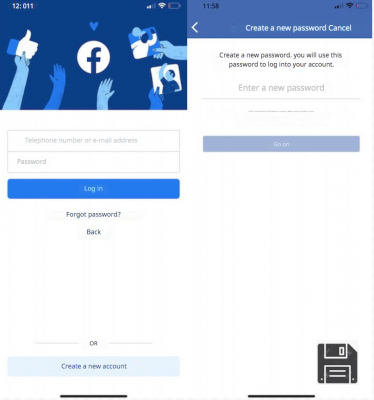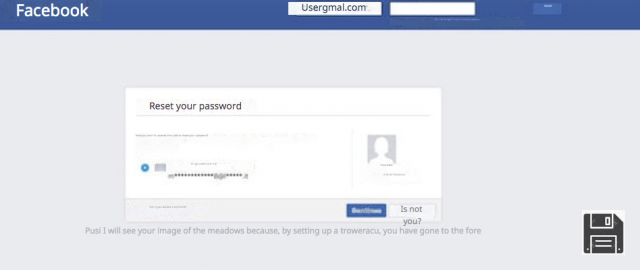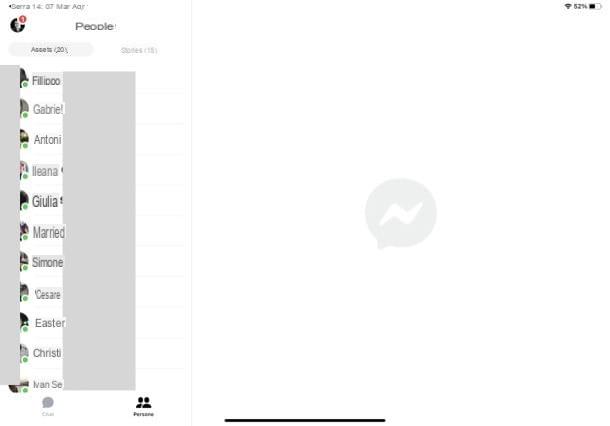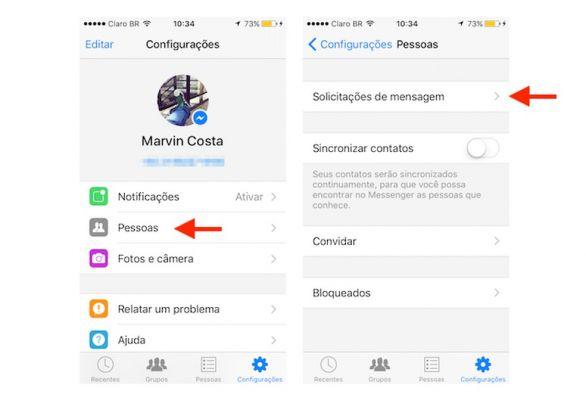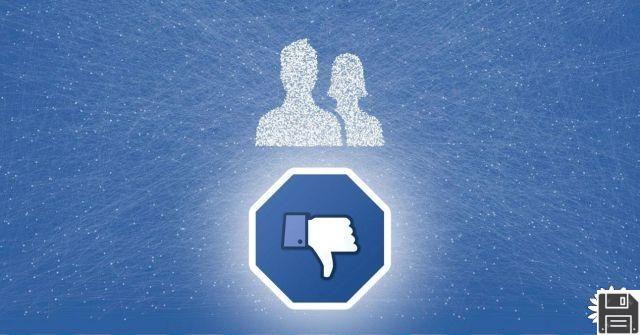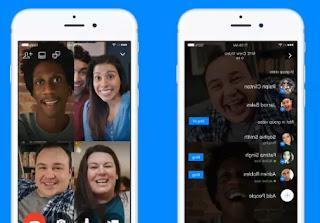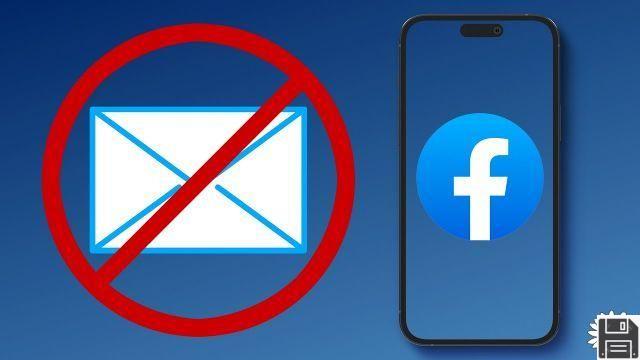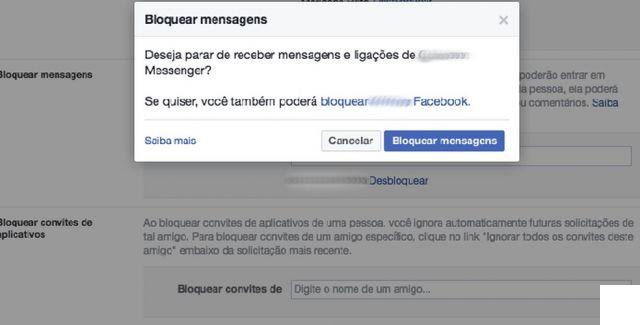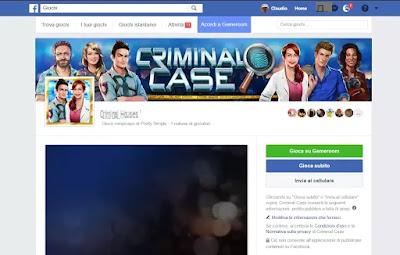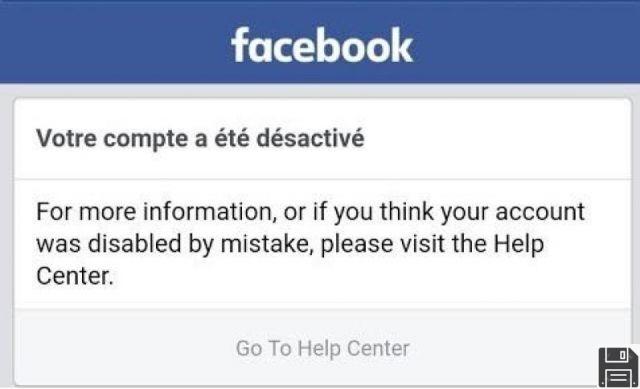This time at Fordatarecovery.com we teach you how to recover Facebook password in case you forgot it. In the following post is all the information for the user to recover the password without Email without phone number and more options that surely with some of them you will be able to enter your Facebook account again.
After successfully setting up your new smartphone, you have downloaded all the apps you use most frequently, including Facebook. However, when trying to log in to the popular social network, you've realized that you don't remember the password associated with your account, and since you don't know how to set a new password and log back into your Facebook profile, you'd like some help.
That's the way it is, isn't it? Then let me tell you that today is your lucky day. With this guide, in fact, I will explain how to know your Facebook password by giving you the information you need to set a new one, both from your smartphone, using the official app of the social network, and from your computer, through your browser. In addition to showing you the detailed procedure for creating a new password using the data associated with your account, I will take care of explaining how to recover your password without email or phone number.
If you agree and feel like logging back into Facebook, let's not waste any more time and get to work. Come on: make yourself comfortable, take five minutes of free time and dedicate yourself to read the following paragraphs. By carefully following the indications I'm going to give you and trying to put them into practice on the device you are interested in, I assure you that you will be able to recover your Facebook account password in no time. Want to bet?
How to recover Facebook password from mobile without email
Recover Facebook password is a simple and quick procedure that you can put into practice with the application of the social network for Android and iPhone/iPad devices. All you have to do is to take your mobile, choose the password recovery option, locate your account and create a new password.
Before giving you the detailed procedure to set a new password for your profile, you should know that to prove that you are the owner of the account in question you have to use the email address associated with it. In case you don't remember it or can no longer access your email inbox, you will be happy to know that it is possible to recover your Facebook password without email, provided you have associated your account with an SMS-enabled cell phone number.
That said, to recover your account password, launch the Facebook app and, on the login screen, click Forgot your password? Next, enter the email address or mobile number associated with your account in the Phone or email field, click the Find your account button and check the option of your choice between Email Confirmation and SMS Confirmation.
Regardless of your choice, type the 6-digit verification code sent to you by email or SMS, enter it in the Enter code field and tap the Continue button to prove that you are the owner of the Facebook account in question.
Now, choose whether you want to disconnect your account from all other devices from which you are connected(Disconnect me from other devices) or if you want to stay connected(Stay connected), tap the Continue button and, on the Create a new password screen, enter the new password you want to use to access your account in the Enter new password field. Finally, tap the Continue button to complete the password recovery and log back into your account.
How to recover Facebook password without email and password from computer

If you prefer to recover your Facebook account password from your computer, go to the home page of the social network and select the Forgot how to log in to your account? option in the upper right corner.
On the Find your account screen, enter your phone number in the Mobile phone number field and click the Search button to locate your Facebook profile. If you cannot retrieve your Facebook password using your phone number because you do not have one associated with your account, you can simply use your email address.
Alternatively, on the Facebook home page, enter the phone number or email address associated with your account in the Email or Phone field at the top, and enter an incorrect password in the corresponding field. Then click on the Login button and, in the new screen that appears, choose the Forgot your password?option.
Regardless of the procedure followed, on the Reset your password page, choose the option of your choice between Send code by SMS and Send code by email and click the Continue button to receive a 6-digit verification code by SMS or email.
Then enter the code in question in the Enter code field, click the Continue button to prove that you are the owner of the account in question and, in the new screen that is displayed, create a new password for your account by entering it in the New password field. Finally, click the Continue button and you are done.
However, you should know that by clicking the Skip button, you can log in to your Facebook account without changing the password. In doing so, you will be able to change it from your account settings, in the Protection and Access section but, to do so, you must know your current password.
How to recover your Facebook password without email or number

If you do not remember your Facebook account password and you no longer have access to either your email address or the phone number associated with it, you will be happy to know that it is possible to recover your Facebook password without email or number through some trusted contacts, provided that you have indicated them in the Security and Access section of your account.
If this is the case, log in to the Facebook home page, select the Forgotten how to access your account? option, enter the email address or phone number associated with your account in the Mobile phone number field and press the Search button. Next, select the Can't access anymore? and Can't access my email options, and in the How can we contact you? option, enter an email address that you can access in the New email and Confirm new email fields.
Then click the Continue button, select the Show my trusted contacts option, enter the first and last name of one of your trusted contacts in the Contact name field and click the Confirm button to view a complete list of your trusted friends. Next, contact each of the people on the list, ask them to log in to facebook.com/recover and tell you the 4-digit code you see on the screen.
As soon as you have the security code for each friend you have included in the list of trusted contacts, enter it in the Enter code fields, click the Continue button and set a new password for your account, specifying it in the appropriate field. Finally, click the Continue button again, access the email inbox indicated above, locate the email sent by Facebook and click on the link it contains, to access your account and complete the password recovery.
How to recover stolen Facebook password

Sorry, are you worried that someone has stolen your Facebook account and changed your password? If so, all you can do is report your account as compromised and follow the directions Facebook gives you to try to recover it.
If you no longer have access to your account and your intention is to recover your stolen Facebook password, go to Facebook's "Report Compromised Account" page and click on the My account has been compromised button.
Next, enter the cell phone number or email address associated with the account you want to recover in the Mobile Number field and click the Search button to find your account. In the new screen that appears, enter the last password you remember for your account in the Current or previous password field and click Continue: if your account password has been changed, you will see the message You have entered an obsolete password.
In this case, click on the Protect my account button and choose one of the available options between Send code by e-mail and Send code by SMS, to receive a verification code useful for setting a new password for your account. Once you have made your choice, click the Continue button, retrieve the code that was sent to you, enter it in the Enter code field and click the Continue button again.
Finally, on the Choose a new password screen, enter a new password to access your Facebook account and click the Continue button to recover your stolen Facebook account. At this point, I recommend you go to your account settings, select the security and access options and where you are logged in, and end all active sessions.
How to recover your Facebook password without number without email address
After seeing both cases in which we have to recover Facebook password without number and then without email , now we are heading to something more complicated at first glance.
This is because we think that not having both password recovery methods will make it impossible to recover our account, instead it is not like that at all.
It is possible to do this, and now we will see how. All you need is a computer and a valid and legible identity document , to be scanned or if you have it saved in memory.
What you need to do is:
Try to access your Facebook profile with an incorrect password ;
Repeat the step on the following error screen ;
Click on the option I need help to identify my account ;
Now re-enter the same address and press the blue button Search ;
Click on the writing Do you remember how to access the account? ;
Then on the writing You can no longer access it? ;
Still on the I can't access my email button .
Now a screen will open with the words " How can we help you? "Where we have to enter a new email address, just created.
Now a new page will appear where:
Enter your first and last name ;
Click on the Upload ID Document button ;
Choose the type of document ;
Then click on the Next button;
Click on the Next button again;
Insert the document;
Click the Next button.
At this point, Facebook staff should take about 24 hours to verify your document, after which they will send you a security code to the new email address you specified.
By entering the code in the link that will always be emailed to you, you can access your account and set a new password .