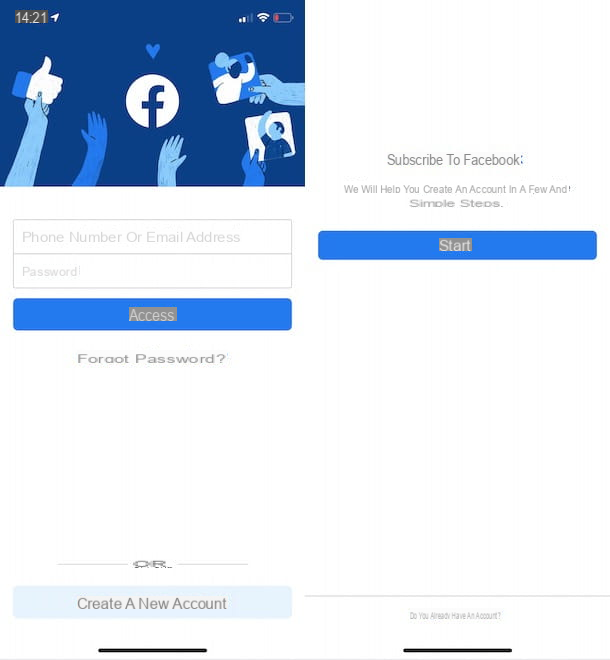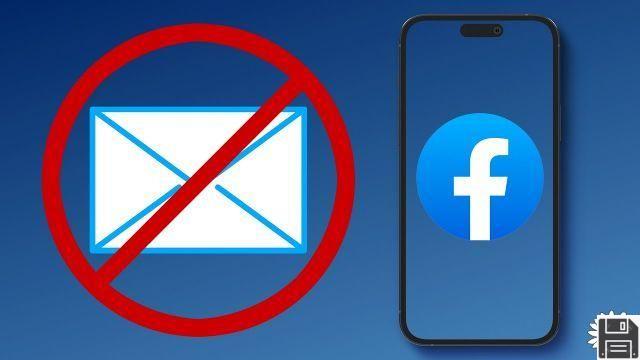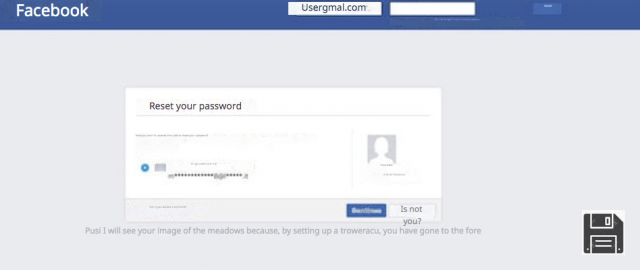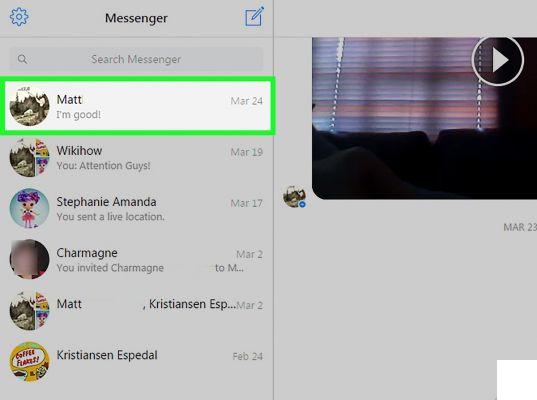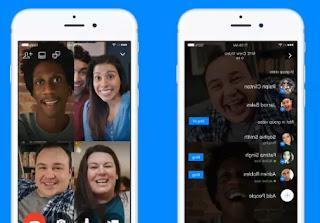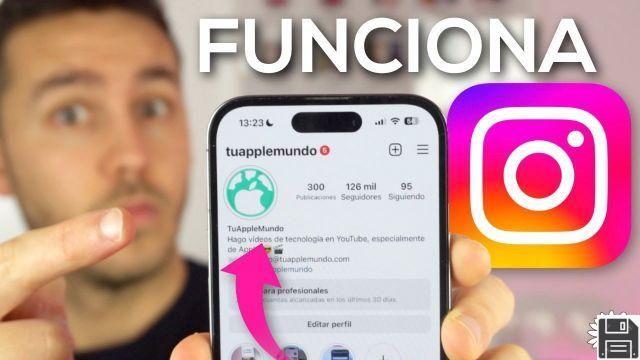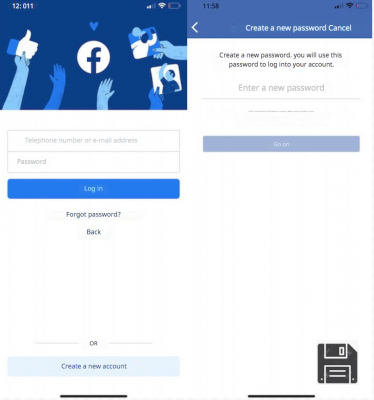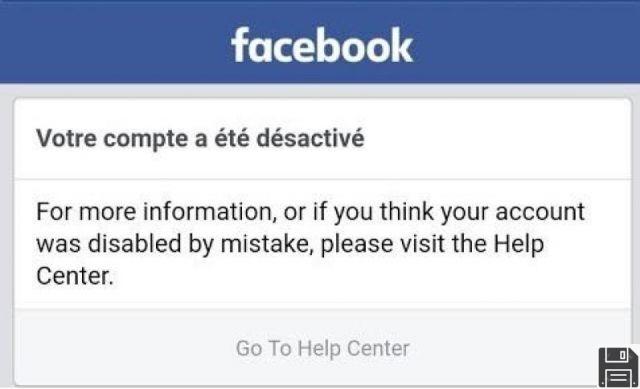
Since this morning you can no longer access your Facebook account? When you try to log in, you receive an error message warning you that the data you have entered is incorrect? A friend of yours just called you to ask you about the nasty sentences you were going to write in his diary? Face it, your account has been stolen!
Does this mean you'll have to say goodbye to your profile (and your privacy) forever and create a new one from scratch? No way! You can recover your stolen Facebook account by reporting the incident to the social network and starting the account recovery process. To top it off, you can even take some security measures - such as enabling two-factor authentication and unrecognized login notifications - to prevent someone from logging into your account again in the future.
Are you looking forward to recovering your stolen Facebook account and securing it? Well, then let's not waste any more precious time and get straight to the heart of this tutorial. Make yourself comfortable, take 5-10 minutes to read the information in the following paragraphs and put into practice the various "tips" I will give you. I wish you a good read and good luck with everything!
Recovering a stolen Facebook account
If your Facebook account has been stolen, you must report the incident to the social network and initiate the account recovery procedure to regain control. To recover your stolen Facebook account, visit the official compromised account reporting page and follow the procedure below.
After clicking on the link I provided above, you should see a box with a message telling you to start the account recovery process if you believe your account has been compromised by someone else or by a virus. To start this process, click the blue My account has been compromised button and in the Current or previous password text field, type the last password you remember.
Next, indicate why you believe you were a victim of a hacker attack by checking one of the five options in the list (I saw a message or event in my account that I did not create; Someone else got into my account without my permission; I found an account that uses my name or photos; People can see items in my account that I thought were private ; or I don't see the correct option in this list) and click the Continue button.
Once you have indicated why you believe your account has been the victim of a cyber attack, click the First Steps button and wait for the social network to analyze the recent activity that has taken place with your account. Then the actual account recovery procedure will begin, which consists of three steps: the first is to change your password, the second is to check for applications that have recently been linked to your account, and the third is to check recent activity on your profile.
To start the procedure, click the Continue button and, in the form that appears on the screen, reset your account password by typing the current password and a new password that you have never used before in the fields of the same name (the new password must also be entered a second time in the Enter new password again text field), and then click the Next button.
In the second step, you will be shown any "suspicious" applications connected to your Facebook account. If you have not added them, check the box next to their name and click the Delete button. If you do not see any applications that have not been linked by you, do not check any boxes and click the Skip button.
In the third step, however, you will be shown the recent activity that has been done with your account. If you find some "likes" that you didn't post or if there are other types of "suspicious" activity, check them by placing a check mark next to them and then click the Delete button. If you do not see any "suspicious" activity, do not select anything and click the"Skip" button.
At the end of the procedure, you will see the message "Operation completed!". You have finally managed to recover your account and eliminate, as far as possible, the activities performed by the identity thief with your account; you can then access the Facebook news feed by clicking on the blue button Access News Feed.
How to prevent your Facebook account from being stolen
After you have had the unfortunate experience of having your account stolen, how about taking some security measures to secure it? Well, then read on because in the next few paragraphs I will show you how using a strong password, enabling two-factor authentication and unauthorized access notifications can increase the security level of your Facebook account.
Using a sufficiently secure password
Using a sufficiently secure password is the first step you should take to secure your account. For this reason, when choosing a new password for your Facebook account, keep the following tips in mind.
- Use a long password - it should be at least 15-20 characters long to prevent it from being somehow "guessed" by some cybercriminal.
- Alternate numbers, letters and symbols - this way the password will be difficult to guess and malicious people will not be able to perpetrate dictionary-based attacks.
- Do not enter any personal information - the password should not contain anything about you or your family. So avoid using your child's name or wedding anniversary date as a password - you would risk "helping" those who want to take over your account.
- Change your password often - changing your password at least once every two months is essential to decrease the chances of it being intercepted.
- Use different passwords for each account; this way, if someone were to take your Facebook account password, all other accounts would not be compromised.
- Store your password in a password manager - there are no safer "places" than passwords. If you want to learn more about using some password managers, such as 1Password and LastPass, read the tutorial where I talk about how to manage passwords.
Enabling two-factor authentication
Enabling two-factor authentication is another important way to protect your Facebook account against unauthorized access. Thanks to it, in fact, only you can access your account as you will be prompted to enter a second password, which you can generate with the Facebook application installed on your device or that you can receive by SMS.
To enable two-factor authentication, linked to the Facebook login page, click on the arrow at the top right and select Settings from the menu that appears. On the page that opens, select the Security & Access item from the left sidebar and click the Edit button next to Use two-factor authentication.
Now, click the Configure link next to Two-factor authentication is disabled, click the Enable button in the box on the screen and follow the wizard to complete the process. Easier than that?!
From now on, every time you log in to your Facebook account from a new device or browser, you will need to generate or obtain a second password to use to log in - your account is now much more secure!
Enable notifications for unrecognized logins
Turning on notifications for unrecognized logins can also help you secure your account. With these notifications, you'll know if someone has logged into your Facebook account and you'll be able to "kick them out" before they do any damage.
If you want to enable unauthorized access notifications, log in to your Facebook account, click on the arrow symbol at the top right and select Settings from the drop-down menu that opens. Then click on the Security & Account item (on the left), click on the Edit button next to the Get unrecognized access alerts item, check the Receive notifications and Send SMS access alerts to [your mobile number] options, and finally click on the Save changes button.
As I mentioned earlier, if someone logs in to your account without your authorization, you will receive a notification and you can immediately remedy the situation by closing the active sessions (just click the Logout button from all sessions in the Login section).
What to do in case of problems or doubts
Are you having trouble recovering your stolen Facebook account? Couldn't you enable one of the security systems mentioned above? If so, I suggest you visit the Facebook support center to resolve any issues or concerns you may have after reading my tutorial. You can find a complete answer to your questions by either typing a query that identifies your problem in the search bar at the top or by reading one of the articles in the Popular Topics section.
In addition to this, you can also try contacting Facebook by sending an email to [email protected] or [email protected] to report privacy issues or abuse perpetrated against you by other users. If you decide to contact Facebook in this way, I recommend that you compose your message in English and explain in detail the problems you have encountered.