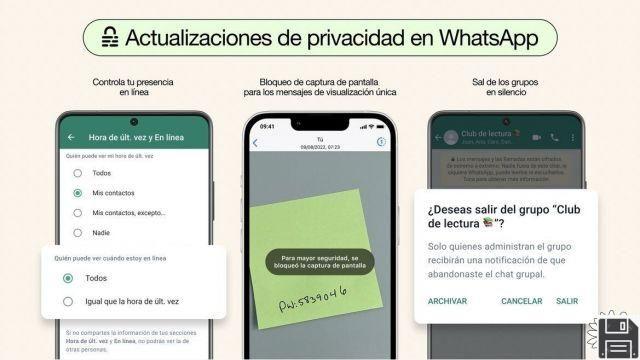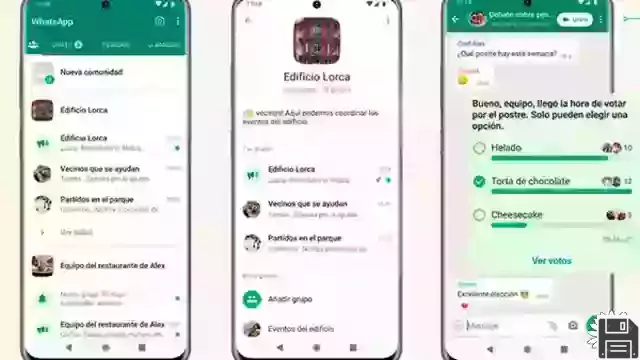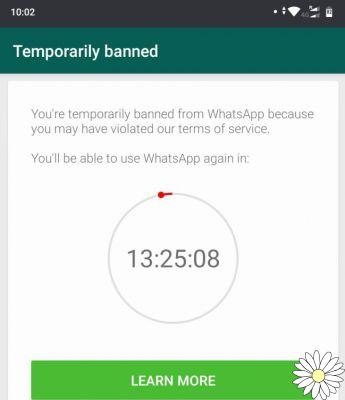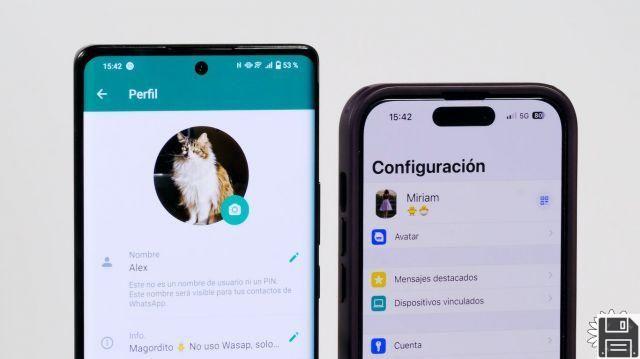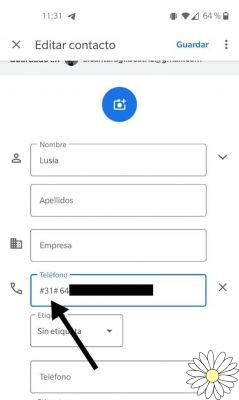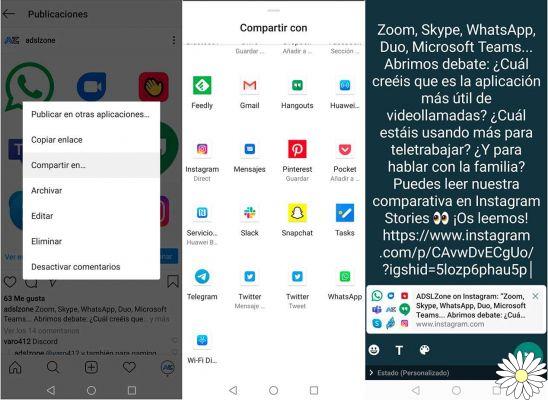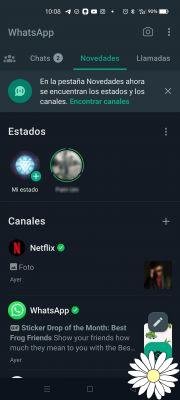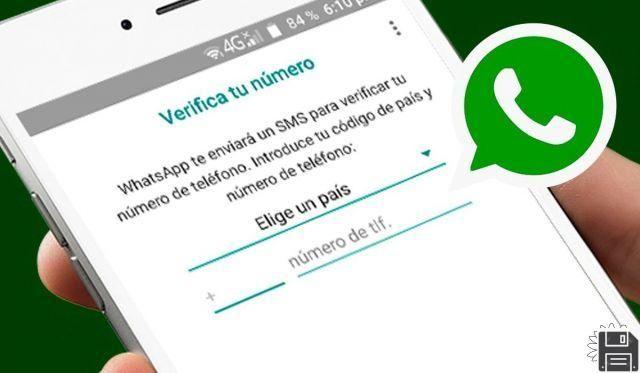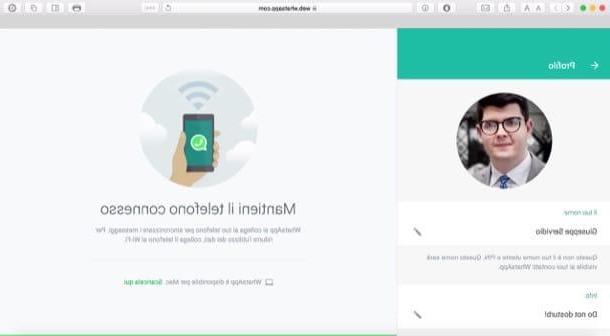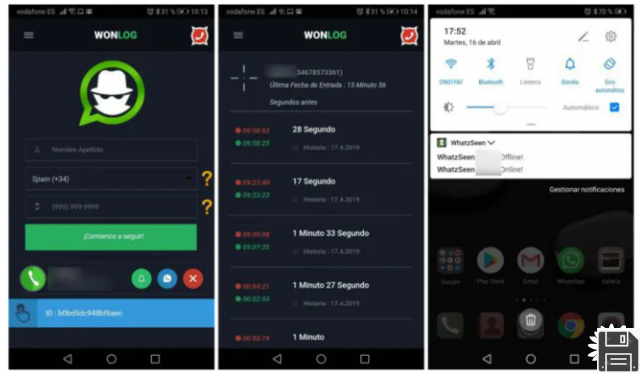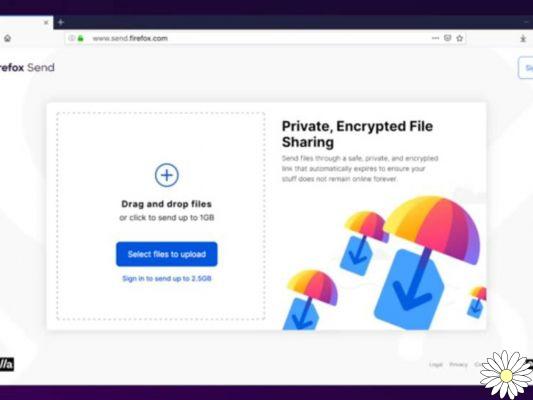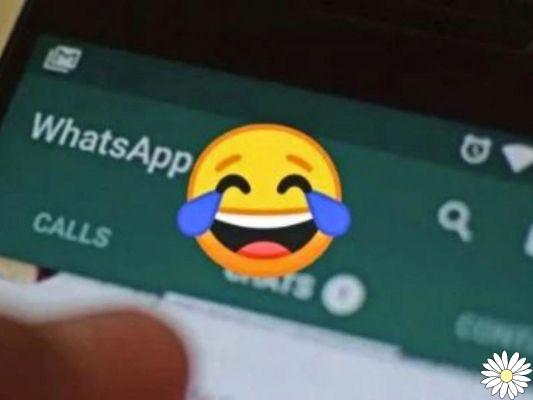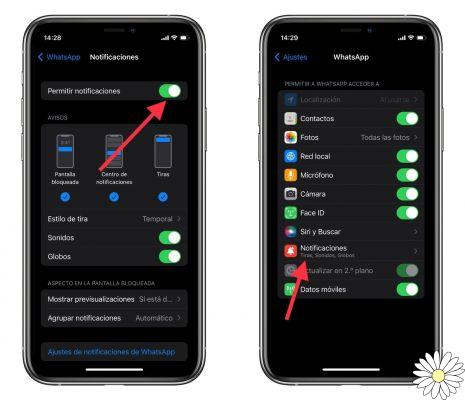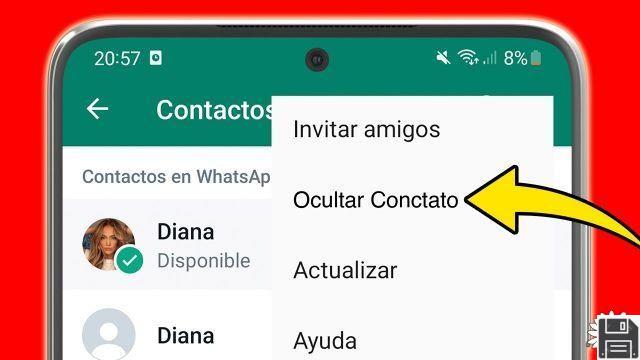In ForDataRecovery we show you how to recover, create and save Whatsapp stickers easily on your Android or iOS device, through the messages kept with your close contacts. In order to be able to keep those stickers that you like the most, we will tell you step by step how to make a backup, so you can have them available at any time, in case you are prevented by any unforeseen event with your mobile device.
The truth is that WhatsApp add-ons do not stop growing, they started with photos and videos, then audios, then gifs, and now stickers!
In this post we will show you how to recover WhatsApp stickers, these small and funny add-ons that accompany us daily, small static or moving images that we send in our conversations, something like stickers. We can lose them when we change our phone, when we reset it, or any other problem that our cell phone may cause us.

Our WhatsApp conversations are not the same without our stickers, right? With them we can express any emotion, yes, as long as we have a very good collection of them, the bad thing comes when a problem occurs with our device, and when we open WhatsApp again, surprise! we have nothing.
Well, at ForDataRecovery we have informed ourselves all over the Internet and we are going to help you with this whole process of sticker recovery in WhatsApp, so let's go there!
HOW TO RECOVER WHATSAPP STICKERS FROM BACKUP
The most common reason why people lose stickers and are looking to recover them is because of a change of phone. You have a great new phone but what about your typical and unique stickers? Thanks to which you know how to communicate, how can you get them back? Well, there is a way, we at ForDataRecovery are going to show you! Read on...
There is a backup for a reason, through it we can restore all the stickers that you have marked in ''favorites'' throughout your journey on WhatsApp. Here are the steps to follow to recover Whatsapp stickers:
Step 1: Insert the SIM card in your new mobile.
Step 2: Download the WhatsAppapp on your new phone.
Step 3: Enter the data required by the app, including your phone number for further verification.
Step 4: When you open it you must select if you want to restore the previous backup made on your previous phone, (this backup is made every x amount of time automatically) so you won't have many problems!
Voila, that's it, now let's move on to other recovery options, because it doesn't end here guys.

HOW TO RECOVER WHATSAPP STICKERS FROM THE CLOUD
This method only works for users who have an Android operating system on your phone. But it is very simple, effective and above all useful.
Let's follow these simple steps:
Step 1: Go to some conversation of someone with whom you exchanged a large number of stickers.
Step 2: Click one by one on those stickers and in the menu that appears, click ''add to favorites''.
Step 3: With just this tap, the stickers will be added in part of all the information saved in the cloud backup.
You know what's the best thing about it? There is no limit to how many you can save! It's a somewhat tedious and expensive process, but this way you ensure to save all the stickers you want to transport to the cloud so you can access them from any other phone. because you might be planning to abandon your cell phone for a newer one.

They will be saved to you in favorites in order of saving, and apart from that other tabs open up where they are organized differently, as in a frequency of use. It is without a doubt one of the best ways to ensure the permanence of stickers on your phone and future phones.
This would be another way to recover stickers from Whatsapp.
HOW TO RECOVER DELETED WHATSAPP STICKERS
Once the stickers belong to your favorites folder this whole process is much simpler, because the system already recognizes it within the backup, and if you get to lose your information for whatever reason, or change phone or, You can recover it thanks to any cloud, for example Google Drive.
Let's see the steps to be done for this process:
Step 1: We will open the Whatsappapplication.
Step 2: We follow the following sequence: More options>Settings>Chats>Backup>Save to Google Drive.
Step 3: Choose how often you want backups to be saved to Google Drive.
Step 4: Which Google account do you want to use for this backup? Choose it!
Step 5: Choose the network connection to save these copies. Click ''Save''.
And that's it! ForDataRecovery always achieves what it sets out to do, and in the case of modern stickers it wouldn't be the opposite, would it?
We have hundreds of publications that can help us to solve all the doubts that may arise with the intense world that is the Internet. Recover accounts, passwords, contacts ... We will help you in everything!
HOW TO SAVE STICKERS ON WHATSAPP
One of your WhatsApp contacts has sent you some cool stickers and you would like to save them so you can use them in your chats. Unfortunately, you're not very familiar with the messaging app, so you've searched the internet for how to save stickers on WhatsApp and you've ended up here, on my page.
Well, you couldn't have come to a better place! In the next few paragraphs, I will explain in detail how to perform this little task. It doesn't matter if you have an Android device or an iPhone: saving stickers on WhatsApp is possible and very easy to do.
What are you waiting for? Hurry up and read the indications in the next paragraphs, put into practice all the "tips" that I'm going to give you and you will have no problem saving the stickers that we will send to your friends. That said, I can only wish you a good reading and lots of fun.
How to save stickers on WhatsApp: Android
Let's start this tutorial by first looking at how to save stickers on WhatsApp on Android. First I'll explain how to save the ones you receive from your contacts and then I'll show you how to download more from the WhatsApp stickergallery.
So, to save a sticker you have received, the first thing you have to do is open the official WhatsApp app, select the Chat tab in the upper left corner and open the conversation you are interested in (if you do not find it, tap the magnifying glass icon in the upper right corner and search for it with the search bar that appears on the screen).
Once you have opened the chat in question, locate the sticker you are interested in, tap on it and then tap on the Add to favorites entry in the open box. The sticker will then be added to your favorites (which you can view by tapping the smiley emoji located at the bottom left of the typing bar and tapping the star icon).
If the sticker is in the official WhatsApp gallery and you want to download the entire sticker pack, tap the View Pack item in the box that appears on the screen, then tap the Download button on the new screen.
The entire sticker pack will be downloaded and you can access it at any time with the smiley emoji icon (bottom left) and clicking on the sticker that represents the entire pack.
You can also access the WhatsApp sticker gallery by clicking on the (+) button located in the upper right corner of the WhatsApp sticker box. To download one of the sticker packs from the gallery, click on the down arrow symbol. Read more here.
Note: If the sticker you have selected is a custom sticker, sorry but you cannot download the full pack containing it.

How to save stickers on WhatsApp: iPhone
Now let's move on to the iPhone and see how to save stickers on WhatsApp on Apple's famous smartphone. Again, I will first explain how to save the stickers you receive from your contacts and then how to download them from the WhatsAppgallery.
To save a sticker you have received from a contact, the first thing you have to do is start the official WhatsApp app, click on the Chat tab (bottom right) and open the conversation where the sticker in question is (if you have trouble finding it, search for it with the search bar at the top).
Then locate the sticker you are interested in, click on it and click on the Add to favorites entry in the menu that opens. When you do so, the sticker will be added to your favorites (which you can access by tapping the icon of the folded sticker (at the bottom right of the writing bar and tapping the star symbol).
If the sticker is included in one of the official WhatsApp gallery packs, you will also be able to download all the other stickers that are included. How do I do this? After tapping the sticker in the chat where it was sent to you, tap on View sticker pack in the on-screen menu, tap the Download button and you're done.
If you tap the smiley emoji icon (bottom left) and click on the sticker that represents the whole pack, you will be able to use all the other stickers included in the pack. Of course, if it is a sticker that is not included in a WhatsApp package, you will not be able to download the package.
By clicking on the (+) button (top right) in the WhatsApp sticker menu, you can also access the sticker gallery to download one of the many sticker packs available (by clicking on the down arrow icon). More information here.
HOW TO REMOVE STICKERS FROM WHATSAPP
As mentioned above, removing stickers from WhatsApp is possible on both Android and iOS, as well as on a computer. To find out how to do it, follow the following.
On android
If you have an Android smartphone and you want to remove WhatsApp stickers, the first step is to take the device, unlock it, go to the home screen or the drawer and select the WhatsApp app icon (the one with the green globe and the white earpiece).
Now that you are viewing the app screen, select the Chat tab and tap on any of the conversations in the list. If there is no conversation, start a new one by tapping the button with the comic in the lower right corner and selecting the name of any contact in the list.
In the chat screen that is now displayed, tap the emoji symbol on the left side of the bottom text field and tap the sticker icon at the bottom of the screen in the menu that opens.
Next, tap the (+) button in the upper right corner of the screen, make sure the All Stickers tab is selected (if not, you can do it yourself), select the sticker pack you want to delete and tap the Delete button at the bottom. Then confirm your intentions by pressing the Delete button in response to the warning that appears on the screen.
If you change your mind, you can re-add the stickers you deleted from WhatsApp by following the directions I gave you in my tutorial on how to download stickers on WhatsApp.
On iPhone
Do you have an iPhone and would like to know how to remove stickers from WhatsApp for iOS? Then, to start, take your iPhone, unlock it, go to the home screen and select the WhatsApp app icon (the one with the green globe and the white earpiece).
On the app screen you now see, select the Chat item at the bottom and open any conversation from the list referenced above it. If there is no conversation, start a new one with a contact of your choice by selecting the pencil and paper icon at the top right and tapping the name of the user you are interested in.
Then tap the sticker icon in the text field at the bottom of the screen, make sure that the menu with the stickers is visible by tapping again on the sticker symbol at the bottom of the screen and then tap the (+) button in the upper right corner.
In the new screen that appears, select the My Stickers tab, tap the Edit button in the upper right corner, tap the red circular button next to the sticker pack you want to delete and tap the Delete button on the right to confirm your intentions. Once the changes are complete, tap the Done button at the top of the screen.
You can also delete stickers that no longer interest you in another way: select the sticker pack that interests you in the All stickers tab (the one you see after clicking on the sticker symbol at the bottom of the chat screen), then click the (+) button at the top right of the menu that opens, click the Delete button at the bottom of the screen and, finally, click Delete again.
If you regret it, you can re-add the deleted sticker packs by following the instructions in my guide on the matter.
HOW TO MAKE A STICKER ON WHATSAPP
If you want to make custom stickers on WhatsApp, you can do so by linking your custom sticker pack to an app that you can publish on the Google and Apple stores, or by using apps that work directly on your device, allowing you to create sticker packs that you can save on your device and share with other people using the same app.
Application to make stickers for WhatsApp - Android
If you don't want to develop apps and prefer to use apps to make custom stickers on WhatsApp for Android, we recommend you to use Wemoji. Wemoji is a completely free app that allows you to make custom stickers for WhatsApp in the blink of an eye and save them locally on your device.
After installing and launching it on your Android device, press the (+) button Create sticker at the bottom left of the screen, let the app access the camera and Gallery of your device, press the (+) button at the bottom left of the screen, and take a photo on the spot in front of the Camera tab, or import one you already have in your Gallery in front of the Gallery tab and selecting the image you want.
Then, if necessary, crop the image with the app's editor, tap on Crop in the upper right corner and, in the screen that opens, tap on the Crop button at the bottom, so that you trace the edges of the subject to remove the background (trying to be as accurate as possible). Then press the Crop button in the upper right corner and confirm the operation by answering the Crop box in the center.
Using the adjustment bar in the box that appears on the screen, smooth the selection you have just made and select Save to save the changes you have made. As an alternative to the editor built into the app, you can create stickers on your computer and then transfer them to Android, so you can do an even more thorough job.
Once you have created a sticker, resize it with the in-app editor, press the Save button at the top right of the screen, confirm the operation Yes using and then press the (+) button that appears on the screen. In the box that opens, fill in the Sticker Package Name and Sticker Package Author text fields with the package name and author and click Save. Then select the name of the package to include the sticker you have previously created.
As the packs to send via WhatsApp must contain at least 3 stickers, after going to the main Wemoji screen, tap on My Stickers at the bottom right, select the name of the pack you created earlier, press the (+) button inside it and repeat the steps you described above to add more stickers.
Finally, after opening the pack you are interested in, tap the Add to WhatsApp button at the bottom of the screen, agree to open WhatsApp and select Add to insert the pack into the popular messaging app.
To send a sticker pack to other users who have Wemoji installed on their device, just go to the MyStickers screen, open the pack you are interested in, tap the three dots icon in the upper right corner and select Share sticker pack. Then select the contact you want to send the stickers to and you're done.
Application to make WhatsApp stickers - iPhone
If you want to use applications to make custom stickers on WhatsApp for iPhone, I recommend you use Top Stickers Meme: this is an app that, in addition to allowing you to add stickers that are already on WhatsApp, also allows you to make custom sticker packs.
I would like to point out that the free version of the app banners advertising and only allows you to add 4 stickers per pack: buying the full version, which costs 2.29 euros, you can remove advertising and add up to 30 stickers per pack created.
After installing and starting Top Sticker Meme on your iPhone, tap the button (+) New Pack at the bottom of the screen, give a name to the pack you are making by typing it in the text field that appears on the screen, tap the button (+) add a photo converts and select the photo you want in sticker.
On the next screen, click on the eraser symbol to outline the image and remove the excess background by swiping your finger over it. You can also make the stickers on your computer and then transfer them to your iPhone for a more precise job. Finally, tap the (✓) button to save the changes you made, press the Finish button in the upper right corner of the screen, crop the sticker with the on-screen editor (if necessary) and press the (✓) button again.
As you need to include at least 3 stickers in each sticker pack to send on WhatsApp, tap the (+) Add a photo button again and repeat the steps provided above to add more stickers.
When you are ready, save the pack by tapping the Save button in the top right corner, select the Send stickers option, tap the Send to WhatsApp option and finally tap the Save button at the bottom.
To share a sticker pack you have created with other users (provided they have downloaded the app), go to the My Packs section of the Top Stickers main screen, open the one you are interested in and select Export at the bottom. Then tap the Send sticker pack button and choose the sharing option among those available to send the pack (e.g. WhatsApp).

How to make stickers for WhatsApp - PC
If you want to make your own stickers on WhatsApp using the standard WhatsApp sticker creation process, you will need to create a sticker pack and attach it to an app that publishes on Play Store and/or App Store. If the app is accepted and published by Google and/or Apple in their respective stores, other users (as well as you) will be able to download it and use the WhatsApp stickers included in it.
Before creating the app in question, you will obviously have to make the stickers that will be used in the package that you will attach to it. To do this, each image you want to turn into a sticker must have a transparent background (so use a suitable format, such as PNG), a resolution of 512 x 512 pixels and a weight of less than 100 kB.
To edit the images you want to turn into stickers, you can use free and open source software like GIMP (available for all major desktop platforms), perhaps in combination with services like Remove.bg, which can automatically remove the background of character photos Since Remove.bg does almost everything automatically and does not offer the possibility to resize the edited images, I suggest you use it together with GIMP (or solutions).
Once you have installed and started GIMP, open the File menu (top left), select New from the menu, and in the window that opens, create a new 512×512 pixel image by typing 512 in the Width and Height fields and clicking OK.
Next, use the various tools available in GIMP to create a sticker design to add to WhatsApp, and then click File > Export As in the upper left corner to save the file in PNG format. For more information on using GIMP, see my guide to the program.
If you have cropped an image (perhaps with the help of Remove.bg) or want to make a sticker for WhatsApp from an existing image, import it into GIMP by dragging and dropping it into the main window. Then select Scale Image from the Image menu and, in the window that opens, type 512 in the Width and Height text fields and click the Scale button to resize the photo to 512×512 pixels (if the image isn't already square, you'll need to crop it to fit the 512×512 size).
Now, to set a transparent background, click on the Layer menu (above), select Transparency > Add Alpha Layer and call the freehand tool by clicking on the rope symbol in the left toolbar.
Then select the subject you are interested in, click on the rectangular selection tool (by clicking on the square symbol in the GIMP toolbar), click on Selection > Invert in the menu at the top and delete the selected part of the image by simultaneously pressing Ctrl+X (on Windows) or cmd+x (on macOS).
Finally, click on the Select and None items in the top menu and export the final image in PNG format. For more information on how to outline an image, how to make the background of an image transparent and how to resize an image using the above solutions, read the in-depth articles I have linked: there you will find a detailed explanation of how to proceed.
Once the sticker pack is created, develop an application that respects the guidelines of Google's Play Store and/or Apple's App Store, so that you can attach the stickers and publish them on the mentioned stores. Of course, to do this, you will need a Google developer account (at a cost of $25 per year) and/or an Apple developer account (at a cost of $99 per year).
If you want to learn more about how to create an app and how to publish it to the Play Store and/or the App Store, check out the in-depth articles I've linked, which contain general content on what to do. While you're at it, check out this page on the official WhatsApp website, which contains other useful information on how to proceed.
Information updated this year:
Have you ever wondered where WhatsApp stickers are saved? How to save WhatsApp stickers in folders? Where are the stickers in WhatsApp? These are common questions among WhatsApp users.
WhatsApp stickers are saved in the media files folder of the application. This folder is located in the files section of the application. Once you have opened the media folder, you will see a folder called "Stickers". This folder contains all the stickers you have downloaded.
To save your favorite WhatsApp stickers in folders, you must first download them. You can download stickers from the stickers section of the app. Once you have downloaded a sticker, you can save it to a folder. To do this, simply press and hold on the sticker you want to save. An option to save the sticker to a folder will appear.
To open stickers in WhatsApp, you must first download them. Once you have downloaded a sticker, you can open it by pressing the sticker. A pop-up window will appear with the sticker image. If you want to share the sticker, press the share button to send it to your friends.
We hope this information has helped you better understand where WhatsApp stickers are saved and how to save and open them. If you have any other questions, feel free to contact us.