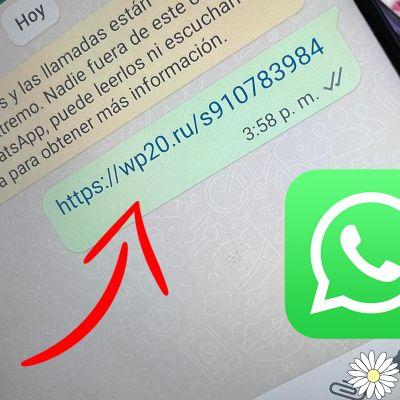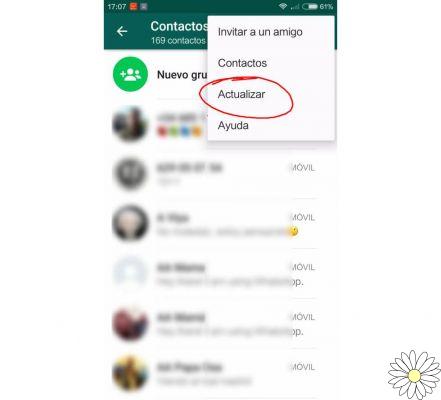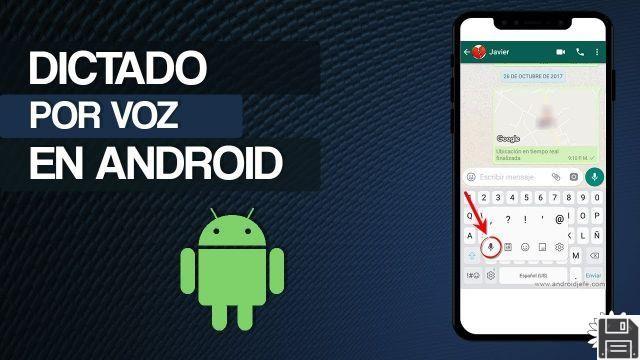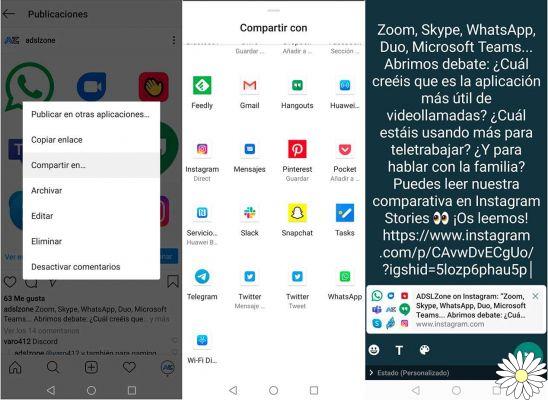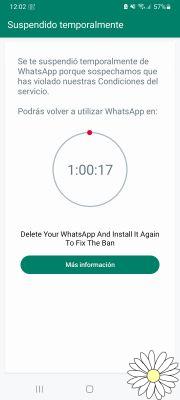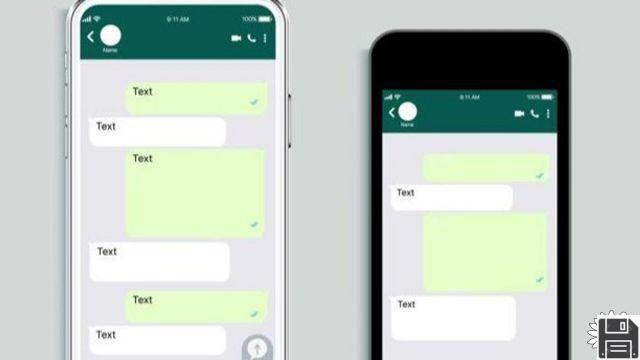Index:
- How to create a WhatsApp group (Android / iOS)
- How to create a WhatsApp group (Web / PC / Mac)
- How to manage a WhatsApp group (Android / iOS)
- How to manage a WhatsApp group (Web / PC / Mac)
- How to delete a WhatsApp group (Android / iOS)
- How to delete a WhatsApp group (Web / PC / Mac)
How to create a WhatsApp group (Android / iOS)

If you intend to create a group on WhatsApp and want to act through the application for Android and iOS, the first thing you need to do is tap on the messaging application icon from the home screen of your device.
When the application is started, go to the screen Chat, one of the main sections of the application. Now, to open a new group on WhatsApp, you will have to tap on the icon with the symbol of a sheet of paper e a pencil which is located at the top right.
This button is present in the instant messaging application on iOS devices, while, if you are acting as an Android smartphone, to create a new group on WhatsApp you will have to tap the button with the three dots symbol located at the top right.
In both cases, after tapping on the button I indicated, you will have to tap on the wording New group and add the names of the people you want to include within it.
Then tap on the names of the participants, or search for their names through the application's internal search engine. Once you have selected all the people to invite within the group, continue with the operation by tapping the button NEXT: on Android that features the arrow symbol.
Subsequently, in order to create the group, you will have to type the name of the group in the appropriate text field. Before creating the group, you can also insert the image of the group itself; just tap on the icon with the camera symbol.
At the end of this optional operation, tap the button with the V tick symbol (Android). Acting from iOS devices, on the other hand, tap the button Crea to create the group. All participants invited to the group will be notified of the opening of the group and will be automatically added. The group will be displayed on the screen Chat of WhatsApp.
To open a new group on WhatsApp it is also possible to act with an alternative procedure: if you are acting from an Android device, tap the button with the symbol of a speech bubble located at the bottom right and then tap on the wording New group. In this way you will be able to view your contacts and you can invite them to the same as I have just explained to you. Acting from iOS devices, however, it is possible to create a new group also by tapping on the wording New group that will appear on the screen Chat of WhatsApp.
How to create a WhatsApp group (Web / PC / Mac)

Creating a group on WhatsApp is also possible by acting via WhatsApp Web or even using the WhatsApp client for Windows and Mac computers.
In both cases, once you are connected to the Web version of the service or you have downloaded the WhatsApp program on your computer, you will find yourself in the main screen where you can view the list of conversations.
At this point, to open a new group on WhatsApp, just tap the button with the three dots symbol located in the upper right corner, or on the button capacitor positive (+) lead. Now, to create a group, in both cases just click on the wording New group that you will see on the screen.
You will then be able to add and select the people you want to participate in it. You can type the names of your contacts in the appropriate text field to search for them or select them from the list. Once you have selected the names of the people, press the button with the arrow symbol and, similarly to what I explained to you in the previous lines, you can possibly add the object and image of the group.
How to manage a WhatsApp group (Android / iOS)

When you create a group or become a participant, you can message multiple people on one screen. The messaging features of WhatsApp remain unchanged within the groups, so just type your text messages in the text field and use all the other WhatsApp features for sending messages and multimedia attachments.
But what you can do, in addition to the traditional features of WhatsApp, is to leave the group, if you no longer wish to participate, or invite other friends to the group, if you are the administrator.
In the first case, if you have been invited to a group and want to leave it, tap on the group conversation from the WhatsApp Chat screen and then, once you see the conversation, tap on the group name located at the alt.
You will then be able to view the wording on the next screen Leave group. By tapping on it you will be able to see the wording Abandon (Android) or Leave group (iOS) which will allow you to leave the group.
Alternatively, if you no longer wish to receive notifications from the group in question, tap on the wording Silence group (Android) or Otherwise mute (iOS) that you will see on the screen. To go back, click on the button Cancel.
If, on the other hand, you are the administrator of the group, you can add new participants and rename the members of the group giving them the status of administrator, so that they can also add participants.
To do this, tap on the group name from the screen Chat and then tap on the group name within the conversation itself. From the group information screen, then tap on the wording Add attendees to invite other people to group. Alternatively, tap on the wording Invite to group via link (iOS) or Invite via link (Android) to create a shareable link that refers to the WhatsApp group you created.
On this screen, you can also name people who join the group as administrators. To do this, tap and hold on the name of the person you want to name and then tap on the wording Appointment of director that you will see appear on the screen.
How to manage a WhatsApp group (Web / PC)

The management of the group created on WhatsApp from the Web version or from a client for PC / Mac is possible in a similar way to how I explained to you regarding the messaging application. In fact, by pressing on the arrow symbol, located in correspondence with the name of the participants (it will appear by tapping on the name of the group in the conversation), it is possible to appoint them as administrators of the group itself (button appoint director).
Members can leave the group at any time by pressing the button Leave group, while administrators can invite other people to the group by adding participants individually (button Add participant) or by inviting other people via the link created (button Invite to group via link).
An alternative solution to not leave a group is to silence its notifications. To do this, simply tap on the name of the group located within the conversation and then place the check mark next to the wording silent.
How to delete a WhatsApp group (Android / iOS)

If you have created a WhatsApp group by mistake and want to delete it, know that you can proceed at any time from your Android or iOS smartphone.
All you have to do, once you have started the WhatsApp application and tap on the group name on the screen Chat. Then you will have to tap on the group name also within the conversation. This will allow you to view the information screen of the group itself. However, you can only delete the group if you are an administrator of the group.
To carry out this operation you will first have to delete all the members of the group present and then proceed with the deletion. To do this, once you have displayed the group information screen, tap on the names of the people to delete and then press the button Remove from group (iOS) or Remove (Android).
Confirm, if requested, the removal from the group, so that all participants in the group are deleted. Of course, people can also eliminate themselves, abandoning it as I explained to you in the previous lines. Once you are the only one left in the group, as administrator, you will have to tap on the wording Leave group. In this way you can permanently exit the same.
Once this is done you will be able to see the wording Delete group through which you can permanently delete the group you created.
How to delete a WhatsApp group (Web / PC)

To delete a WhatsApp group it is also possible to act through the Web version or through the client for PC and Mac. Similarly to what has already been explained, to delete a WhatsApp group you must first remove all its members.
Then proceed by tapping on the group on the main WhatsApp screen and then click on the group name that you can see located at the top of the conversation itself.
Once you see the information of the group and the list of participants, click the button with the arrow symbol in correspondence with the names present.
Now click on the wording Remove confirming the desire to remove people from the conversation. At this point, click on the wording Leave group; once all the participants of the group have been removed and you too have left, you will see the wording appear on the screen Delete group. By clicking on it and then pressing the button Delete you can permanently delete the group you created.
WhatsApp group: how it works