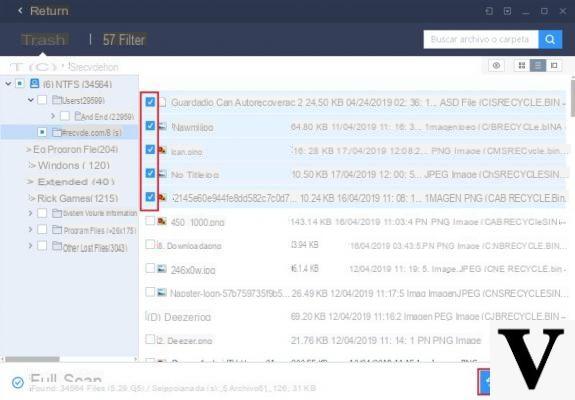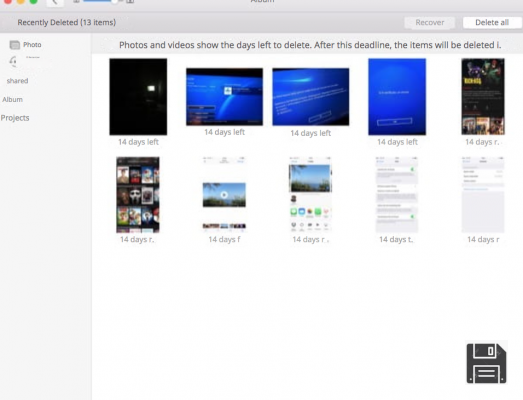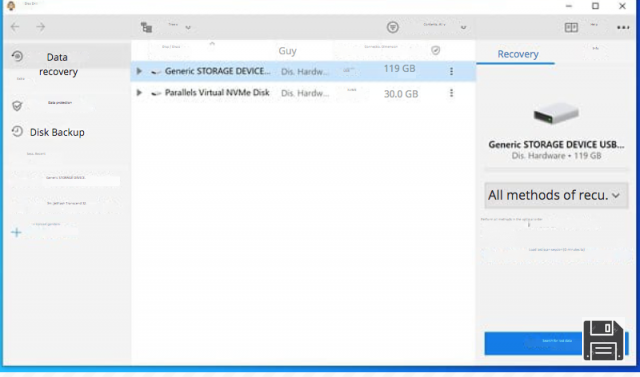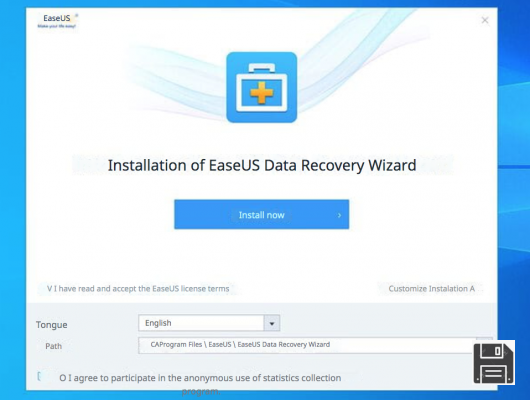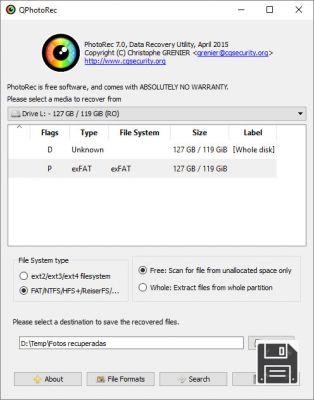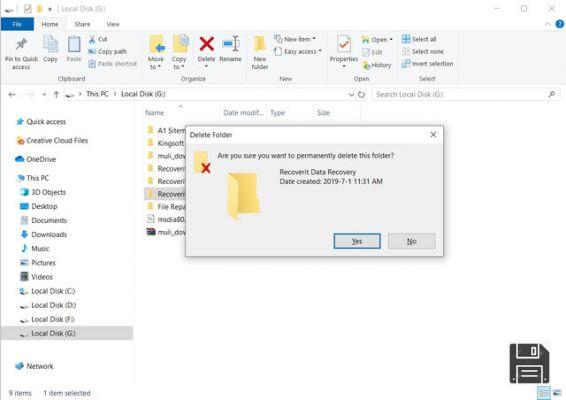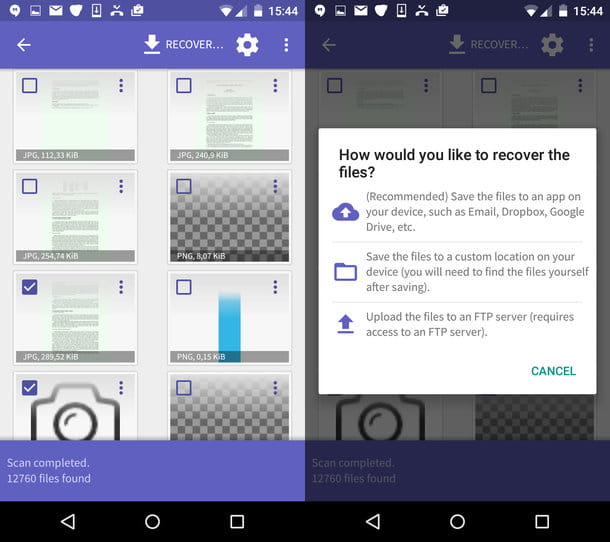You are desperately looking for the work relationship you prepared last week but, nothing, you can't find it! Noooo! Now that you think about it, the other day you cleaned up your PC and diligently emptied the Recycle Bin. You obviously cleaned up too much, but there's no reason to panic. By following the instructions in this guide you can try to recover deleted files from the Recycle Bin by using some special programs available for both Windows and MacOS computers.
Before I tell you which tools to use to succeed "in the business" I want you to clear your head a little bit about this. When you delete files or folders, the data is not immediately removed from the hard drive: the space that was occupied by the deleted data is in fact indicated as free and the system can overwrite it with new files, but until the space is overwritten with new information you can restore the previous data.Therefore, it is not always possible to recover deleted data, but - as they say - trying doesn't hurt. Hence, using some "ad hoc" software may prove to be a good solution to try to recover deleted files from Trash within a few clicks.
So if you're actually interested in finding out what to do to try and recover deleted files from the Recycle Bin, I suggest you take a dozen or so minutes off, sit comfortably in front of your trusty computer and concentrate on reading the next few lines. As I've already told you, I can't assure you that you will succeed, but if you follow my advice the chances of recovering deleted files from the Recycle Bin will be very high. Hello? Yes? Very well, then let's cut the chatter and get started!
Recover deleted files from Windows Recycle Bin
If you are using a Windows PC you can entrust your hopes of recovering deleted data to the resources listed below, which will surely satisfy you.
EaseUS Data Recovery Wizard
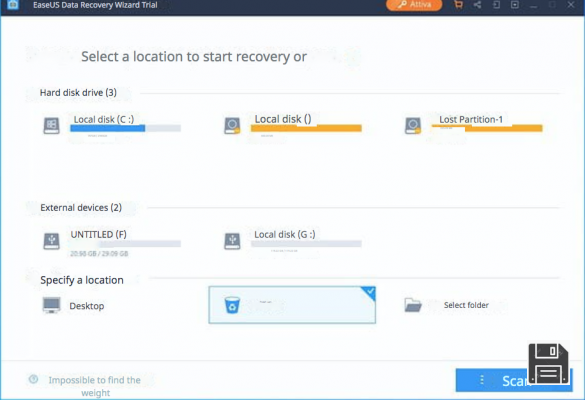
EaseUS Data Recovery Wizard is an excellent software that allows you to recover deleted files from your PC (and more). It works on internal and external hard drives, internal and external SSDs, memory cards, USB sticks, smartphones, tablets and other devices. It is even capable of operating on formatted or damaged drives, RAW partitions, crashed systems, malware-infected PCs and other seemingly hopeless situations.
Other strengths of this program produced by EaseUS are its ease of use and its ability to recover any type of files: photos, videos, music tracks, documents, compressed archives, emails, etc.
EaseUS Data Recovery Wizard is available in two versions: a Free version, which allows you to recover up to 500MB of data (or 2GB, if you share the software online), and a Professional version, priced from 66.69 Euros, which has no limitations on the amount of data that can be recovered.
To download EaseUS Data Recovery Wizard Professional (you can use the software even without purchasing the license, but in this case only the files that you can recover are shown, you can't export them), connect to the official website of the program and click on the Free trial button; if, instead, you want to download EaseUS Data Recovery Wizard Free (the free version of the software that allows you to recover up to 2GB of data), connect to this other page of the EaseUS website and click on the Free Download button.
When the download is complete, regardless of which version of the software you have downloaded, open the .exe file you just obtained and click the Yes button in the window that appears on the screen. Then make sure that the EaseUS license conditions box (bottom left) is checked, press the Install now button and wait until all the files necessary for the software to work are downloaded from the Internet.
When setup is complete, then click the Start Now button to finish the procedure and start the EaseUS Data Recovery Wizard. If you do not want to send anonymous statistics on the use of the software, click on the Customize installation item (bottom right) at the beginning of the setup and uncheck the box at the bottom of the window.
At this point, to start searching for deleted files from the Recycle Bin, select the Recycle Bin icon from the home screen of the EaseUS Data Recovery Wizard and click the Scan button at the bottom right to start searching for recoverable files.

Then, use the left sidebar to "browse" the folders where EaseUS Data Recovery Wizard found recoverable files (the one in the Recycle Bin is $RECYCLE.BIN), select the items you want to restore (by checking the appropriate boxes) and press the Recover button, at the bottom right, to export them to a folder of your interest.
If you want, you can filter the search results and view only the types of files you are interested in, by pressing on the Filter item located at the top, and view a preview of the selected files by pressing on the eye icon located at the top right. Convenient, isn't it?
Tenorshare UltData

Tenorshare UltData is a program that allows you to easily recover deleted data from all types of drives: from internal drives to USB sticks and SD cards, even in case of corruption and corruption (as far as possible, of course). It is compatible with all popular versions of Windows and allows you to recover any type of files: photos, videos, music, documents, emails, compressed archives, system files and more.
It has an extremely intuitive interface that allows you to recover data in three easy steps: scan, preview and recover. You can download and try it for free, however to actually recover files requires the purchase of a license with prices starting from 49.95€/year.
To download Tenorshare UltData for free, go to the program's website and click on the Free Download button. Then launch the obtained .exe file and click on Yes first and then on Install and Start, to finish the setup. If you don't want to send anonymous usage statistics, expand the Install Setting item (bottom right) and uncheck the Agreed to participate in the customer experience improvement plan!

When installation is complete, to recover files from Recycle Bin or any other location, place a check mark next to the drive name or location where the data you are interested in is located (Recycle Bin for Recycle Bin) and click the Scan button (bottom right corner), to start scanning.
Then, if you want to limit the search to certain file types (e.g. photos, videos, music, etc.), use the buttons you see above, while if you want to navigate between the various folders from which you can recover data, use the left sidebar. To finish, select the files you want to recover (you can preview them by changing the view mode, using the menu at the bottom right), press the Recover button (bottom right) and select the folder where you want to save the data.

To perform a more in-depth analysis of the disk (in case the standard scan was not enough), press Didn't find the missing data? Try using Deep Scan located at the bottom of the window.
Wait for the result of the new scan, browse the various types of files available in the left sidebar and proceed to recover those of your interest by following the same instructions I gave you before.
Recover

Recuva is a free application produced by Piriform (the same company that produces CCleaner, the program I told you about in depth in my guide on how to download and use CCleaner) that allows you to restore any type of files from hard drives, USB sticks and other storage drives.
In order to recover deleted files from Recycle Bin with Recover the first step you need to do is to download the program to your computer. To do this, click here, then scroll down the web page that is shown to you and click on the green Free Download button located on the left hand side. Then, press on CCleaner.com, click on the Start Download button and wait a few moments for the program to be downloaded to your multimedia workstation.
When the download is complete, start the program installation package, click on Yes and, once the software setup wizard window appears, select the language from the language selection menu at the bottom right and click on the Next button. Next, press Next, twice in a row, place a checkmark next to No thanks, I don't need CCleaner and click the Next button again. To finish, press the Finish button.

Then wait a few moments for the Recuva window to be visible on the screen (in case the program does not start automatically double click on the icon of the same that has been added on the desktop), then click on the button Next, select the file type you want to recover from Pictures, Music, Documents, Videos, Compressed, Email or All Files and click the Next button again.

Then tick the box next to the location where you want to search for deleted files to be recovered by choosing from Not sure, for all locations, On media card or iPod, in the Documents, the Recycle Bin or In a specific location (to be indicated through the text field), click Next again and then press Start, to start the search.
Then wait for the search procedure to be completed and, in the list that you will be shown later, put a check mark next to the name of the file you want to recover. Then click on the Recover... button, select the folder where you want to save the file and click OK, twice in a row to confirm the operation.
The files that can be recovered without any problems are those with the green sticker next to them. Those with yellow stickers are recoverable but almost certainly damaged while those with red stickers are unfortunately corrupted and can no longer be restored.
If you can't find the files you needed, try to start Recuva again and perform all the steps you have already seen to try to recover deleted files from the Recycle Bin but this time, take care to put a check mark on the box next to the Enable Thorough Scan item which is visible right after you indicate the type of documents you are looking for, this is a special feature which, as the name suggests, performs a deeper scan of the path or drive of your interest. Keep in mind, however, that as this is a more "in-depth" scanning process it may take over an hour to complete in the case of very large drives.
Recover deleted files from MacOS Recycle Bin
Do you use a Mac? In such case, you can trust your hopes of recovering deleted files from Trash to the applications below.
EaseUS Data Recovery Wizard

EaseUS Data Recovery Wizard is also available for macOS. To download it, connect to the
official website of the program click on the entry for the Mac version of the software.
When the download is complete, open the obtained .dmg package, drag and drop the EaseUS Data Recovery Wizard icon into the Applications folder of your Mac and start the software, answering Open to the on-screen warning.
After that, enter your Mac administration password into the appropriate text field, press Enter, select the drive from which you want to recover data and click on Scan button (top right corner), to start searching for deleted files.
At the first execution, you will have to authorize the EaseUS Data Recovery Wizard in System Preferences, answering OK to the on-screen warning by pressing the lock icon located at the bottom left and then the Allow button, at the bottom right.
When the scan is complete, to recover the files you are interested in, tick the relevant boxes and click the Recover Now button in the top right corner.
Tenorshare UltData

Tenorshare UltData, the data recovery software I told you about earlier in the Windows chapter, is also available for macOS. It has the same features and the same interface, with the difference that it costs 59.95€/year in full version and requires a small preliminary procedure.
In order to use it on macOS 10.13 High Sierra and later, in fact, you must first deactivate a security feature called SIP. Then start the operating system in recovery mode (keeping cmd+r pressed during boot) and deactivate the SIP protection system, calling the Terminal from the Utility menu (top) and giving the command csrutil disable. When you restart your Mac, you can proceed with downloading Tenorshare UltData.
Then connect to the program's website and click the Free Download button; then open the .dmg package you downloaded and drag the Tenorshare UltData icon into your computer's Applications folder.

Now, open the software, type in your Mac administration password, check the box for the drive or location where to search for the data to be deleted (Trash for the Trash) and press the Scan button to start the scan.
For the rest, just do as explained before for Windows systems: tick the boxes for the data to be recovered, click on the restore button and choose a destination folder. Easier done than said!

Note: After using Tenorshare UltData, I recommend that you reactivate SIP, restart your Mac in recovery mode and give the csrutil enable command in the Terminal.
Disk Drill
If you are using a Mac and want to recover deleted files from Recycle Bin, you can try Disk Drill which, alas, is for a fee: it normally costs 79 Euros, but it is available in a free trial version which allows you to test its effectiveness (i.e. to find out which files would be able to extract and preview it via QuickLook).The program is extremely easy to use, supports all file systems, is able to recover data from any storage device and allows you to act on all types of files. In short, it is a real godsend.
To download it to your computer, click here to connect to its website and then click the Download the free version button. Wait until the download of the program installation package is complete, then open the diskdrill.dmg file that contains the software and drag the Disk Drill icon into the Applications folder of OS X to install the program on your Mac from the window shown on your desktop.

At this point, to start searching for files to restore, open Disk Drill by clicking on its icon that has been added to the Launchpad, remove the tick from all selected entries in the window that appears and click on Continue and Stay with Disk Drill, to access the main application window.
Then, click on the Recover button next to the hard disk icon on your Mac and wait for all the recoverable files to be found (it may take several minutes, in case you try to be patient). When the operation is complete, expand the Found files and Reconstructed files folders to browse all the data found by Disk Drill according to their original location (e.g. My Documents folder, Library folder, etc.) or their type (images, videos, documents, etc.) and click on the eye icon located next to their names to preview them in real time.

If you have purchased the full version of the software, you can start recovering files by simply placing a check mark next to their names, clicking on the Recover button located at the top right and selecting the folder to export them to.
Other solutions to recover deleted files from Recycle Bin
The software to recover deleted files from the Recycle Bin that I proposed to you in this guide was not to your liking? Well, before throwing in the towel for good I suggest you take a look at my hard drive recovery tutorial, where in addition to explaining how Recuva Recuva works, I also explained how to use the excellent Wise Data Recovery.

If you own an Apple brand computer instead, you can read my guide on how to recover deleted files on Mac in which I explained how to use Lazesoft Mac Data Recovery which is less intuitive and effective than Disk Drill but in many occasions it still manages to bring home the result.

You can also consult my guide on how to recover deleted files from external hard drives if you need to try to recover deleted files by working on a hard drive connected externally to your computer. If, however, you have the specific need to intervene on the data that was stored on your mobile phone you can try to use the tools that I have indicated in my guide on how to recover deleted files from your mobile phone.