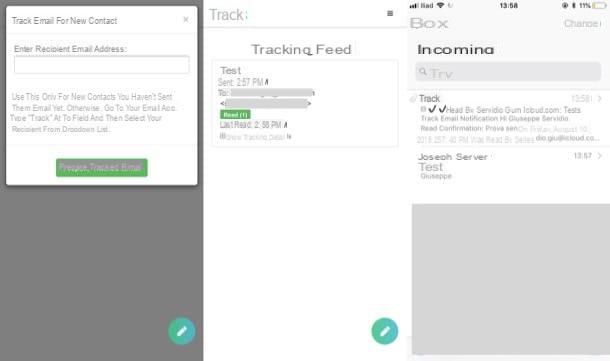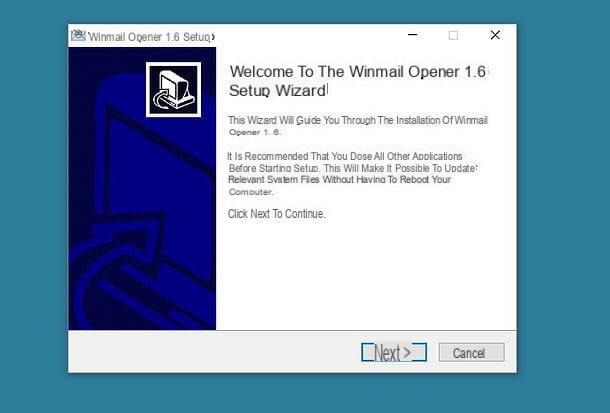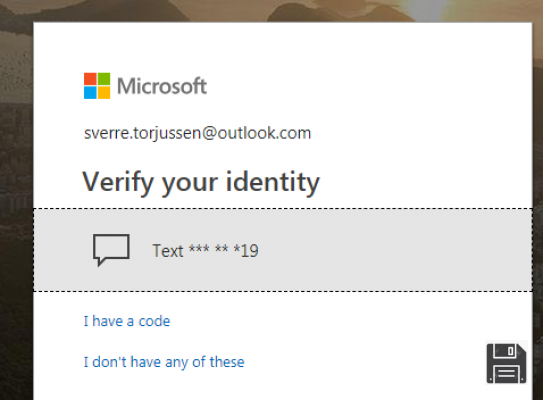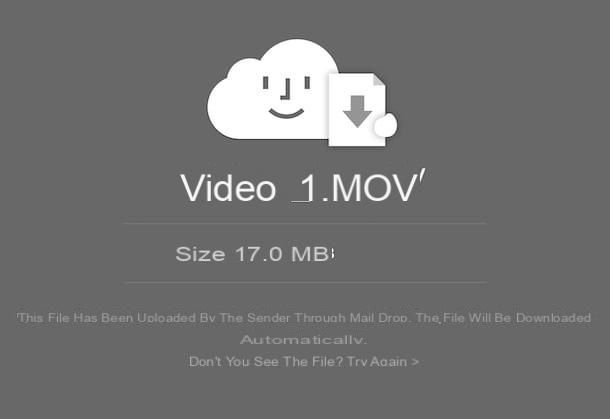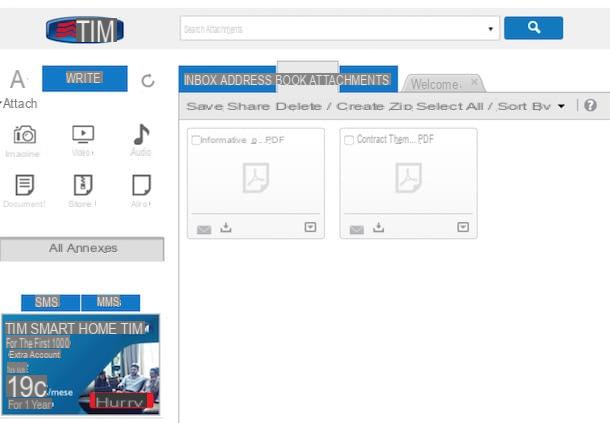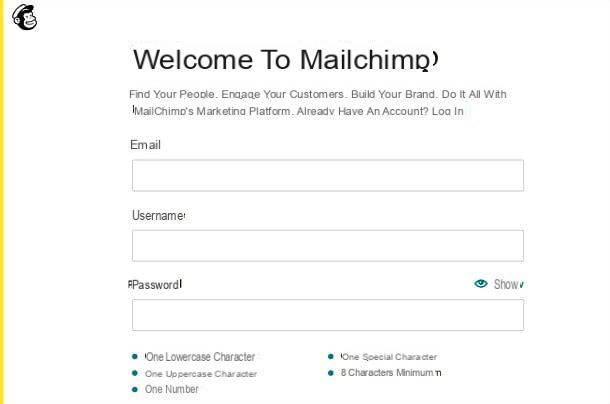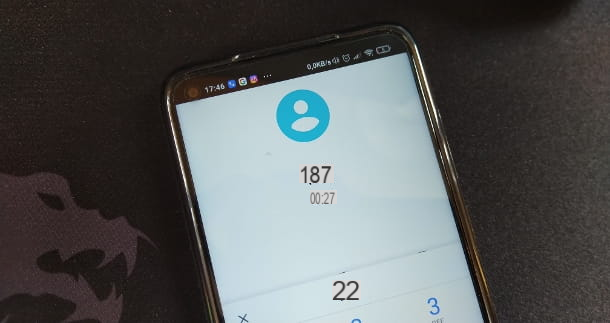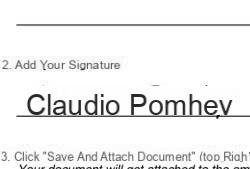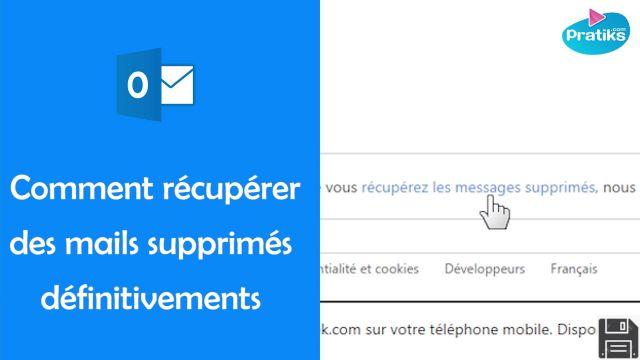
When opening your inbox, did you notice that there are some important messages missing that you haven't answered yet? It's a classic, but don't despair. With a little bit of effort and a little luck, you'll be able to recover deleted emails in no time.
It doesn't matter if you use a webmail service, such as Gmail, or a traditional mail client, such as Outlook: there is definitely a way to recover deleted emails that is right for you and I am here today to show you. I'm sorry? You're not very experienced in the IT field and you're worried that the operations to recover deleted emails are too complicated for you? But no, you have absolutely no reason to worry! Contrary to appearances, this is an affordable operation, you have my word.
So, what are you still standing there? Run and read the directions below and put them into practice before it's too late. I'm sure you'll be ready to say in no time at all that recovering deleted emails was actually a piece of cake.
Recover Deleted Emails Online
Gmail
If you're using Gmail and you're interested in figuring out how to recover deleted emails the first thing I suggest you do is to try to take a look at the recycle bin, most likely the messages you deleted are still there and haven't been completely deleted from your account.
To do this, simply log in to Gmail with your account, click on the Other item on the left sidebar and click on Trash. I know, it may sound stupid, but most of the time "untraceable" emails are "untraceable" because you deleted them by mistake. And all deleted emails end up in the recycle bin of webmail services.
If you "browse" through the Gmail trash can to find the messages you lost, you can return them to your inbox by simply opening them, clicking on the button depicting a folder that is located at the top and selecting the Inbox item from the menu that appears. If there are more than one messages to retrieve, don't open them but check the box next to their titles, click the Move to (top) button and select the Inbox item from the menu that appears.
Outlook.com
Even with Microsoft's Outlook.com service you can recover deleted emails quite easily by taking a look at the recycle bin section.
In order to do this, what you need to do is first of all to access Outlook.com Webmail service with your account data (email and password). Once you see the main Microsoft email screen, click the Deleted Mail item on the left sidebar.
Then select the message to restore by placing a checkmark next to it and click on the Restore item located in the top menu. The deleted email will then be restored to the folder it was in before it was deleted. To restore all emails in the Deleted Items folder at the same time click the Restore Deleted Items from this folder.
iCloud
Do you use the email service offered by Apple and would like to understand how to recover deleted emails from iCloud? Yes? Don't worry, even in this case it's a fairly simple procedure.
To retrieve deleted emails from iCloud, first login to the iCloud website by typing in your Apple account information and then click on the Mail icon, click on the Trash item in the left sidebar and take a look at any emails in this section.
If you find the email you want to retrieve click on it and then click on the folder icon at the top of the web page that is shown and select the Inbox item from the menu that opened. If you need to retrieve more than one email, repeat the procedure I just indicated for each email.
Other webmail services
Generally speaking, the procedure I indicated in the previous lines to recover deleted emails with Gmail, Outlook.com and iCloud is valid for all other webmail services.
So no matter what email service you are using, to recover deleted emails you just need to go to the Recycle Bin section of the webmail, select the message(s) you want to move back to the Inbox section and press the button and/or item that allows you to do so and which is usually located at the top. It's so easy!
Recover deleted emails on your computer
Easeus Data Recovery Wizard Free Edition
If you want to recover deleted emails from a traditional email client and the search in the recycle bin has not yielded satisfactory results, try installing Easeus Data Recovery Wizard Free Edition. It is a free program (up to 1GB of data) that allows you to recover deleted files from PC and Mac hard drives according to their type.
To download Easeus Data Recovery Wizard Free Edition to your PC, click here so that you can connect to the software download web page and click on Free Download.
Then wait for the program download to start and finish, then open the file you just obtained (drw_free.exe) pressing it twice in a row and complete the installation process of Easeus Data Recovery Wizard Free Edition by clicking Yes, OK, Next, Accept, Confirm, Install and Complete in sequence.
If you own a Mac, click here to go to the program's download page, click the blue Free Download button and then click Download Now and wait for the software to download on OS X.
Next, open the file you just obtained (mac_drw_free.dmg) and drag the program icon attached to the new window that is shown on screen in the Applications folder.
Then access the Launchpad and click on the icon of to start the program. If you get an on-screen warning that you cannot start the application because it comes from an unauthorized developer, go to the OS X Applications folder, locate the program icon, right click on it, select Open from the displayed menu and then confirm your willingness to start the application by pressing the button.
At this point, regardless of whether you're using a PC or Mac, in the window that opens on the screen, check the box next to Email and click the Next button at the bottom right. Then select the hard disk icon where you want to search for your deleted emails (e.g. C:) and click on Scan to start the search.
When the search is complete (it should take a few seconds), use the list on the left to navigate through all the folders that contain recoverable deleted files, right-click on the email files to recover (e.g. dbx, eml, etc.) and select the Recover item from the menu that opens to restore the deleted email file.
Recover
As an alternative to the program to recover deleted emails that I proposed in the previous lines, you can contact Recuva. If you have never heard of it know that it is a free software for Windows that allows you to recover any kind of accidentally deleted files. The software supports all major email clients.
To recover deleted emails with Recover the first thing you need to do is click here and then scroll down the web page that is shown and click the green Free Download button on the left. Then press on CCleaner.com, click on the Start Download button and wait a few moments for the program to be downloaded to your multimedia workstation.
When the download is complete, start the program's installation package, click Yes and, once the software setup wizard window appears, select English from the language selection menu at the bottom right and click the Install button. Next, press the Run Recuva button.
When the operation is complete, launch Recuva, click Next, tick the Email item, press Next again and select the Not sure option.Finally, press Next and Start to start the search for deleted emails and wait for the operation to finish (it may take several minutes).
Once you have found the messages you want to restore, place a checkmark next to them and click the Restore... button to complete the recovery operation.
Recover Deleted Emails on Smartphones and Tablets
If you have accidentally deleted emails or messages from your smartphone or tablet, know that you can try to recover them with some software available for both Windows PC and Mac OS X.
I've told you in depth about this topic in my guides on how to recover deleted files from your mobile phone and how to recover deleted files from Android: consult them and you should be able to quickly solve the problem.