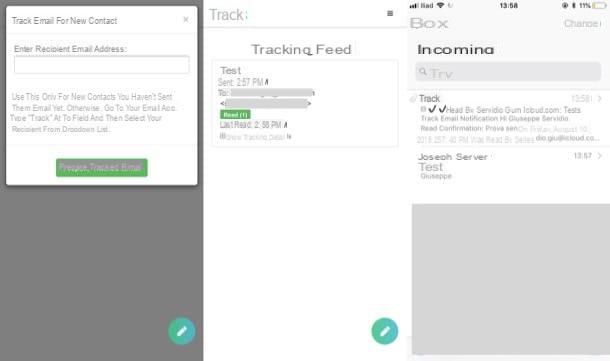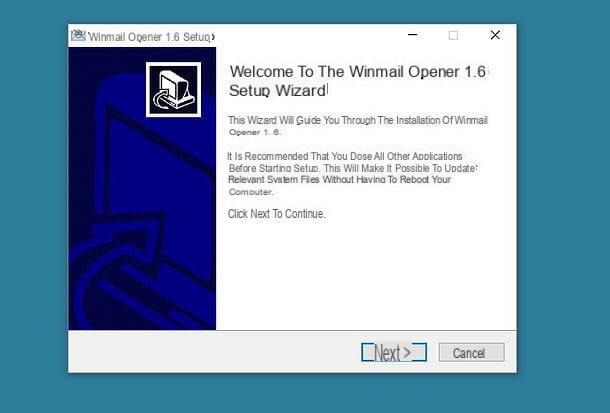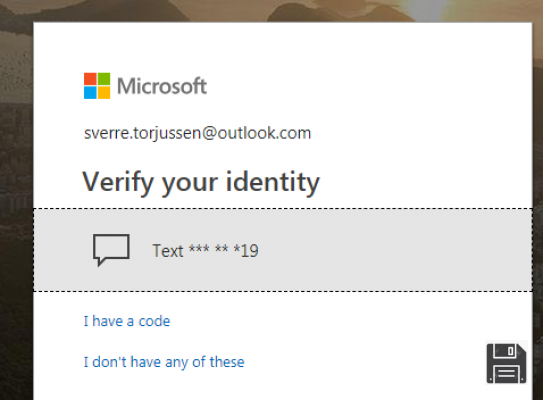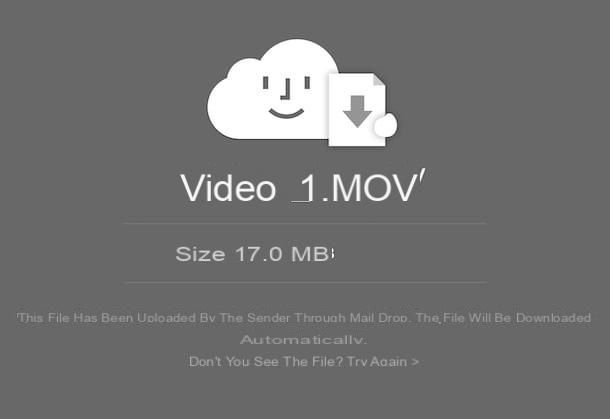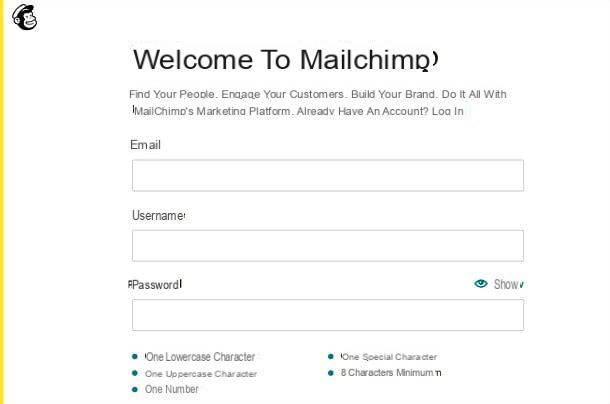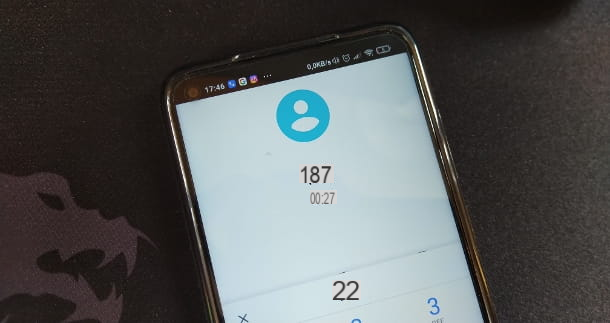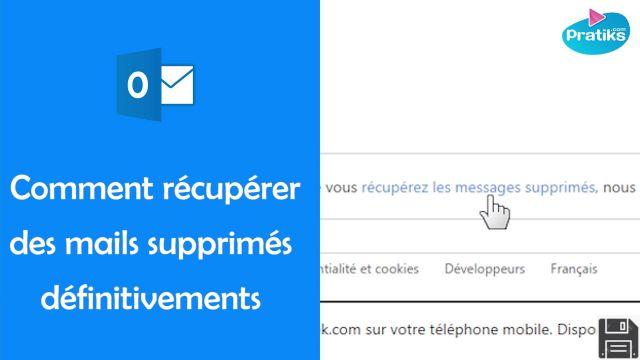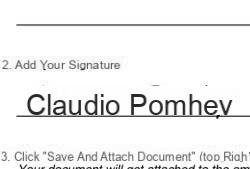Open Alice Mail attachments from PC
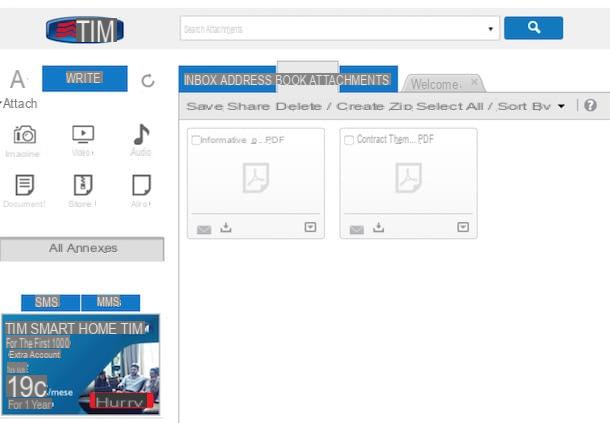
The first step you need to take is to log into your Alice Mail mailbox. If you have not already done so, then connected to the home page of the service, put the check mark next to the suffix of your email address (@ alice.com, @virgilio.com, @ tim.com o @ tin.com), fill in the login form by entering yours username (i.e. the part of the email address before the at sign) and yours Password in the appropriate text fields and click on the button Log in. If you have problems accessing Alice Mail consult my guide on the subject to find out how to solve them.
Well, now you should be ready to read your messages and especially ad open Alice Mail attachments. Then select the tab Incoming mail located at the top left, click on the message that contains the attachments of your interest and scroll the page to the bottom.
At this point you have two options: to preview the attachment directly in the browser by clicking on the item preview located next to its icon, or download the file to your computer by clicking on the item Save your PC. Please, open and download only the attachments that are sure to be reliable.
Alternatively you can select the tab Attachments Alice Mail (located at the top left) and view or download all the files you have received in your e-mail box based on their type.
Do you want a quick overview of all the photos your relatives have sent you? No problem. Click on the icon Images contained in the left sidebar and you will be shown all the photos you received on Alice Mail. Do you want to view all the work documents that your colleagues have sent you? Click on the icon Documents present in the Alice Mail sidebar and that's it.
Once you have selected the contents of your interest, you can view them directly in the browser by clicking on their thumbnails, or you can download them: to download them individually, press the icon of the arrow placed under their miniatures. To group them in a zip archive and download them all together, put the check mark next to their previews instead, click on the button Save, type the name you want to assign to the zip package and click on OK. Facile, see?
If you want, by selecting attachments and clicking on the button Share (located in the top center) you can also send the selected items to another person (by selecting the option Mail) or share them on Facebook (selecting the name of the social network).
In case you encounter errors in viewing attachments, try installing a new browser on your computer and accessing Alice Mail through it. You can try Google Chrome or Mozilla Firefox, both of which are free and compatible with all major computer operating systems (Windows, Mac OS X, and Linux).
Open Alice Mail attachments from smartphones and tablets

Do you use e-mail mainly on the move? No problem. Alice Mail is also accessible from smartphones and tablets with an interface optimized for touch-screens.
All you have to do is open the browser (eg. Chrome your android or Safari on iOS), connect to the page https://mail.alice.com and log in to Alice Mail using your email address as username (complete with suffix, eg. [email protected]) and the password you normally use to log into your account.
At this point, press the icon of envelope which is located at the top left to access the inbox, select the message that contains the attachments of your interest, scroll down the page and choose whether to view the files (by pressing the icon of theeye) or download them to the device memory (by pressing the arrow).
Unfortunately in the touch version of Alice Mail there is no card Attachments where all the files received in your e-mail box are collected. To access it from your smartphone or tablet, you must connect to the Alice Mail home page, select the item Classic mail for PC placed at the bottom of the screen and log in to the service using its "uncomfortable" desktop version.
How to open Alice Mail attachments