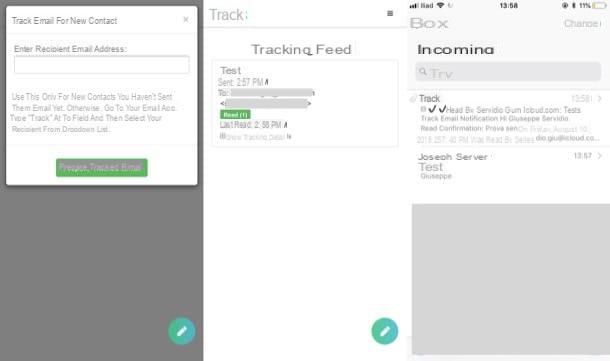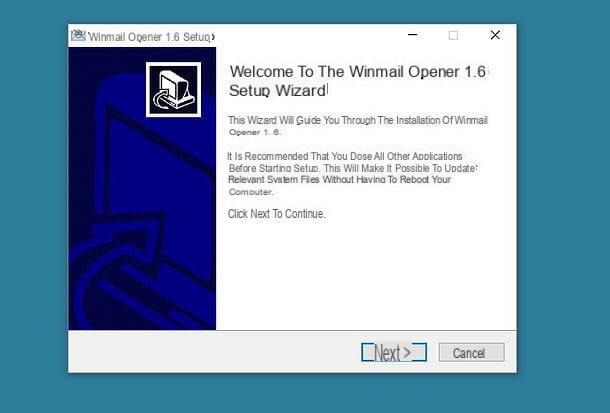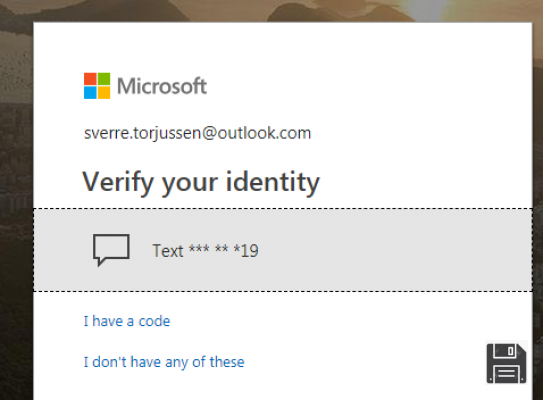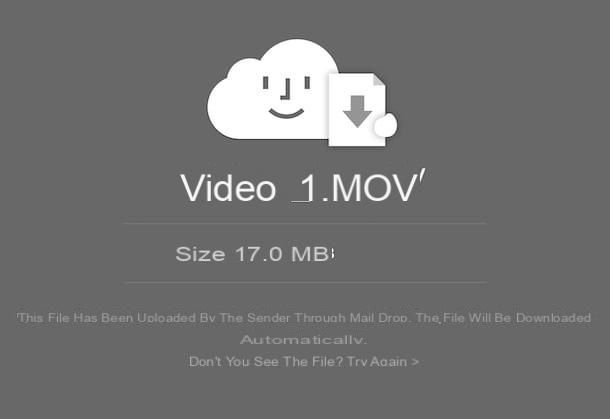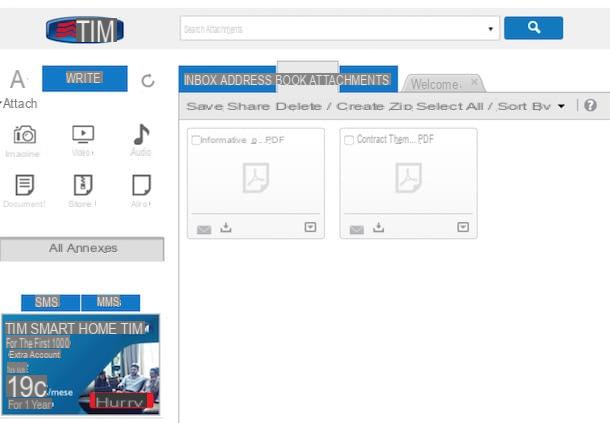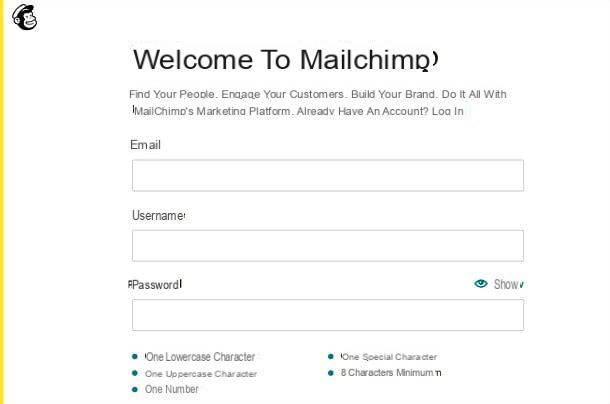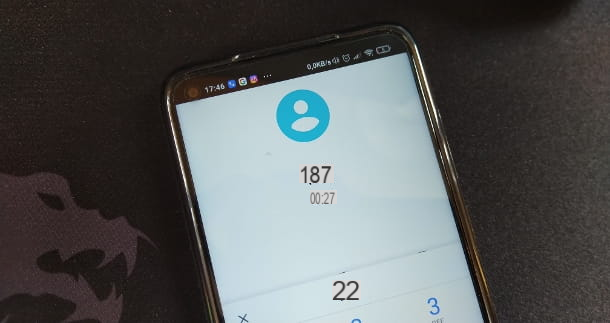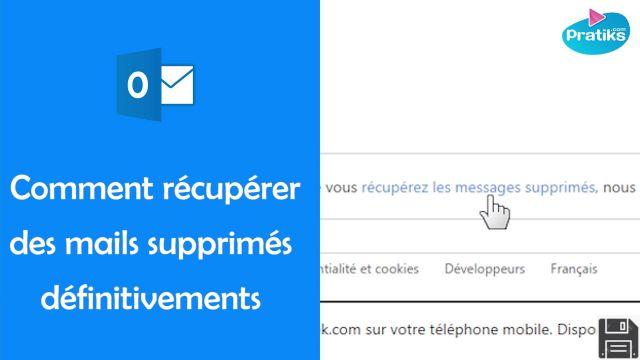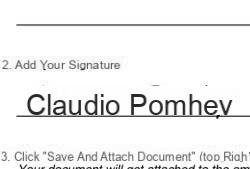Gmail is the most powerful and feature-rich email service you can find and it is only natural that it is also the most used in the world. Some people may have it though previously registered a Gmail e-mail address that today they would like instead change: it often happens when you are still a minor and choose ridiculous or funny names but which, after several years, become even embarrassing, especially if used for work or for important documents!
Gmail is the most powerful and feature-rich email service you can find and it is only natural that it is also the most used in the world. Some people may have it though previously registered a Gmail e-mail address that today they would like instead change: it often happens when you are still a minor and choose ridiculous or funny names but which, after several years, become even embarrassing, especially if used for work or for important documents!For example, we may have registered an address like "[email protected]" which is not serious and unprofessional and it would be better to change to [email protected]. Change Gmail address
In this guide we will show you how to change gmail address exploiting the aliases offered by the service; by enabling this function we can communicate a "serious" email address that always points to the same Gmail address, effectively changing the way we communicate an email address for professional or public utility purposes.
How to change your Gmail address
Change a Gmail address, once registered, it is impossible and you will need to create a new account from scratch with a new address which can be Gmail or any other mail service.To solve this problem we can use several methods: add automatic forwarding, add an alias or associate a new e-mail address (which will always show the results in the main Gmail box).
Use automatic forwarding
The easiest and fastest way to change your Gmail address is to use automatic forwarding, creating a new "serious" Gmail address that will forward your emails to your old Gmail address, so you always have everything under control from a single account .First we create a new Gmail address, carefully choose the new name and, as soon as we have obtained access to the mailbox, we press the gear icon at the top right, confirm on View all settings and let's go to the card Forwarding and POP / IMAP, so you can press on the item Add a forwarding address.

In the text field that will appear, insert the old Gmail address and click on NEXT. A confirmation message will be sent to the old mailbox and we will have to confirm using the appropriate link, so as to start the automatic forwarding.
Once the forwarding has been confirmed, let's go to the new Gmail address screen and make sure to set Delete copy of Gmail, so that this address does not accumulate unnecessary emails (since they are already forwarded to our old address).
To use the new account also for sending new e-mails, let's go back to the menu View all settings of the old Gmail account, click on Account and import, we select the item Add another email address (next to the item Send message as) and we communicate the new e-mail address.

The whole procedure is simple to replicate even to do the reverse operation: we can keep the new Gmail inbox and forward the messages from the old one, so as to use immediately only the professional email or with a suitable name.
For forwarding we can also use other email accounts: it is not mandatory to use a Gmail account for forwarding or as a reply address.
If we want to learn more about this Gmail function, we invite you to read our articles send Mail from Gmail with another email address and how Transfer all Emails from one Gmail account to another.
Use aliases
Alternatively we can change the Gmail address using aliases, which in fact allow us to keep the current Gmail address by adding some elements or by setting a dedicated filter, so that we can always communicate a new professional address or to be used in public documents.If our address is [email protected] (too simple), we can automatically use the alias [email protected] or [email protected] as alias, sure that Gmail will automatically sort the mail that arrives at this address on our original Gmail inbox.
To learn more we can read our guide In Gmail: infinite @googlemail addresses to sort mail.
Check other mailboxes (not Google)
If we have created Outlook or similar mailboxes to dedicate to work, we can check them directly from Gmail without having to configure any forwarding procedure.To do this, let's go to the Gmail website, log in with our Gmail account, press on the gear icon at the top right, press on View all settings and finally let's go to the Account and import tab, where you can press on the item Add an email account (next to the Check mail from other accounts section).

In the screen that opens, we provide the e-mail address to be added to Gmail, we communicate the password and await confirmation; we can also repeat the steps for other email addresses in our possession. From now on, all the emails we will receive from the various accounts associated with us will be added to Gmail, which will thus become our universal hub where to read and send e-mails, as also seen in our guide Import and manage other Email accounts in Gmail with multiple mailboxes.
Conclusions
Using the tricks described in this guide we will be able to change Gmail address and replace it with a new one without too many problems and without necessarily being tied to an old address that no longer reflects our needs or our personality (if we created the account at 15 years old , it will hardly be okay now that we are 30-40 and looking for something more adult).As already written in the past, it can register an Email address with a custom domain even if it is a service reserved for companies that subscribe to G Suite.
If we are new to the world of Gmail we can immediately become great experts in the e-mail service by reading ours Complete guide to Gmail to get started and become a Google Mail expert.