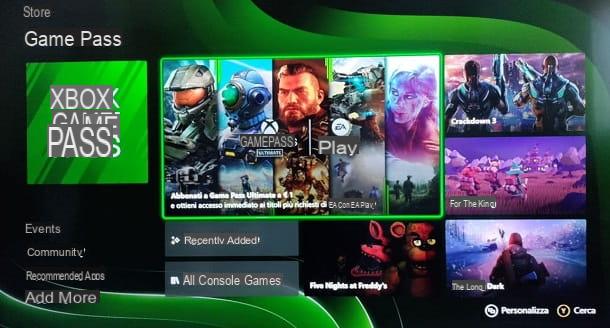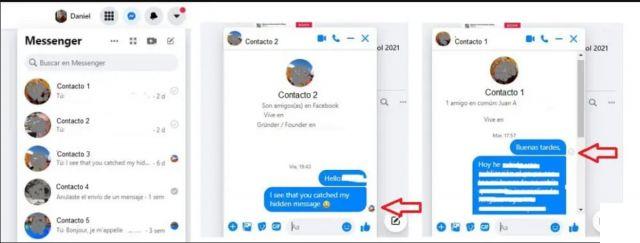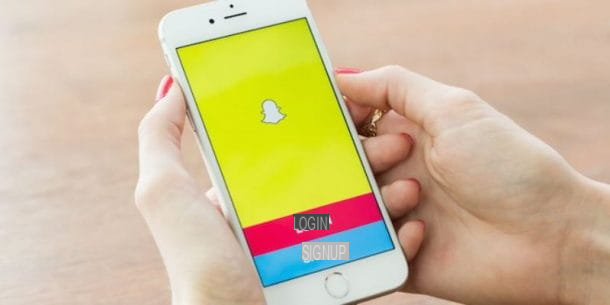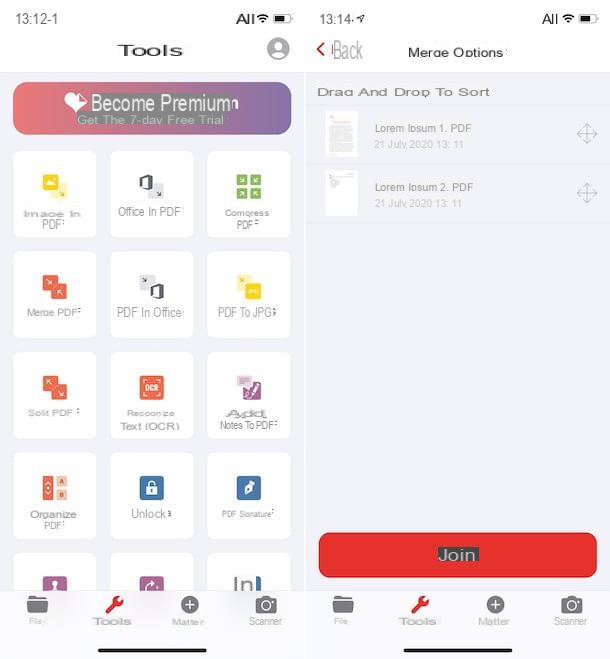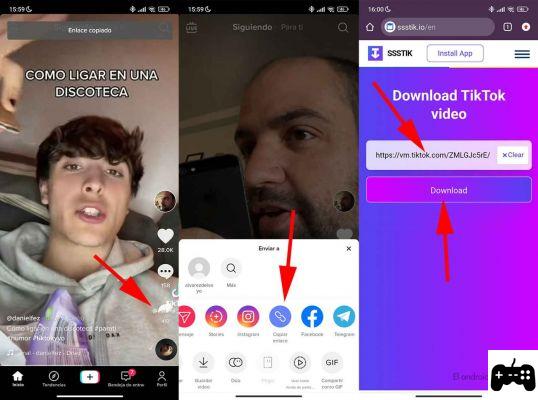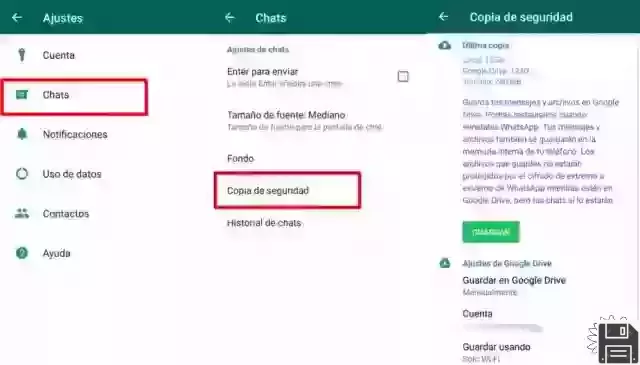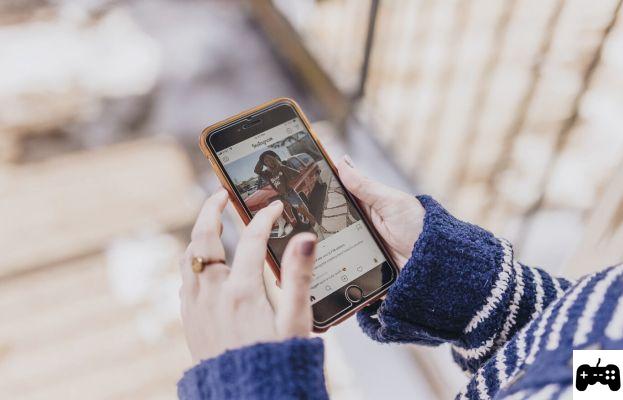Programs to merge photos
There are so many programs and websites, even free ones, to join multiple images together from a computer: below I will show you some that I think are particularly valid.
Photojoiner (online)

If your intent is to merge two or more images together, I recommend that you consider using an online service such as Photojoiner: accessible via any browser, the website in question allows you to put together multiple photos into a single image, even following particular models with predefined dimensions. Photojoiner is a completely free service, which does not require registration.
I warn you, however, that it relies on Imgur servers, one of the most famous services for hosting images; therefore, even if the images you upload to the site will not be publicly accessible to everyone, they could remain on the aforementioned servers even after their processing (in short, avoid using the service if you intend to work with photos that contain data that you keep 100% private %).
Having said that, to use Photojoiner, connected to its home page, click on the button Create Collage which resides in the center of the page that opens and use the left bar to choose the type of union you want to perform: collage free pattern, Facebook cover, collage vertical, collage horizontal or meme.
Once you have made your choice, use the bar immediately next to it to define, if necessary, the precise pattern of the image: for example, if you have chosen to create a free template collage, you will have to indicate how many photos will contain the resulting file and select it schema you want to use to merge them.
Through the box below, called Size Settings, you can choose the size and shape of the resulting file (Image Size), lo thickness and colore of the separating edge between images (Border background).
Once the changes are complete, click on the button Apply to see them reproduced on the updated diagram of the image; now, click the button Add images located at the top right and imports, one by one, the photos to add. Once this is done, drag each photo into the diagram created a little while ago, directly into the box you prefer; if necessary, adjust the framing of each photo by simply "grabbing" and dragging it.
To add words or phrases to the final image, click on the symbol of T resident in the left sidebar and use the tools that appear on the screen to choose color, size, type of characters and so on.
When you are satisfied with your work, click on the button Save, residing in the upper toolbar; once the conversion is complete, use the buttons that appear on the screen to share the image on social networks, or press the button Download Photo, to download the file to your computer, in .JPG format. That's all!
Other programs for merging photos

If the solution I have just pointed out to you is not suitable for your specific needs, you can try one of the following software, equally valid and functional.
- MediaHuman Collagerator (Windows / macOS / Linux) - it is a multi-platform software, available for the most famous desktop operating systems, able to create collages starting from a series of available templates. It also includes a series of tools that allow you to embellish your images. It's free.
- Paint .NET (Windows) - is a kind of "middle ground" between basic programs like Windows Paint, and advanced image manipulation software like Photoshop. It has an extremely intuitive interface and can be easily adapted to the creation of various types of collages, thanks to the many effects available. It's free.
- Pixlr X (online) - is a website, accessible from any computer browser, which allows you to easily create graphics of various types, including image collages. It allows you to export your work in different formats (JPG, PNG, WebP and PXZ) and in different qualities. It is free and requires no registration.
To find out more, feel free to check out my guide dedicated to photo merging programs, in which I explained in detail how to use these and other solutions for creating collages on PC.
App to merge photos
Should you prefer to act from smartphones and tablets, you can evaluate the use of one of the apps that I am going to suggest below.
Layout from Instagram (Android / iOS / iPadOS)

If you want to know how to merge photos on smartphones and tablets with ease, Layout from Instagram it could be the right solution for you: although it is mainly designed to make photo collages to be published on the social network from which it inherits its name, it can also be used to create works to be stored on the memory of your device and / or shared on other platforms.
To download the app, which is available on Android (both on the Play Store and on the alternative stores of devices not equipped with Google services) and on iOS / iPadOS, reach the appropriate section of the store on your device, tap the button Installa / Ottieni and, if required, authenticate using facial recognition, your fingerprint or your account password.
After obtaining the app, open it and swipe to the left a few times, to view the welcome tutorial; then, tap the button Start and, if required, authorizes the app to access the device memory by responding affirmatively to the warnings that appear on the screen.
Now, to choose a photo from the archive, tap on the item Gallery (below) and indicates whether to view all the photos, or a specific album; to show, instead, only the images containing faces, tap on the option turned.
To select a photo, tap on its preview and repeat the same operation for all the images you intend to use in the collage; made your choice, choose the composition to use, among those proposed above, and use the instruments visible in the next panel to make additional changes to the merged photos, or to the entire composition.
If, for example, you want to apply an effect to a single photo, tap on its preview and then on the button Mirror effect, to reflect it horizontally, or Flip, to rotate it 180 degrees; to show or hide i BORDI that separate each image, tap the appropriate button. To move the frame of a photo, press your finger on its preview and position it as you prefer; in the same way, press and hold on one of the edges of each photo to rearrange the spaces.
When you are satisfied with your work, tap the button Save and use the buttons that are offered to you to share the photo on Instagram or on Facebook; alternatively, tap the button Other and, using the system sharing menu, choose whether to share the image in another app or to store it in the device memory.
More apps to merge photos

If you feel that the solution I indicated above does not fully meet your needs, you can consider using one of the alternative apps listed below.
- piccollag to (Android / iOS / iPadOS) - is an app that allows you to create highly personalized collage works, thanks to the large amount of tools available. It's free.
- Image Combiner (Android) - this is a free app, created with the express purpose of merging two or more photos into a single creation. It is free (with the presence of advertisements).
To learn more about the best photo merging apps available on the Net, I refer you to reading the specific tutorial I have dedicated to the topic.
How to merge photos with Photoshop
After reading my in-depth tutorial, you are hooked on Photoshop and, now, would you like to know how to merge multiple photos into one using the famous photo editing software produced by Adobe? Then this is the chapter of the tutorial for you.
How to merge two photos

To merge photos with Photoshop with ease, you can use the integrated tool Photomerge. So, after opening the program, click on the menu Fillet resident at the top, select the items Automate> Photomerge… and click sul pulsating Shop by Department, to select and import the photos to merge.
Now, if you want to get a "simple" side by side, in which the ends of the photos match, put the check mark next to the wording Automatic (located on the left) and click on the button OK, to have Photoshop process and merge the images.
If the result is not satisfactory, try using the transformation mode instead Collage or Reposition: the first, in addition to aligning the levels and contents, will apply the transformations to the sources (if necessary); the second, on the other hand, will attempt to merge without any transformation.
How to merge panoramic photos

The instrument Photomergemoreover, it also allows you to merge multiple images (including panoramic ones), to create a single panoramic photo. In this regard, to obtain an appreciable result, it is necessary that the "source" photos have been appropriately acquired: all the photos must have the same zoom level, they must not have been made with lenses that apply distortion, they must have been acquired in the same position, with the same height and with the same exposure.
Anyway, for merge panoramic photos or create a panoramic image from multiple photos, open the tool Photomerge and import the images to be joined as I showed you a little while ago; the image in the center is chosen as the reference photo.
After reordering the photos, if necessary, check the layout Prospective or Cylindrical (if you prefer to avoid the slight distortion typical of the previous layout) and check the boxes corresponding to the corrections to be applied (eg. Geometric distortion correction), from the bottom of the Photomerge window. When you are done, click on the button OK to create the panoramic photo.
If you are interested in learning more about merging and merging multiple images with Photoshop, take a look at the in-depth tutorial I dedicated to the topic.
How to merge photos into PDF

There are a number of online services and apps that allow you to merge photos into PDF. The one I want to tell you about, compatible with most browsers for PC, smartphone e tablet, is ILovePDF: it is a website available for free and dedicated to the manipulation of PDFs which, among its many features, also allows you to create unique documents starting from single images in .JPG, JPEG, .TIF or TIFF format, inserting one for each page. On the privacy side, it protects user data by promising to delete the files uploaded to its servers a few hours after the upload (however, being an online service, I agree to advise against it if the files to be processed contain sensitive data)
To use it, connected to the link I indicated above, click on the box JPG to PDF and, having reached the next screen, press the button Select JPG images, to choose images manually.
After importing the images to be merged, you can reorder them by selecting the respective thumbnails with the mouse and dragging them to the most appropriate position; to rotate a single image, instead place the mouse cursor on its frame (or tap with your finger on its preview) and click on the circular arrow which appears as an overlay.
Once the appropriate adjustments have been made, use the right sidebar (on smartphones and tablets, you can recall it by tapping on thegear located at the top right) to define theorientation of the document (vertical or horizontal), The size of each and, if necessary, set any margins.
Finally, put the check mark next to the item Merge all images into one PDF file, if not already there, and press the button Convert to PDF, to create and download the document. If the download was not started automatically, click on the button Download PDF, located on the page that appears, to start it.
Another equally useful tool is SmallPDF, a Web portal quite similar to the one seen a little while ago, able to merge multiple photos into a single PDF document: in its free version, however, the platform allows you to perform a maximum of two daily operations.
How to merge photos and videos

There really are an infinity of programs for merge photos and videos in a single video, capable not only of sequencing the chosen elements but also of applying effects, transitions, texts and even entire vocal or musical tracks.
If you use the PC you prefer a solution already integrated as standard in the operating system, you can rely on Windows 10 photo (to start creating a new movie, click on the button Editor Video located at the top and then on Crea) is MacOS photo (just click on the button [+] resident at the top right and then on the entry Presentazione).
Alternatively, you can use software such as EaseUS Video Editor, SmartSHOW 3D or iMovie: to learn more about the solutions I have mentioned so far, I refer you to reading my specific tutorials on programs for creating videos with photos and on video editing software, in which I have explained everything to you in great detail.
Even on the mobile situation, i.e. on smartphones and tablets, things are no different: there are in fact many free apps, such as Adobe Premiere Rush for Android and iOS / iPadOS e iMovie for iPhone / iPad, which allow you to combine photos and videos into fully customizable movies. To find out more, I refer you to reading my in-depth study dedicated to apps for merging photos and videos, in which I have dealt with the topic in detail.
How to merge photos