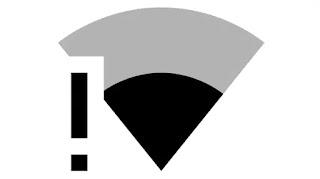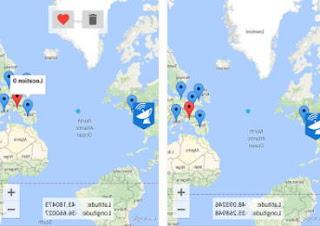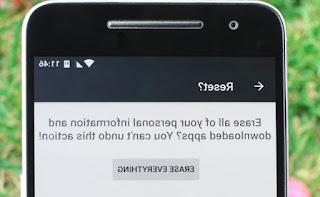How and when to hard reset Samsung Galaxy phones to format Android and the difference with factory reset
 When your smartphone no longer works as it should, no longer turns on or literally looks dead, there is always a possibility to get it started and get it working again: the hard reset. The hard reset wipes out all data and applications applied to the phone and restores the various settings to the factory default state. Therefore, if due to some bug or error a hardware component was blocked, the hard reset should wake it up and put it back into operation.
When your smartphone no longer works as it should, no longer turns on or literally looks dead, there is always a possibility to get it started and get it working again: the hard reset. The hard reset wipes out all data and applications applied to the phone and restores the various settings to the factory default state. Therefore, if due to some bug or error a hardware component was blocked, the hard reset should wake it up and put it back into operation. In this guide we will show you how to properly hard reset any Samsung Galaxy phone, so you can intervene quickly in case of problems with the start or with some apps.
Since it acts deeply on the phone, we recommend that you use it when the phone cannot be accessed properly (it hangs on startup) or when the menu Settings it is not accessible (RAM memory saturation or blocking by some app).
ALSO READ: Restart Android if your mobile or tablet appears to be dead
How to hard reset on Samsung Galaxy
L'hard reset è the last option to use when a smartphone freezes and won't boot and it is done by pressing the physical buttons of the mobile phone, the volume and the power button together. The main difference compared to the simple factory reset (available in the Android menus) is that the hard reset, in addition to format the phone's internal memory, erase all data, reset the system and re-initializes the hardware components base ending all the operations in progress on them.Hard reset is useful also for restore the original Samsung firmware if you have installed an update that has worsened the performance of the device: carrying it out immediately after the update will allow us to delete any residuals of the old firmware, so as to benefit from all the advantages of the update.
Hard reset procedure
On all modern smartphones manufactured by Samsung, especially those of the series Samsung Galaxy, the hard reset can be done, even when the phone seems completely dead, by turning off the device and holding down the key sequence indicated below:- Samsung smartphone with physical Home button: Power + Home key + Volume up
- Samsung smartphone without physical Home button: Power + Bixby key + Volume up
- Samsung smartphone without home button and without Bixby button: Power on + Volume up

From this menu let's move using the volume buttons, while to confirm on each single item we use the power button as a click.
To perform the hard reset, we select the item Wipe cache partition e we confirm on Yes; back in the recovery menu we select this time Wipe data / Factory reset and in the next window we select Yes, so that we can start the procedure, We wait for the procedure to be completed (usually it takes a few seconds), then we restart the phone in normal mode by selecting and confirming on the item Reboot system now.
If the recovery console appears, at 99% the phone will return to work as normal, as just bought; all data will have been cleared and all options reset.
With this procedure the files in the external SD card and the data stored in the SIM are not affected by the reset and are absolutely not touched.
The first boot after this procedure may take longer than usual, as it has effectively reverted to the manufacturer-supplied settings (as if booting the first time).
After the hard reset, the operating system will always show the latest update installed and, after the welcome screen, will ask for the data of the last Google account associated with the phone, as a security measure against thieves (if the thief tries to reset the phone, he will necessarily have to know the credentials of our Google account in order to continue after the hard reset).
Hard reset on completely locked phone
If it is not possible to enter recovery mode using the physical keys indicated above, we will have to enter recovery mode from PC.First of all let's turn off the Samsung smartphone and take it in download mode, as indicated below:
- Samsung smartphone with physical Home button: Power + Home key + Volume down
- Samsung smartphone without physical Home button: Power + Bixby key + Volume down
- Samsung smartphone without home button and without Bixby button: Power on + Volume down
From the prompt we launch the following commands inside the window (those indicated in italics):
- adb devices: shows the connected device
- adb shell - opens a terminal on the device
- recovery --wipe_data: hard reset the device and restart it
- adb reboot bootloader - reboots the phone in bootloader mode
- fastboot devices: shows the device connected and compatible with Fastboot
- fastboot erase userdata: hard reset the device
- adb reboot recovery: reboots the phone in recovery mode
Conclusions
The hard reset is the last resort, to be used only when the internal Android reset does not work or we cannot access the device (it freezes on startup or restarts indefinitely without ever displaying the welcome or login screen ).Still on the topic of recovery, it can be very useful to read our guides on how to reset and restore Android even if the mobile or tablet does not start, where we will find procedures and methods that are also valid for Samsung phones.
If, on the other hand, we wanted to deepen the potential of Samsung smartphones, we can read our in-depth analysis on Hidden tricks and functions in the Samsung Galaxy.