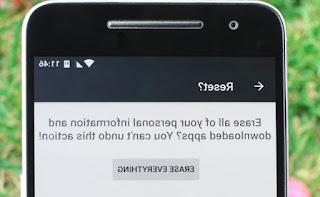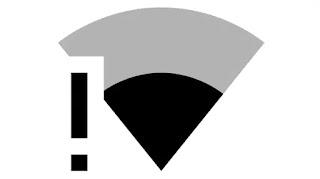What to do if Bluetooth does not work, if it does not pair, if there are connection problems on smartphones, PCs, headsets and other devices
 Bluetooth has always been a problematic technology, very convenient for many uses, but not always perfect.
Bluetooth has always been a problematic technology, very convenient for many uses, but not always perfect.Bluetooth allows you to connect two devices wirelessly so that they can transfer data from one to the other.
While in theory the connections with Bluetooth are extremely simple and you only need to activate it on the devices to be connected in order to be able to associate them, however, it often happens that this "pairing" does not work, is denied, rejected or ends with an error.
Bluetooth connection problems between smartphone and speaker / earphones / smartwatch or even in the connection between smartphone and PC or between PC and other accessories.
If the Bluetooth does not connect, therefore, let's see here what they can be the causes and all the things to do to solve the problem.
First of all, let's do a quick summary on what Bluetooth is and why it is so problematic From a technical point of view.
Bluetooth is a short range wireless connection protocol that is easy to install on almost any device.
It is a small, inexpensive piece of hardware whose best feature is that it requires little energy to power itself.
In simple terms, Bluetooth connects a "master" device, such as a mobile phone, which controls a "slave" device, such as a Bluetooth headset.
The master transmits the content to the slave in short bursts and the slave can send command requests to the device.
The problems of bluetooth technology, again in a nutshell, they are of two types.
The first concerns the limits of the technology itself, which does not have a generic communication band like Wi-Fi, but uses device-specific profiles, which change from manufacturer to manufacturer.
In addition, the band is super crowded and if we even consider that the bluetooth antennas are very low power, here is that on the less expensive devices the bluetooth can have mediocre and poor performance.
The other reason is related to the software that manages bluetooth, which is never bug-free, which changes depending on the electronic device, without documentation and without support.
How to solve the Bluetooth connection problems of the mobile phone
Going to the practical side, in case you are unable to pair and associate an external device such as wireless earphones or a portable speaker, to the smartphone, before you think that the device is broken, you have to see if the connection failure depends on the bad software configuration. phone or the device itself.
1) First of all, let's make sure that both the smartphone and the other device have Bluetooth enabled and, of course, that they are turned on.
On devices with a battery it would be good to make sure it is fully charged.
When the smartphone sees the presence of a Bluetooth device, it does not give notification, so you have to open the connection settings.
On both Android and iPhone, you will find the Bluetooth options in Settings and you can search for nearby bluetooth devices.
In some cases the detected devices have a name that allows them to be recognized, in other cases the Bluetooth address is read, which is made up of characters and numbers.
In this case, if you are unable to connect Bluetooth, there is almost certainly a problem on the device and not on the smartphone.
2) If the device is not really detected by the bluetooth search of the mobile phone, in the meantime try to get it as close as possible.
If the search does not detect any Bluetooth device nearby or if you try to pair the device from the list of those detected but there are errors in the pairing that is not established, the first solution to try is to turn off bluetooth on your phone and then turn it back on after 10 seconds.
Even better, try restarting the phone to reset any configuration errors in memory.
Another precaution to use is to disable the NFC and Wifi connections on the mobile and try the connection again.
3) What can really solve the bluetooth problem on a smartphone is the reset the connection by removing all devices previously associated with the phone.
To do this, tap the Connections option in Settings, tap on Bluetooth and get to see, when Bluetooth is on, the list of devices paired with that device.
Tap the gear icon next to each paired device and select the option to unpair it from your phone.
Then repeat the same operation for all devices.
4) Clear the Bluetooth cache (Android)
If Bluetooth worked first and then not anymore, it may be that the Bluetooth cache is corrupted.
Clearing the temporary cache files can remove the corrupted files and allow the Bluetooth to connect again.
This process will not affect any of the other phone data.
To remove the Bluetooth cache on an Android smartphone, go to Settings, tap on Apps to bring up the list of applications.
Here, press on the button with three dots to show the system processes / apps.
You can now find the app that manages the Bluetooth, touch it and then go to clear the cache and the data saved in the memory.
5) Network connections reset (Android)
Another way to reset bluetooth connections is to use network settings reset.
Also in the phone Settings, under the System item (we are talking about Android), you will find the option to Reset the phone, also called in some cases "Reset".
By tapping on Reset, you will be able to choose not to reset the phone entirely, but only to reset the network.
Resetting the network connections deletes all the saved wifi networks and the various passwords, also resetting the bluetooth to the initial settings.
6) Clean the system cache partition (Android)
This is a slightly more complicated solution, as it requires you to turn on the phone in Recovery mode.
To do this, turn off the smartphone, then turn it on by holding down the power and volume down keys together.
Using the volume keys, go to Wipe cache partition and press the power key to select it.
After the phone restarts, try the Bluetooth connection again.
7) Safe mode (Android)
Other installed apps can affect Bluetooth, so if you try to boot your Android phone in safe mode and the Bluetooth is working, then some app to identify is to blame.
Safe mode disables all downloaded apps and forces the phone to run at a basic level.
On some Android smartphones, to restart it in safe mode, you can press and hold the shutdown button and then select the option.
In other cases it is necessary to look for a specific guide for the model or brand instead.
8) Factory reset
If you've tried everything and your phone's Bluetooth doesn't work with anything, you may need to reset your phone to its original factory settings.
To do this, go to Settings and use the Factory Reset button in the System options.
How to fix Bluetooth problems on the device
In bluetooth devices there is no way to do configurations, but if it does not pair with any smartphone, you can correct the problem by doing a reset.
Usually the reset of the Bluetooth connection is done using a hidden button to be held down with the pen or by pressing and holding two keys together until a light flashes.
The buttons to press and the Bluetooth reset modes depend on the device you want to connect, so you must necessarily consult the instruction manual.
How to fix Bluetooth problems on PC
On Windows 10 and Windows 7 PCs, bluetooth can be configured from the Device Manager of the Control Panel.
Finding Bluetooth in the list, you can check if the device is working properly or if there is an error.
In the latter case, the problem is usually solved simply by installing the correct updated driver.
In another article we had already seen how to update the USB Bluetooth Driver for Windows 7 and 10 with an external key.
If it is integrated into your PC, just go to the laptop manufacturer's website and search for the Bluetooth driver.
In other articles we have seen the guide for:
- Transfer files and photos via Bluetooth from Android to Windows 10 PC
- Add Bluetooth to your PC with an adapter