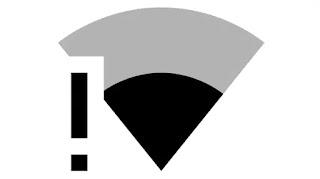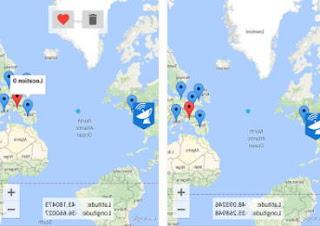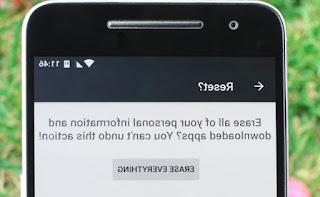How to enter Safe Mode on any Android smartphone to troubleshoot and uninstall broken apps
 La android safe modethe Safe Mode, is a useful feature to solve some problems on the smartphone. A bit like the safe mode of a Windows PC, when you restart your mobile in safe mode the external apps are not loaded and the system is only started naked and raw.
La android safe modethe Safe Mode, is a useful feature to solve some problems on the smartphone. A bit like the safe mode of a Windows PC, when you restart your mobile in safe mode the external apps are not loaded and the system is only started naked and raw.You will then be able to uninstall suspicious apps, clear files and caches, and free up memory or run other diagnostic tools without disturbance. Basically the safe mode of an android smartphone is a general troubleshooting tool very useful for temporarily disabling user-installed applications.
In this guide we will show you both the generic procedure to enter safe mode on Android (it should be valid on all the devices of the manufacturers not mentioned in the guide) and the specific access modes based on the manufacturer of the smartphone we are using.
How to start Android in safe mode
The procedure for restart each android smartphone in safe mode it's the following; press and hold the on / off button until the button appears Switch off on the screen. Instead of simply tapping, we keep our finger pressed on it until a window appears asking if we want to restart in safe mode.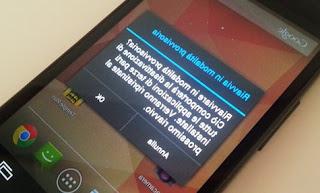
All we have to do is click OK and wait for the device to restart, so we can access this special mode. To exit safe mode just turn off the device or restart it, so as to automatically return to normal mode.
If this procedure does not work, we can try the specific procedures for each smartphone manufacturer, so as to correctly enter this mode based on the device in use.
Samsung
To restart a Samsung Galaxy smartphone in safe mode, we turn off the mobile, we hold down the power button to turn on the phone and, as soon as the Samsung logo appears, we release the power key and press and hold the volume down button until the popup appears asking to restart in mode provisional.Huawei
To access the safe mode on a Huawei smartphone, just follow the standard procedure, that is, press the power button and hold down on the item Switch off until the message appears Restart in safe mode; now just press on OK to enter this special mode.Please note that some Honor smartphones do not support Safe Mode.
Xiaomi
On Xiaomi smartphones Safe mode can be activated by turning off the phone, waiting a few seconds and turning the phone back on; as soon as the Mi logo appears on the screen press and hold the volume down key until the safe mode screen appears.Note: It may not work on all Xiaomi phones.
LG
On LG smartphones we can access the safe mode by turning off the phone and holding the power key and the volume down key together. At startup we release the power key when the LG logo appears and release the volume key only when the safe mode appears.Motorola
On Motorola smartphones we can access the safe mode by turning off the phone and holding the menu key and the power key together, until the safe mode appears. On smartphones without a menu button, just follow the standard procedure (i.e. press and hold on the item Switch off after pressing the power button).HTC
On HTC smartphones we will be able to enter safe mode by turning off the phone and restarting it by pressing and holding the Volume down key.Sony
With Sony smartphones both Samsung's and generic procedures are valid (it depends on the phone model, so we will have to try both to find the right one); on some models you just need to turn off the phone, turn it back on and hold the volume down button for a few seconds, until safe mode starts.On other smartphones instead we will have to press the on and off button, press and hold the button Switch off until the warning window appears, in which to press OK to start the special mode.
App to enter safe mode
If none of the above methods allowed us to enter Safe Mode, we can use quick restart app, able to get us into the mode quickly and easily without having to press particular buttons or follow long or difficult to apply procedures.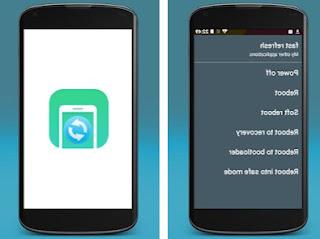
The best apps to be able to reboot quickly in safe are:
- Reboot options
- booter
Conclusions
Safe mode can be very useful when the phone suddenly slows down or an app has not been uninstalled with the normal procedure: since all unnecessary services and apps are temporarily disabled, we will be able to restore the correct functioning of our smartphone in a few seconds. If we accidentally started our Android phone in safe mode, we don't have to worry too much: we immediately restart the phone to return to normal mode. We do not recommend using safe mode as the main mode, since the apps will not send notifications and will not remain active in memory for long.If not even safe mode solved your phone problems, we recommend that you read the guide on the Reset and restore of Android even if the mobile phone or tablet does not start, so you can act with a total reset to factory settings. In the guide Forced restart of locked smartphone, PC, TV, Tablet and modem we have collected other useful methods to recover a completely blocked or apparently "dead" smartphone.