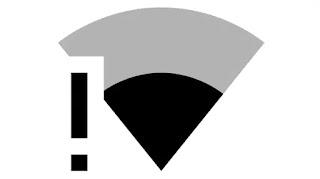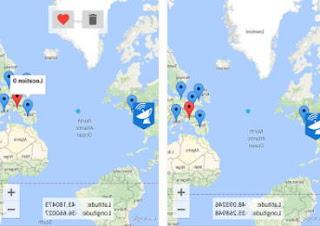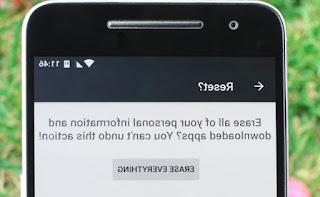The new Smart TV does not respond or does not start up? Let's see together how to reset it and restore the system to get it back working.

Modern Smart TVs work like real computers, with an operating system (which manages every function of the TV) supported by apps; the latter provide access to streaming services and digital terrestrial channels. Just like computers, Smart TVs can also be subject to sudden reboots, looping screens or actual freezes, which make it impossible to use the functions of the TV.
Luckily too on modern Smart TVs it is possible to reset the system to factory settings, so as to quickly solve the vast majority of problems.
In the guide that follows we will show you how to reset the TV for major manufacturers: Samsung, LG, Hisense; to them we will also add the steps to restore Android TVs (also called Google TV), the operating system that we find on Sony and Philips TVs.
READ ALSO -> Best Smart TV for app system from LG, Samsung, Sony, Hisense
How to reset Android TVs
Televisions equipped with Android TV work in a very similar way to Android phones and the reset procedure closely resembles that applicable on phones. To perform a soft reset of the Android TV, press and hold the off button on the remote control for 5 seconds or, alternatively, remove the electrical socket for at least 1 minute. When the TV restarts, the system will start up completely, in order to solve any problems with blocked apps or with minor malfunctions.
To restore Android TV to factory settings, select Settings with the remote, let's take it Device Preferences -> Reset, we press on Factory data reset and subsequently on Erase everything. We follow the on-screen instructions to start the recovery procedure.
Depending on the model in use, the recovery path may be different: let's check if it is possible to proceed by taking us to the Device preferences -> Information -> Recovery or Archiving and recovery path.
If the Home button does not work we can also try the button ACTION and the key HELP, so you can access the settings and the official guide (we will have to select Restoration or the menu Settings, again according to the model in use).
If Android TV is not responding, is in loop at startup or the menus are not displayed, we can try the hard reset by pressing on specific buttons. All Android TVs have physical rear buttons: on some models there are three (power, volume up and volume down), while on others it is a single key (Power).
To perform the hard reset, remove the electrical socket, hold down the three rear buttons or the single button (depending on the model) and reconnect the power while always keeping the rear buttons pressed. We have to hold down the keys until the appears recovery screen, where you can restore the system to its original settings.
How to reset LG TVs
Those who own an LG smart TV can perform the soft reset in a similar way to Android TVs, since they also have a standby mode (in fact a sort of hibernation). To soft reset LG TVs, remove the power plug and wait at least 10 seconds; at the end of the 10 seconds we reconnect the power socket, so as to obtain the complete restart of the webOS operating system (which moves all LG Smart TVs).
To perform a factory reset on LG TV we press the wheel button on the remote control, let's go to the settings menu by pressing on All settings, scroll down the menu to the section Generali, scroll further and press on Restore factory settings.
The TV will ask us for a security PIN before proceeding: if we have never changed it, the password is 0000, but if it does not work, go to the All settings -> Security -> Reset password menu, enter the master password 0313 and retry the procedure for resetting the TV, sure that this time it will accept the code 0000.
How to reset Samsung TVs
Samsung smart TVs are quite simple to reset, both if the menu is still accessible and if the TV is stuck on startup. To perform a factory reset we open the menu Settings, let's get to the menu Plug and Play, we type the security code (by default it is 0000) then confirm where necessary to restore the TV software.
If the previous method did not work or the TV is blocked at startup we can use the procedure intended for installers. To take advantage of it, we turn off the TV and press the buttons at the same time Info, Menu, Mute e Power on the remote control. In the new screen that will appear, click on Option, we select Local Set, we select the item EU_ITALY o Other, we press the Return key on the remote control then select the item Factory Reset. We confirm where necessary to start the total reset of the TV.
How to reset Hisense TVs
On Hisense Smart TVs we find the VIDAA operating system, which works in a very similar way to those seen so far and allows a very simple recovery after all. To proceed, we access the TV settings menu, select the item TV, let's get on Reset to factory settings, enter the unlock PIN of the TV and confirm on OK to start the reset procedure.
Have we forgotten the unlock PIN? No problem: let's go to Settings -> System -> System PIN, type the master password 0532 and reset a new unlock PIN.
If the TV does not start or remains stuck on the home screen we can proceed with a soft reset, as seen also on the Android and LG TVs: remove the power socket, wait 1 minute and reconnect it, so as to obtain the complete restart of the Smart TV.
Conclusions
There is nothing worse than an ultra modern TV that hangs and freezes like any other computer! Fortunately, there are some valid procedures for resetting any modern TV, so you can view the digital terrestrial channels or take advantage of the streaming apps integrated into the system. The procedures are different according to the manufacturer we have, but in most cases the rule of "unplug and plug it in" still applies, universal remedy for every blocked device.
If we do not yet have a good Smart TV in the living room, it is the right time to buy it, choosing the Smart TV with the best features or by choosing between cheap Smart TV models.