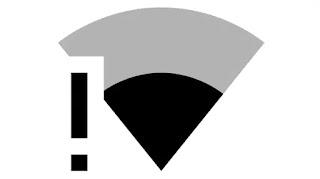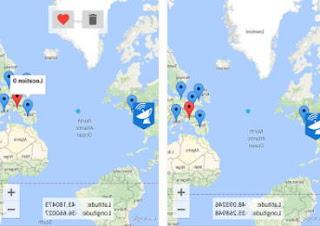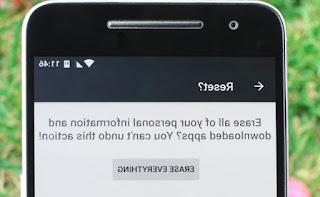Discover hidden Android settings in the Google app / menu with privacy options and feature activation
 Even though Android is a free and open source operating system and we can find it on a large number of phones, it is strictly dependent on Google services and Google apps, which are always predefined and cannot even be uninstalled due to their importance in the 'ecosystem. Among the apps provided by Google in the past there was also Google Settings, but in the most recent versions of Android this app has disappeared to give way to the Google menu, present directly inside the general settings menu of Android.
Even though Android is a free and open source operating system and we can find it on a large number of phones, it is strictly dependent on Google services and Google apps, which are always predefined and cannot even be uninstalled due to their importance in the 'ecosystem. Among the apps provided by Google in the past there was also Google Settings, but in the most recent versions of Android this app has disappeared to give way to the Google menu, present directly inside the general settings menu of Android.If we do not know what this menu contains and how to use it, in this guide we will show you in detail the hidden settings of the app or Google menu, so you can access some important options related to privacy and really useful features related to data synchronization, to know carefully if we use a modern Android device.
ALSO READ: Android options to be changed in the smartphone settings
How to access the Google Menu
To open this Google menu full of options, simply open the app Settings and scroll until you find the entry Google.
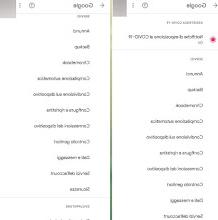
Once these settings were also accessible from the dedicated app Google settings, but now this app has disappeared in favor of the menu shown in the image above. If we do not find the Google menu on our phone (perhaps with a few years on our shoulders) we open the app drawer and check if by chance it is present Google settings between system apps.
We remind you that the items in this menu are linked to the firmware used and the version of the Google app on the device; if the menu does not coincide with the one seen above, we recommend that you read our guides immediately Check for updates on Xiaomi, Samsung and Android mobiles e Why Android does not update and how to do it.
Information and details Google menu
To understand the usefulness of this menu we have to analyze every single item, so that in the future we can immediately access the desired item or menu without searching far and wide for the function we are looking for.
As soon as the menu is opened we will see the Google account we are using on the Android phone at the top, with the key Manage your Google Account to quickly access the online account settings; immediately under the indicated menu we find the COVID-19 notification assistance system, which works in conjunction with the Immuni app to show risk notifications related to the COVID-19 pandemic.
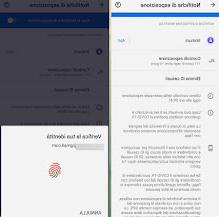
The third menu Ads allows you to manage the advertising ID associated with each Android smartphone; from this menu we can disable the personalization of the ads (which will appear anyway but will no longer be profiled according to our needs or requirements), we can activate the debug of the ads, reset the advertising ID and check the types of Google ads enabled.
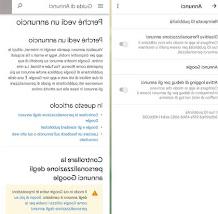
The fourth menu Backup offers you all the backup items that you can take advantage of on Android, so you can make a complete backup of the device on Google Drive, verify the account to which the Google backup is associated and quickly access the backups of photos and videos (via Google Photos).
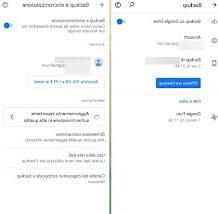
The fifth menu is reserved for owners of a Google Chromebook, which can thus manage the data shared between Google laptops and the mobile device.
The next menu Automatic compilation is undoubtedly one of the most important, since it offers some functions often underestimated by users such as the automatic compilation of codes received via SMS (Google will take care of entering them in browsers and apps) and the automatic password compilation system, as well to be able to quickly access apps and websites without having to remember a thousand passwords.
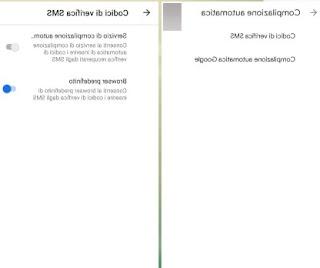
The seventh menu in the list is Sharing on the device, which allows the user to choose whether Google can also use the data collected by other apps on the phone, so as to significantly increase the level of privacy.
Another very important menu is Configure and reset, which offers users the ability to instantly set up a new Android phone in a few simple steps, as well as set up a work profile and restore contacts saved in the online backup.
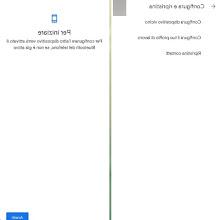
The ninth menu we can meet is Device connections, which offers a real control screen for all devices compatible with Google protocols and which allow you to quickly share both the services offered by the apps and multimedia content (for example Google Auto or Chromecast).
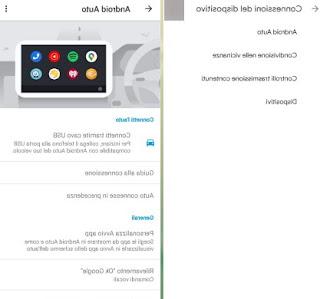
The next menu is Parental control, really very useful for those who have minor children and want to control them through advanced systems; to learn more we recommend that you read our guide Parental control on children's mobile with Google Family Link and similar apps.
The eleventh menu on the list is Data and messages, which offers only two options related to updating the files of apps that support Drive and a menu where to enter the phone number in use (to be able to reuse it also for calls via Google Nest).
Another very important menu on this list is Account Services, which contains various submenus to manage all the other Google services linked to the account we are using at that moment: Google Fit, Google Play Instant, Google Pay, Play Games, search and voice assistant and Contacts synchronization.
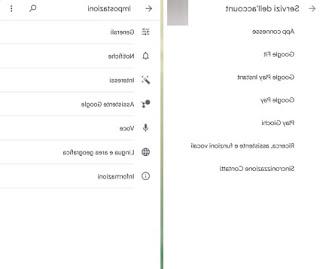
The last useful menu for Android users is Safety, where we can find information on Google Play Protect (the antivirus integrated in all modern Android) and on the activation of remote location (Find my device).
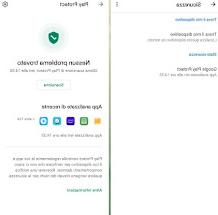
Actually there is also the menu Firebase App Indexing, but it's only useful for developers who want to share app-generated error messages with Google, which can use them for debugging purposes.
Conclusions
By accessing the Google menu we will have a myriad of different items and options and, thanks to the indications seen above, we will know exactly what each item is for and, if necessary, we can immediately activate or deactivate the item we need without having to go crazy in the bars search or in the Google app settings.
ALSO READ: Android secret codes to open hidden menus.