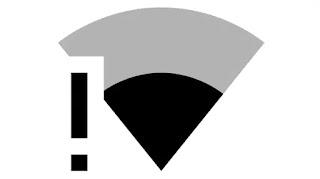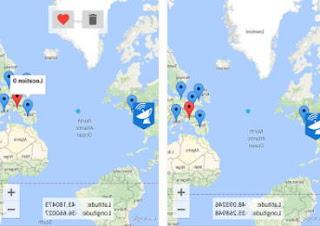How to use and activate the do not disturb function to silence ringtones and notifications on all Android smartphones
 One of the most important features that we can take advantage of on modern Android smartphones is the Do Not Disturb Mode (Do Not Disturb in English), which allows you to immediately silence every ringtone and notification sound of the mobile phone when silence or concentration is required.
One of the most important features that we can take advantage of on modern Android smartphones is the Do Not Disturb Mode (Do Not Disturb in English), which allows you to immediately silence every ringtone and notification sound of the mobile phone when silence or concentration is required.Thanks to this feature we can also set a time to activate and deactivate it completely automatically, so as to adapt to our working hours or our nightly rest hours.
Let's see together how to activate do not disturb mode on android on command or according to very specific rules for automatic activation and, for the most demanding, how to deactivate or activate the sounds when we move from a specific geographical area.
READ ALSO -> The "Do Not Disturb" on Samsung Galaxy
1) Manually activate do not disturb mode on Android
To activate the do not disturb mode on command, simply swipe down from the top bar and identify, among the shortcut keys, the specific functionality (you can find Do not disturb o DND, depending on the model and operating system in use).
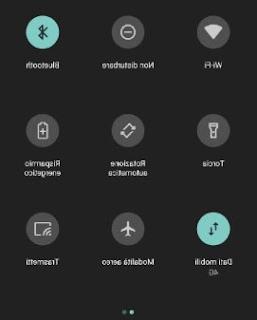
Select it to activate it; at the first start the system may ask you which mode to activate among those proposed by the system: Priority only, Alarm clocks and multimedia elements only o Total silence.
- With the mode Priority only all sounds and notifications will be silenced, but the contacts included in the favorites will still be able to call us and make the phone ring (they are treated as a priority) and we will be able to keep the alarm sounds and the volume of the multimedia contents;
- With the mode Alarm clocks and multimedia elements only all sounds and notifications will be silenced, even for favorite contacts, but the volume set for alarms and the volume for playing music and videos from apps will be maintained;
- With the latest mode Total silence all sounds, notifications, alarms and multimedia elements will be blocked without exception.
We select the mode that best suits our needs of the moment, so as to be able to silence in one fell swoop all the disturbing sounds in the office, in the church or in any other place where silence and respect are required.
To reactivate all sounds, simply select the mode key again Do not disturb.
On some smartphone models we can also activate this mode by pressing the volume button and selecting the specific icon.
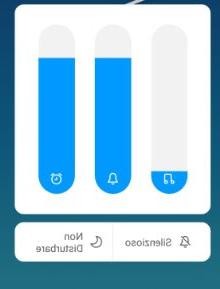
From the do not disturb mode menu we can also decide how long to leave it active (on some models only): we can set 1 or more hours or decide to leave it active until we manually intervene.
To add your favorite contacts (which will be treated as priority calls) we open the app Address book o Contacts, select the contact or contacts to add and, in the summary window, select the heart-shaped button or the Favorites button to add them to the list of contacts who can always call you (with the Priority only).
2) Automatically enable do not disturb mode on Android
To make sure that this mode is activated by itself on specific days and hours of the week, simply visit the menu Do not disturb, usually present in the menu Settings -> Audio and Sounds, and click Automatic rules (on some smartphones the voice changes to Schedule the switch-on time o Plan mode).
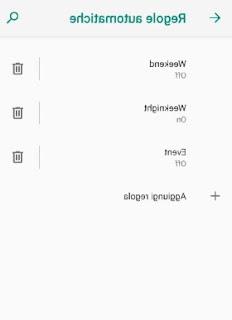
We click on below Add rule and we add how and when to activate the do not disturb mode, so that it can be activated automatically on days of the week and at specific times. For example we can set our nightly rest times and leave Only priority (so only the alarms and favorite contacts will sound) or we can enter the usual working hours and set Absolute silence, so that we are never disturbed when we are in a meeting.
As soon as we leave the set day or time slot, the do not disturb mode will deactivate by itself and all sounds will be restored normally.
Note that you can also activate Do Not Disturb mode in the Digital Wellbeing Settings section, where you can configure Android sleep mode, which also includes Do Not Disturb.
3) Turn off the ringer on Android based on location
Do we want the phone ringer to turn on or off automatically when we enter or leave a specific place (work, home or whatever)?
In this case we will have to ask for help from the IFTTT app, able to automate the adjustment of the ringtone volume based on our current position; this feature is called Geo-fencing.
We download the IFTTT app for Android, then open it and use an account to be able to create our rules (in case we don't have an account, we can always create one at the moment).
Once you have accessed the app, let's go to the tab My applets, we select the + button present at the top and start creating our scenario by selecting the item this.
Among the various services that can be used with the Android smartphone it certainly stands out Location, immediately present at the top (if it is not present we can always search for it in the dedicated search bar).
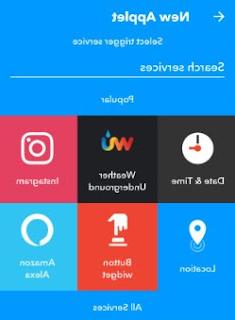
Open this service we select one of the scenarios to be configured between You enter an area (Enter an area), You exit an area (Leave an area) or You enter or exit an area (You enter or leave an area).
Once the choice has been made, a map of the place where we are will open with a transparent circle in the center, which identifies the "boundaries" of our geographical enclosure; we click on the map and start moving to the place we want the border to be present.
We can enter any street or place in the world and, using our two pinch fingers on the screen, decide how big our control area should be.
Once the boundary has been created, we confirm by clicking on Create trigger and we continue to create the rule, selecting this time That.
From here, we select the service Android Device (we will have to look for it in the search bar) and, among the various features available, we select Mute ringtone.
In the new window we choose whether to keep the vibration active or not, then select Create action for the changes to take effect.
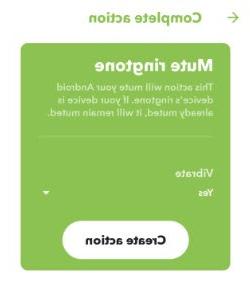
From now on, when we enter / exit or do both from a specific geographical area (the GPS active on the smartphone will prevail), the phone will be automatically silenced.
To be able to carry out the opposite procedure (i.e. restore the sounds), simply repeat all the steps to create the new applet and use, in the service Android Device, functionality Set ringtone, so that we can quickly restore the sounds to the desired volume (from 10% up to 100%) when we enter or leave a specific geographical area.
READ ALSO -> Mute Whatsapp and disable notifications on Android and iPhone