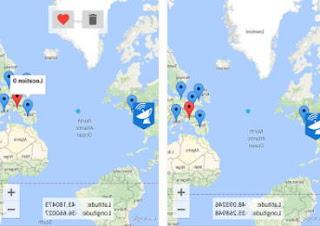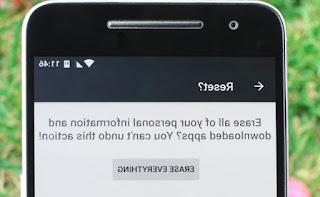How to reset the network settings on Android and iPhone, when to do it and what happens after a reset of the wifi, bluetooth and cellular connection
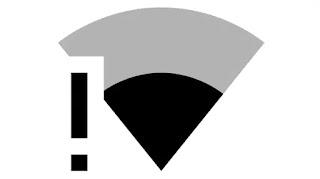 When there are problems with the internet connection of the mobile phone, both smartphones with Android system (such as those of Samsung or Huawei) and iPhones have different reset options that erase the customized configurations of the network settings, without however touching the other options and the saved data. This way you can quickly fix internet problems on your mobile phone, without having to look for the cause of the problem and without having to do a total reset of the phone.
When there are problems with the internet connection of the mobile phone, both smartphones with Android system (such as those of Samsung or Huawei) and iPhones have different reset options that erase the customized configurations of the network settings, without however touching the other options and the saved data. This way you can quickly fix internet problems on your mobile phone, without having to look for the cause of the problem and without having to do a total reset of the phone.Therefore, whenever there is a Wi-Fi, data connection or Bluetooth problem on the mobile phone, when the smartphone cannot find or connect to a network or if the signal comes and goes, then it is simply possible reset the network settings with a single tap and fix whatever problem it is.
ALSO READ: Solutions for wifi and router connection problems
When to use network settings reset on Android and iPhone
- When Wi-Fi does not connect to the phone or if it connects but reports no internet access
- If the Bluetooth doesn't work
- If the Wi-Fi connection drops or doesn't pick up as before
- If it is impossible to make or receive calls
- When there is no cellular signal on the phone (even after trying to turn off and on again)
Effects of resetting the network settings
Before seeing how to reset network settings on Android and iPhone, it is important to understand the consequences of this action.Resetting the network settings returns all the options relating to the internet connection to their original default state which, if they were customized, will need to be reset from scratch. By original state, we mean that all settings are changed to return to the values they were when it was just purchased.
- Deletion of all stored wifi networks, including access passwords. This means that, after the reset, to connect to the home or office wifi network, you will need to re-enter the passwords.
- On iPhone, Wi-Fi passwords saved in iCloud are also cleared. However, this can be avoided with a simple trick: that is, by deactivating the synchronization on iCloud before resetting the network settings and then reactivating it immediately afterwards.
- Removal of all paired bluetooth devices, which will then be paired with the phone again.
- As for the cellular network settings, fortunately, the operator's mobile network configuration data (2G, 3G, 4G or LTE), the MMS and SMS sending parameters are not deleted. The phone, SMS and mobile network functions, therefore, will not be affected after a reset (unless manual changes were made before).
- Finally, resetting the network settings clears all VPN related settings (server name, password, VPN type, etc.)
- Resetting network settings does not affect hotspot, wireless display and AirDrop settings (on iOS)
- The information recorded and saved on the phone, photos, videos, contacts, apps, etc. are also not touched.
Reset network settings on Android
The option to reset internet connection parameters on Android varies by smartphone and Android version:- Generally speaking, this is found by going in Settings and then Wireless and Networks. Press the key with three dots at the top right to find the key that resets the network settings.
- If you weren't there, go in Settings > System, find the item here Reset which leads to the screen where you can reset the phone, reset all settings and reset the network settings.
- If it's not there, try searching for the network reset option by going to Settings and then tapping on More.
- If that's not even that, go to Settings> Backup & Reset and find Network Settings Reset.
ALSO READ: Solutions if Wi-Fi on Android does not connect to the network or the internet
ALSO READ: What to do if the 3G or 4G cellular data connection is not working
Reset network settings on iOS (iPhone and IPad)
The option that resets all wifi, cellular and bluetooth network connections on iPhone is found by going in Settings, to section Generali.Then touch the key Restore and then choose the option from the list Reset Network Settings. To confirm the action, you will be asked to enter the phone access PIN and password. At that point the iPhone restarts with the network settings reset to the factory version.
ALSO READ: How to fix WiFi problems on iPhone