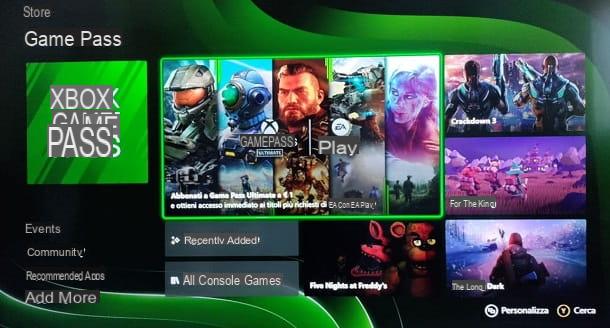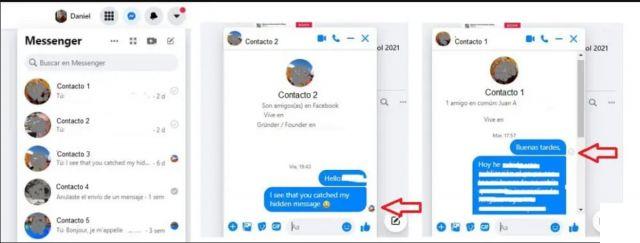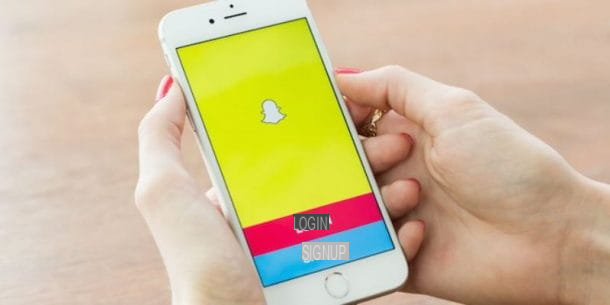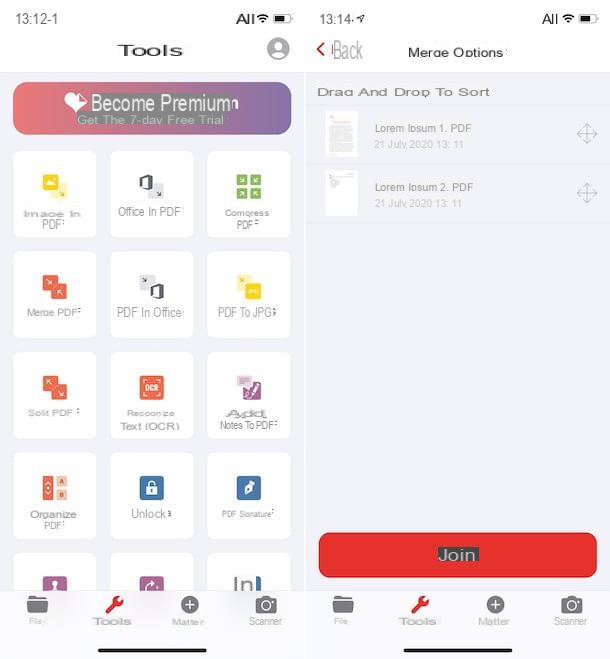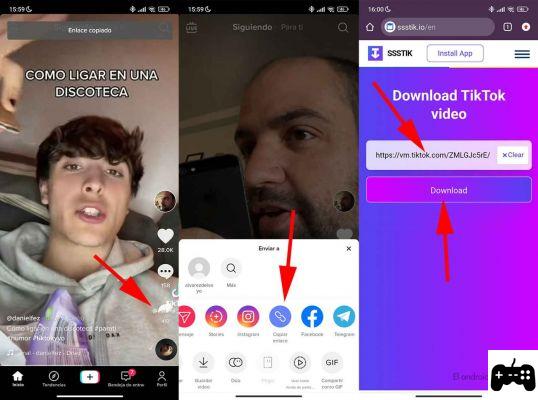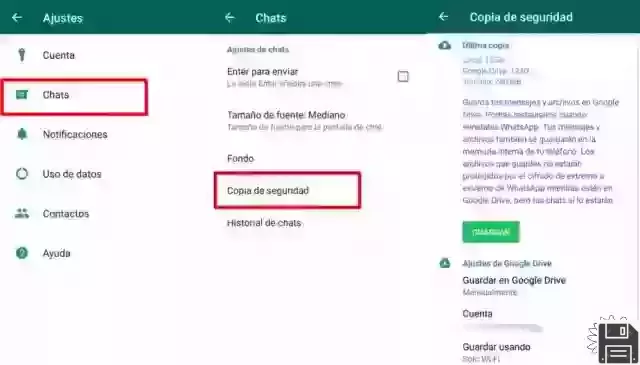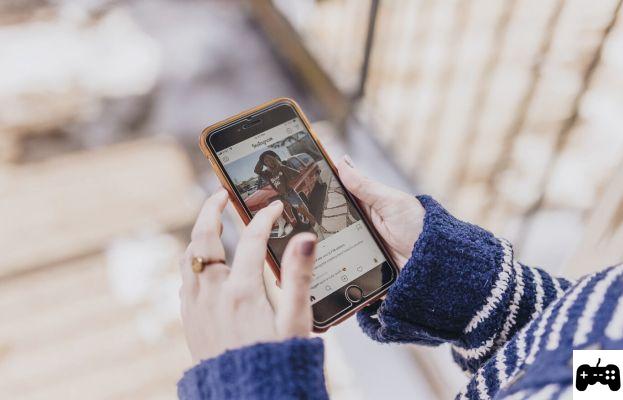What is Google One
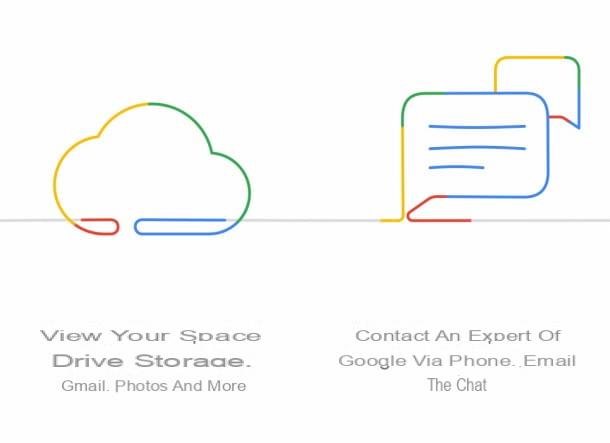
As already mentioned above, Google One is a subscription plan that allows you to get more storage space for the data stored on Google Drive, gmail e Google Photos. When you sign up for a new Google account, this immediately delivers 15 GB of storage space for free. By upgrading to Google One, you can extend the storage limit from 100 GB to 30 TB, depending on the plan that best meets your needs. The 2TB and higher plan also includes a VPN for smartphones and tablets to protect your connection and keep your data safe from providers and malicious people; it is not possible to pretend to be in another country. Read more here.
The benefits of upgrading to Google One become even greater when you take into consideration that you can create a group Family, with which to share the purchased storage plan and the services associated with it.
Google One, however, is not just a subscription plan for storing personal data: it is also a service that allows you to obtain advantages for all subscribers, such as credits to spend on Google Play or discounts on selected hotel bookings. In addition, Google One provides all subscribers with the ability to contact a expert that can help them with problems with Google products and services.
All the advantages I mentioned in the previous paragraphs are accessible and manageable through the free app Google One and the official website, which I'll tell you about in detail in the next chapter. Unfortunately, the app is currently only available for Android, but an iOS version may soon arrive.
In the next chapters, then, I will show you in detail all the news and the advantages it brings Google One in the city. Therefore, pay attention to the information I will provide you, so as to have a clear idea about this new service, which could be for you.
Google One plans and pricing

With the registration of a Google account, which I told you about in this guide of mine, you receive 15 GB free to use as storage for Google services, such as Google Drive, gmail e Google Photos.
By upgrading to Google One, you can purchase a 1,99 euro / month to 100 GB of storage space, including all the benefits I told you about in the previous chapter. If 100GB isn't enough, you can buy plans with higher storage capacities, up to 30 TB, at the maximum cost of 299,99 euro / month. In the next few lines, I will list all the plans that can be subscribed with Google One.
- 100GB at 1,99 euros / month
- 200GB at 2,99 euros / month
- 2TB at 9,99 euros / month
- 10TB at 99,99 euros / month
- 20TB at 199,99 euros / month
- 30TB at 299,99 euros / month
By subscribing to one of the above plans, the ability to create a group is added to the purchased storage space Family, access to Google expert support, and other exclusive benefits.
The upgrade can be performed from any Google product and service that takes advantage of this storage space, but it is recommended to do this through the Google One app or the official website, which I will tell you about in the following chapter.
How to download Google One
The management of the storage space and the family group, the assistance and the various advantages that Google One brings with it, can be managed through the dedicated app and the official website, which I will talk about in the next paragraphs.
Smartphones and tablets

The Google One app is available for free on the Android Play Store. This allows you to manage your subscription and access various additional services, such as the creation of a family group and Google assistance. To download it, just reach the link I provided, tap the button Install and then apri.
After launching the app, select theGoogle account, associated with the device and on which you want to upgrade to this service, or log in with your Google account credentials. Once this is done, press the button Start and then tap on the wording Become a member, to view the list of all available subscription plans (which I told you about in the previous chapter).
After identifying the plan that best suits your needs, press the button Upgrade and then presses the button Accept: by doing so, you will be shown a screen to subscribe to the Google One plan, in which you will have to select a valid payment method. If you have never added one, click on the words Add a credit or debit card, to enter the data of a Visa, MasterCard or American Express card, Add PayPal, to use the PayPal account, or Use code, if you have a prepaid code.
Now, you just have to press the button Subscribe, below, to confirm your subscription. If you are asked for your account password, type it in the relevant field and press the button Verifica, to complete the purchase.

On the main screen of the Google One app, you will find several tabs for managing the different services included in the subscription, which I will tell you about in detail in the next chapters.
computer

If you don't own an Android smartphone or tablet, but still use Google storage via iOS devices o Windows computer e Mac, you can upgrade directly from the official website, via web browser.
The procedure to perform this operation is identical to the one I explained above for the app: go to the Google One website, press the button Log in, top right, and log in with your Google account. Next, click on the button Upgrade, located at the top right, and choose a subscription plan by pressing the corresponding button Upgrade, alongside, and then on Accept.
You will be shown a screen for selecting a valid payment method. If you have never added one, follow the same instructions I told you about in the previous chapter, relating to the Google One app for smartphones and tablets.
After selecting or entering a valid payment method, press the button Subscribe to complete the transaction and be sent back to the management page of the subscription just purchased.
Storage of personal data

The storage space you have just subscribed through one of the Google One subscription plans is immediately available and usable by the various Google products and services. As already mentioned, Google One is a subscription service and, therefore, no changes have been made on how to access and manage your files, messages and photos via Google Drive, gmail e Google Photos.
PDF documents, images, videos and any other type of file that is stored on Google Drive, will take up your subscription storage space. However, Google documents (text files, spreadsheets, presentations and forms) and Google Sites sites, which do not take up space, are excluded from this.
Su gmailInstead, e-mail messages take up space, including attachments and anything in folders Spam e Trash can. On Google Photos, the storage space is occupied only and only if the mode is activated original, which avoids file compression for a full resolution data backup. For this reason, if this is the first time you use Google services or you simply want to learn more, I suggest you read my guides on how to upload files to Google Drive and how to use Google Photos.
If you previously had a subscription plan for Google Drive and it is currently active, it has already been automatically upgraded to Google One, which will then align with the new rates. This means that if, for example, you have previously subscribed to a 2TB subscription plan at a cost of 19,99 euros / month, this has been updated to the new rate, which is 9,99 euros / month from the next renewal.
I also inform you that in case you want to unsubscribe (this can be done from the section Subscriptions of Play Store or directly from the app Google One), the account will be free again with 15 GB of available space. Files stored on Google Drive that exceed this threshold will not be deleted and will be accessible. However, you will not be able to upload new files, until the space is freed up, falling below the threshold of 15GB provided by the free space.
However, since the storage space is also connected to gmail, you may also be unable to send and receive new emails, as the inbox will be full. However, this does not affect Google Photos, if you change the backup option to High quality for new backups, setting the maximum resolution limit to 16MP for photos and 1080p for videos.
If you want to know the Google One space occupied by your data, all you have to do is use the app Google One or log in to the official website of the service with your Google account credentials. From the web page, you will find the thresholds on the main screen, while in the app move to the tab Storage space to get this information.
At any time, through this tab or always from the official website, you can upgrade the subscription plan by purchasing one of the other plans that best meets your needs.
Sharing space with the family group

With Google One, you can create a group Family to share the storage space of the purchased subscription plan. This allows, therefore, to add another 5 users, for a maximum of 6 account, including that of the owner.
When you create this type of group, you can also share other Google subscription plans, such as YouTube Music Premium, YouTube Premium, Google Play Music and paid apps purchased on the Play Store. In addition, other free services can also be shared with the group, such as Google Calendar, Google Keep, Google Photos e Family Link. In the next few lines, I'll explain how to create a group Family both via the app Google One, be it through web panel.
To create a group Family with the app Google One, start it through its icon on the home screen and select the tab Settings, on the main screen. Among the items in the list, tap on the wording Manage family group settings and then press the button Invite family. From web panelInstead, just reach this Internet page, log in with your Google account credentials and press the button Start.
At this point, in the screen that is shown to you, press the button Create family group, located at the bottom, and then tap on Continue. Then select one of your contacts in the list (who must have a Google account). Once this is done, just press the button Send, to forward the invitation to join the group to the recipients. Then press the button OK to complete.

The recipient will receive an email in which they will have to press the button Accept invitation and, in the screen that will appear, he will have to click on the buttons Start and then Join the family group.
Having done this, through the app of Google One, you will need to enable subscription sharing. To do this, launch the app Google One, tap on the tab Settings and presses on the wording Manage family group settings. Then move the lever from OFF a ON, near the wording Share Google One with your family: by doing so, each member belonging to the group will be able to use the storage space you have purchased.

I remind you that the storage space is shared with other members, but the data uploaded by a user cannot be viewed by others, unless sharing with the group is enabled on the individual content Family.
Benefits for members

In addition to the Google One features and features I told you about in previous chapters, subscribers can get more advantages from this subscription, which can be consulted via the card Advantages on the Google One app. An example is the 5,00 euro welcome credit to be used on Google Play for the purchase of apps and other content in the Android virtual store.
In addition, it is possible to book selected hotels at affordable prices, with discounts of up to 40%, reserved for holders of a Google One subscription: simply reach the Google search engine and type in the terms hotel [city name], where for "city name" you must indicate the place you want to visit, and press Submit.
At this point, locate the Google box reserved for hotel reservations and press the button View X hotel. You will then be able to access bookable facilities, including those with discounts reserved for Google One subscribers.
Additional benefits are expected to be introduced soon and will be available to Google One subscribers. These include discounts on Google hardware, through the Google Store, and discounts on purchases made through Google Express.
Contact the Google experts

For all owners of a Google One subscription, it is possible to interface directly with a Google expert, in case of problems in using the company's products and services. You can request support either through the app Google One and via the web panel.
To take advantage of this possibility from smartphone e tablet, launch the app Google One and tap on the tab Quick. From web panelInstead, simply log in to the official website using your Google account credentials.
At this point, click on the icon Chat, to start a text conversation with an expert, or Telephone (Call from the web panel), to leave your telephone number and be contacted within a few minutes. These two services are available from 9am to 00pm Monday to Friday. Outside these times and days, you can use the button Email to send an e-mail message and be contacted as soon as possible.
Regardless of the method used to get in touch with a Google expert, after pressing the corresponding button, you will be asked to fill in a form in which you will have to briefly describe the problem you are experiencing. The answer will come to you as soon as possible.
Google One: what it is and how it works