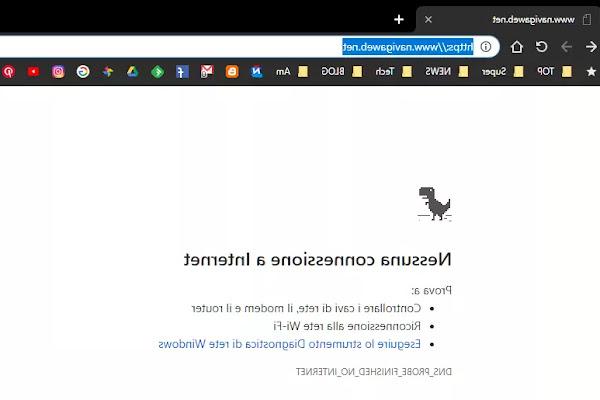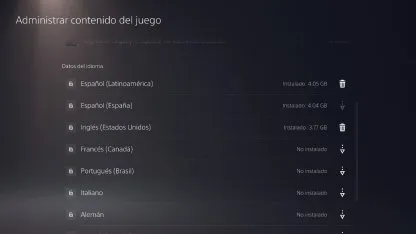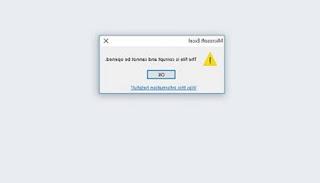How to format a USB stick or external drive in exFat to make it work on both Windows PC and Mac
 Formatting a USB stick is a simple operation, which however requires some attention if you plan to use the portable drive on a PC and also on a Mac or Linux computer.
Formatting a USB stick is a simple operation, which however requires some attention if you plan to use the portable drive on a PC and also on a Mac or Linux computer.The problem is the file system choice, which would be the formatting format, which is different depending on the computer used, be it a Windows PC or a Mac.
That of the file system is just a useless complication of computer science, which is not expected to be solved shortly and which must be dealt with if you use different types of computers, with different operating systems.
In particular, if you want format a USB stick or external drive to work only on Apple Mac computers, you must use the HFS + (Mac OS Extended) file system which does not work on Windows PCs and other computers.
If you are using a Windows PC instead you can choose whether to format in fat32 which on Mac works albeit not perfectly o NTFS, which cannot be used on a Mac (it works for reading only).
Luckily there is a file system which is compatible with both Windows and Mac, Called exFat, which then becomes the default choice with which format USB drives, both flash drives and external disks, to be able to use it on both PC and Mac.
ALSO READ: How to format USB sticks and disks: difference between NTFS, FAT32 and FAT
FAT32 e exFAT are the best file systems to format discs and USB drives with because they can work with all operating systems by default.
FAT is an acronym for File Allocation Table, it is the oldest of the file systems, and is recognized by every operating system.
exFAT is the file system built just for USB drives and external disks.
The differences between Fat32 and exFat they are related to speed, compatibility and capabilities or limitations.
First of all, on a drive or memory formatted in FAT32, you cannot copy files larger than 4 GB while for exFat this limitation is not there.
Fat32 works on all computers, although it is not optimal for the Mac.
exFat, on the other hand, works on almost everything, but it could give problems on mp3 players or Android devices and is therefore not the file system to use for SD memory cards.
In general, exFat drives are faster in writing and reading data compared to FAT32 drives.
exFAT, therefore, is the best choice if the intention is to use a portable drive with large files (such as HD movies or 3D projects) and if it needs to be connected to computers with different operating systems.
To format USB drives with exFAT or FAT32 format from a Windows PC, follow this simple procedure:
Open This PC in File Explorer (i.e. open any folder and then go to This PC)
Right click on the USB drive and choose Format from the menu.
Under FileSystem, you can leave Fat32 or choose exFat.
Press on Format, even leaving the quick format.
On a Windows PC, you can first run some commands to clean and recover space on the USB stick to be formatted
To format a USB stick or external drive on Mac the procedure is:
Open Spotlight (press the Command + Space keys together or go to the Finder to the Go menu) and run the Disk Utility.
Choose the USB drive in the menu on the left.
Click on Initialize and choose exFAT in format.
Keep in mind, however, that while exFAT is a great choice to use the same key or external drive on both Mac and Windows, if you plan to use only Windows computers, the best choice is always the NTFS format.