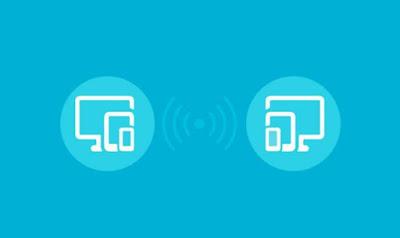How to fix Windows black screen error when starting or booting your computer, often with a blinking cursor
 With Windows there are two types of errors that most leave users disarmed and confused, the blue screen lock and boot with black screen.
With Windows there are two types of errors that most leave users disarmed and confused, the blue screen lock and boot with black screen.Regarding the first problem, we have already seen a guide on how look for the cause of the Windows "blue screen" error and crash.
Regarding the second problem, in this article, let's see what is happening.
The error I am referring to occurs when you turn on your computer and, after a while, one remains black screen, with, in some cases, a cursor at the top that flashes.
Therefore, the Windows logo does not appear, the desktop does not load, there is no mouse arrow and no window or warning appears indicating malfunctions.
The only thing to do is to restart the pc using the reset button and hope that it is only a temporary problem (which is not that uncommon).
The black screen error is a bug that plagues any version of Windows, including Windows 10, Windows 7 and Windows 8.
Here are some solutions to take to fix the problem (if nothing is broken inside the computer).
ALSO READ: Windows 10 black screen problem
1) start your computer in safe mode and proceed with the system restore to return the computer to a working configuration.
2) Restart the video card driver
In Windows 10 and Windows 8.1 only, try pressing the Windows-CTRL-Shift-ESC keys together which will restart the video driver and resolve any screen freezes, especially if the black screen remains or if the PC freezes on a program or a full screen game.
3) If you turn on your computer and nothing appears on the screen even if the pc seems to be working, if the screen stays dark without even a cursor blinking at the top, then it is definitely a video card driver problem easily solved.
If the video card is the cause of the problem, Windows only works if nothing is visible on the monitor.
You must then uninstall and reinstall the most up-to-date graphics card drivers.
Then first try pressing the CTRL-Alt-Del keys to open the task manager or task manager.
If this appears, click on Processes and finish what is called explorer.exe.
Then click on File> New task (Run ...)> write explorer.exe and click OK.
The Start button should now appear and you can open a folder or use the Start menu to completely uninstall the video card driver.
Restarting Windows should load the default and working drivers so you can then go to the internet, download and install updated video card drivers, AMD or NVIDIA (if they are from other manufacturers, try to figure this out by checking your computer's hardware information.
If, on the other hand, you do not see anything and you are unable to enter the task manager need start your computer in safe mode with network activated.
Start the computer and immediately press F8 repeatedly at startup and proceed as written above.
4) When a black screen with a blinking cursor appears when the computer starts up, one of the causes is often the presence of one USB stick plugged into a port or a CD / DVD inside the computer.
Windows does not load because the computer tries to start looking for an operating system on the USB stick or on the CD and, finding nothing, it stops waiting for instructions.
This can happen if the boot menu has been changed (often the technician or whoever installs the operating system changes it).
To solve this, just remove the CD and any connected USB sticks or external drives.
To set the hard disk as the primary boot device, change the boot order of the computer.
5) Registry problems
If your computer shows a Black screen and Windows won't even start in safe mode, you need to enter the recovery console.
Then change the boot order, start the PC from the CD player by inserting the Windows 7 installation disc or (with Windows 10 you do not need the disc but you have to repeatedly press Shift-F8 as you turn on the computer to enter advanced boot mode) .
Then proceed with the system restore by looking for the button to open a DOS command prompt
From the prompt, type regedit.exe and press enter to open the registry editor.
Navigate to the following registry key: HKEY_LOCAL_MACHINESOFTWAREMicrosoftWindows NTCurrentVersionWinlogon, select the Winlogon key and, on the right side of the page, verify that Shell has explorer.exe as its value (if not, make the change).
Reboot.
6) If it still does not resolve and the computer immediately stops each upload showing a solid black screen, the problem is certainly more serious, but still solvable.
If the black screen of death still has a blinking cursor, you can try a different approach and a manual procedure.
Insert the Windows 7 or Windows 10 installation disc (the XP one is too old and not very useful for restoring the computer) and proceed with a system restore (which will not delete anything and correct the error).
In this regard we have several guides:
- How to turn on the PC if Windows does not start?
Troubleshoot "Cannot find an operating system" error on Windows 10
In the most serious cases, if all seems lost, let's see instead how:
- Restore or reinstall Windows without losing personal data and settings
- If Windows won't start and won't start, how to save everything and reinstall
It can also be the case of a broken disk or damaged RAM (if the PC restarts by itself continuously the heatsink may be broken), but in these cases the system should display a message on the screen.
In such cases, I refer to the general guide to repairing your computer.