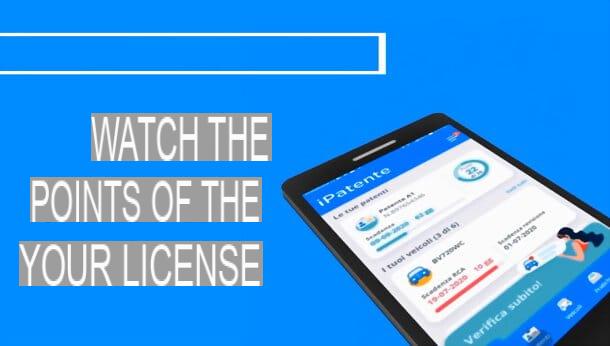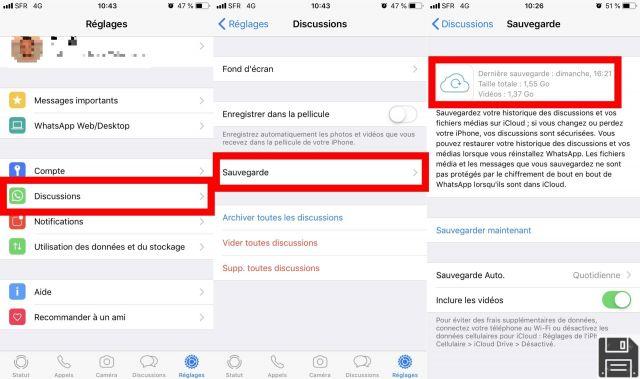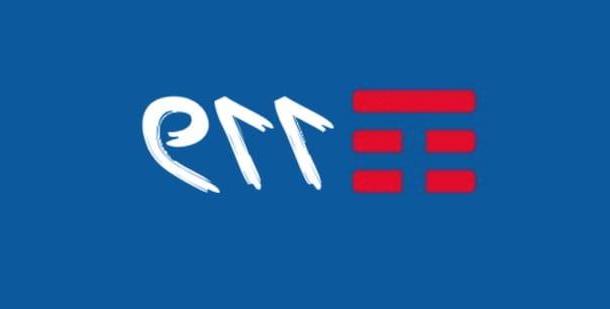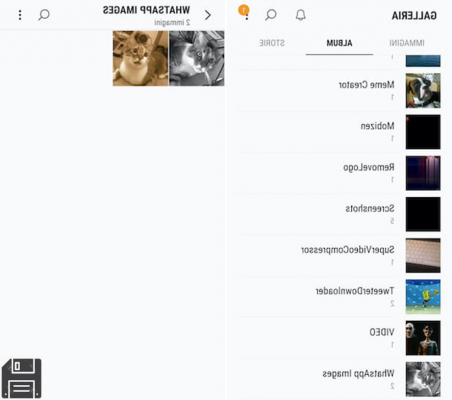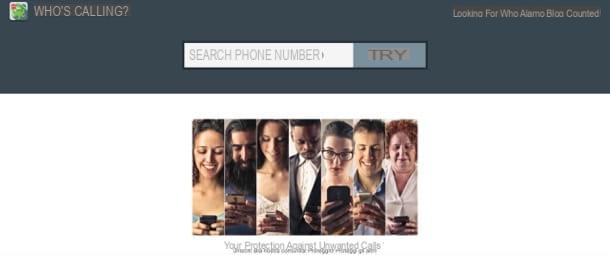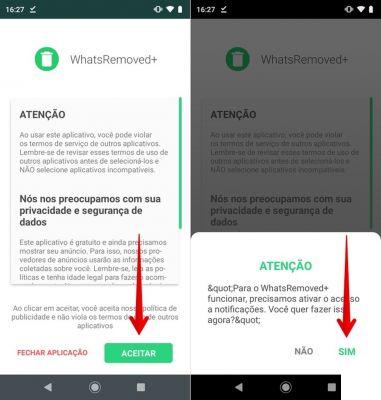How to use Android phone less

If you need a tool to help you use your android phone less, you can definitely consider Digital Wellness. If you've never heard of it, it's a Google feature, introduced starting with Android 9.0 (but available for download, in the form of an independent app, even for previous versions of the operating system), which allows you to monitor your habits and make some interventions on how to use the phone, so as to limit its use excessive.
To access it, open the Settings of Android, by tapping on the symbol of rotella d'ingranaggio which resides on the Home screen of the device or in the drawer and touches the item for Digital wellbeing and parental control, in the opened panel.
The home screen of the app shows a handy graph on which the time of use of the smartphone, together with the most started applications, the number of unlocks and the notifications received.
Through the sections displayed a little further down, it is possible to intervene in different ways on how to use the device: the section Dashboard, for example, it allows you to view even more detailed statistics and set some timer for apps, after which they will be deactivated and will remain unusable until the following midnight.
To impose such a restriction, tap the hourglass corresponding to the app to be blocked and use the next panel to set a usage timer; finally, tap the button OK to confirm the changes made. If you want to make the app completely unusable, set the timer to 0 hours e 0 minutes. In case of second thoughts, you can delete the limit by accessing the same section and touching the icon basket placed next to the item App timer.

The section Rest mode, resident in the home screen of Digital Wellbeing, is instead used to limit interactions with the smartphone while in bed or, in general, at rest. To activate it, put the check mark next to the option of your interest: according to the schedule, to specify a time interval on the various days of the week; or while charging in the rest period, to specify a time interval during which to alter the behavior of the smartphone.
By default, during the rest period, the smartphone will completely disable the display of alerts and notifications and will eliminate colors from the screen, showing it in grayscale; if you are interested in disabling one or the other feature, tap on the item Customize.
The section No distractions, as the name itself implies, allows you to pause potentially distracting apps, hiding their notifications: to activate this feature, after touching the appropriate item located on the main screen of Digital Wellbeing, put the check mark next to the Whatsapp you think might distract you and tap the button Activate now, to pause them.
If you want this behavior to be enabled automatically, tap the button Set up a schedule and specify the start time, the end time and the days of the week during which to enable the "No distractions" mode; then tap the button Tax per confermare I modify it apportate.
To permanently disable notifications for certain apps, return to the Digital Wellbeing home screen and tap the button Manage notifications; if, on the other hand, you want to specify the behavior of the mode Do not disturb (activation / deactivation of audio for notifications, alarms and multimedia sounds, partial activation / deactivation of notifications, exceptions, programming and so on), touch the voice of the same name and use the menus resident in the next screen, to make the changes you deem appropriate. It's all very intuitive.
How to use iPhone less

Also iPhone offers a tool aimed at the conscious use of your smartphone: it's called Usage time and is accessible from the menu of Settings of iOS, which can be accessed by tapping on thegear resident on your device's Home screen or App Library. If this is the first time you log in, you can enable activity monitoring, along with any restrictions on the use of the device, by tapping the buttons Continue / Enable "Usage Time" ed It's my iPhone.
Following this operation, the system will begin to collect information about how to use the smartphone: in the main Screen of Usage Time, a graphic containing the daily average of the period spent with the unlocked iPhone. To get detailed statistics about the actual usage times, the most used apps, the number of screen activations and the number of notifications received, tap on the item View all activities.
One of the most useful tools of the iOS monitoring system is Pause for use, a function that allows you to inhibit the use of the phone for a given period of time: to activate it, tap on the entry of the same name located on the Home screen of Time of use, move to ON the lever located at the top of the screen and, using the form displayed, define the time of start, That of end and giorni of the week during which to apply the restriction.
If you are logged in via iCloud and enabled the “Share to devices” option, the changes will be extended to all devices paired with the same Apple ID. Note that when iPhone is paused in use, only the ones will be available incoming calls, Those output and allowed apps, if defined (you can do this by tapping on the item Always allowed resident in the Screen Time Home screen).
If you want to apply usage restrictions only to specific apps, go back to the Screen Time main screen and touch the item App limitations. Now, tap on the item Aggiungi LIMITATION OF USE and, to begin with, indicate the app categories on which to intervene, by checking the box next to them name. To intervene on a single application, tap the button > corresponding to the category in which it is located and check the box corresponding to its name.

After this step too, touch the button NEXT, specify a timer to be applied to the individual apps of each category and, if you deem it appropriate to impose restrictions only on certain days of the week, tap the item Customize days. When you're done, tap the button Add to make the limitation operational: remember that, once the timer has expired, the app will be deactivated and can no longer be opened until the midnight next.
Finally, if you wish, you can choose to block changes by setting a pin code, to be typed to disable the restrictions applied: you can do this by tapping on the wording Utilizza codice "Tempo di utilizzo", resident on the Screen Usage Home screen.
To disable the various restrictions, you have to go back to the menus Settings> Usage Time> Pause Usage e Settings> Screen Time> App Restrictions; if, on the other hand, you are interested in removing all restrictions (and stopping the collection of smartphone usage data), go to the menu Settings> Usage Time and play the voice Turn off usage time, which resides at the bottom of the screen. Simple, right?
Tips to use your mobile less

Google's digital well-being and Apple's Usage Time are certainly two excellent tools to monitor, analyze and possibly limit the time spent with the smartphone, however alone they may not be enough: at the base of everything there must always be a large dose of common sense and a lot, a lot of good will! In this regard, I would like to give you some behavioral "tips" that could be useful.
- Identify the apps that distract you the most and uninstall them or, if you really don't feel like it, turn off their notifications. This will dramatically decrease the temptation to grab your smartphone with every sound it makes.
- Keep the phone away from you, especially when you rest, study, work or, in general, carry out operations that do not require its use: the distance is a good deterrent to avoid the spasmodic use of the telephone. In particular, avoid carrying out the "night recharge" by connecting the device near your bed or, at least, in a position that is easily reachable by your hands: in this way, you will decrease the temptation to spend time navigating between a social network and the other, delaying sleep.
- Define a time limit for smartphone use: the telephone is a device that must not be demonized, otherwise the opposite effect is likely! Carve out a bit of your day, a well-defined time, to read all the notifications received, reply to messages and spend a few minutes of leisure. In this regard, I advise you to set a timer and… to respect its deadline, of course!
- Transform your habit and, when you are tempted to pick up your smartphone, try to do something else: walk, drink tea, read a book or magazine, solve a crossword ... well, keep busy with anything that does not require the use of the phone, the alternatives are not are missing!
As you can see, use the phone less it's not difficult: just work a little on your habits and the result is (almost always) guaranteed! If, even in this way, you can't get the result you want, you can help yourself with some third-party applications, such as BlackOut (Android) / Focus Keeper (iOS), Forest (Android) / Plantie (iOS) and Pomodoro Smart Timer ( Android) / Flat Tomato (iOS), which I told you about in my guide to apps for not using the phone. Remember that applications for Android are available not only on the Play Store, but also on other official markets dedicated to the “Big G” operating system (such as the HUAWEI AppGallery).
How to use your mobile less