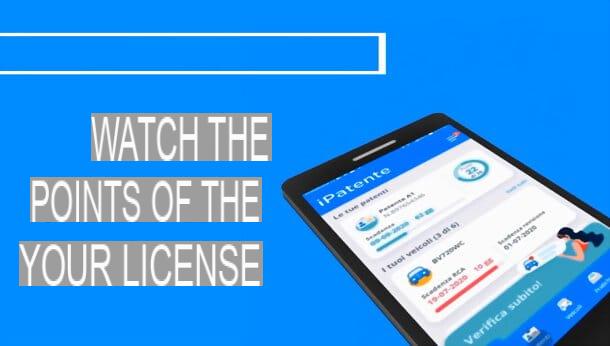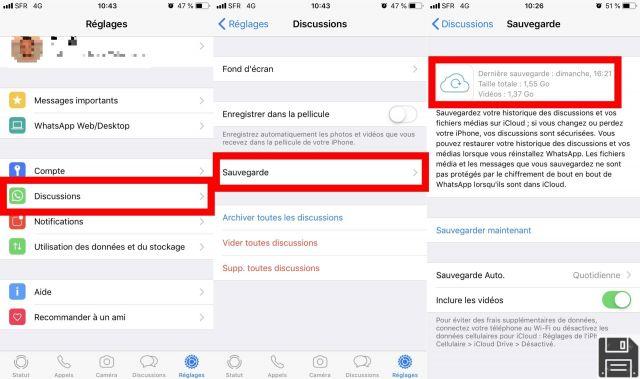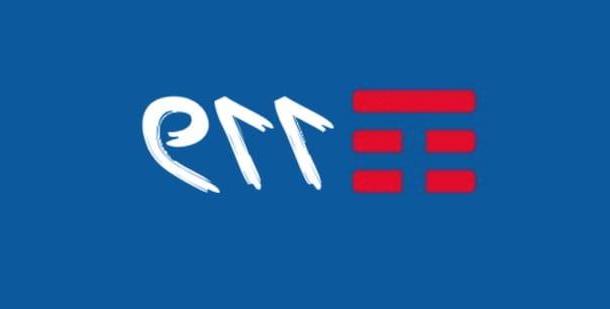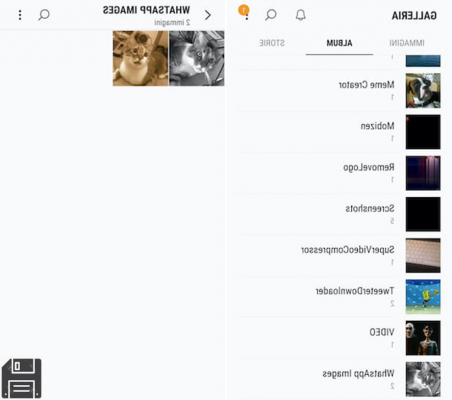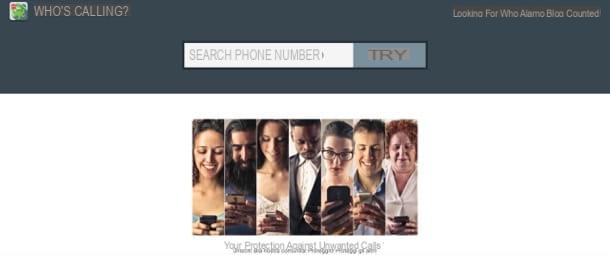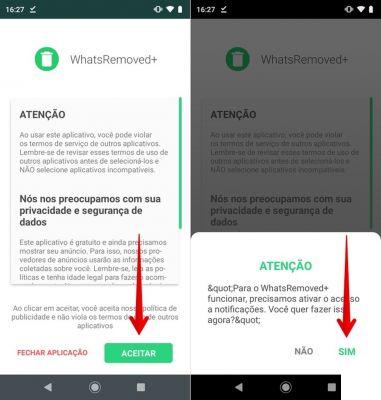App for not using the Android phone
If you need help to stay focused, avoiding distractions from your smartphone Android, then let me suggest a couple of apps that are right for you.
Digital well-being

Digital Wellness is a Google feature, introduced starting with Android 9.0 Pie, which allows you to make adjustments to how the phone is used, so as to limit its excessive use.
On this juncture, Google's Digital Wellbeing allows you to perform at least two extremely useful operations: set a usage timer for apps, after which they are deactivated and can no longer be used until the following midnight; or again, activate relaxation mode, which allows you to prepare your phone for nighttime sleep (by setting the screen to grayscale mode, turning off all notifications and, if necessary, turning on the night light mode).
To use it, take your phone, tap on the icon Settings (the one in the shape ofgear, located in the drawer of the device) and touch the item Digital wellbeing and parental control.
Once in the next screen, you should see a graph containing the main daily usage statistics of the smartphone: most used applications (with screen uptime), number of unlocks e number of notifications received.
If you are interested in setting a usage timer for the apps installed on your phone, tap on the item Dashboard, locate the app of your interest in the list that is proposed to you and tap the button in the shape of hourglass placed in its correspondence.
Now, use the next screen to set a timer to be respected (after which the app will be deactivated and can no longer be used until midnight), related to the chosen app and, when you are ready, tap the button OK, to confirm the changes made. If it is in your interest to completely disable the app, effectively rendering it unusable, set the timer to 0 hours e 0 minutes.
If you have second thoughts, you can easily cancel the limitations imposed by the timer by going back to Settings> Digital Wellbeing and Parental Controls> Dashboard and, after touching the hourglass corresponding to the name of the app, by pressing the button basket located next to the item App timer (or by touching the button Delete the timer, displayed where the available time has already expired).

If you are interested, instead, activate the mode Relax (useful for not using the phone while in bed), access the main screen of Digital Wellbeing and Parental Control again, tap on the item Relax and tap the button Salta (located at the bottom left), to skip the initial tutorial.
At this point, move up ON l'interruttore Use Relax, specify the time of start,time / event di end and the days of the week on which to apply this mode and, finally, specify whether to eliminate colors from the screen (greyscale), completely disable the display of alerts and notifications (do not disturb) and whether to plan the option of night brightness (which sets a combination of amber colors to the screen, so as not to strain the view in dim light conditions).
Finally, if you want to disable notifications for certain apps (so as not to be distracted by them), tap on the item Manage notifications, resident on the main screen of Digital Wellbeing and Parental Controls, and move up OFF the lever next to the apps for which you do not intend to receive notifications.
In case of second thoughts, you can activate notifications again within a few seconds, by going to the same section and moving from OFF a ON the levers on which you have previously operated. If necessary, you can also access the app notifications section from the menu Settings> Apps & notifications> Notifications> Show apps from the last seven days.
Note: if you have a terminal equipped with Android 9.0 but cannot find the Digital Wellbeing function, you can download its app, for free, from the Play Store.
Blackout

If your smartphone is not compatible with Android's Digital Wellbeing feature, or if you are looking for an even more effective way to avoid using your phone, I recommend that you give a chance to Blackout: unlike Digital Wellness, this app prevents the use of the smartphone by completely darkening the screen for a defined time. This feature makes it a great one app for not using the phone while studying.
The free version of BlackOut, available on the Play Store, allows you to specify 3 different time windows, with a maximum duration of 3 hours and minutes 59; these limitations can be overcome by purchasing the “pro” version of the app, at the price of 5,49€.
Before moving on, I feel compelled to warn you that, for the app to function properly, you need to allow access to Android usage data: according to the license terms of BlackOut, the data collected, before being processed (for statistical, research and / or advertising purposes) are encrypted and made anonymous, therefore they cannot in any way be traced back to the natural person who uses the device .
In any case, once you have downloaded and installed the app, start it and swipe it twice to the left, to skip the first access tutorial; then tap the button Grant usage access, to grant the app the permissions necessary for its operation and, once you reach the Android settings screen, tap on the item relating to BlackOut and move to ON the corresponding levetta alla voce Allow access to usage data.
Once this is done, return to the app and, if prompted, tap the button Turn Off, to disable the permanent notification: once again at the Android settings screen, remove the check mark from the box next to the item BlackOut app displayed above other apps and, after closing the settings menu, open BlackOut again.
After completing the necessary adjustments, tap the button Get Started and the button Agree, to accept the terms of use of BlackOut and access its main screen: to define a new period of inactivity, during which the smartphone will remain completely unusable, tap the button capacitor positive (+) lead located at the bottom, tap the button Add Lock (I cheer with the Wake-up calls) and, using the proposed form, indicate thestart time of the block.
When you're done, tap the button Confirm, specify theend time block, tap again on Confirm and choose i days of the week during which to apply the block. Finally, touch the button again Confirm, move up ON the lever corresponding to the timer you just set and that's it!
Starting from this moment, the phone will be completely blocked at the stroke of the predefined time, allowing you the only possibility to make phone calls (you have to press the button Call located at the bottom right). To cancel the lock before the timer actually expires, you will need to restart your phone.
Other apps for not using Android phone

If you believe that the solutions shown so far do not fit your needs, I recommend you open the Play Store in search of other applications of this type: I guarantee you that there are really something for everyone! In particular, I advise you to take a look at the apps that I am going to propose below, different from those I recommended before, but just as effective.
- Forest - is a very special app, which makes detaching from the phone a personal “challenge”: by starting and configuring the app, a seed is planted in a virtual forest. This seed, over time, will become a tree ... but, by exiting the app (and then using the phone), the tree will wither.
- Productivity Challenge Timer - This app helps you stay away from the phone, making the user justify its use and setting goals to be achieved while remaining inactive. It is an English language app.
- Pomodoro Smart Timer - based on the Pomodoro technique, this app helps you stay away from your phone, automatically setting short breaks between one engagement and another. If adhered to, these pauses unlock the phone for a longer period.
App for not using the iOS phone
You have a hard time staying away from yours iPhone and would you like an app that can help you succeed, especially if you have to study or stay focused on your work? Very well, I think I have what you need: in the following lines I will show you how to take advantage of Time of Use, the “standard” feature of iOS aimed at the correct use of electronic devices, and I will tell you about some alternative apps.
Usage time

Usage time is the tool included “standard” in the iOS operating system, which allows you to control your digital activities and to consciously share the time spent in front of your smartphone.
To enable this feature, log in to Settings of iOS, by tapping on the icon in the shape ofgear located on the Home screen, access the section Usage time and tap the buttons Continue ed It's my iPhone, to enable it.
At this point, if you are interested in making the phone unusable for a given period of time, tap on the item Pause for use and move up ON the homonymous lever, located in the next screen.
Now, define, using the form shown on the display, i giorni of the week in which to apply the restriction, the time of start and the time of end: the changes are applied instantly and extended to all devices accessed via iCloud and enabled the “Share on devices” option.
During the pause of use, only the incoming calls, Those output and any allowed apps (which you can enable by returning to the Screen Time Home screen and tapping the item Always allowed).
If, on the other hand, you are interested in setting access restrictions for specific apps only, tap the button App limitations located on the screen Usage time and tap on the item Aggiungi LIMITATION OF USE, to proceed with the block configuration: as a first step, indicate the app categories on which to affix the block, placing a check mark next to theirs name.
To block a single app, tap the button > corresponding to the category in which it is located and put a check mark next to its name.
When you're done, tap the button NEXT, specify a timer to be applied to the individual apps of each category (after which it will no longer be possible to use them), touch the item Customize days, if you think it's appropriate to apply the block only on certain days of the week, and when you're done, tap the button Add to make the limitation effective. Once the available time has run out, the app will be deactivated and can no longer be used until midnight next.

If you wish, you can also set a pin code to type to disable the restrictions imposed by Usage Time (or extend the time available to individual apps): to do so, touch the button Utilizza codice "Tempo di utilizzo" located on the main manager screen.
In case of second thoughts, you can individually disable the various limitations, by going to the menu Settings> Usage Time> Pause Usage e Settings> Screen Time> App Restrictions, or completely disable all restrictions by accessing the area Settings> Usage Time and tapping the button Turn off usage time placed at the bottom.
Focus keeper

If you don't want to completely block the use of your phone, but prefer to have a system that helps you keep your concentration high for a specific amount of time, then you can consider using Focus keeper, an iOS application available for free on the App Store.
Focus Keeper bases its operation on the Pomodoro system: after choosing the “task” to focus on, a timer is started and, when it expires, a short pause is granted before starting the next round. After three rounds, you are entitled to a longer break.
By default, each round lasts 25 minutes, the short pause lasts 5 minutes and the long pause lasts 15 minutes, however the value can be customized from the app settings.
Anyway, after installing the Focus Keeper app, launch it and choose if allow or not to send notifications, by acting on the warning panel that appears on the screen; then, swipe left to access the main app screen, adjust the duration of one round using the cursor on the screen and, when you are ready, tap the button Play to start the countdown.
At the end of the round, as mentioned above, you will be entitled to a break before the next round automatically starts. If you wish, you can deactivate the ticking of the clock in the following way: if necessary, swipe to the left on the button Round, to display the button Mute, tap on the latter and tap the button Ticking ON to eliminate the sound.
Other apps for not using iOS phone

If the apps I have provided you so far have not been satisfactory for you, you can take a look at the many workarounds available on the App Store. Below I will briefly illustrate the ones that, in my opinion, are the best.
- Moment - it is a real “personal trainer” that educates the user in the correct use of the smartphone, providing the possibility to send alerts to closest contacts during periods of inactivity, to set goals and rewards. The app is in English and requires a paid plan to be used (starting price is $ 7,99 / month).
- Plantie - Much like Forest for Android, Plantie allows the user to grow a virtual seed while the phone is idle. If you leave the app for too long (and therefore use your smartphone), the tree may dry out.
- Flat Tomato - another great time management app based on the Pomodoro technique. It supports integration with Todoist and Evernote portals and is in English.