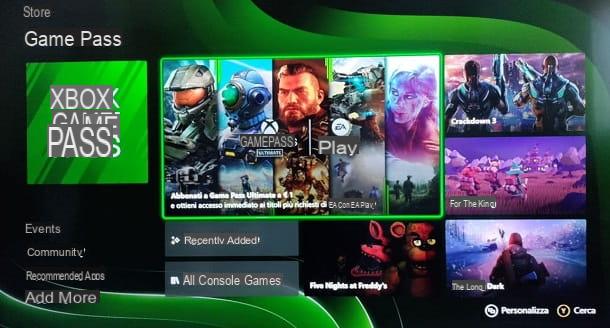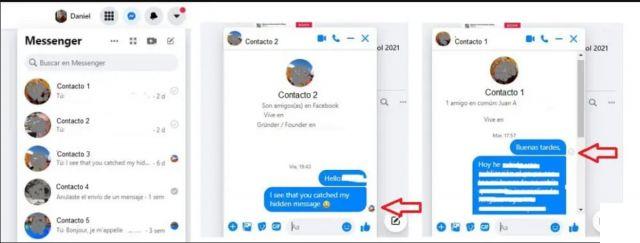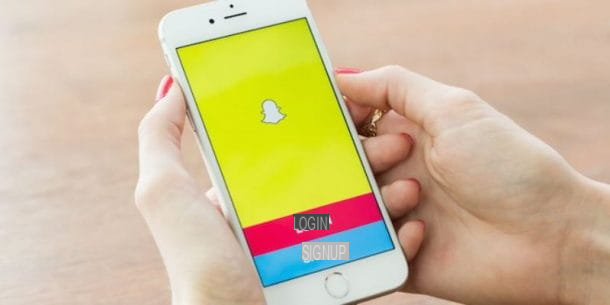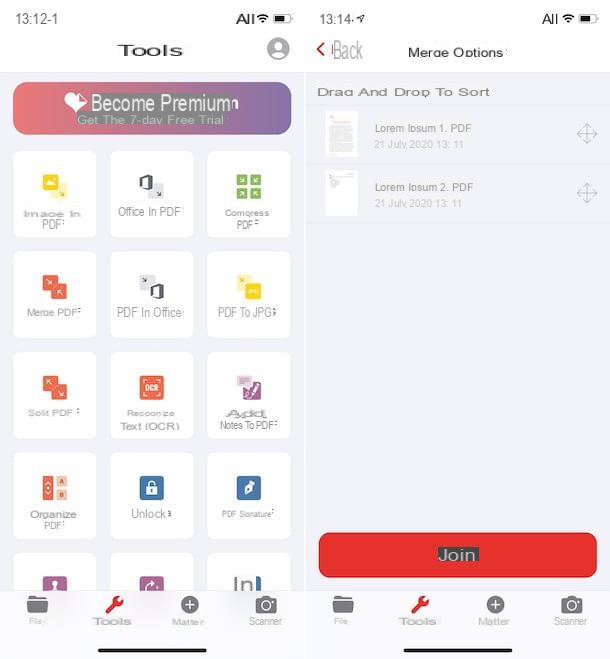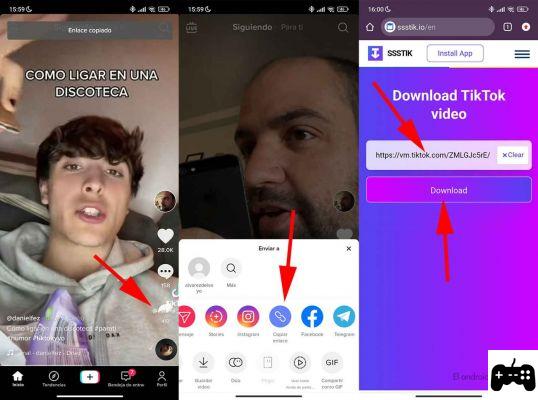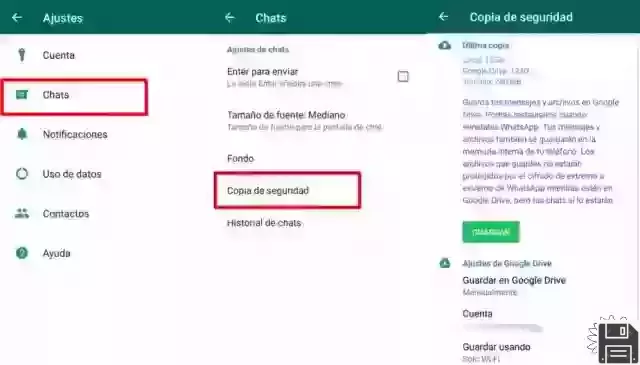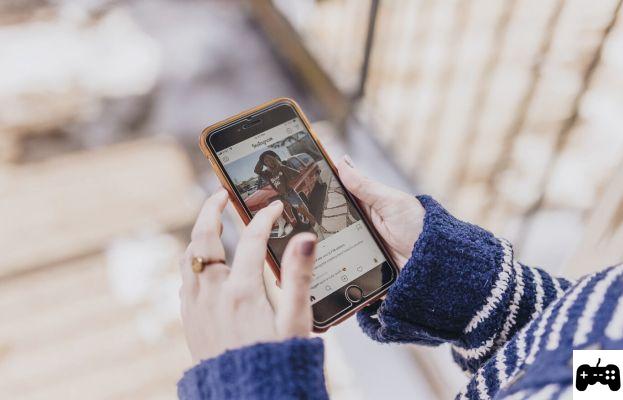How to use PC as an iPhone modem

The little program for Windows I just mentioned is called Virtual Router, it's free, open source and works with both Windows 7 and Windows 8.x. Using it, you can turn your PC into a repeater for any Ethernet or Wi-Fi connection by setting a custom name and password for the network to be created.
To download it to your PC, connect to its website and click on the button download for free. When the download is complete, open the Virtual Router installation package (VirtualRouterInstaller.msi) and complete the setup by clicking on the buttons in sequence Next (three consecutive times), Yes e Close.
If you are notified of the lack of . Net Framework 3.5 on your computer, download the software by connecting to the Microsoft website and first clicking on Download and then No thanks. Keep it going. When the download is complete, open the .Net Framework 3.5 installation package
(dotnetfx35setup.exe) and complete the setup by first clicking on Yes and then Download and install this feature.
At this point, all you have to do is start Virtual Router. In the window that opens, use the drop-down menu Shared connection to choose the connection to share (eg. Ethernet o Wireless network connection), type the name you want to assign to your wireless network in the field Network name Password to be used to protect access to the connection in the field of the same name and press the button Start Virtual Router to turn the computer into a repeater.
After creating your access point with Virtual Router, take the iPhone, go to the menu Settings> Wi-Fi and select the network created by your computer. Type in the password you chose to use to protect access and that's it. You are also connected to the Internet on your "iPhone by" using the wired network of the laptop.
When you no longer need the "bridge" between the PC and the iPhone, call up the Virtual Router window and click on the button Stop Virtual Router to stop sharing the network.
How to use Mac as an iPhone modem

On Mac, as mentioned above, to share the connection in use on the computer and create a small Wi-Fi network, just take advantage of the functions included in the system. How? I'll explain it to you right away.
First access the System preference and click on the icon sharing. Then choose the item Internet sharing from the left sidebar and indicates through the drop-down menu Share your connection from the type of connection to share (in your case you have to select Ethernet).
Next, put the check mark next to the item Wi-Fi (in the box at the bottom right), click on the button Wi-Fi options, select the voice WPA2 Personal give menu to tendin Safety (in the window that opens) and set a password to protect your access point.
Finally, put the check mark next to the item Internet sharing in the left sidebar and click on the button starts to create your own wireless network to use on the iPhone.
When you have finished browsing with your mobile phone, if you want, you can deactivate the network created with the Mac by going back to System Preferences> Sharing and removing the check from the item Internet sharing.
How to use PC as an iPhone modem