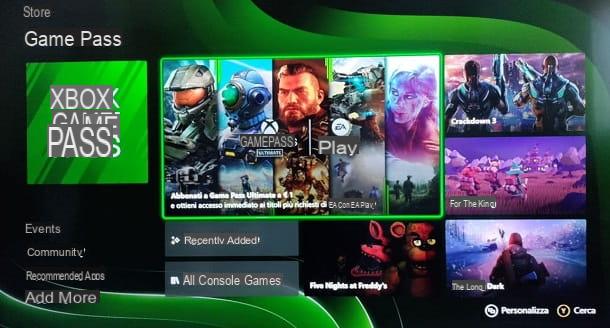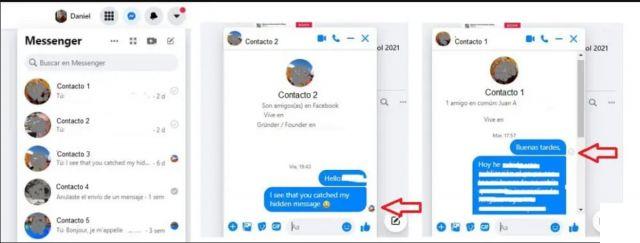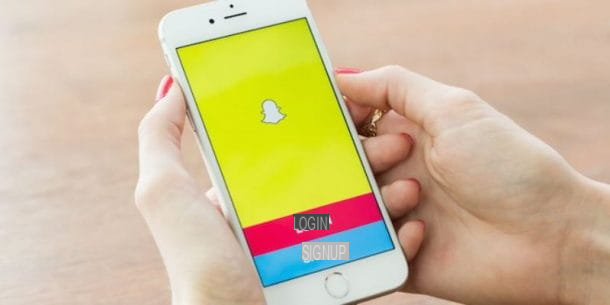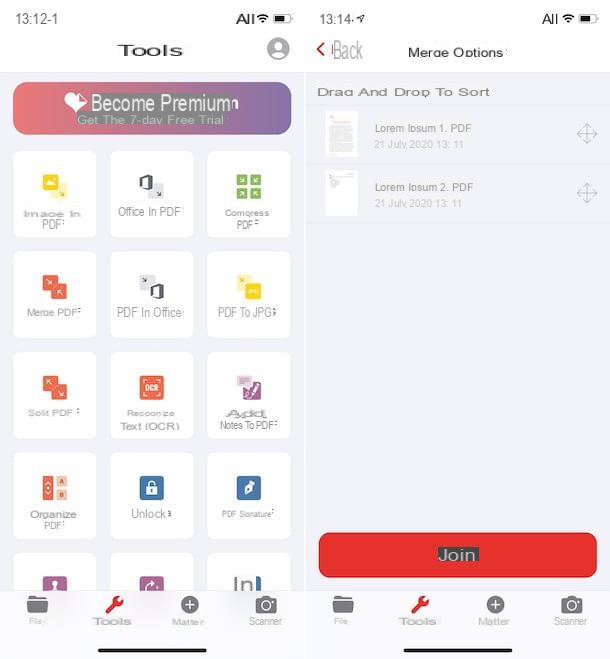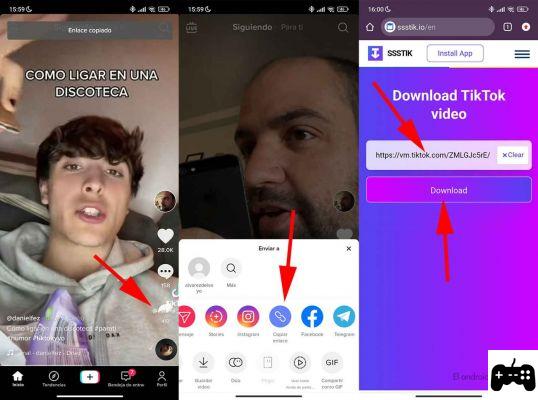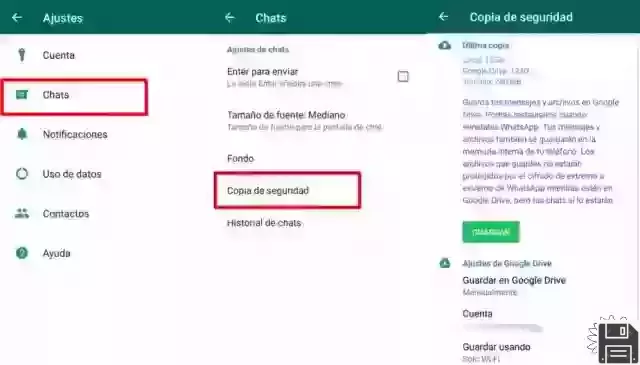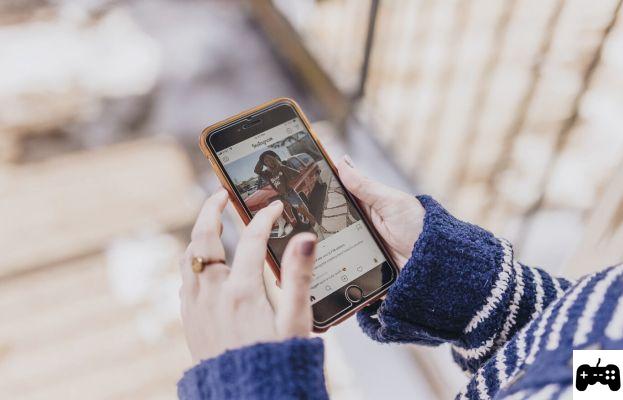What is Google Trends
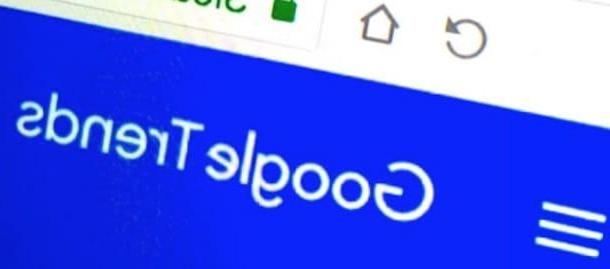
Before delving into the heart of this tutorial, it seems only right to give you some general notion about Google Trends, so that you get to know this service a little better.
As I already mentioned at the beginning, Google Trends is a free analysis and research tool which was launched by Google back in 2006. Thanks to it, it is possible to know the frequency of searches on the Web of keyword (i.e. keywords) used by users in searches carried out on the Google search engine. Trends allows you to carry out this kind of analysis by selecting the geographical area of your interest, the language and even the category of topic you want to take as a reference.
Thanks to the analysis results that are shown by Google Trends - called, for obvious reasons, "trends”- it is possible to have a complete picture of the trend of the popularity of the keywords searched by evaluating the results over time. To get more specific, it is possible to check the trend of a search term by taking a rather long time frame as a reference, even a few years, or select a much shorter time frame (for example the search volume of a keyword in the last 30 days or even in the last hour).
In May 2018, Google Trends underwent a significant graphic restyling which, in addition to adding new features (such as the one that allows you to see trend searches in real time), made it easier for less experienced users to use. Although this is a service that is particularly useful for those who work in the world of digital and online publishing - Web writers, bloggers, journalists, SEO specialists, etc. - it can also be used by less "expert" users, perhaps to stay informed about current news and the latest trending topics.
Using Google Trends
I bet that after this very brief excursus on Google Trends, you can't wait to “try it out in the field”. So let's not waste any more time and find out together how to use Google Trends. Since the interface of the service is almost identical both from a computer and from a smartphone and tablet, you can safely refer to the information below to use the service in both desktop and mobile environments.
Look for trending topics

search for trending topics on Google Trends, connected to the home page of the service, click on the button (▾) located at the top right and select city from the menu that opens (in case a different region is set). I also advise you to press the button Log in and to log in with your Google account, if you have not already done so, so that you can possibly customize the service and enjoy a better user experience.
As you can see, the main page of Google Trends is divided into three main sections: at the top of the page is the search bar, through which to search for the keywords of your interest; in the section Trending recently the most recent trending searches are listed, while in the section A year of research you can find out which terms have been most searched for over the years (2001 to present).
To carry out a search, then type the keyword of your interest in the text field Enter a search term or topic (The search bar placed at the top) and presses the icon of magnifying glass placed sideways. On the page that opens, click on the menus located immediately below the box containing the search terms to select the paese (Eg. city), the reference period (Eg. Last 7 days), the category (ex. All Categories) And the type of service of Google on which the search was carried out (eg. Google Images, YouTube search, Etc.).

In case you intend to compare multiple search terms, press the button (+) Compare located at the top and type in the text field Add a search term the term you want to compare with the first. To add other search terms to compare to those already entered, press the button (+) Add comparison and repeat the steps I just indicated.
In the box Interest over time, you can view a graph that illustrates your interest in the search terms you entered: by hovering the mouse cursor over the graph you can view specific information, such as the exact period in which the analysis data relating to the search was collected and the relative index of interest, expressed with a value from 0 to 100. In the box Interest by regionInstead, you can see the map indicating the percentage of interest grouped by geographical area: the more intense the color displayed on a region, the greater the traffic coming from it on the keyword taken into consideration.
In the box Related topics you can find useful information about the related topics that users have searched for and that are attributable to the search term you are interested in, while in the box Associated queries the queries (i.e. search terms) that have searched for users interested in the search term you are monitoring are grouped together. In both cases, next to the related topics or associated queries, you can find the score from 0 to 100 (if you have decided to filter the results by selecting the setting Most searched) or the score expressed as a percentage related to the increased interest of related topics and associated queries (if you have filtered the results by selecting the setting Increasing).

If you wish export the data present in one of the aforementioned graphs, for example to “pass” such data to your collaborators, you can use the export function on Google Trends (available only in the desktop version of the service). To use it, all you have to do is press on the symbol of arrow facing down in the upper right corner of each box and, in a few moments, you will get the file in CSV containing the desired statistics.
Advice on how to do research

If you wish refine your searches made through the analysis service offered by "Big G" and avoid unknowingly making mistakes that could somehow "distort" the results obtained, you can use some punctuation marks ("", + e -) and thus narrow down the search field. In fact, by not using any punctuation marks, you could run the risk of not immediately finding the match you had in mind to look for. I'll give you a practical example, so you can understand us better.
By simply searching for the term leather glovesfor example, the results could include searches where the terms “gloves” and “leather” could appear in different order and which could also include other searches such as “men's leather gloves”, “women's leather gloves” and so on. Also, not using any punctuation marks does not include searches that contain synonyms, versions with singular and plural terms, or that contain misspellings.
If you want the exact phrase to be included in the results instead, just enter the search terms between quotation marks; going back to the example I gave you a moment ago "leather gloves". To obtain results that present at least one of the two terms searched, instead, the symbol must be used capacitor positive (+) lead among the terms searched, for example gloves + leather. Using the symbol (-)instead, it is possible to exclude one of the two search terms. In our case, using the formula gloves - leather, the term "gloves" but not "skin" will be included in the results.
You will see, with a little practice you will find it natural to use punctuation on Google Trends and you will be able to make the most of the analysis and research service made available by the Mountain View giant.
For more information
The tutorial you just read has opened a "world" unknown to you and now you would like to learn more about how Google Trends works? In this case, if you want more information about the use of this service, I invite you to consult the official Google guide: there you will find all the information you need.
How to use Google Trends