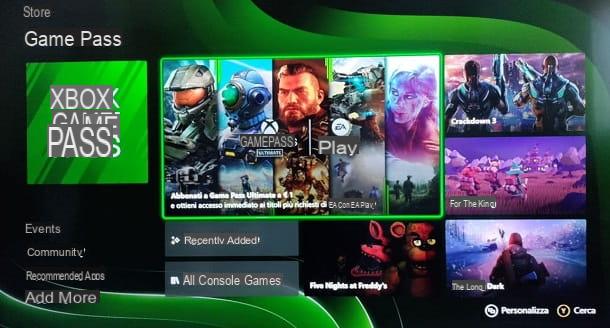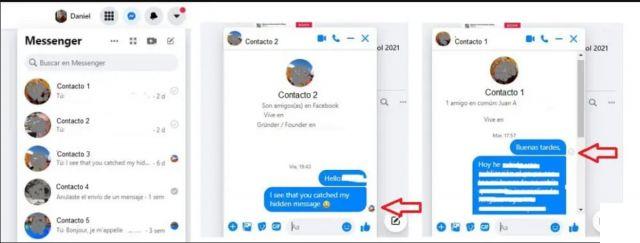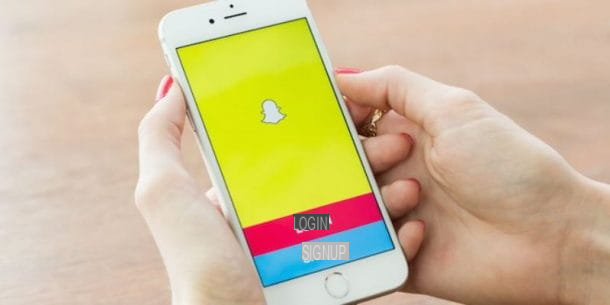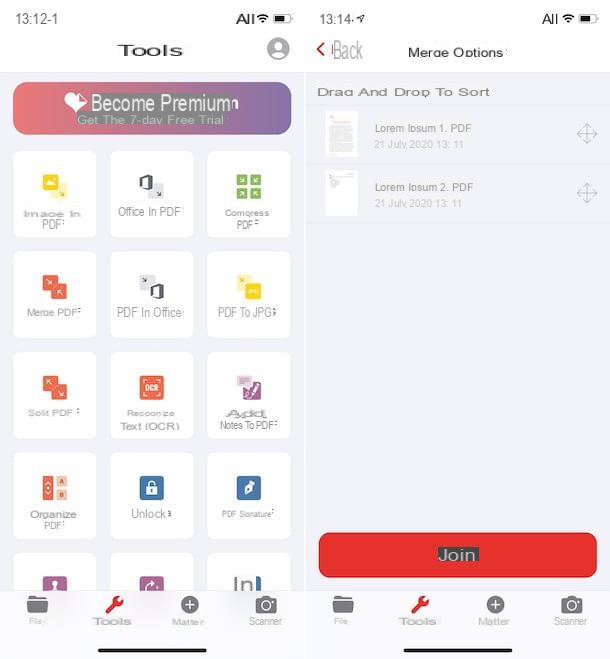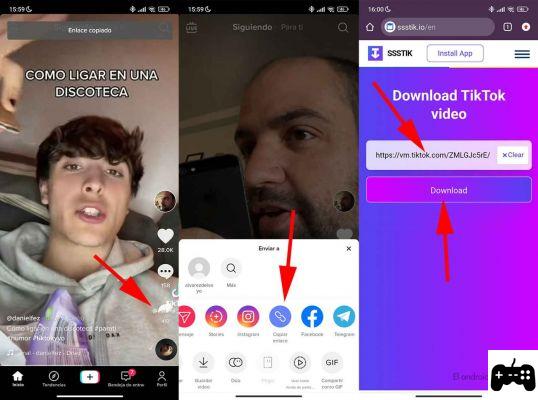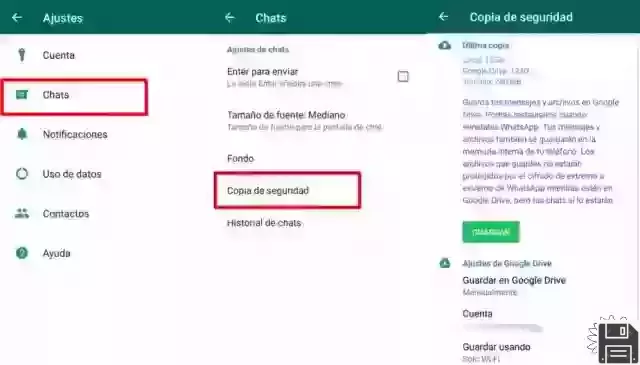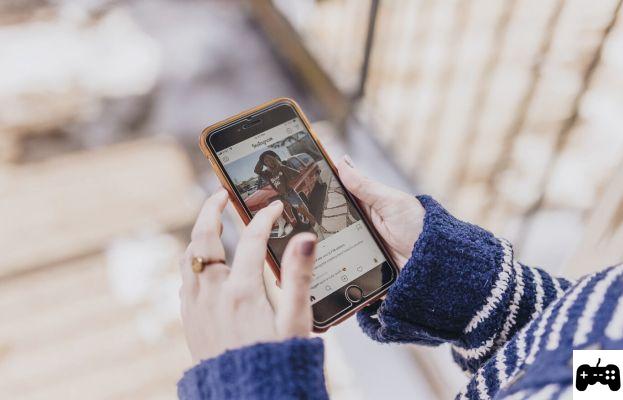From ForDataRecovery, we want to explain how to recover your Gmail Password. If you want to be able to log in again to your Email or any Google extension but you don't remember your Email or Password, in this post you will find how to log in again to your User account.
Recover Gmail Password without changing it
Have you forgotten your Gmail password and can no longer access your email account? Yes? Well, that's a big problem, no doubt. Nowadays it is very important to have an email address that is always up and running, and not being able to access it even one day can mean a lot, both from a business and personal point of view. However, there is no need to despair. By applying a special procedure you can recover your Gmail password in no time. Sorry? Are you interested and want to know how? Great, then take about five minutes of free time and dedicate yourself to reading this guide.
By following the step by step directions I'm about to give you can find out how to recover Gmail password thanks to the emergency functions that Google puts at your disposal. In fact, you can restore access to your Google mailbox by providing some data that you have added to your account at the time of account creation or at a later time. As a result, but this is good to specify, you will not have back your old password, but you can set a new one to re-enter your account without losing any data and any messages among those present in the mailbox. Alternatively, you can recover your Gmail password in the true sense of the term using special software. The choice of which method to adopt is clearly up to you and you alone, depending on your needs and preferences. In both cases do not worry, the procedure you will have to perform is extremely simple. Being more or less expert in computers and new technologies does not matter, really.
So, ready to know how to recover Gmail password? Yes, very well! Get comfortable, roll up your sleeves and focus on reading this tutorial. I'm sure by the end you'll be satisfied and you'll also be ready to say that recovering Gmail password was really a piece of cake.Wanna bet?
If you are interested to know what you need to do to recover Gmail password, the first thing you need to do is to click here to connect to the Google email inbox login web page. Next, click on the Need help? option, check the I don't know my password option attached to the new web page that is displayed to you and enter your email address in the field that appears on the screen under the heading Email Address. Then click on the blue Continue button.
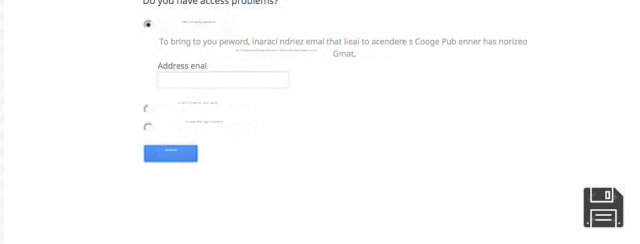
Now, continue through the wizard by going to type the last password you remember for your account in the field under the heading Enter the last password you remember and then click the blue Continue button. If you can't remember any of your previous passwords, click the I don't know button to go directly to the next step.

Now you can decide how to proceed based on the information you have provided in your Google Account and the security settings active on it.
If you have enabled two-step verification on your Gmail account (if you remember, I told you about this solution in my guide on how to authenticate your Google account) Google will ask you if you have your phone handy. Therefore, place a check mark next to the item I can access my phone or backup options and click Continue to recover your Gmail password using a security code that you will receive by SMS or a link to change your password by email (recommended option). You can also choose the option I can't access my phone or backup options, or the option I don't have two-step verification enabled if you are sure you have never enabled this feature.
If you have selected the first option, the one where you have access to your phone or other backup options, confirm that you are the owner of the email address, mobile number or mobile device that Google will show you and follow the instructions on the screen.

For example, in the case of email you will need to open the message sent to you by Google to your secondary email address (the one you set up before you lost your login information) and you will need to click on the link it contains. In the case of SMS you will have to type in the confirmation code received on your mobile number.

Among the recovery options available is also the answer to the security question set during registration to the service.
Once you get to the page to reset your Gmail account password indicate the new password you intend to use to access the Google home email service by typing it twice in the spaces provided visible on the screen. Then click on the confirmation button to complete the operation.
How to Change Gmail Password
Note that if you want to try to reset your password from a smartphone or tablet, the process to follow is identical to that seen above for computers. Just open any web browser, connect to the link that I informed you in the previous lines and follow the prompts that appear on the screen.
Know then that going to perform the procedure in question to recover Gmail password will also change the password by which you access your Google account. If you didn't know, you should know that Google account and Gmail account match each other. If you change your login credentials for one, your login credentials for the other will change, and vice versa.
If you don't want to re-access your Google mail account by changing your current password, but want to recover your Gmail password for all intents and purposes, you can use Google Password Decrypter. This is a special software for Windows operating systems that precisely allows you to recover your Gmail password by scanning all web browsers and messaging programs installed on your computer and will extrapolate the login data of Google accounts from them. Obviously, since Google Password Decrypter is a program that can reveal the login data of your accounts that you have chosen to save directly on your computer, in order to recover your Gmail password it is imperative that you have done it in the past. If you have never saved your Gmail account on your computer, it is almost impossible to recover your Gmail password with this software.
How to Know My Gmail Password
To recover Gmail passwords with Google Password Decrypter the first thing you need to do is click here so you can immediately connect to the download page of the software. Next, click on the green download item three times in a row and wait for the software download process to start and complete. Now, open the downloaded file by double-clicking on it and extract the contents into any folder.
Next, start the Setup_GooglePasswordDecryptor.exe program and, in the window that opens, click Yes and then Next. Accept the terms of use of the software by checking the box next to I accept the terms of the license agreement and then click Next twice in a row and then click Install, Next and Finish to complete the installation process. If during installation you are prompted to install additional promotional software, click Decline not to do so.

Proceed to start the newly installed program on your computer. To do this, simply double-click the Google Password Decrypter icon that has been added to your desktop. Once the program window appears, click the Start Recovery button located in the upper right corner.

At this point, the application will show you the username and password of your Google account (i.e. your Gmail inbox) by extracting the data from Internet Explorer, Google Chrome, Mozilla Firefox or one of the messaging programs installed on your computer.
Note: Going forward, to avoid wasting valuable time trying to recover your Gmail password, I suggest you use one of the resources I have listed in my guide on password programs to manage and maintain your Google account password smoothly and not only.