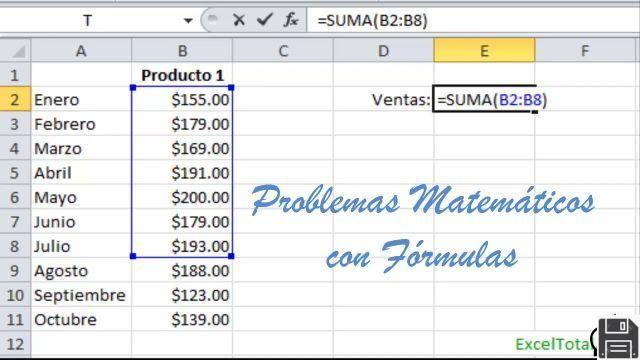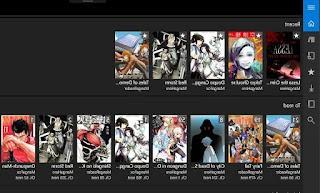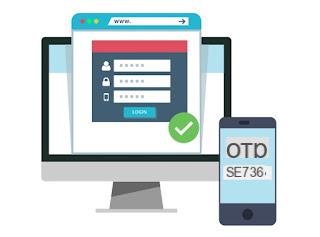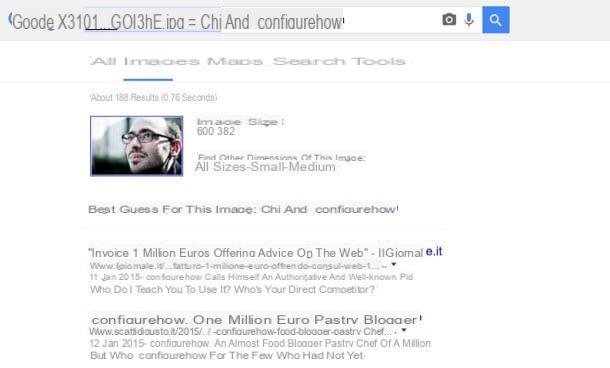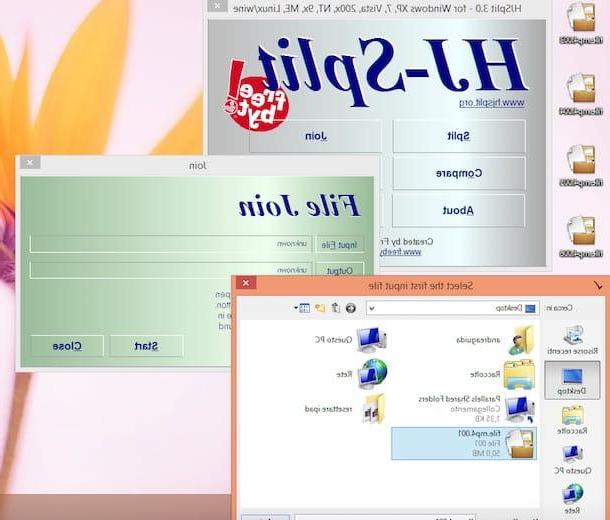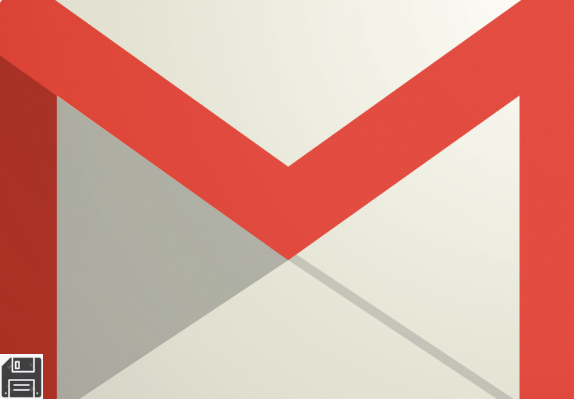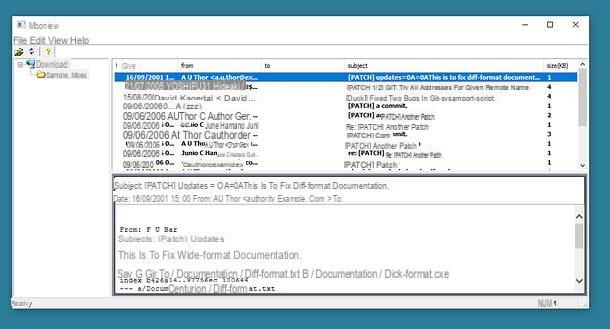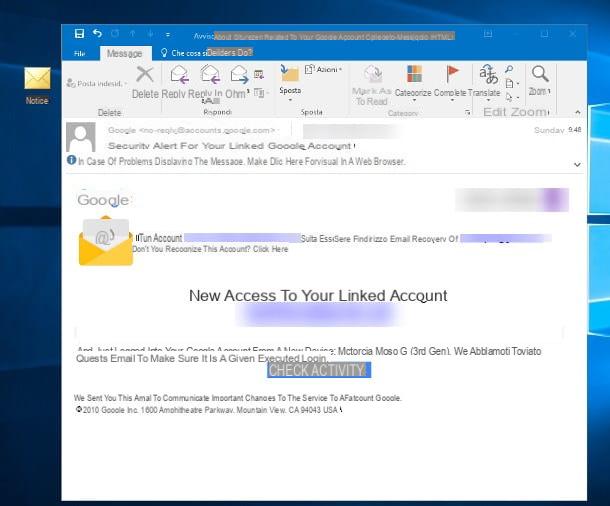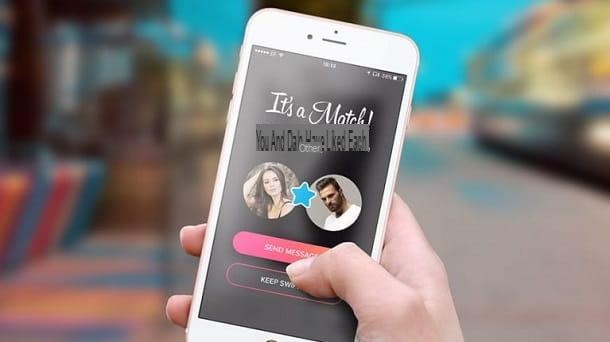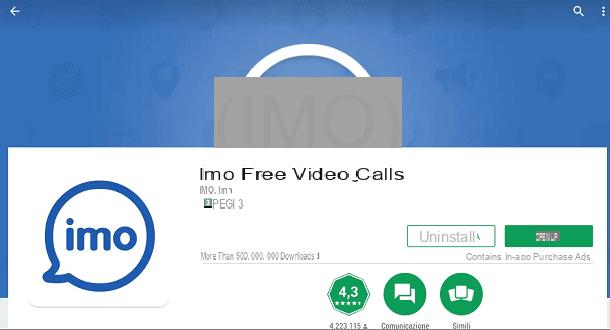PDFtk Free (Windows)

On Windows you can merge multiple PDFs into one using PDFtk Free, a small free application that allows you to merge and split PDF documents in just a few clicks. It is also available in a Pro version (paid) which includes additional functions for rotating pages, adding passwords to documents and more, but for what you have to do you just need the free version.
To download PDFtk Free on your computer, connect to the program's website and click on the green button Download PDFtk Free! located in the middle of the page. Then open the file pdftk_free-2.02-win-setup.exe you just downloaded to your computer and click on the button first Yes and then Next. Then put the check mark next to the item I accept the agreement and complete the setup by clicking on first Next (for four consecutive times) and then on install e Finish.
At this point, open PDFtk Free, click on the button Add PDF located in the side menu of the application and select the PDF files you want to merge. Then arrange the documents in the order you prefer (just click on the PDF icons and move them with the mouse) and click on the button Create PDF placed in the lower left to get your merged PDF.
If you want, double-click in the field Pages to copy placed next to the icon of each PDF you can specify a range of pages or specific pages to keep of the output document (eg "3-6" to keep only pages 3 to 6 or "2,3" to keep only pages 2 and 3).
Preview (OS X)

If you use a Mac you can merge PDF documents using Preview, the software for viewing photos and, in fact, PDF files included "standard" in OS X. All you have to do is open the first PDF to be used in the output document and activate the display of the miniature from the menu Vista which is located at the top left.
At this point, drag all the PDFs to be merged into the Preview sidebar, sort them in the order you prefer (by moving their thumbnails with the mouse) and invoke the command Print from the menu Fillet. In the window that opens, then set the item Save as PDF in the drop-down menu PDF located at the bottom left and choose the folder in which to save the final document.
If Preview seems a little too cumbersome and you are looking for an easier solution to merge your PDFs on Mac, check out PDF Toolkit +. It is an all-rounder application for PDF editing that allows you to split and merge documents, extract images from them, compress them and much more. It costs € 1,99 but I assure you it is worth every penny of its price. You can download it directly from the Mac App Store.
Online Converters
Do you prefer not to install programs on your PC? No problem. There are online services that allow you to edit, convert and merge PDF files directly from the browser and today I'm here to tell you a couple of the best.
Just a small premise before starting: the online services I am about to tell you about protect the privacy of users by deleting, a few hours after uploading, all the files that are stored on their servers. However, I do not recommend using them for those documents that contain sensitive information.
It is a generic recommendation, a simple rule of common sense - it is always better to keep sensitive data locally, or rather, where you have direct control over what happens - but it seemed only right to talk about it in this circumstance. And now let's take action!
Online2PDF

An excellent online service dedicated to PDF files that I recommend you always keep in your favorites is Online2PDF. With Online2PDF you can join up to 20 documents at a time for a total weight of 100MB; you can also convert PDF files to other file formats, reduce their weight, remove printing and editing protection and much more.
To use Online2PDF, linked to its home page and drag the documents to be merged into the red box at the bottom. Then reorder the documents using the mouse, select the item Merge files give menu to tendin modality, the voice one after the other from the menu As and click on the button Converted to download the output document. Make sure in the drop down menu Convert to the format is selected PDF.
If you want, you can also edit the pages of the individual documents to be kept in the output file (by clicking on the scissors located next to the title of each document) and create documents in order mixed and alternating (with the pages that are taken alternately from the two documents) by selecting the appropriate item from the drop-down menu As.
How to merge PDF documents