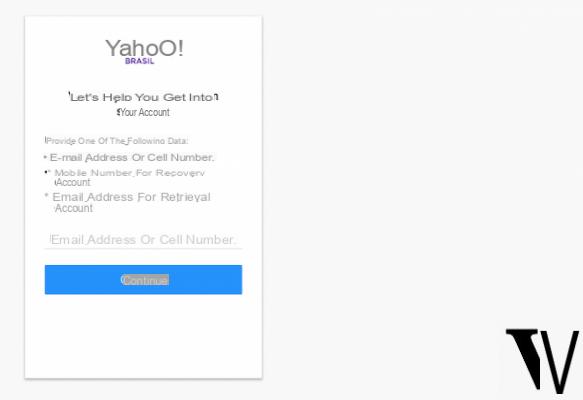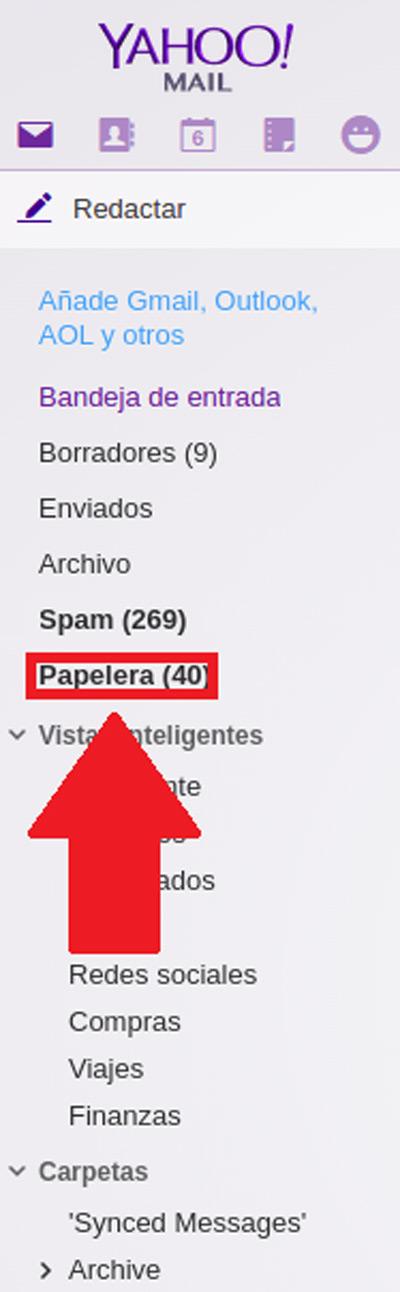The passwords of major email services such as Gmail, Yahoo Mail and Outlook.com are constantly under attack due to their widespread use.
The passwords of major email services such as Gmail, Yahoo Mail and Outlook.com are constantly under attack due to their widespread use.It is therefore advisable to periodically change the access password (as well as adopt advanced defense tools such as two-factor authentication), so as to prevent hackers from accessing our mailbox incorrectly.
In this guide we will therefore show you all the steps to take for change passwords in Gmail, Outlook.com and Yahoo Mail and also how to check the security measures to prevent a stranger on the other side of the world from accessing our account even if he has our password.
1) Change password on Google / Gmail account
To change the password in Google and consequently on Gmail, we open this page, log in with the credentials in our possession, scroll the page until you find the section Access to Google, in which we will be able to see the last time the password was changed; if it's been more than a year, click Password, confirm the old one and choose a new password.

Then, after setting the new password, return to the previous page to also check the security of the Google account by also setting an alternative email address, a phone number for account recovery and two-step verification.
The Gmail password is the same as the Google account and also concerns access to the Android phone, Youtube, Google Maps and any other Google service.
2) Change password on Outlook.com
The Outlook.com password is that of the Microsoft account and, therefore, also of the PC with Windows 10 if you use a Microsoft account as a system access to the system.
To change it, let's go to this page, log in with our Microsoft credentials (Outlook, Xbox or Hotmail), click on the Update button under the section Update the security info and, in the window that opens, click on Change Password.

We enter the old password and, when asked, choose a new one that is difficult to guess.
Next we increase the security of the account by clicking on Update info, to add a mobile phone number for account recovery (if lost) and activate XNUMX-Step Verification to receive an additional security code via SMS.
3) Change Yahoo Mail password
To change the password of the Yahoo Mail Email account, go to this page, enter the login credentials, make sure to take you to the side menu Account security then we click on the writing Change Password, present on the right side.

We type the old password and when requested we enter the new one in the two required fields.
Also on Yahoo Mail we can enter another recovery mail address, a phone number and two-step verification.
4) How to choose a new password
As already explained in the guide to have a strong password for web accounts, the best way is to think of an easy to remember phrase that also has a word with a capital letter and a number such as "how much I like to play with the Playstation 2", use the initials of each word to make the password, surround it with two characters special and add the initial of the site such as, for example: @ GqmpgclP2 @.
Each password will therefore be different for each site, it will be easy to remember and almost impossible to discover.
And if we find it difficult to remember passwords that are too complex, we can use services or programs that can save passwords and generate new ones with a very high level of security.
The best free online service in this regard is BitWarden; subscribe to the service and install extensions compatible with browsers (Google Chrome, Firefox and Edge), so as to integrate it with the web pages we visit.
When we decide to change the password, we click on the BitWarden icon at the top and click on the entry Generate Password Sicura.
In the next window we will be shown a random password, of which we can manage size and special characters to include, which will be automatically copied to the clipboard, entered in the password change fields on the visited site and finally saved within the service.
If we want to save passwords offline the best program is KeePass.
We install this program on the PC, we create our new database by clicking on the button New, then click Instruments -> Password generator.

A new window will open in which we can choose the characteristics of the secure password to generate: we can choose whether to include capital letters, special characters, underscores, ANSI characters and so on; with this tool we will generate very safe and reliable passwords.
We avoid using other types of programs or, worse still, unknown sites to generate passwords: many are run by hackers and could steal your login details thanks to the passwords provided by their own sites.
It should also be noted that also Google Chrome, if you activate the password manager in the settings, it has the function of generating random passwords which are then remembered and saved securely in the Google account.
To increase the level of security we can enable two-factor authentication (or two steps), which makes it more annoying to access online services but tremendously safer, since together with the password a code is also requested, sent via SMS or via apps synchronized with the OTP code to be generated.
In this regard, we invite you to read the article below.