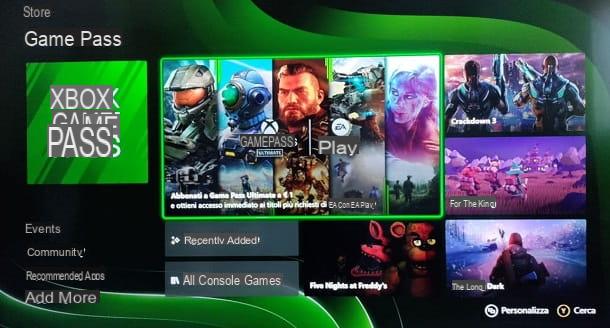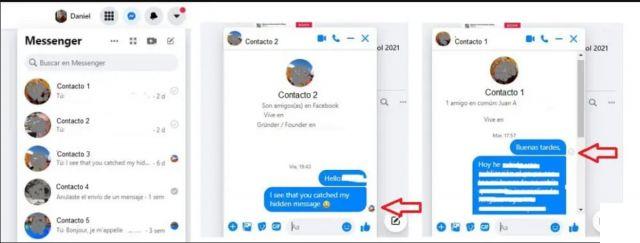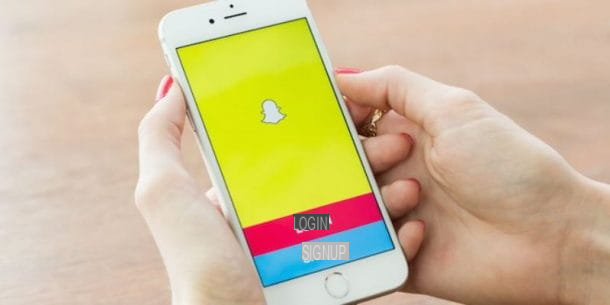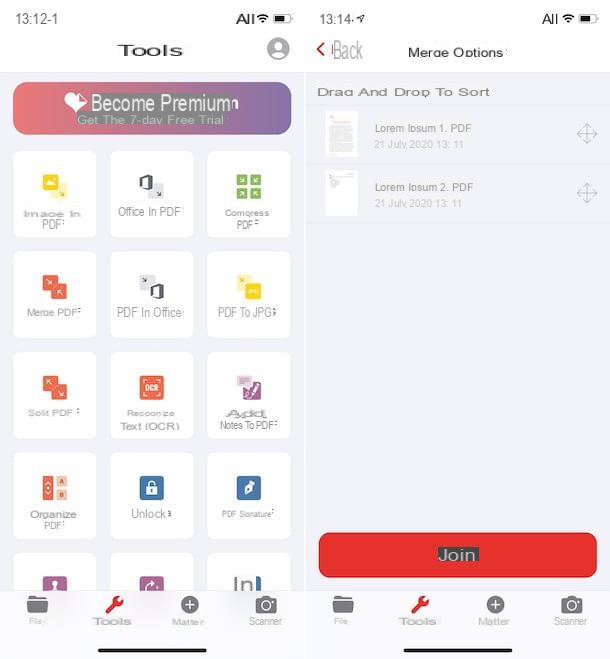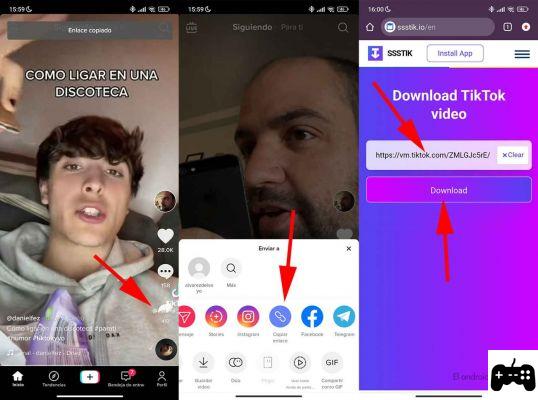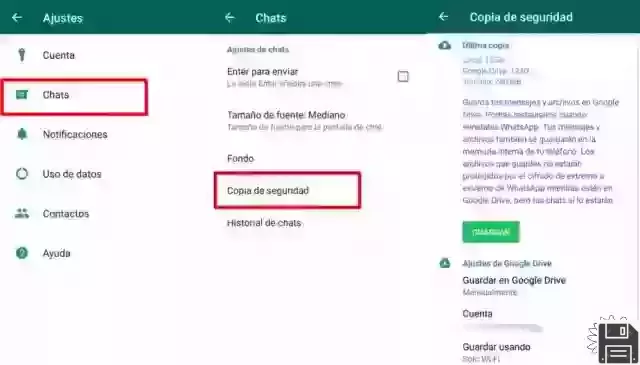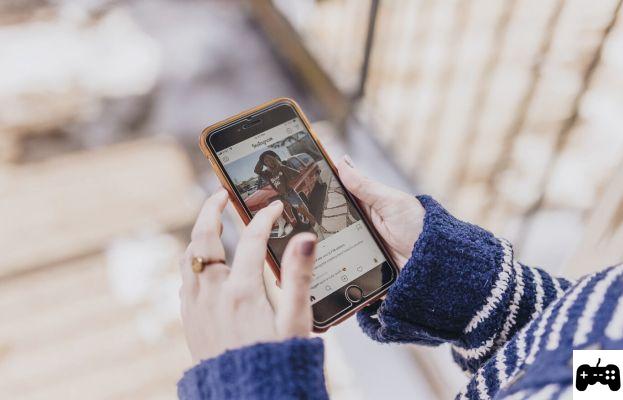What is the PEC and who is it for

Before explaining yourself in detail how the PEC of Aruba works, it seems only right to make some mention of the functioning of certified e-mail and its use.
Therefore, from a technical point of view, the PEC is a tool for electronic transmission of communications that require a receipt of dispatch and a receipt of delivery. Thanks to it, citizens, companies and the Public Administration can exchange e-mails with the same legal value as a registered letter with return receipt.
The PEC is useful for everyone, but in some cases it is even mandatory: the cases in question are those of companies (including sole proprietorships), which from 2013 must register at least one PEC address in the Register of Companies, and Freelancers enrolled in an order or college, which are also obliged to have a PEC box.
Certified e-mail can be used to send communications of any kind and, as already mentioned, give them a legal value comparable to that of a registered letter with return receipt.
But be careful, because it does not count as a signature for attached documents: to sign electronic documents that have legal validity, you need to digital signature, another service offered by Aruba (and other providers) and which I told you about in detail in another tutorial of mine.
Prices and characteristics of the PEC Aruba

Having clarified what the PEC is and who it is for, the time has come to go more concretely and to talk about prices and features of Aruba PEC.
As things currently stand, Aruba offers three different solutions for certified email, each with different prices and features.
- STANDARD PEC - costs € 5,00 + VAT / year for the first year and then € 7,90 + VAT / year for subsequent renewals. Includes 1GB of space for mail and attachments; antivirus and antispam; Aruba PEC application for mobile devices and Read Invoices service to view and read electronic invoices directly from the PEC account (in a dedicated folder). More info here.
- PEC PRO - costs 25,00 euros + VAT / year. It includes all the advantages of the PEC Standard plan, but with 2GB of space for mail and attachments, 3GB of archive and the SMS notification service. More info here.
- PEC PREMIUM - costs 40,00 euros + VAT / year. It includes all the benefits of the PEC Pro plan, but with 8GB of storage. More info here.
As for, however, the purchase of one PEC box on domain, prices start at € 7,90 + VAT per year (on existing domains). More info here.
To underline, then, the possibility of increase the space of your PEC mailbox at any time, at a cost of 5 euros + VAT per year for each additional GB purchased. Space increases are unlimited on PEC PRO and PREMIUM, while they are up to 1GB on STANDARD mailbox.
How to activate the PEC of Aruba

Let us now how to activate the PEC of Aruba. The first step you need to take is to connect to the official Aruba website, identify the most suitable certified mail offer for you and click on the corresponding button BUY ONE. On the next screen, make sure you have selected the right product and the exact quantities to buy and go ahead by clicking on the button Continue and complete the order.
At this point, you must log in to Aruba: if you already have an account, fill in the login form with your account data and press the button LOG IN and complete your order; if, on the other hand, you don't have an account yet, click on the button REGISTER and complete the order and fill out the form that is proposed to you with all the required data (personal data, residence, telephone, email address and so on).
Indicate if I know Physical person (private), Freelance, Company (including associations, associated firms, entities, condominiums), Individual Company o Public Administration; check, according to your preferences, the boxes located at the bottom relating to the acceptance of the terms relating to privacy and click on the button CONTINUE and complete the order, to confirm registration and complete the purchase of your PEC mailbox.

Once logged in, fill out the form that is submitted to you, writing the name of the PEC box that you want to purchase (i.e. the first part of your certified email address) in the appropriate text field; then use the adjacent drop-down menu to choose a domain from those available (@ pec.it, @ pec.cloud, @ arubapec.it, @ mypec.eu, @ gigapec.it, @ casellapec.com, @ pecditta.com o @ pecaruba.it), type the Password you want to use to access the box in the relevant text fields and press the button CONTINUE and complete the order (below), to move forward.
Verify, therefore, that i data of the holder of the PEC box are correct and press the button CONTINUE and complete the order (below), to go to the next step.

The next step is to check the order summary, select a payment method between Credit card, PayPal, Bank Transfer e Bulletin (by ticking one of the options on the left) and, if available, enter a discount code in the appropriate text field. It should be emphasized that the activation of the service is automatic and immediate by paying by card or PayPal, while it takes a few days if you pay by bank transfer or bulletin. More info here.
Once this is done, all you have to do is check the boxes relating to the acceptance of supply conditions, press the button CONFIRM and complete the order and complete the purchase of your PEC mailboxes, executing the transaction with the chosen payment method.
As soon as your PEC account is active, you will receive an email from Aruba with instructions to log in and start using the service.
How to use the PEC of Aruba
Once you have activated your certified mailbox, you are ready to find out how do you use the PEC of Aruba. The service is accessible directly from Web, via any computer browser (eg. Chrome) o l'app Aruba PEC Mobile for smartphones and tablets; alternatively, you can configure your PEC mailbox in an ordinary mail client, such as Outlook o Apple Mail (but I'll tell you more about this later).
How to use the Aruba PEC Webmail

If you want to access your PEC account directly from the browser, all you have to do is connect to the Aruba PEC webmail, fill in the login form with your account details and click on the button LOGIN. You can choose whether to use the version Complete (i.e. classical) of the service or the New Webmail (with a more modern and captivating graphics), by ticking one of the two options in question, before logging in.
Once logged in, depending on whether you have chosen to use the Full version or the New Webmail, you will find yourself in front of the summary page with all the information on your certified mailbox or directly in the folder of the incoming mail, with the latest messages received.
In any case, you can take advantage of the Lateral bar of sinistra to access all sections of the box: incoming mail, mail sent, archive, spam etc. To access the sections relating to Contacts, Calendar, Activities e Pref Renze, instead, you must always use the left sidebar, if you are using the classic version of Webmail, or the tabs at the top, if you are using the renewed version instead.
To start composing a new message, click on the button New / New email located at the top left and then proceed as you would in any other e-mail service, then typing the recipient's address, the subject, the body of the message and inserting, if desired, attachments to your email. Once the job is done, press the button forsending of the message.
As you probably already know, after sending a message via PEC, this is validated by the manager (in this case Aruba), sent to the recipient's manager (who must also use a PEC address), verified again and, finally , delivered to the destination inbox. All steps are notified with receipts that both sender and recipient receive in their respective inboxes.
How to use the Aruba PEC Mobile app

If you prefer to act as a smartphone or tablet, you can take advantage of the free application Aruba PEC Mobile, available for both Android and iOS / iPadOS.
To get it, open your device store (Play Store if you use Android or App Store if you use iPhone / iPad), look for it inside the latter and proceed with its installation by pressing the button Installa / Ottieni. On iPhones and iPads, you may need to verify your identity using Face ID, Touch ID, or entering your Apple ID password.
Once the installation is complete, start Aruba PEC Mobile, by pressing on its icon that appears on the home screen or in the drawer (the screen with the list of all the apps installed on the device), and run theaccesso with your account details.
You will find yourself in front of your box incoming mail, with all messages received. To access the other folders (incoming mail, mail sent, archive, spam etc.) and in the application settings, press the ☰ button, at the top left, and select the item of your interest from the menu that opens on the side. If you want hide receipts from the message list, activate the relevant function from the app menu.
If, on the other hand, you want to start composing a new message, click onpencil icon which, depending on the operating system used, is located at the bottom or top right.
If you have more than one PEC account, please note that you can add them all to the application, calling up the side menu, pressing the arrow placed next to yours PEC address and pressing on the option for manage accounts.
How to configure the PEC of Aruba

To Webmail you prefer the classic e-mail clients, such as Microsoft Outlook, Apple Mail o Mozilla Thunderbird? No problem, you can configure your Aruba PEC account also in the latter and use it together with the other accounts configured in the software, without having to open the browser.
Aruba PEC supports both the old protocol POP3 (which allows you to use the account on only one device at a time and deletes messages from the server, once downloaded) that the most modern IMAP (which, on the other hand, allows you to synchronize mail on multiple devices and does not delete messages from the server following their download). Obviously, my advice is to use the IMAP protocol.
To configure the Aruba PEC account in your client, all you have to do is go to the settings menu (eg. File> Add Account or Account Settings> Account Settings> New in Outlook or Mail> Add account in Apple Mail) and enter the following parameters.
Account settings
- Full Name: [uo nome]
- Email address: certified mail address (eg: @ pec.it, @ pec.cloud, @ arubapec.it, @ mypec.eu, @ gigapec.it, @ casellapec.com, @ pecditta.com)
- Protocol type: IMAP
Incoming mail server settings
- Inbox (IMAP): imaps.pec.aruba.it
- Account Name: certified mail address (eg: @ pec.it, @ pec.cloud, @ arubapec.it, @ mypec.eu, @ gigapec.it, @ casellapec.com, @ pecditta.com)
- Password: PEC box password
- Usa SSL: Attiva
- Authentication: Password
- Incoming mail server (IMAP) port: 993
- Incoming mail server host: imaps.pec.aruba.it
Outgoing mail server settings
- Full name: [uo nome]
- Email address: certified mail address (eg: @ pec.it, @ pec.cloud, @ arubapec.it, @ mypec.eu, @ gigapec.it, @ casellapec.com, @ pecditta.com)
- Outgoing mail server (SMTP) port: 465
- Outgoing mail server host: smtps.pec.aruba.it
The same operation can also be performed in e-mail clients available for mobile operating systems, such as Android and iOS / iPadOS.
In case of problems or, in any case, if you want more information on configuring the Aruba PEC in traditional mail clients, I invite you to consult the official support page dedicated to the topic (in which you will also find the instructions relating to the protocol POP3 and at PEC boxes on domain) and my guide on how to configure the PEC Aruba.
How to renew the PEC Aruba

Aruba's PEC service has a duration of 1 to 5 years, after which the service must be renewed. If the service is not renewed by the deadline, the certified mailbox remains pending for 90 days, offering only the possibility to consult the mail, without being able to send or receive messages; after 90 days, if the renewal is not carried out, it is deleted (another reason why it would be advisable to save the PEC messages of Aruba, regularly creating backup copies).
Close to the deadline, you will receive an email from Aruba (on the traditional mailbox associated with your account) with the link and instructions to perform the renewal; alternatively, you can activate the service of Automatic Renewal and ensure that the payment for the renewal of the PEC is made automatically.
To manage the PEC renewal options, connect to your Customer Area (by logging in with your data) and click on the button Manage on the Certified mail. Subsequently, if you want to activate the automatic renewal of the box, move to On the relative lever located at the top right.
For further information, I refer you to my tutorial focused specifically on the renewal of Aruba PEC.
For more information

If any step is still not clear to you and / or you want more information on the PEC service offered by Aruba, I strongly recommend that you consult the official guide of the service, which contains all the information relating to activation, use, renewal. and the configuration of certified e-mail boxes: just select a topic from the left sidebar and read the proposed documentation.
Alternatively, in case you need direct support from an operator, you can connect to the Aruba support page and, depending on the case, log into your account to request assistance on a product you have purchased or click on the button Request information, to get information on a new service you are interested in.
For more information, you can also consult my guide on how to contact Aruba, in which I explained in detail how to contact the company's customer care.
Article created in collaboration with Aruba.
How the PEC of Aruba works