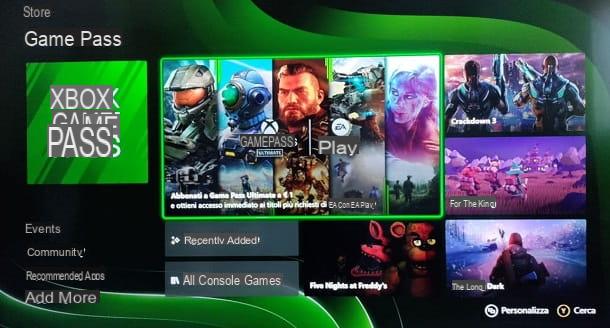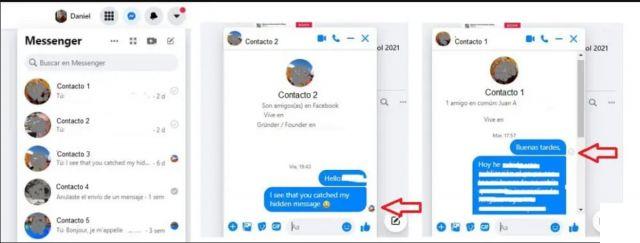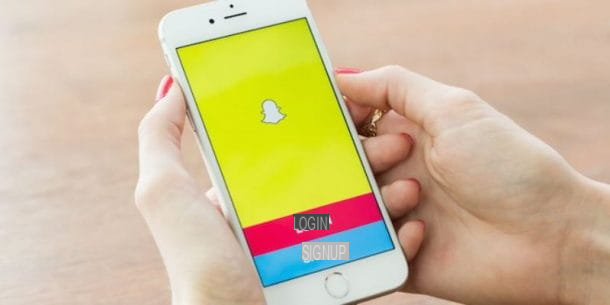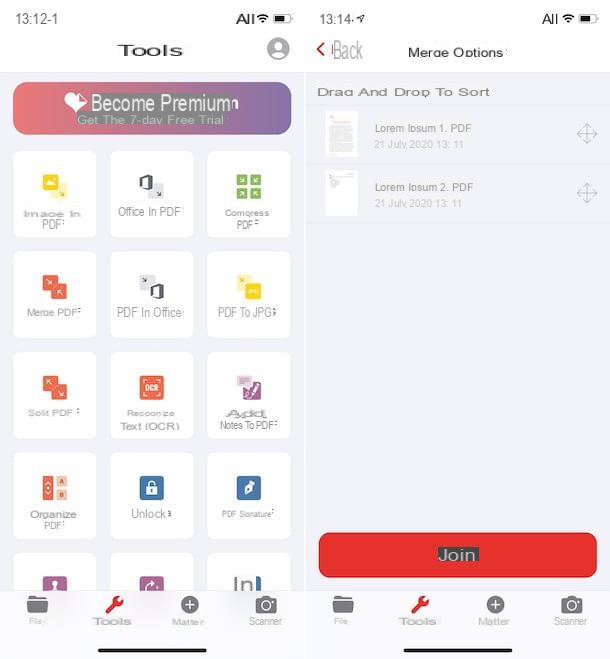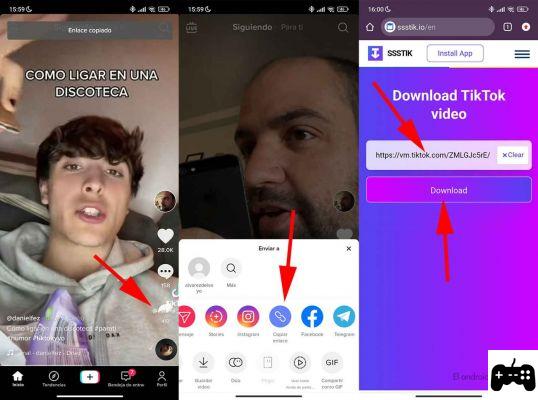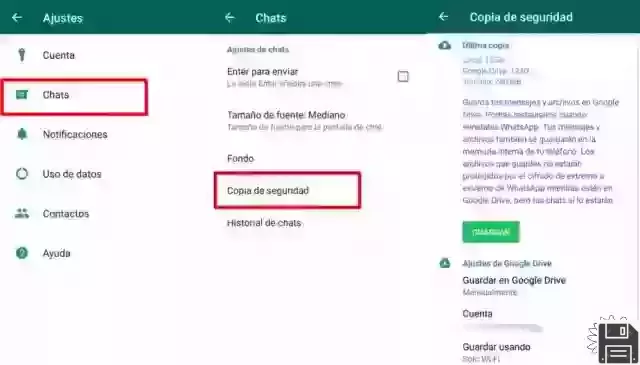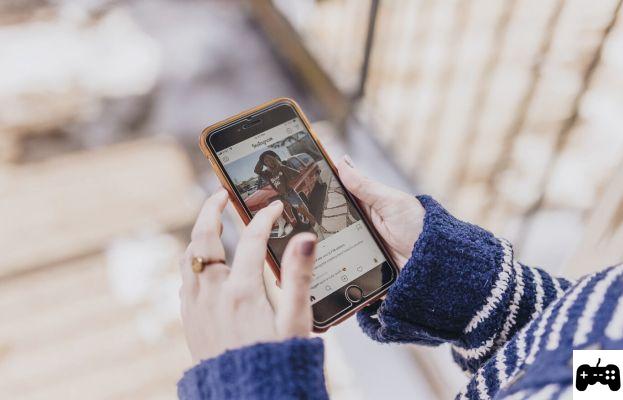Lovers of customization already know how difficult it can be to modify Windows, especially in the latest versions where protection is king. But if we have just a little time to waste, in this guide we will show you all the steps to take modify or completely change the Windows 10 boot screen, that is, that animation with a black screen where the Windows logo appears with the dots turning at the bottom or where the logo of the manufacturer of the computer (or motherboard) appears.
Change the startup screen of the computer it is possible and easy to use some specific programs based on the type of system installed (as we will see later): even if they could give problems on some computers or with some configurations, it is better to try them just for the sake of seeing a customized computer as you like to us!
Change Windows boot animation
When we use these tools maximum attention is required, as they modify system files and Windows startup files with unpredictable results (including no boot and data loss). Since we will talk about advanced tools on which the developers (and of course also convertresources) decline any responsibility in case of problems. restore point or make sure of have a backup image available before using it.Change boot screen on Windows 10
To change the boot screen on Windows 10 we will first have to check if the system is installed on UEFI partitioning: this system is essential to be able to understand which files to act on and which programs to start.UEFI system
Let's start the Start menu at the bottom left, look for the app System Information o System information and, in the first screen, we check if it is present UEFI o Legacy next to the entry BIOS mode.

If we are on UEFI system, first we access the UEFI configuration screen (the old BIOS) and deactivate Secure Boot, as also seen in the guide How Secure Boot (Windows) works and how to disable UEFI "Secure Boot".
Once this item is disabled, start Windows and download the free HackBGRT tool. Once downloaded we start the file setup.exe, we press the button I on the keyboard and wait for the startup of the Notepad, where we will find the configuration parameters for the new screen boot (I have not tried it directly so I decline any responsibility for problems).

Usually it is not necessary to change anything, so just press the top right on X and save the file when prompted to continue; in this phase we will see the programma Paint, from which we will have to create or load our new login screen.

If we have already downloaded the new screen, just drag it into the Paint window, then press the X top right to close and save the changes.
Note: for the screen boot to work we must make sure that the file created with Paint is in the format 24 Bit BMP.
The tool will change the boot screen with the one chosen; the modification to the EFI boot files are unfortunately not permanent and a simple Windows 10 update is enough to see the default screen return (which often on UEFI is the logo of the laptop or motherboard manufacturer).
To slow down the process we can always delay updates as seen in our guide How to delay the Windows 10 update.
Sistema MBR (Legacy)
If we have Windows 10 installed on classic BIOS (MBR or Legacy), we will not have to follow the convoluted procedure seen a little while ago, being able to use the free 8oot Logo Changer tool, designed for Windows 8.1 but also compatible with these versions of Windows 10.

With this small tool we will be able to load our new boot screen into the interface and press at the bottom on Apply for the changes to take effect from the next system restart.
Change boot screen on Windows 7
If we use Windows 7 as an operating system, we can change the boot screen much easier using Windows 7 Boot Updater which can be downloaded for free from the download link of the developer page.
The tool is also in english and does not require installation so you can immediately launch the Win7Bootupdater file to start it. It requires that it be present on the computer .Net Fremawork 4.0.
Immediately, you will see the preview of the current computer startup animation, with the Windows logo lighting up and blinking. The initial animation is divided into two parts: one with the animation and the other with the loop that goes on until Windows starts and brings up the desktop or logon screen for login. From the left menu it is possible change the background color with a color other than standard black.
Below then you can change the two messages, those that appear under the Windows logo: "Starting Windows" and "Microsoft Corporation".
They can be raised or edited as desired and can also be moved up or down and zoomed in.
At the top, under the animation, there is a drop-down menu from which you can choose whether, instead of the standard animation, you want to put a different background image.
The image must be of the Bitmap (BMP) type, therefore, any photo must be converted to BMP with any photo editing program such as IrfanView.
But since the static image would be wasted, you can instead download a bootskin already done, which keeps the animation.
To apply the change with Windows 7 Boot Updater, after downloading and extracting the skin pack (use 7zip to extract the archives downloaded from DeviantArt), you have to go to the top menu "File", click on "Load Boot Skin" and then select the file that ends as .bs7 extension.
For example, to apply the Windows 95 skin, choose the windows 95 for windows 7.bs7 file.
Before making the change, you can preview it by pressing the button on the right "Play" or on "Screen" to see it in full screen.
To apply the boot screen modification, click Apply and wait for system files such as winload.exe, bootres.dll and others to be modified.
In addition to starting the computer, you can also change the background of the Resume image, i.e. the wake up of the computer after suspension or sleep.
Finally, restart your computer and watch how it turns on differently.
Where to download new wallpapers to boot
More original backgrounds are always found on Deviant art and, looking for boot skins, you will find:- The start screen dedicated to Android (link)
- The Mac bootscreen with the apple (link)
- Windows animated wallpaper for laptops (link)
- Radian Boot Screen (link)
Obviously you only change the background image of the computer startup and nothing else.
Other interesting boot screens can be downloaded on DevianArt, just open the desired boot animation and copy it to Paint (for the tool on UEFI) or to the standard editing tool (for BIOS or Legacy systems) to see it appear the next time the computer is started.
Conclusions
The tools reported in the guide are truly unique in their kind, since they allow you to modify some Windows system files (even in UEFI systems) and add a touch of personality to the start of the computer, so as to be able to distinguish it from all the others.In another post, several programs for Change the logon background on Windows.
If, on the other hand, we are looking for other effective programs to modify anything on Windows PC, we can use the advice set out in our article Programs to modify everything in Windows 10.