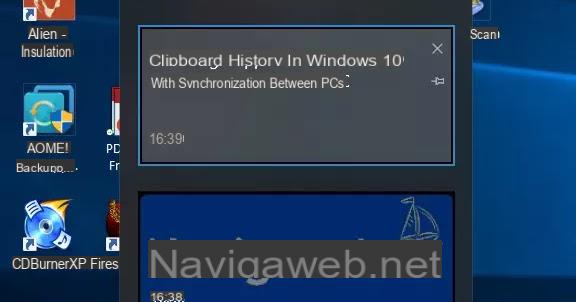Personally, I have always criticized the choice of buying an Apple Mac laptop to use it as a normal personal computer or as a business PC.
Personally, I have always criticized the choice of buying an Apple Mac laptop to use it as a normal personal computer or as a business PC.They are beautiful to look at, they make a great impression in front of friends and colleagues, they are very powerful but they have an extraordinary problem: in addition to the fact that they cost twice as much as equivalent "normal" laptops, they are difficult to configure especially in the network settings and in a work environment.
In reality the word difficult is not exact because any pc becomes complicated to understand if it has never been used.
The problem is that for one who uses a Mac PC there are 10 people who use a Windows PC and in large offices and workplaces the proportion increases a lot.
It therefore happens that those who have a Mac find it difficult to integrate with others.
To avoid looking spoiled, if most people use Windows, you need to know how integrate without being excluded and make your Apple machine compatible with Microsoft computers of colleagues.
Mac systems use an operating system, Leopard, based on Unix and very different from Windows (which is not Unix).
In this article we see how set up a Mac OS X system in an office where there are other people using Windows.
The main operations to be able to do with your eyes closed are: access a remote server or a network drive, connect to shared printers, check email from a Microsoft Exchange server and access other resources that are within a Windows computer network.
Sharing files and folders
Macs can work seamlessly on a Windows network but you need to explicitly allow sharing for them to work.
To enable sharing, go to System Preferences, click Sharing and press the "File Sharing" button.
To share a folder on the network so that it can also be seen by others, click on the + icon under the shared folders section.
Choose the folder you want to share and modify the permissions appropriately, enabling it for anyone.
On the Options you must then choose to share files with SMB.
At this point, users of the Windows network can access the shared folders of the Mac by simply clicking on the relative icon located in Network Neighborhood on Windows.
Accessing a Network Drive from a Mac Computer
To access a shared drive network (or folder), open the Finder and in the menu bar, go to the option to connect to a server.
In the window you must then write like this: smb: // servername / folder_name (for example: smb: // fileserver01 / finance)
In some cases, it may be necessary to use the IP address of the Windows server so write smb: //192.168.10.10/finance or you can write only the ip address and see the server folders by clicking the Browse button.
By clicking on the + icon, the connection is saved as a favorite so that you no longer have to write it by hand.
At the end, after pressing the connect button for all the added resources, you should be able to see the shared folders of the Windows PCs on the network on the sidebar of the FInder.
Microsoft Exchange Server email
The upcoming Snow Leopard OS will certainly include support for Microsoft's Exchange Server so that you can easily configure Mail, iCal Calendar and Address Book.
Until this update is released then you can still read your corporate mail from the Exchange server on the Mac, albeit with limited functions.
By going to the Mac's Mail App, in the preferences menu, you can add a new e-mail account.
Without using the automatic settings, by removing the flag from the relevant item, click on Continue and, in the next window, choose the Exchange account as the type of account, then fill in the required details.
The account in this way should already go and you should be able to download company mail however, if there are any problems, you can use the CrossOver program which is very similar to Microsoft Office and which also contains software identical to Microsoft Outolook.
Internet access from the Mac
If the company where you are at work does not use proxy servers, you should be able to access the Internet by simply plugging in the Ethernet cable in the office.
If you have Wi-Fi connection throughout, the available wireless networks will automatically appear on your computer and thus everything is very simple and straightforward.
If, on the other hand, a proxy server is requested, then it will be necessary to ask the network administrator and collect all the details which can be an ip address and a port or an automatic script.
Once you have the proxy server data, select Network from the System Preferences on the Mac.
For the connection you use, be it Ethernet or Wifi, go to the advanced tab to set the web proxy manually.
If you configure the proxy with a script, you can select to use a PAC file.
In the wizard you can then enter the address or URL of the script or browse independently looking for the file and clicking on Choose file.
Remember to use the format smb: //servername/script.pac when entering the URL.
Adding network or shared printers
The procedure for adding a network printer for your Mac is very similar to adding a network drive: From System Preferences, select Printers and Faxes and click the + icon to add the printer.
In the tab where it asks for the IP address, type the address and name of the printer in the format PrintServer / printername. You may need to use the print server's IP address.
Mac OS X tries to automatically detect the printer type, but you can also specify it manually.
To import bookmarks and bookmarks to your Mac browser (Safari or Firefox) from a Windows PC just export them from the computer with the Microsoft operating system and then import it on the Mac browser.
In another article, the guide to manage and synchronize Safari bookmarks on iPhone, Mac and Chrome
Once your Mac is up and running in your office, you can import bookmarks from other Intranets and from Internet Explorer or Firefox on your "official" Windows PC to Safari or Firefox on Mac. Just choose the appropriate export option from your web browser to save your bookmarks to you file, copy that to your Mac and then import it into your Mac web browser.
To close, one last piece of advice is to create a separate user account for Mac and work without using your personal account in order to keep files separate and avoid accidental sharing of your private files within the office network.
You can add more accounts from System Preferences -> Accounts and then enable Fast User Switching.
If you have not understood anything of what I have said, maybe it might be useful to read what it means to enter the shared folders of other computers on the same network.
If I have omitted something or if you have clarifications or corrections to make, the comments are available as always!
Set up a Mac in a Windows corporate network to work in the office